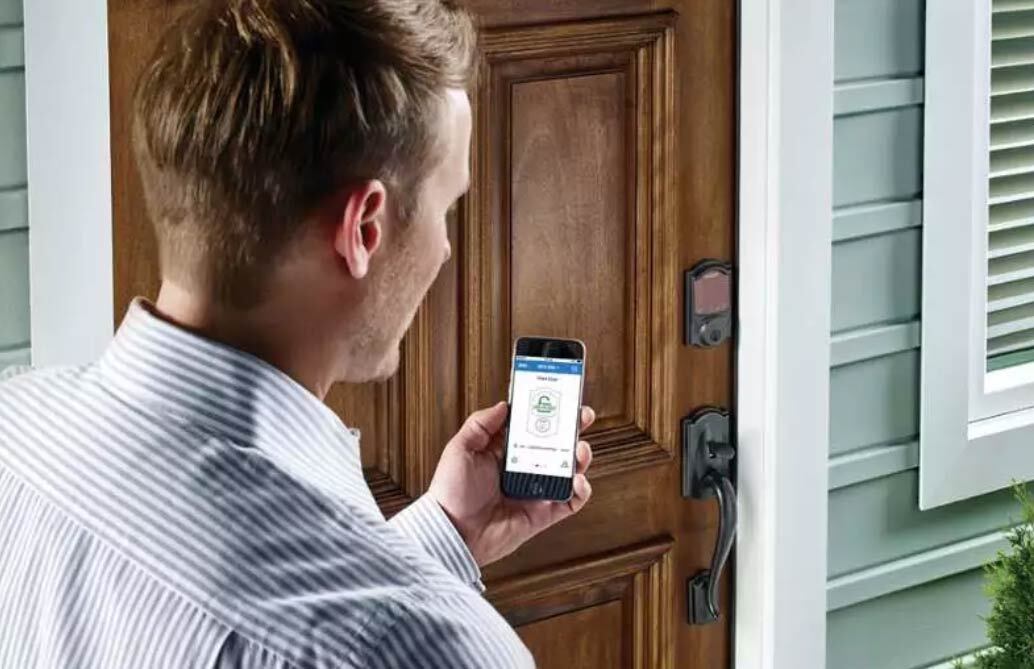“How can I fix the black screen on my Samsung Galaxy?”
And it is that the so-called sudden death of mobile terminals is a problem that spreads among all kinds of brands and models, although thanks to the popularity of Samsung Galaxy mobiles it is more associated with the South Korean brand. Here’s how to fix black screen issue on Samsung Galaxy smartphones .
Why does the Samsung Galaxy screen go black?
There may be many reasons why the screen of our mobile can go black, although they are divided into two main groups: hardware and software . Thus, from severe wear of the terminal to a poor battery , through software errors with new updates.
Hardware Problems
- Screen damaged by bumps or use
- Internal circuit burned
- Processor burned out
Software Problems
- System fault
- Software glitch
How to fix Samsung Galaxy black screen
Here are several solutions to try to fix a Samsung Galaxy blocked by the dreaded black screen . Of course, if these solutions do not work, the last step is to contact Samsung technical service .
Solution 1: Restart the Samsung Galaxy mobile
The first option that we can try is to restart the terminal, although we will have to do it in another way , since we will not be able to restart the mobile in a conventional way due to the screen lock. Try the following:
- Press the power, home and volume down buttons at the same time
- Wait until the mobile vibrates and stop pressing them for the terminal to restart
- You will enter the Android system recovery mode
- Select the wipe data / factory reset option by moving the selector with the volume buttons to restart the terminal and fix the black screen

Solution 2: Remove the battery and reboot
If the terminal does not restart and does not respond, it is time to remove the battery (whenever possible) and press the power button to try a new restart, with the mobile connected to the electrical network. If it turns on like this, there is probably a problem with the battery .

Tips to protect your Samsung Galaxy from black screen
Below we offer you a series of tips to protect your Samsung Galaxy terminal from the black screen, a series of recommendations that we can follow to try to avoid this problem.
- Activate power saving mode
- Reduce screen brightness
- Use a wallpaper in black or dark tones
- Turn off smart gestures
- Disable background apps and notifications
- Turn off the vibration function