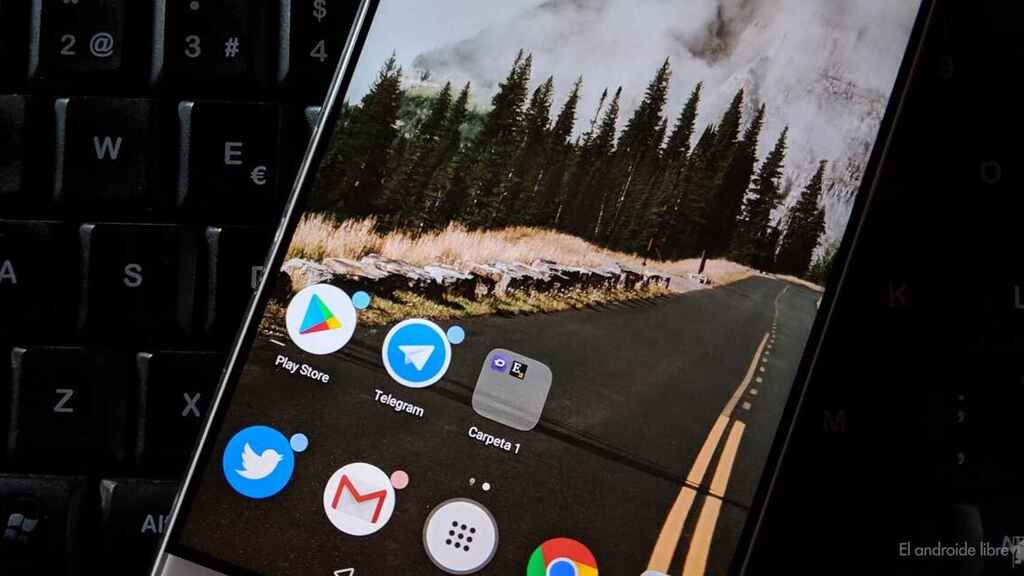
Contents
Your Android phone screen has stopped working or is not responding? Find out what you can do to solve this failure on your mobile.
The screen of our Android phone is an essential thing that we use constantly. Typically, we touch the phone screen hundreds of times a day when we use it. Therefore, it does not surprise anyone that the screen is one of the components that suffers the most failures or failures in general. It is one of the great fears of users around the world.
The fact that the screen of an Android phone stops working or does not respond can have a variety of causes. It doesn’t always have to be a hardware problem ; So if the screen is not responding or has problems, we can always try various solutions.
Reboot the phone
It is one of the most typical actions and that you have to try first. As we have said, it is possible that this failure does not have its origin in a hardware problem, but rather that some process is giving problems (it has crashed). Restarting the phone will terminate all these processes ; returning everything to normal.
You have to keep the shutdown button pressed for a few seconds until the restart option appears on the screen, on which we will press. If your Android phone cannot do this because the screen does not respond, there are mobiles in which the device will restart if the button is held down for one more time . This will allow you to restart the phone completely.
Use safe mode
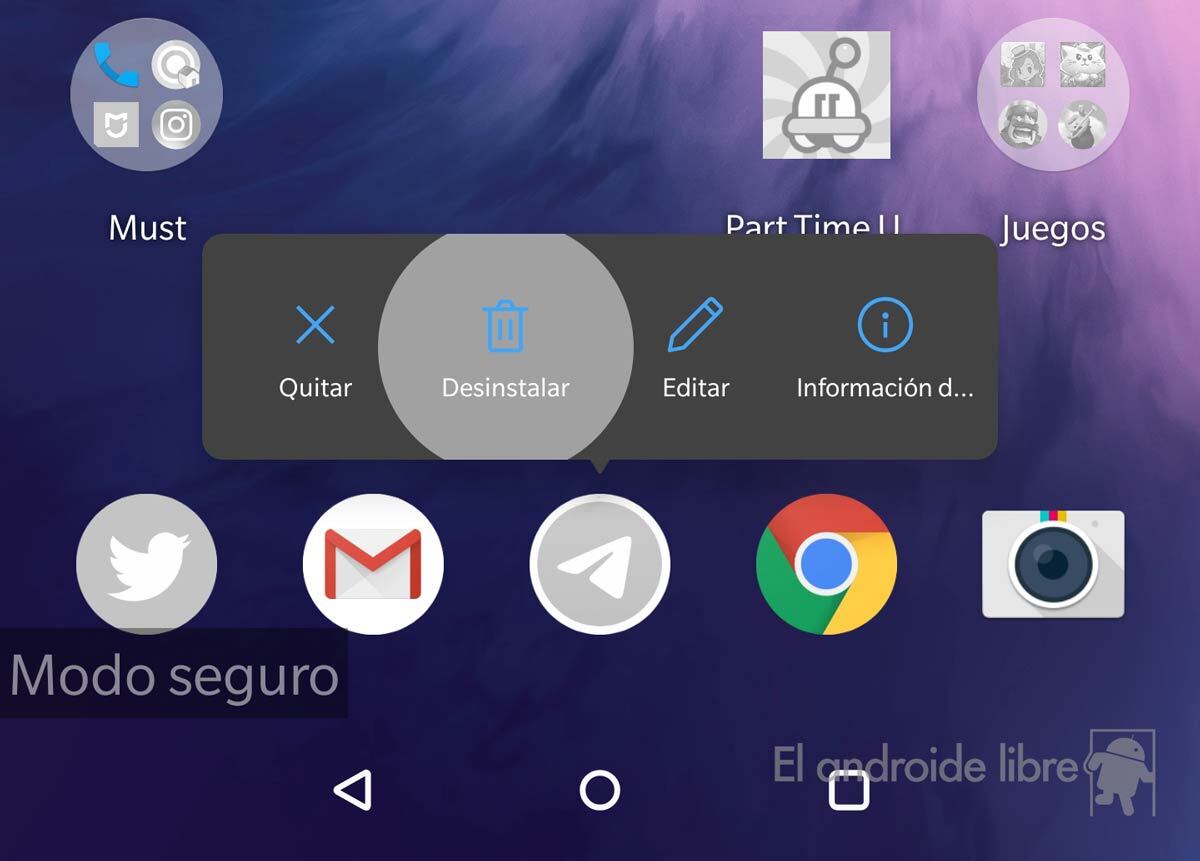
One way to find out the origin of the problems on the screen is to use the safe mode: if in this mode we are able to use the phone screen, we can usually determine that the failures are the fault of an installed app. That is why it is a good way to rule out the possible origin of this problem.
Safe mode is essential in the operating system, which can be activated in a simple way. Just follow the steps to remove suspects.
Screen diagnostics on Android
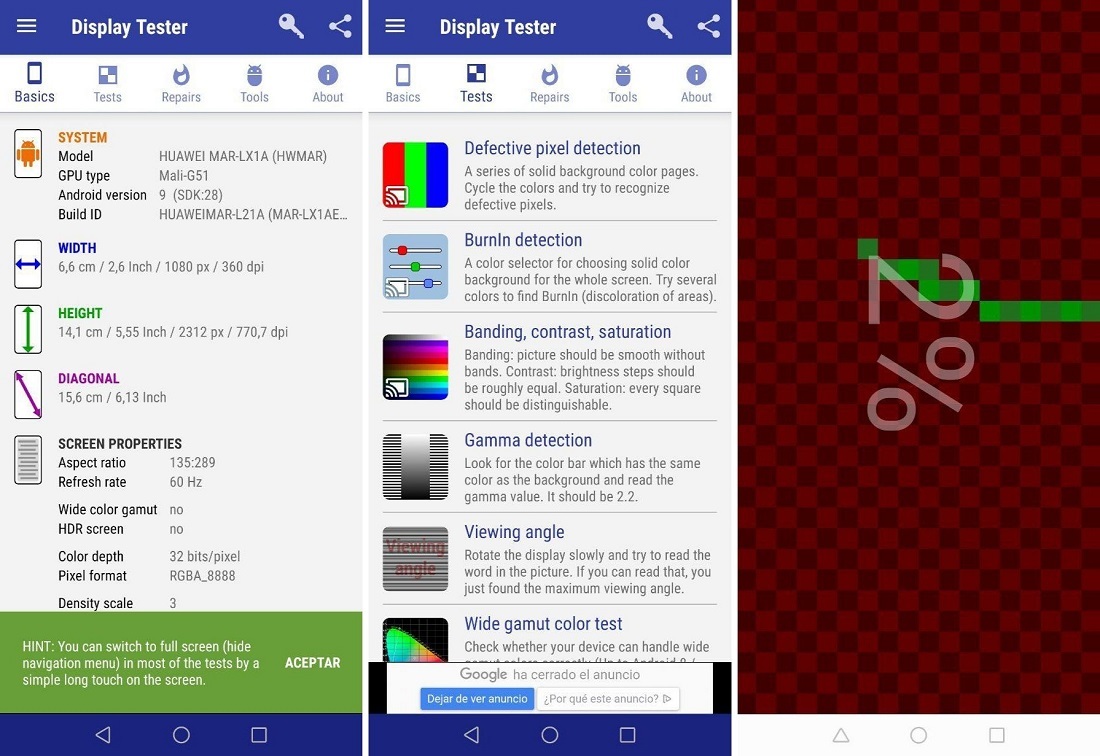
In the Play Store there are many applications that are intended to offer a diagnosis of the phone screen . They can help us to know precisely what the fault or origin of the problem is.
There are several options, although possibly the best is Display Tester . The application will be in charge of carrying out a series of tests on the phone to determine what are the problems with the screen. It has the ability to detect all kinds of faults, from burn-in to dead pixels, the status of the multitouch and many more. So it is a very complete tool when looking for the faults that affect us.
Depending on the results obtained from this test, we will be able to know what the next step to take is. Display Tester is an application that we can download for free on our Android phone. There is a paid version of it, but to do the tests and find out if there is a bug, the free version is enough. You can download it at the link below.
Remove the screen protector
The screen protector is used to prevent the screen of our Android phone from being damaged in cases of bumps or falls, although it may be the cause that the screen does not respond to the touches we are giving. If we have carried out a test on the screen and nothing strange has come out, we must remove said protector to see if the problems are solved.
There are times when we also notice that the screen response is slow or weak . Removing said protector is always an option to consider. The screen may still not work properly, but we have ruled out another possible suspect.
Improve screen latency
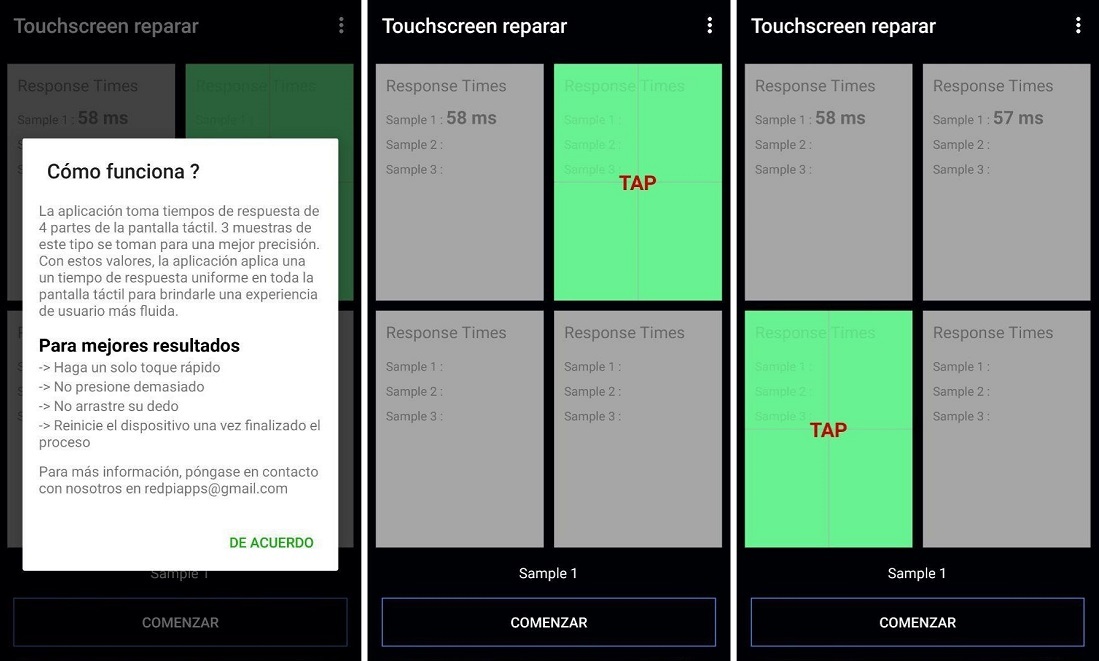
There is a possibility that the screen of your Android phone is not damaged, but that the response it gives is slow or weak . If this is the case, an application can be used to improve the response time or latency. It is a solution that can give us the desired result; besides being quite easy to use.
One application that we can use is Touchsreen Repair . The app will ask us to press several times in various places on said screen to obtain data on the response time. When this is done Touchsreen Repair will adjust the latency to improve response time.
This application is a help for many users, although its operation depends in part on the brand of the Android phone. The application can be downloaded for free on the phone . There is a paid version, but the free one is enough.
Use voice control on Android
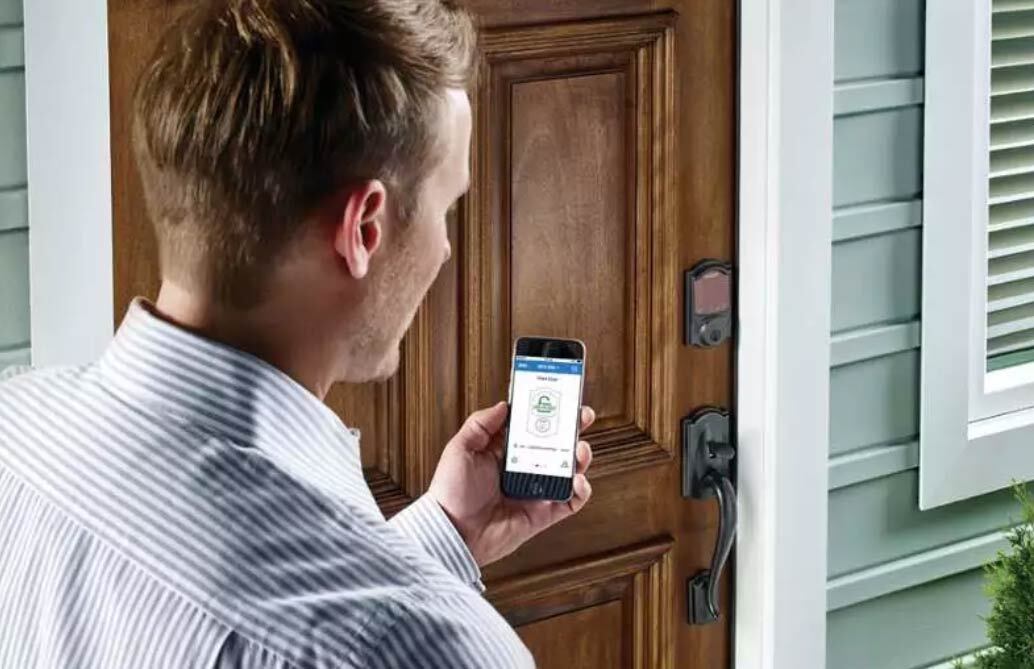
If the screen of the Android phone works, although it shows that it does not work 100%, we can reduce the use of it through voice control. The presence of assistants such as Google Assistant or Bixby allow us to do all kinds of functions on the device so that we will not have to touch the screen as often on the device.
We can control certain actions with the voice, especially now that Google Assistant is gaining presence and functions in the operating system. This clearly facilitates the use of voice commands on Android; so it may be a temporary solution, at least until the phone is repaired.
Take the mobile to repair
If nothing has worked, and the source of the problem on the screen is still not entirely clear, then it is time to take it in for repair. If the mobile is under warranty, it is usual for this type of problem to be covered by it, especially if its origin is not due to a fall or blow .
In the event that it is not under warranty, you have to take into account the age of the phone and the cost of said repair since in some cases it can be almost cheaper to buy a new Android phone.