One of the good things about working on a PC is that you can see “quite a bit” of content . The cell phone screen is small and therefore you will only see a fraction of what you see on a monitor. But there is a way to ” change the screen size” of your phone , so that it “fits” more content on it. Or also reduce it to enlarge the content («zoom») and see it better.
This procedure is technically called changing the dots per inch of the screen , or DPI , and it can be done on any mobile, although it is easier and safer on devices with Android 7 or higher system. The option to look for is called « Minimum width » or « Smallest width » and it is available in the system settings, menu « Developer options «.
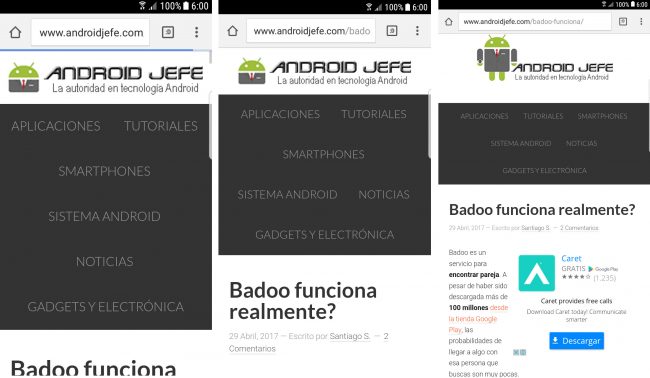
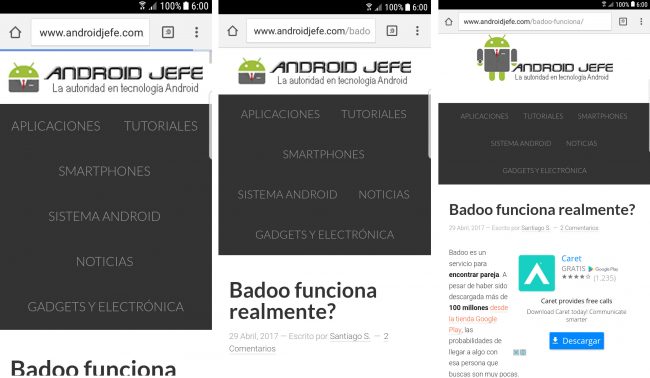
Minimum width: 320 dp (left), 360 dp (center), 500 dp (right).
To increase the size of the screen and be able to see more content on it, in the minimum width you must put a value greater than that indicated. The downside is that the content will get smaller . Otherwise, by using a lower value you will achieve « reduce the screen «. In this case, the size of the elements will be bigger , but less content will fit on the screen.
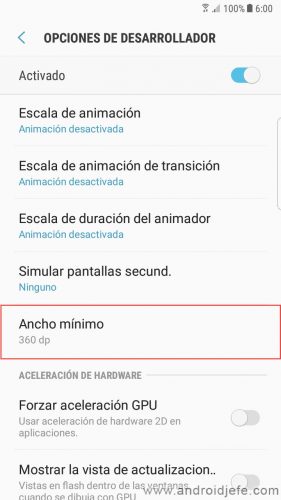
After touching the Accept button the change is immediate. You can do it as many times as you want. The most recommended is to try with jumps of 20 until you find the right value. Also be careful to write down the original value to restore the change when you need it. In the case of my Samsung Galaxy S7 Edge , its default minimum width value is 360 .
Activate developer options
If you don’t see Developer Options in your device’s settings, it’s because you must first activate it. To do this go to settings, tap About device> Software info. Tap seven times where it says ” Build Number “. A notice will appear stating that ” developer mode is already activated ” or something similar. You should now be able to see this menu on the main settings screen.
My cell phone does not have «Minimum width»
Warning : If your device does not have the smallest or minimum width option, you can still change it, but you must do it carefully, with jumps of 20 as I indicated before, or else the device could be damaged by an exaggerated change.
If your device has root you can use an application like Easy DPI Changer. The other option is to use a file explorer with root permissions, like FX File Explorer, and in the / system directory edit the build.prop file , changing the line ro.sf.lcd_density=VALOR_DPI . Replace VALUE_DPI with the desired value, save the changes to the file, and reboot the device.
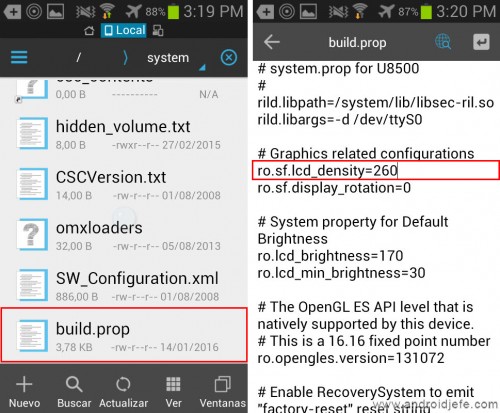
No root
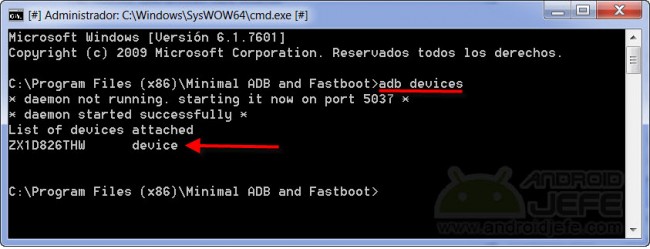
If your device does not have root you will need the help of a PC and the ADB program. To use it, first enable USB debugging on your Android. Then, if your PC is Windows install the USB drivers. Connect the cell phone to the PC with the USB cable and wait for the driver installation to complete. Open this ADB executable and enter the command “adb devices” which should return a character string followed by “device”. Finally, to change the minimum width use the following command:
adb shell wm density VALOR_DPI && adb reboot (Android 4.3 or higher)
adb shell am display-density VALOR_DPI && adb reboot (Android 4.2 or lower)
Replace VALUE_DPI with the desired value.
To return to the default DPI value of the device, use the following command:
adb shell wm density reset && adb reboot (Android 4.3 or higher)
Receive updates: SUBSCRIBE by email and join 10,000+ readers. Follow this blog on Facebook and Twitter.
Best smallest width setting android.
Well explained. Thank you.