
Not all of us can have a high-end mobile with a powerful camera, but we can all install an application that considerably improves the quality of photos and recorded videos, taking advantage of the full potential of the camera hardware, than the default application. Android does not explode.
The application that is the best of its kind is called FreeDCam, it is free software and is available in the PlayStore or Google application store.
Contents
FreeDCam, the best cell phone camera
FreeDCam is an application that allows us to use the phone as if it were a professional camera.
It takes full advantage of the hardware capacity and optimizes the limited resources of the cameras built into cell phones and tablets.
That offers several tools and options in the camera that it installs, several configuration options, and it exploits to the maximum the capacity of the device’s hardware, making it possible to obtain photos and videos of much greater clarity and quality.
It is especially useful for taking “macro mode” photos.
The macro mode is the photos in which we focus on a close object, making the entire remaining area of the scene out of focus or blurry, which is how we really perceive objects with our eyes.
The application also includes a simple editor with basic options such as cropping and rotating and various utilities to retouch the captured images.
After starting to use the app, the most demanding of people are pleased, although we must point out that the application is not perfect, it consumes a lot of memory, it hangs occasionally, some devices do not take advantage of its resources and even in some it does not work.
However, it is worth a try.
FreeDCam Camera Settings
Immediately after installing the application, a wizard appears at each start that indicates the elementary use: scroll to the left to open the configuration panel, down to open help and to the right to see the photos recently taken.
We can use the option so that it does not appear at every startup.
To open the application settings panel, we slide the screen to the left.
We will see the options of the video mode, the photos, bracket mode by which several photos are taken at the same time to decide on one, and the basic parameters of camera configuration.
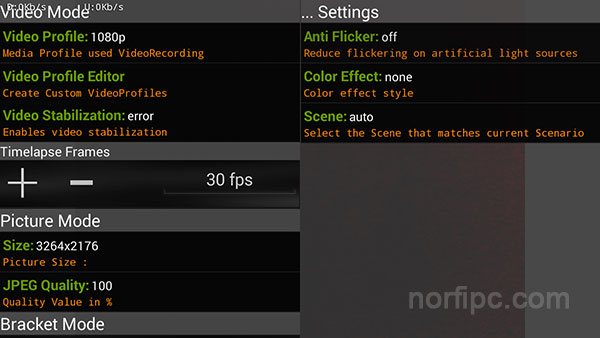
FreeDCam Tools and Controls
The tools and controls of the FreeDCam camera can be seen in the following image.
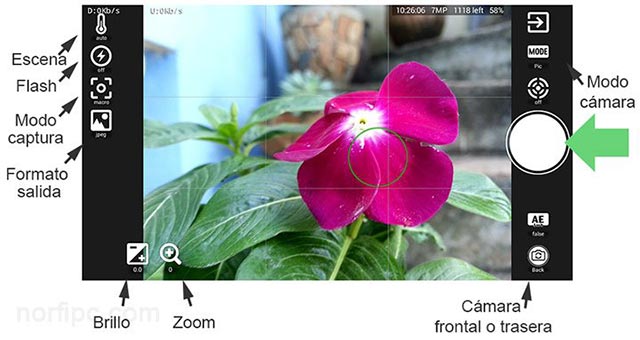
The Capture Mode allows you to choose between: automatic, infinity, macro, fixed, continuous photos and continuous videos.
The Camera Mode allows you to select: stacking, intervals, video, bracketing and photos.
In the Output Format you can choose between RAW / DNG in the devices that support it and in the rest JPEG.
Some of the above parameters we need to set in the configuration panel.
FreeDCam photo viewer and editor
Similar to other applications, scrolling to the right navigates through recently captured photos.
Pressing the arrow button in the upper right corner opens the editor, which allows you to perform basic actions such as cropping, rotating and automatically adjusting the brightness and contrast as you can see in the following image.
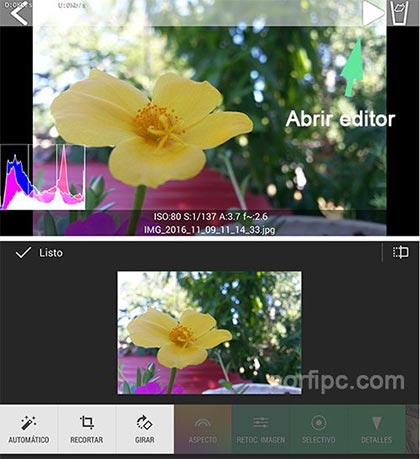
Other options such as filters are only available online.
The application also installs a separate shortcut to the Photo Viewer (FreeDCam Viewer) on the device.
Save photos in RAW format with FreeDCam
Like many professional cameras, FreeDCam allows you to save images in RAW / DNG mode (raw mode), for later editing in editing programs.
This option is limited to a number of devices from the manufacturers Samsung and Sony.
Users of these media can only save photos in JPEG format.
– On my phone FreeDCam crashes on startup. I solve it by pressing the icon to select the camera to activate the front camera and then press again to activate the rear camera, the main one.
– The application sometimes hangs completely and it is necessary to stop the process with an App killer or Task Killer such as Clean Master, ES Task Manager or another similar tool.
More about FreeDCam
A wide community of users currently use this application.
More information about the use of the application and the frequent conflicts can be found in the GooglePlus Community and on the Github page
Where to download or install FreeDCam
FreeDCam can be installed directly from Google Play
Installing FreeDCam
Another option is to download the APK file from this page and install the app manually .
Download APK