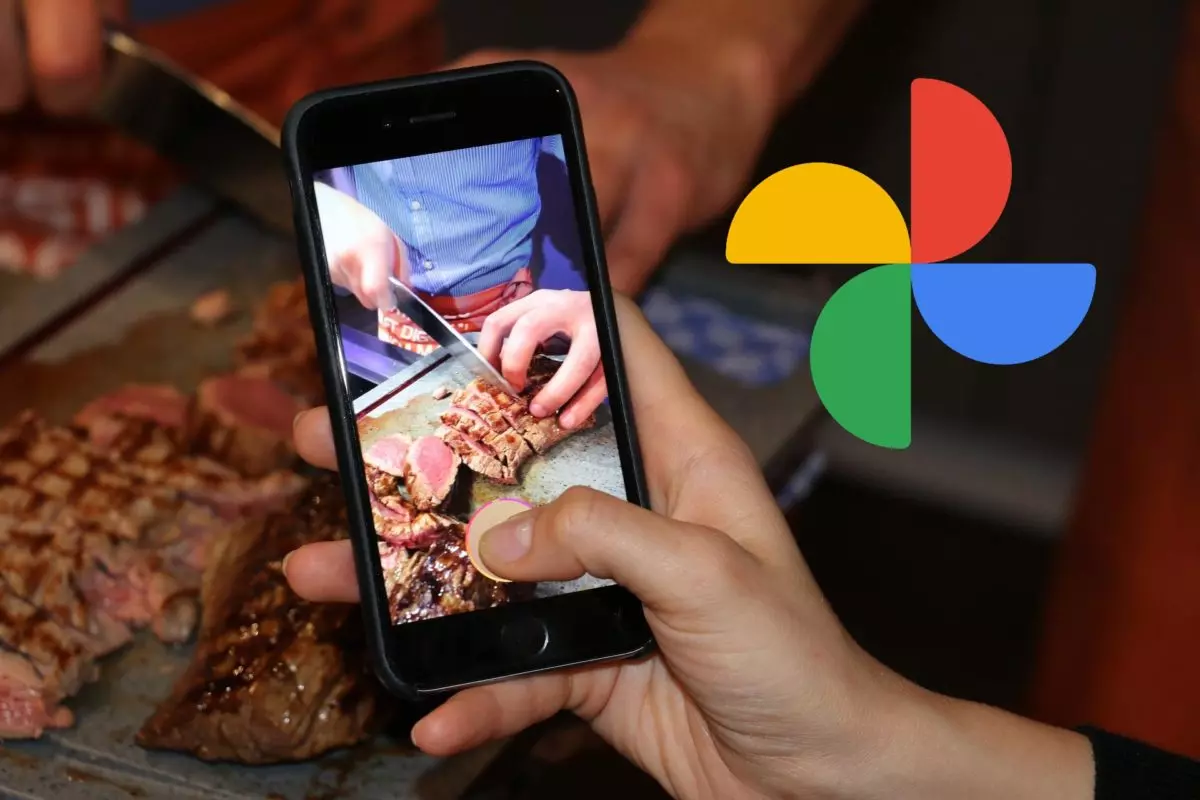
We put so much faith in the applications we use in our day to day that we don’t even conceive of the option of them failing to function. When we are alarmed and wonder why Google Photos does not load the photos , we will have to carry out a series of checks to try to solve the problem, the first being to check if we have a connection or not, since this is a key factor for the synchronization is effective.
Another alternative that we will have to put into practice is to clean the cache memory . Google Photos, like any application, can start to work with failures due to the accumulation of this memory. Enter the ‘Settings’ of your phone, go to ‘Applications and notifications’ to select Google Photos, look for the ‘Storage’ option and there you can delete that cache.
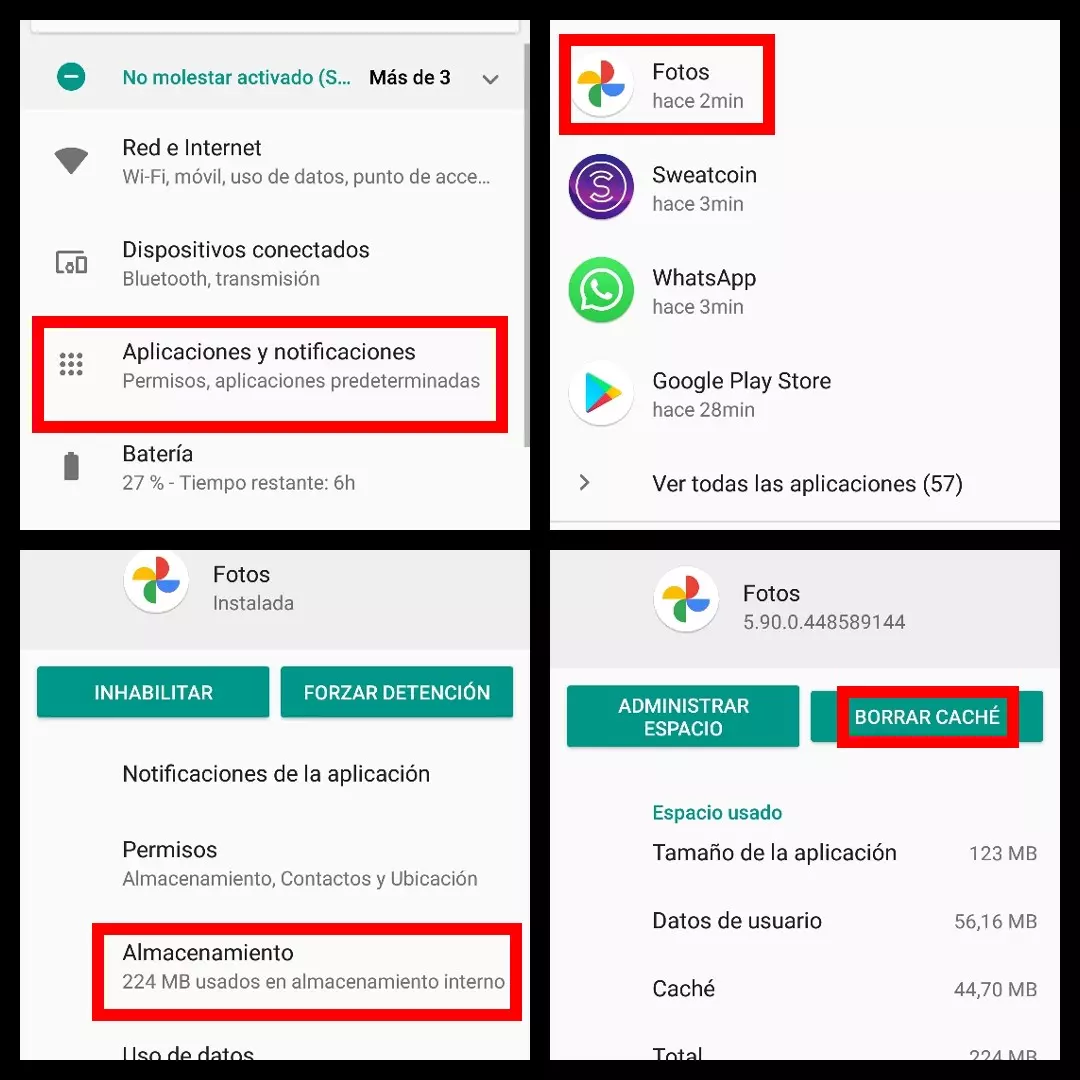
The size of the photos is also important for them to upload to Google Photos . If the size of your photos exceeds 100 megapixels or 75 mb, you will not be able to upload them. The same happens with videos that exceed 10 GB, so try to sacrifice a minimum part of quality so that the application can be used without problems.
Checking if we still have available space in our Google Photos storage will be another important step to review. Once this step is done, we will also have to check if we are using the latest version of the application or have missed some important updates. If none of this works, our recommendation is to use the Google Photos Help Center by following this link .
WHY DO NOT ALL THE PHOTOS APPEAR IN GOOGLE PHOTOS?
Another reason for alarm occurs when we open the application and that photo that we know should be there is conspicuous by its absence. Why do not all the photos appear in Google Photos ? Most likely, that photo has fallen into another folder by mistake, so go to Library in the icon that you will find in the lower menu bar on the right side and look in the different folders of it.
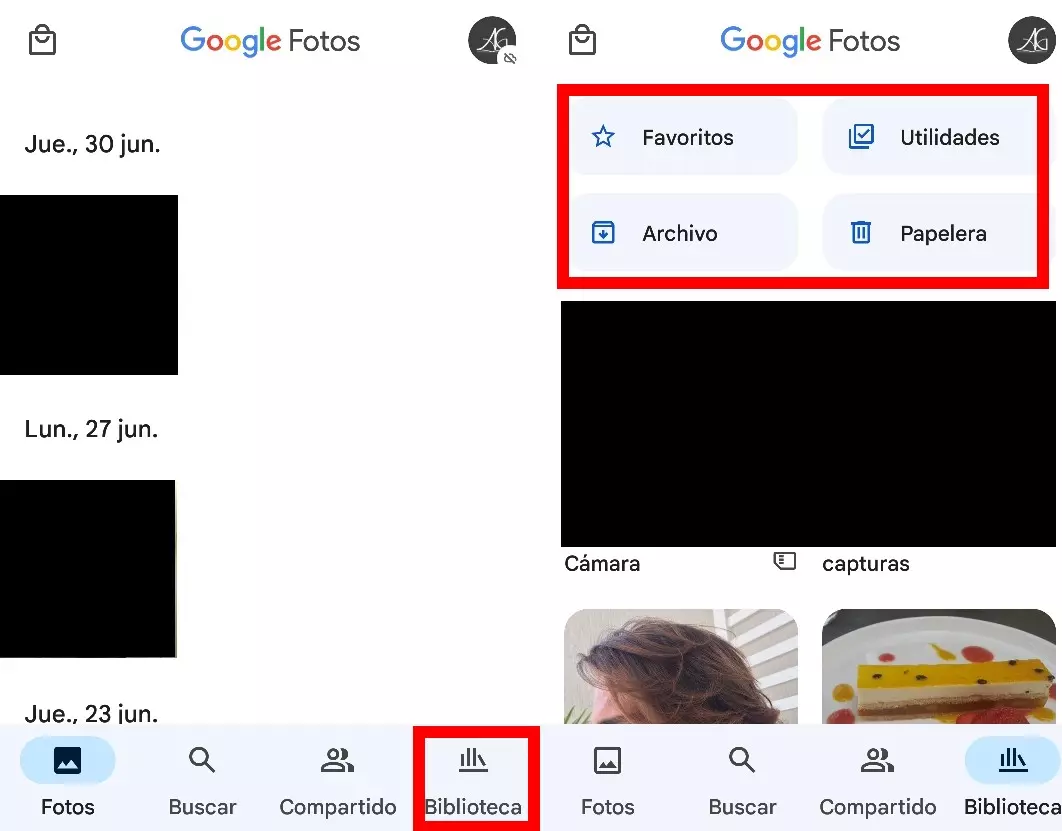
It is also important to check the settings to make sure the backup is working properly . When opening the app, tap on your profile picture or initial in the top right and make sure the ‘Backup Complete’ message appears. If you don’t see it, tap and in the top right, tweak settings to change it.
Another option that can explain why you do not see all the photos is that the settings of your other applications can prevent all the photos from going directly to Google Photos (for example, the images of the WhatsApp groups, as we have already explained in this article) . ). If you don’t see these photos in the app, open your device’s file gallery and you can find them there.
WHY GOOGLE PHOTOS WON’T SYNC IN THE BACKGROUND
Sync is one of the essential features for Google Photos to work properly and don’t worry why Google Photos won’t sync in the background . If you encounter such problems, tap on your avatar in the app (top right) and look for the ‘Photo Settings’ option. Next, tap on ‘Back up and sync’ and make sure the ‘Back up and sync’ tab is checked in blue.
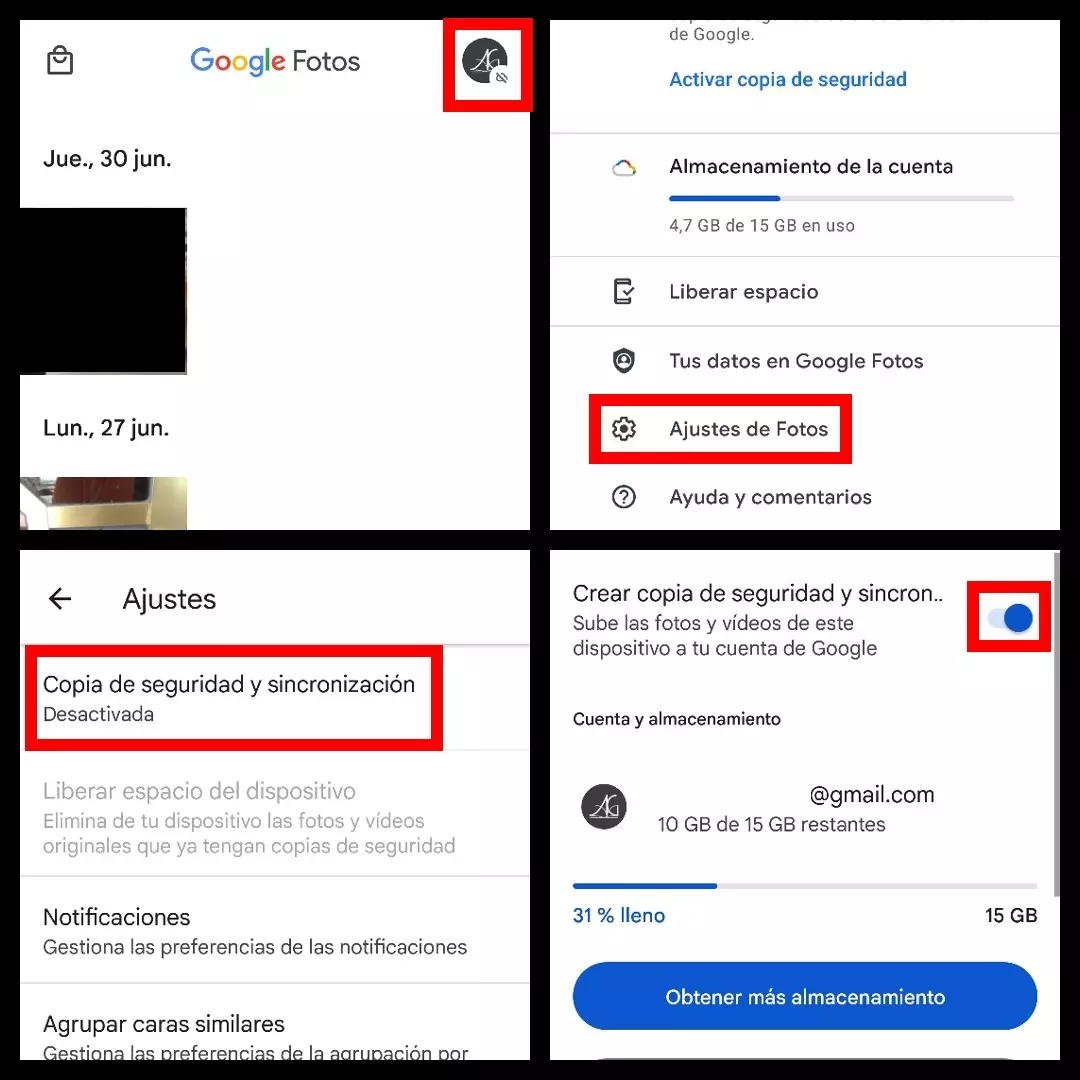
You can also check that the synchronization works correctly in ‘Settings’ -> ‘Apps and notifications’ -> ‘Google Photos’ –> ‘Data usage’. On that screen, ‘Background data’ will need to be turned on and ‘Unrestricted data usage’ turned off.
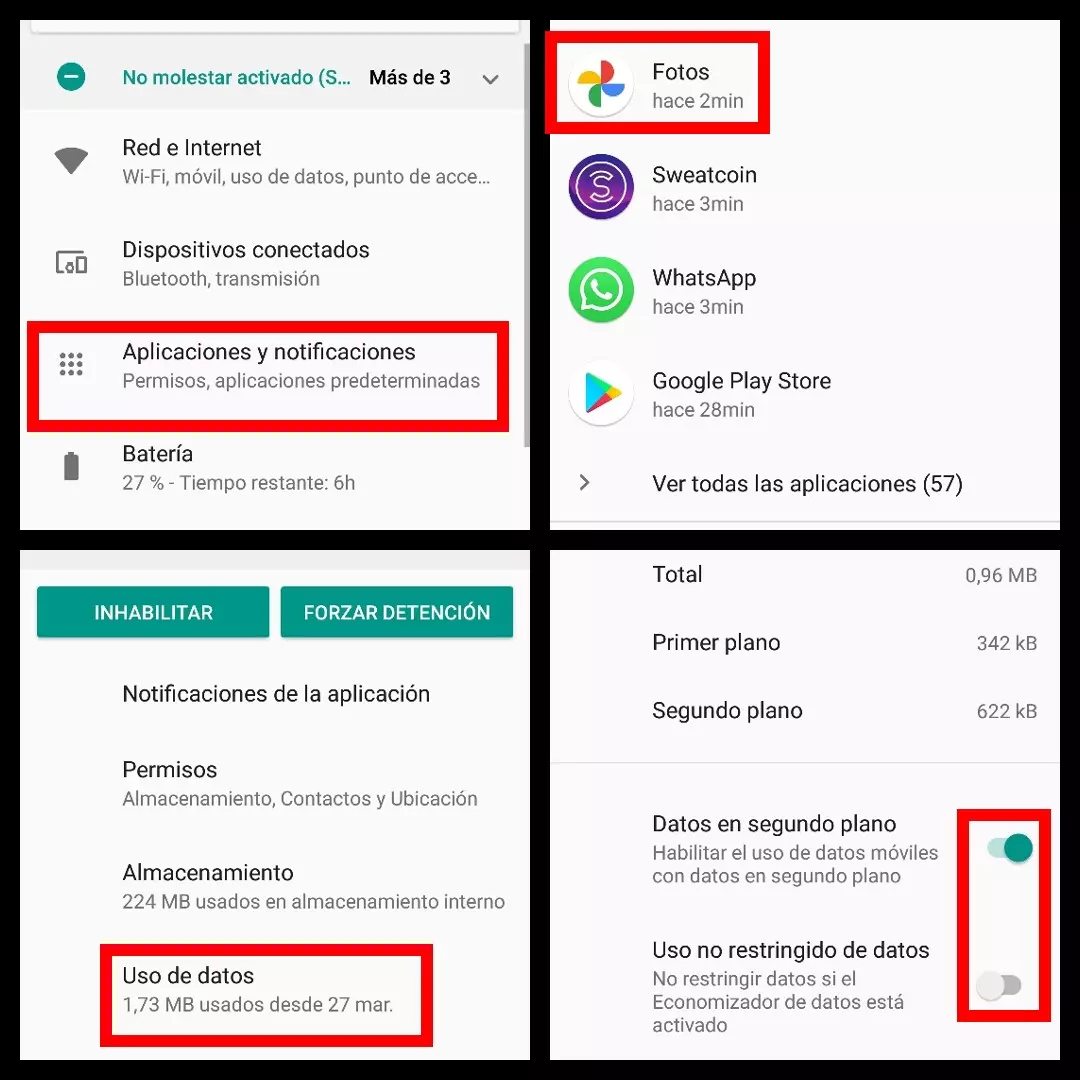
WHY ARE BLANK PHOTOS APPEARING IN GOOGLE PHOTOS?
Opening the app and seeing that it’s full of blank photos is worrying, but not as serious as it might seem at first glance. In this case, it is not that we have lost our most precious photos , but that it is a simple error or bug in the application, which explains why blank photos appear in Google Photos . It’s usually fixed by changing the way we view photos, so browse the app or access your photos through the library and you should see them.
Otherwise, try the same solutions we’ve highlighted above (clear cache, install latest Google Photos update, check connection, etc.).