Android, the OS for cell phones and tablets from Google, is currently the most widespread mobile operating system in the world, much further in terms of presence than Windows Phone, iOS or the other operating systems used in tablets and smartphones. . This is basically due to the fact that Android offers a stable and very rich platform in terms of applications, and it is also in constant development, which means that it is always up-to-date and with the latest technical advances.
Likewise, Android is an Open Source operating system, which also allows manufacturers, when they install it on any of their devices, to modify and customize the different modules and elements that make up the OS, including the interface. This, although it has the advantage of offering us a user experience appropriate to a specific type of cell phone or tablet, the truth is that there is the problem of updates, which will always arrive later than the updates launched by Google, if any. time they come to our phone.

In this sense, it is the manufacturer who decides whether a phone or tablet will be updated to the latest version of Android available, that is, if our Android device will be updated or will begin the path of programmed obsolescence. In the event that the manufacturer determines that our smartphone or tablet can still be updated, it will let us know through the notifications generated by the device’s update system.
If it is not in this way, updating an Android phone is impossible, unless we have a knowledge well above the average of users and we are not afraid to use any of the so-called ROMs, which are basically an Android prepared for when the manufacturer ceases to support Android updates for our cell phone or tablet.
Contents
What is the use of updating Android?
Updating Android, as with Windows or other operating systems, allows us to have the latest advances achieved by the developer, which include news and new features, the correction of any of the errors that may exist, the improvement of options and almost always, aesthetic changes in the user interface, all with the purpose of improving the performance and stability of Android.

However, undoubtedly what we will always achieve with the installation of an Android update is greater security, which will allow us to use the device with more confidence that malware or viruses will not sneak in, something essential for all those users who usually use their devices to pay or in business.
Update Android manually
In the event that we have not received a notification telling us that there is an update ready to download and install for our device, it is really very good news, since it means that for the manufacturer our tablet or cell phone is still in the running.
Now, if it has been a while since we have received any notifications or news about an update for our Android, this means that the manufacturer has forgotten about us, and has left us to our own devices and we will no longer be able to obtain an update for Android.

Perhaps the most direct way to solve this issue is to acquire another device that has the latest version of Android, however, most of the time our smartphone or tablet still has a lot to give for having good hardware.
In these cases, the two possible solutions are to stay with the original Android that the device brought, and simply wait for the main applications we use to stop being compatible with our version, or risk installing a ROM with the latest Android.
Although this last solution is much more complex, the truth is that it is not nuclear engineering, that is, any user with the tools, patience and a minimum of knowledge can do it.
However, it does involve some risks, such as the possibility of rendering the device unusable , so we must carefully weigh this scenario.
Either way, from this point on, we will indicate the basic steps to be able to update Android manually. It should be noted that not all devices are the same, due to the layers of customization that manufacturers include and certain technical features such as the functions of the buttons, which is why the instructions contained in this tutorial are generic , that is, we will have to search the specific instructions for each phone or tablet, which we can do in the many forums and websites that exist on the Internet.

Steps to update Android manually
Step 1: Be root. The first thing we have to do is get to be root. The information on how we can achieve this can be obtained from specialized forums such as XDA Developers, in which we will surely find specific information for our device.
Step 2: Change the recovery. This step is necessary to be able to access certain functions of the operating system that we could not otherwise reach. One of the best tools to change the Android recovery is ROM Manager, which we can obtain for free on Google Play.
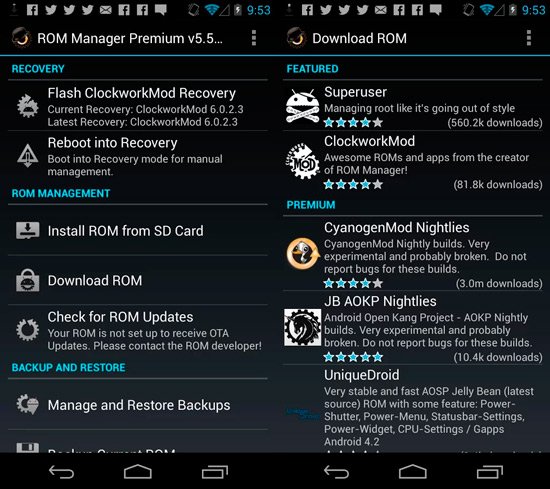
Step 3: Make a backup. Before starting to install the ROM, the next point is to make a backup of the Android ROM and the original apps, in case something goes wrong. At this point, a good idea is to make a backup of both items. In this case, one of the best tools for making backups is Titanium Backup.
Step 4: Install the ROM. When we have finished the previous steps, that is, become root, change the recovery and make the pertinent backup copies, we are ready to install the manual update for our Android, that is, the ROM. To find the precise ROM for our phone or tablet, again we can access XDA Developers, and search for the exact model and brand of our device.
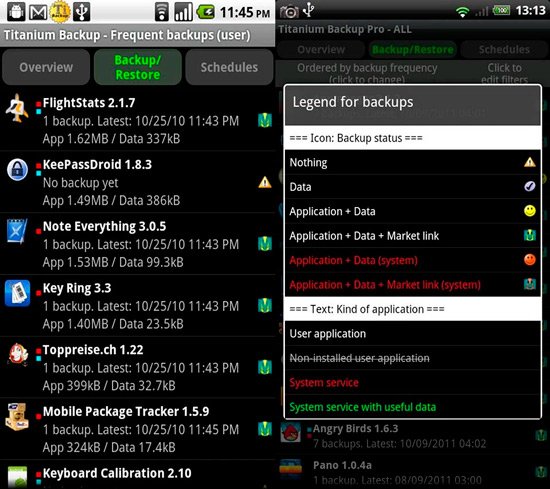
Once we have downloaded the ROM, we can install the Android update directly from the recovery or from the ROM Manager app. Fortunately, the process is quite simple and easy, without complications. It should be noted that we must always tell the system to perform a complete “Wipe” and also clean the Dalvik Cache.
It is also necessary to indicate that to carry out the manual update process of Android it is necessary that the device is connected to the electrical network or with a full battery charge, since if at some point during the update power is lost during the update of the tablet or cell phone may be unusable.
Completion: This entire process will return a smartphone updated to the chosen Android version, but also with the factory settings, that is, we will have to reinstall all the applications that we had before, which we can do through Titanium Backup.
Update Android Samsung
In the event that we are owners of a Samsung mobile phone, we have several alternatives to update Android. The first is the official update via OTA. Another way, also widely used is through the computer.
For this, it is necessary to download the official Samsung application to manage your phones. In this program, in addition to having several options for our files and settings stored on the phone, we can access the update item, and check there if there is any for our device.
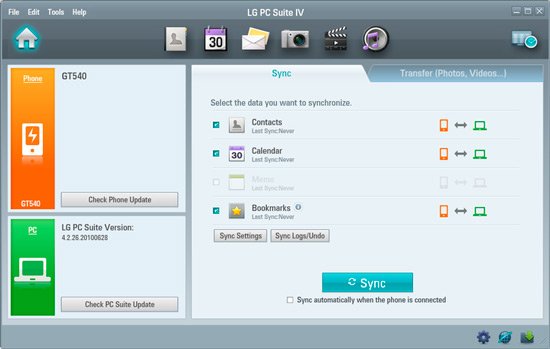
To download Samsung Kies completely free, click on this link.
Update Android LG
Updating an LG phone is just as simple as updating a Samsung phone, meaning that all we will need is software provided by the manufacturer, which in this case is called LG PC Suite.
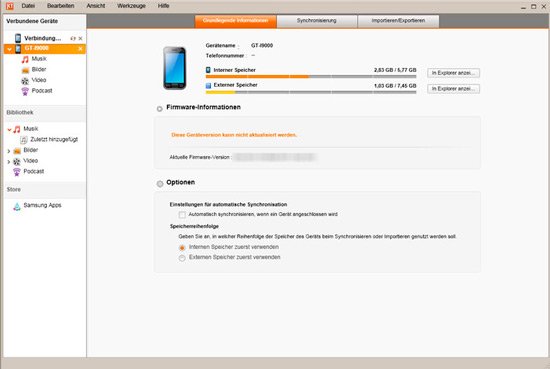
As with Samsung software, with LG PC Suite we will have access to information regarding Android updates available for LG phones, as well as various options to manage the content of the device.
To download LG PC Suite for free, click on this link.
Update Android Huawei
In the case of Huawei phones, updating Android is a slightly simpler task, since the Huawei company offers its own update system that allows us to update Android via OTA , that is, without having to connect the phone to any computer or device , it is only necessary to have a WiFi connection.
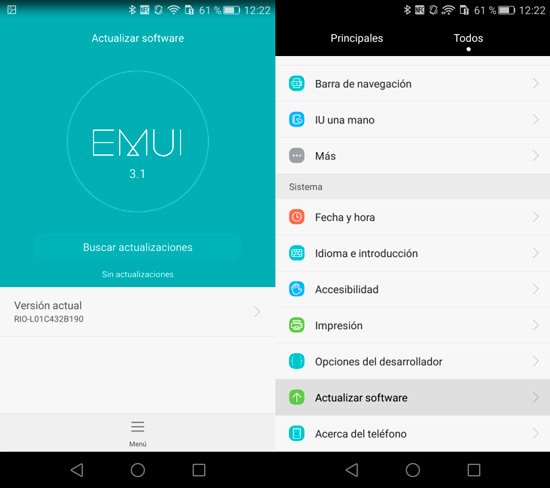
To update the Android of a Huawei phone, all we will have to do is:
Step 1: Scroll to the “Settings” menu and then click on “Update software”.
Step 2: Once we have clicked on this button, the system will begin to check for Android updates. If they exist, it will start downloading them and then install them.
If they do not exist, it will show us a message with the following text: “no updates”.