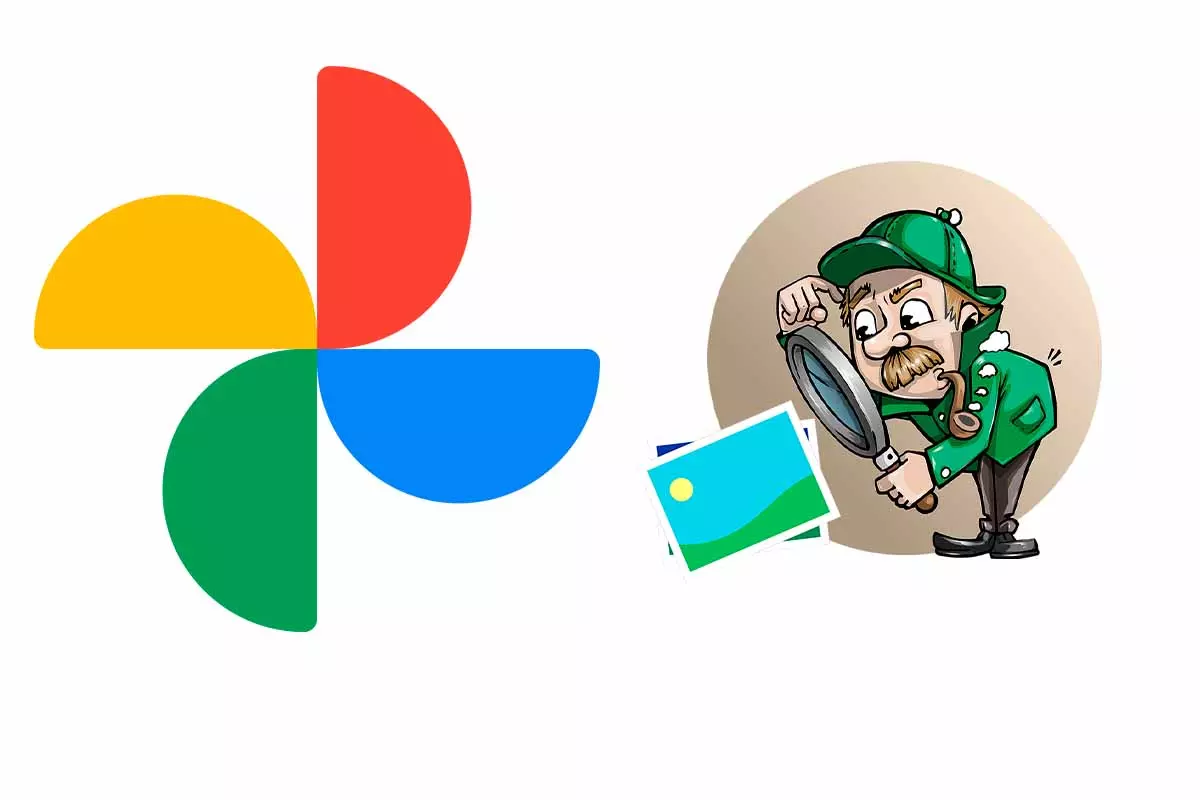
The mobile device has become a true archive of images captured with the camera. When there are a large number of photos, it is sometimes difficult to locate the one we are looking for. Today we tell you how to take advantage of the Google Photos search engine to find images.
Google Photos is one of the most popular applications for image management. In 2019, Google Photos reached one billion users worldwide. In addition to being able to synchronize images, download them or create movies or collages, the app has a complete image search system.
If you need to be much more efficient when it comes to locating any image among the hundreds that you have saved on your mobile, see how to take advantage of the Google Photos search engine to find images. Next, we show you filters that you can apply when making those searches.
Contents
HOW TO SEARCH GOOGLE PHOTOS BY DATE
We started to know how to take advantage of the Google Photos search engine to find images by explaining how to search Google Photos by date.
To learn how to search Google Photos by date, open the Google Photos app on your mobile device. Then click on the “Search” icon that appears with a magnifying glass icon. In the search box at the top write the day, month and year or if you do not remember the day it is enough to put the month and year. Google will indicate the photos that there are of the date that you have established.
Also, as soon as you type the month Google Photos will suggest folders with that month and year so you can go directly into them without having to type all the information in the search box.
HOW TO SEARCH GOOGLE PHOTOS BY PERSON
Another of the interesting functions to know how to take advantage of the Google Photos search engine to find images is to know how to search Google Photos by person. The application is able to group faces of people or pets and allow searching.
To do this you just have to open Google Photos and click on the “Search” icon. You will see below the search box a row of faces. To see their photos touch the face and to see more faces click on “See all”. If you don’t see a row of faces, when you enter search it may be that no face group has been created, the feature is not available in your country, or face grouping is turned off. In the latter case, you can activate it by entering your Google account from Google Photos and then clicking on “Photo settings” and “Group by faces”.
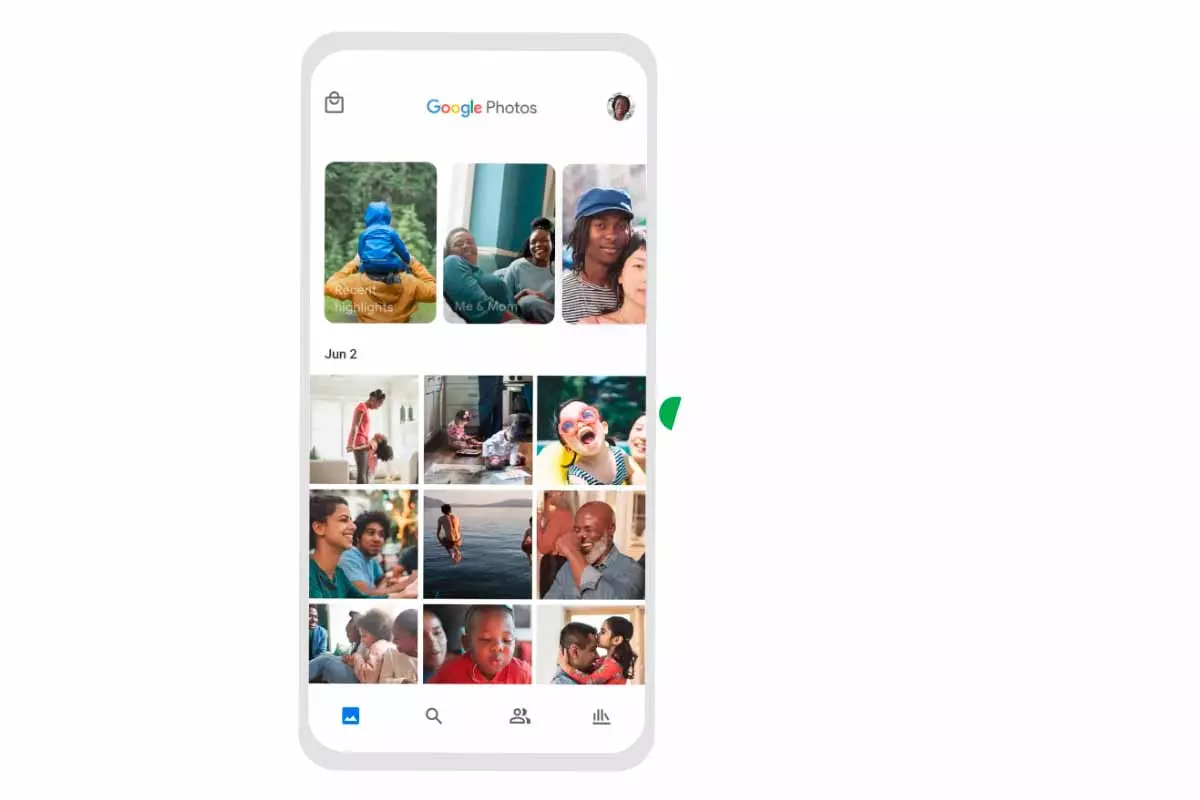
HOW TO SEARCH GOOGLE PHOTOS BY SIZE
If what you are interested in is knowing how to search Google Photos by size because you need to locate high-quality images to, for example, create a printed album, we will tell you everything you need to know about it.
To date, the option to search photos by size is not automatically included in Google Photos. Thus, you will have to enter each of the photographs in your gallery and then scroll down to “Details” to be able to see the size of the image that is indicated in pixels.
HOW TO FIND DUPLICATE PHOTOS IN GOOGLE PHOTOS
In the event that you want to free up space in your phone’s storage memory, it is interesting that you know how to search for duplicate photos in Google Photos . Duplicate photos take up storage memory and we only need to have a single image of the same moment captured.
If you want to search for duplicate photos in Google Photos, you should know that at the moment they do not have any option to carry out this function automatically. What you can do is do it manually by entering the app and clicking on the “Photos” icon. Then we will see the images sorted by date. We may have the same image repeated within the same date folder. We just have to go into that folder, see the duplicate images and select them. Then we click on the trash can icon that we have at the top of the app interface.