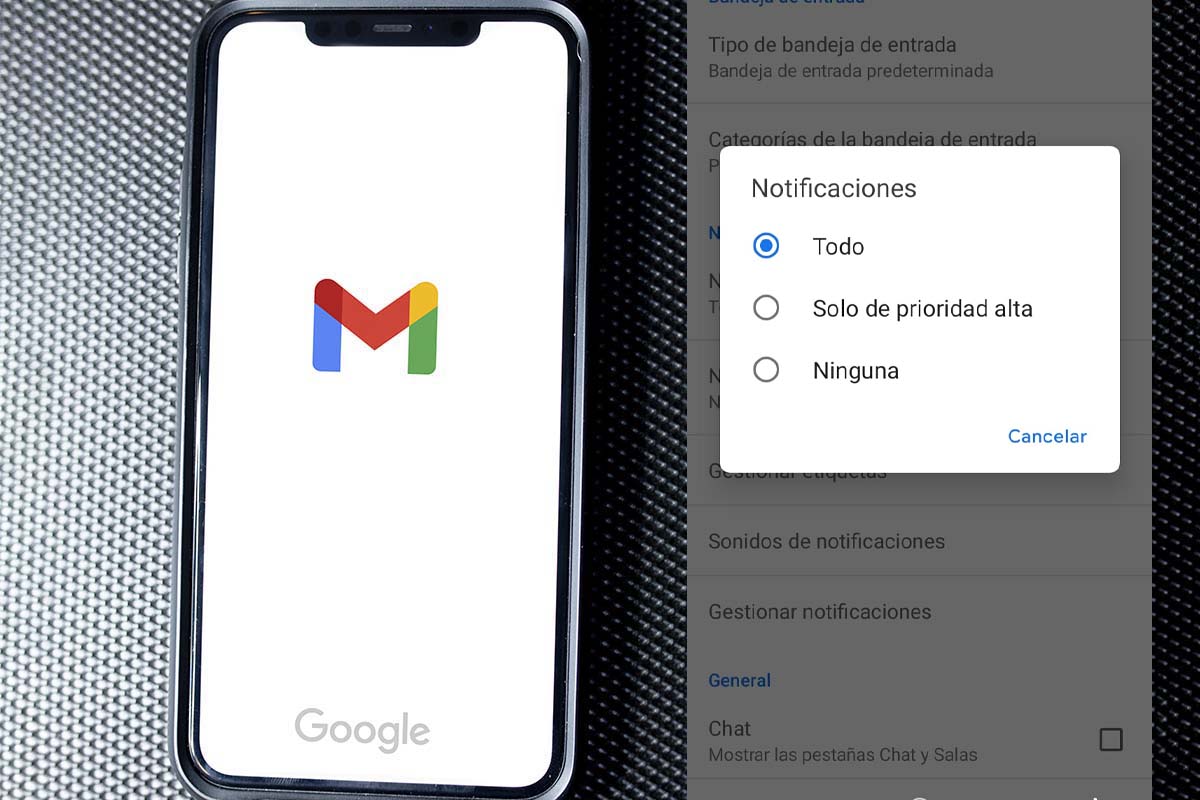
Having all your email on hand is really useful. But it is also important to disconnect and not have to be listening to sounds every time a new email comes in. To do this today we tell you how to remove Gmail notifications on your mobile.
Gmail is one of the best email providers. Belonging to Google, this service was launched in 2004 and over time it has become the number one email platform ahead of Outlook.
The Gmail application for mobile devices allows us to access the email inbox easily and quickly. In it we can also carry out other actions related to the organization of messages or their elimination if we do not want to keep them.
So that we don’t miss any of those new messages that arrive in the inbox, Gmail notifies new emails with sounds. Something that can be very useful, but that at a certain moment can be annoying, especially if you do not want anything to disturb you. To do this today we tell you how to remove Gmail notifications on your mobile.
To know how to remove Gmail notifications on your mobile, the first thing you have to do is open the Gmail app and click on the three lines that appear in the upper left part of the screen. Then click where it says “Settings”. Next you must choose the email account in which you want to deactivate notifications. Click on the address and once inside go down to the “notifications” section. Now you must click on “do not notify anything”. This will disable notifications.
HOW TO ACTIVATE GMAIL NOTIFICATIONS ON XIAOMI
If you already know how to remove Gmail notifications on your mobile, but now you need to reverse the action on a mobile specifically from the Xiaomi brand, don’t worry, we will show you how to activate Gmail notifications on Xiaomi.
To activate knowing how to activate Gmail notifications in Xiaomi, the first thing you have to do is open the Gmail application on your mobile and click on the three lines that appear in the upper left.
Then look for the option “Settings” and click on it. Now you must choose the Gmail account where you are going to activate notifications. Once the account is chosen, go to the “notifications” section and click on it. Now choose “All” so that your mobile will notify you of everything that comes your way . Then you can go to the “manage notifications” section to activate the “show notifications” option, choose the sound you want it to have and allow them to be displayed floating on the screen.
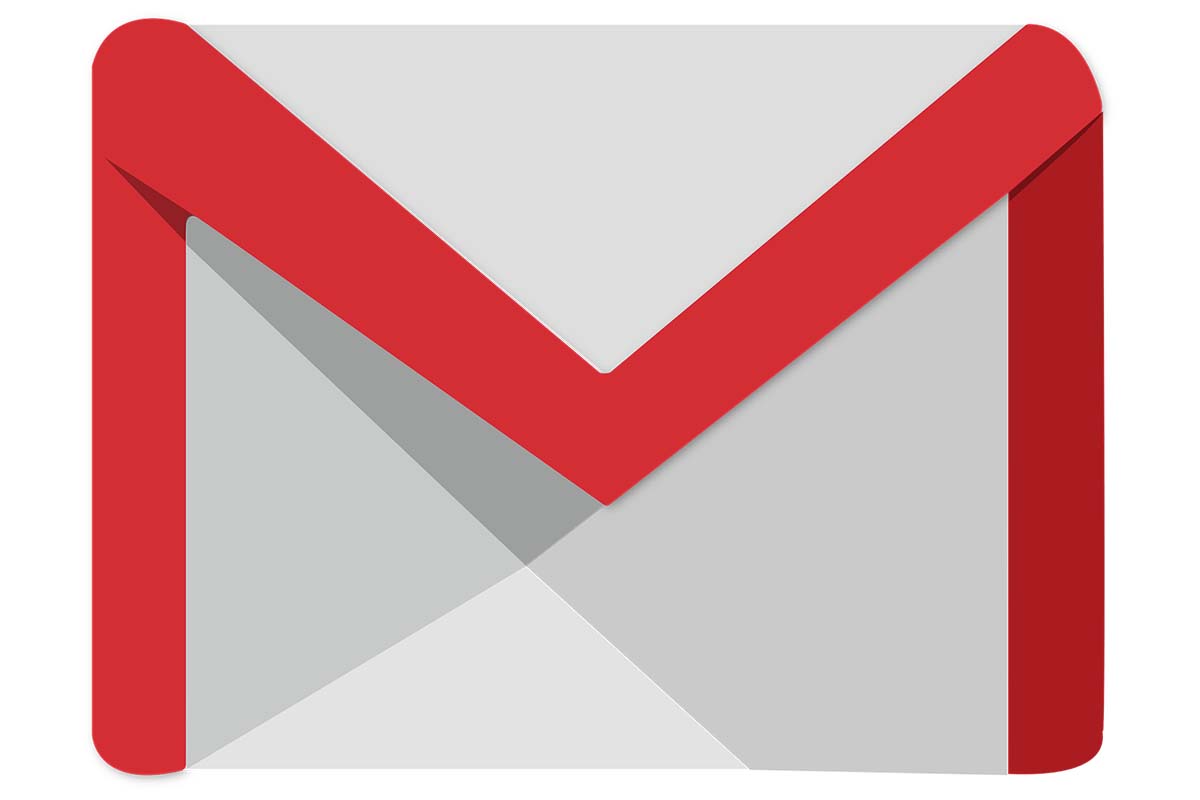
HOW TO ACTIVATE GMAIL NOTIFICATIONS ON MOBILE
Just as you have learned to know how to remove Gmail notifications on mobile, you may need to know how to activate Gmail notifications on mobile again at a certain moment . This can be very useful if you are waiting to receive an urgent or important mail.
To know how to activate Gmail notifications on your mobile, the first thing you have to do is enter the Gmail application from your device . Then you will see three lines at the top left of the screen, click on them. Then find where it says “Settings”. Now you must choose the email account where you want to activate the notifications again. Click on it and go to the “notifications” section. Then select “All” or “All new emails.”
If for any reason you cannot activate Gmail notifications from the application, go to the “Settings” app on your phone. Then look in applications for “Gmail” and click on “allow notifications.”