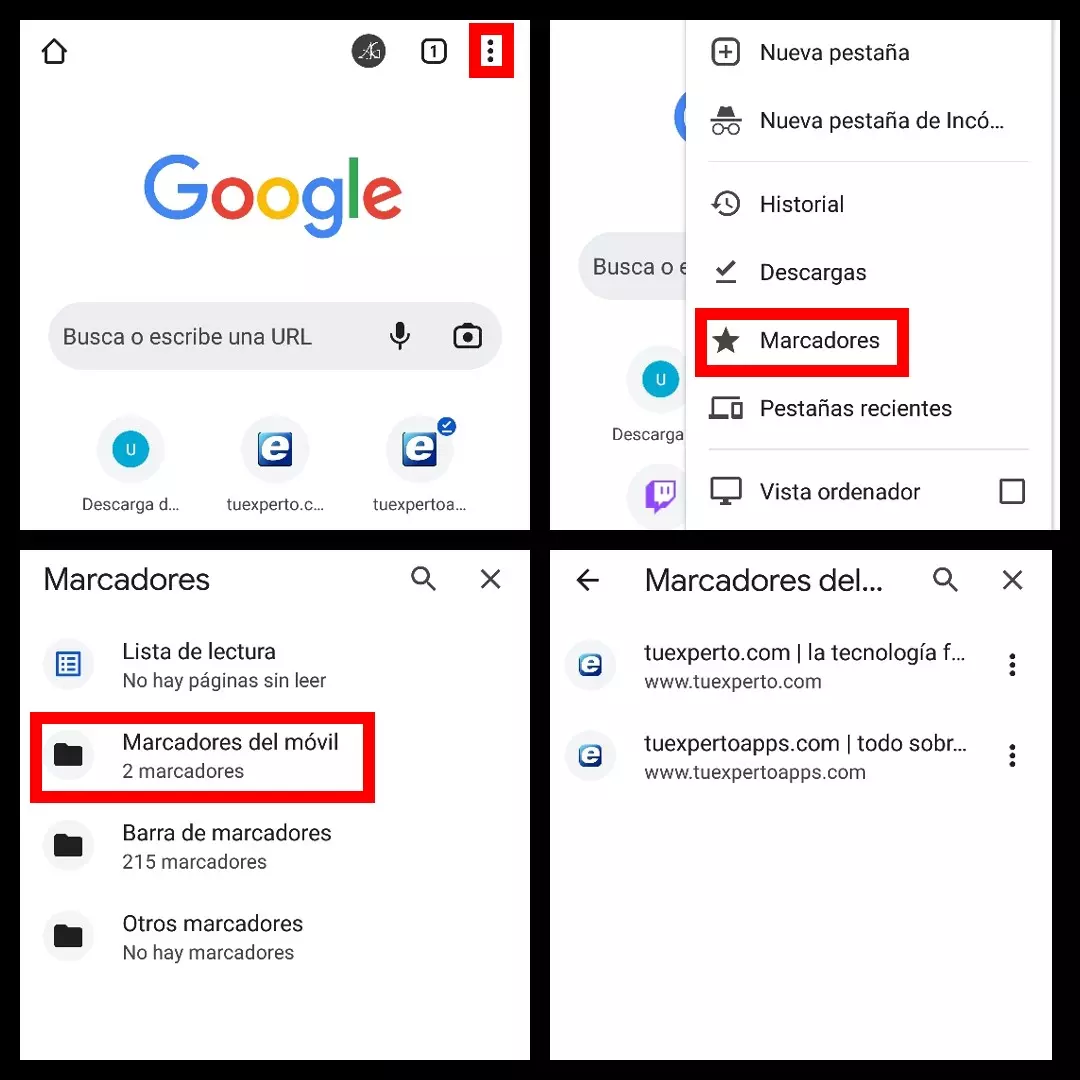Life is full of second chances, but when we lose one of our favorite pages in the browser things get complicated. Those interested in knowing how to recover Google Chrome bookmarks on Android have several alternatives at their disposal in case they have accidentally deleted a frequently used bookmark.
The first remedy is practically instantaneous , since the Google Chrome application on Android gives us a head start of a few seconds to be able to rectify after deleting a bookmark. When you delete the page in question, a small pop-up will appear at the bottom of your mobile informing you that the bookmark has been deleted. Next to that message you will see the ‘Undo’ button, which will allow you to restore it to its original location, but you have to be very agile, since in a few seconds this message disappears.
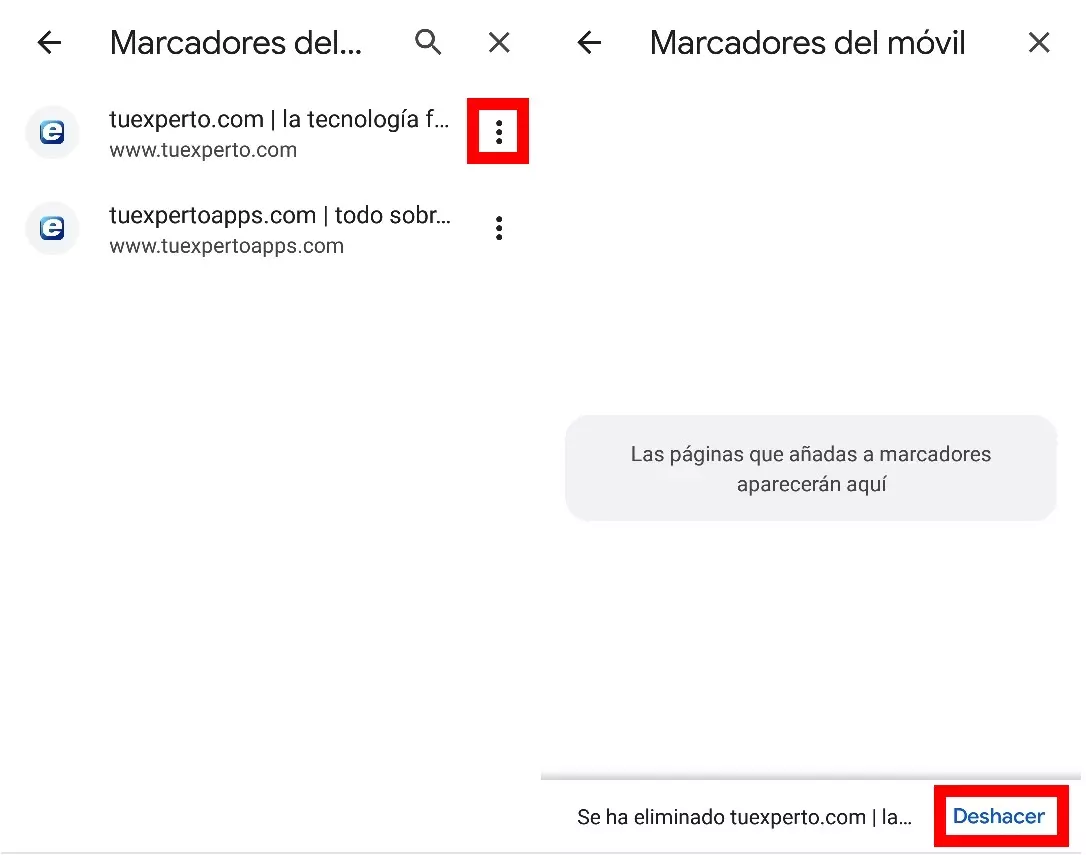
If it has disappeared, there is still a solution as long as it is a bookmark imported from your Google Chrome account and not one that was saved exclusively on the mobile. You can stop synchronization of your account in the browser and clear user data through settings. When you sign back into Google Chrome on Android, if you haven’t deleted that same bookmark on other devices, it should reappear.
To stop synchronization , when you enter Google Chrome you have to press the icon with three points at the top right of the screen and access ‘Settings’. Next, click on ‘Sync’ and disable the main tab as well as the ‘Bookmarks’ tab. This will stop your mobile browser from receiving updates made on other devices and you will be able to delete user data through the phone settings before you can reactivate synchronization.
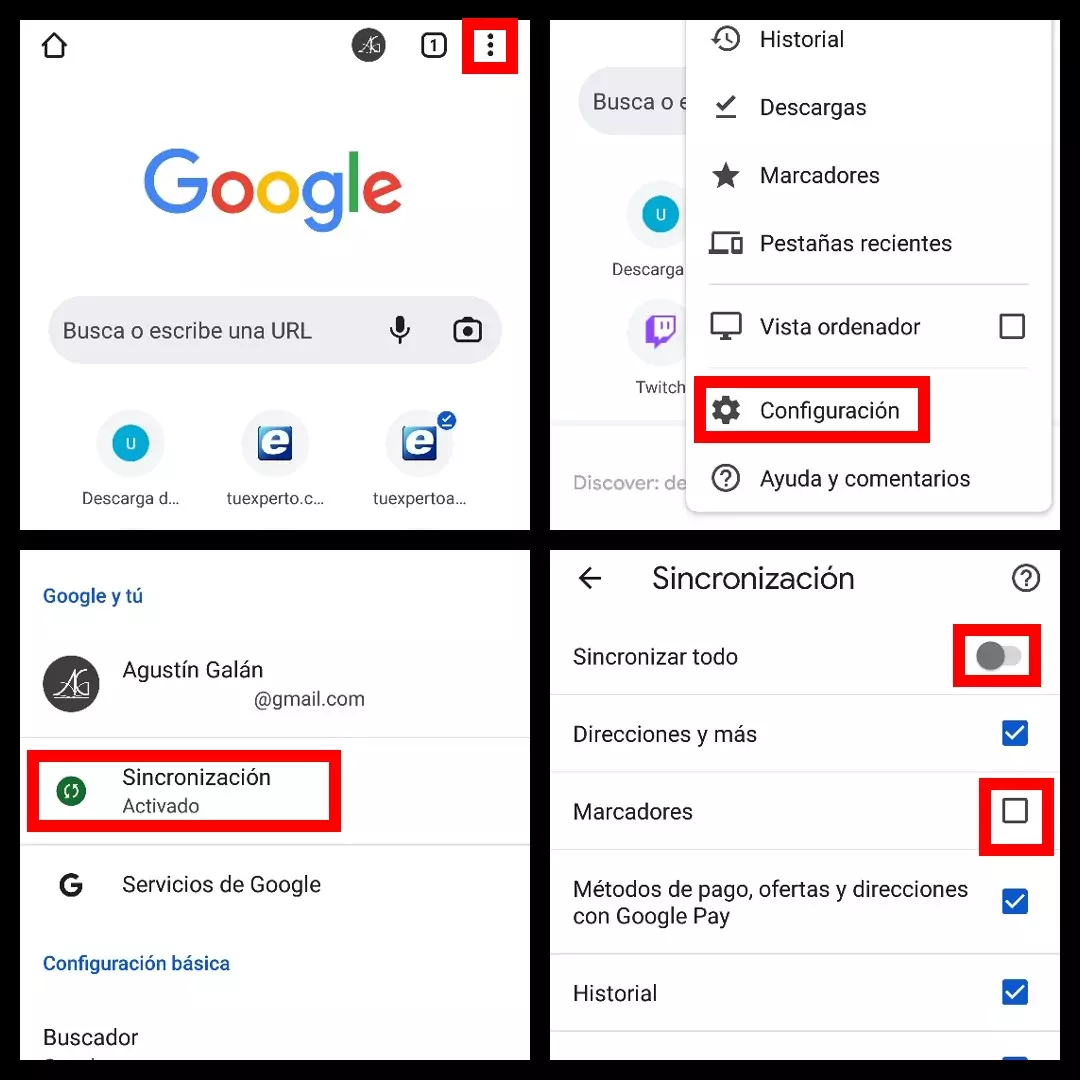
Another way to prevent bookmarks from being lost in Google Chrome is to download another browser on your mobile (for example, Mozilla Firefox) and sync the bookmarks. In this way, in the event of involuntary deletion, you will be able to go to this browser and retrieve the page again to add it back to your favorite or regularly used pages.
WHERE ARE THE BOOKMARKS IN GOOGLE CHROME
The differences between the Windows versions of Google Chrome and the Android mobile version are quite remarkable, and many wonder where the bookmarks are in Google Chrome on their mobile, used to being very visible in the top bar on the desktop version. .
Open your browser and tap the three-dot icon at the top right of the screen, then select ‘Bookmarks’ , where all the pages you’ve bookmarked are saved.
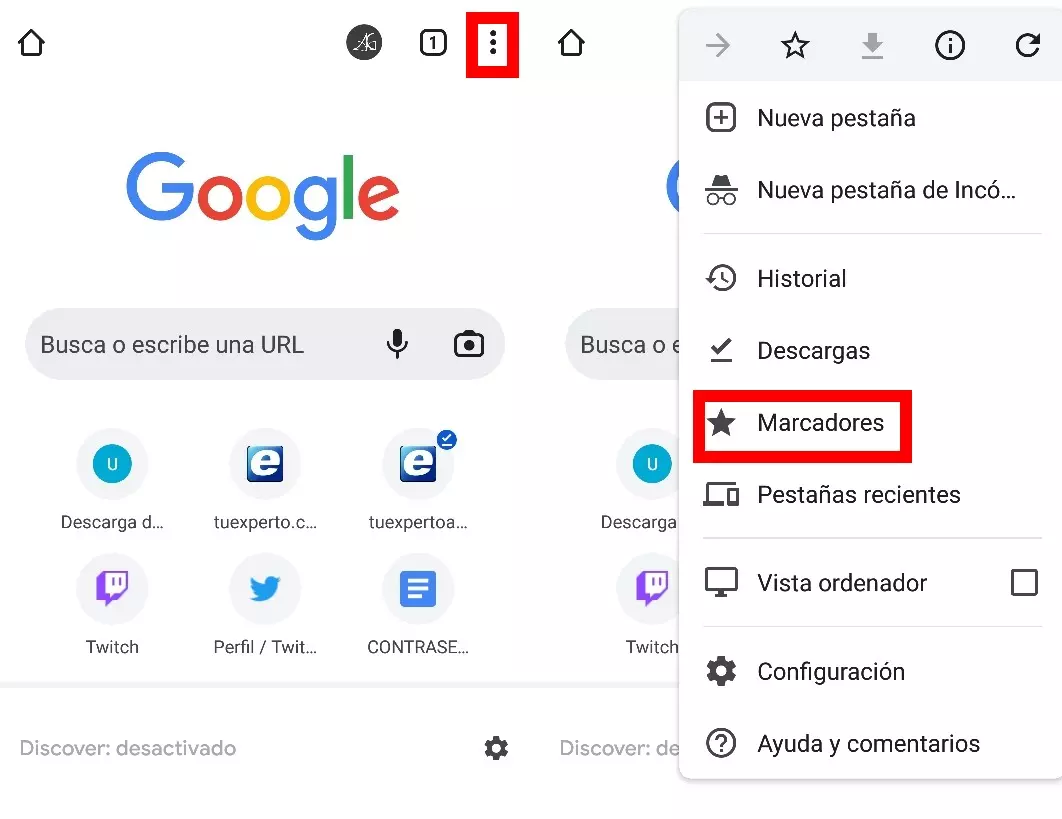
HOW TO ACCESS GOOGLE CHROME BOOKMARKS FOLDER ON ANDROID
If you are wondering how to access Google Chrome bookmarks folder on Android , just follow the same path as above to access bookmarks. In this case we are interested in seeing the bookmarks that we have exclusively on our Android device, and these are saved in a separate folder .
We select the ‘Mobile Bookmarks’ folder and there will be all the websites that we have saved while using the Google Chrome browser on Android . To be able to save a page in bookmarks, when we are on it, we click on the icon with three points and click on the icon with a star. This will save automatically and faster than the desktop version of Google Chrome.