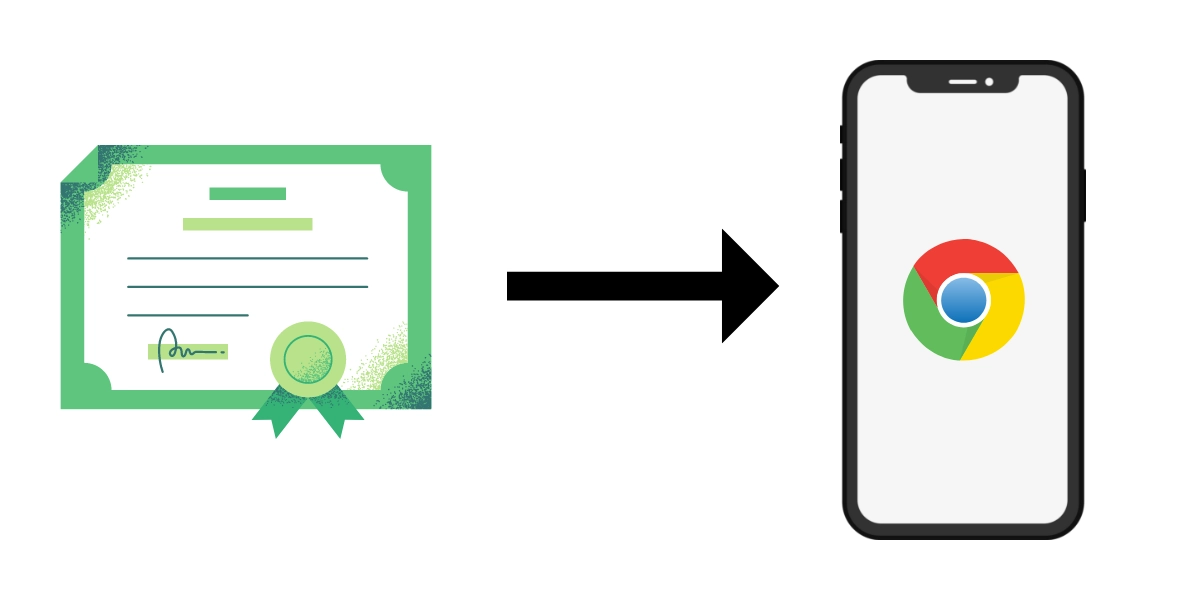
If you constantly do administrative procedures, you may find it more comfortable to do them on your smartphone. And for this you need to know how to install the digital certificate on the mobile in Google Chrome . The steps to follow for this are these:
- Connect your smartphone to the PC and copy the certificate to the root of the storage memory
- And al menu de Ajustes de Android
- Go to Security
- Go to Credential Storage
- Click on Install from storage
- Find and select the certificate file you want to install
- Enter the certificate password
- Give the certificate a name
- Set a password or PIN
- You will see a notice telling you that the certificate has already been installed
Once you have followed all these steps, you will be able to use your digital certificate both in Chrome and in any other browser. Contrary to what happens on the PC, it will not be necessary to install the certificate in each of the browsers that you are going to use, but simply by having it installed on the mobile you will be able to use it without further problems. Therefore, you can now do your paperwork without further complications.

HOW TO DOWNLOAD THE DIGITAL CERTIFICATE ON ANDROID
You may be wondering how to download the digital certificate on Android directly, without first having to do it on a PC. The reality is that this is possible, but it is always more convenient to do it on the computer and then export it.
If you want to download the digital certificate on your smartphone, you can do it through the Obtain FNMT certificate app , which you can find in the Play Store.
But the reality is that this application has not been updated since the beginning of 2020 , and many users have complained that since then it does not work as it should. Therefore, the best thing to do is always to go through the process of downloading and installing your digital certificate on your computer first, and then transfer it to your smartphone as explained in the previous section.
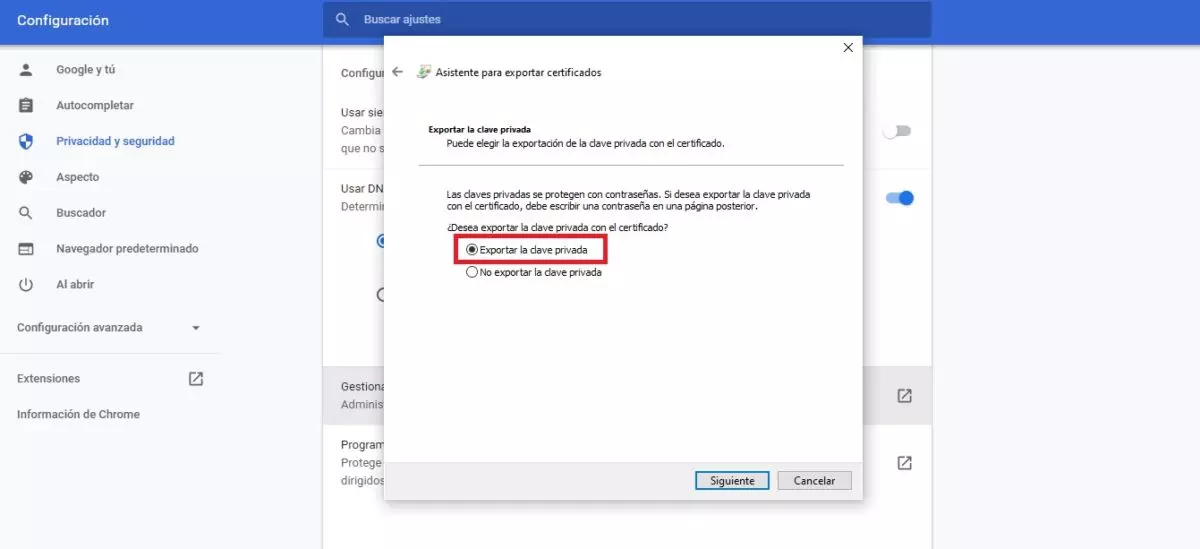
HOW TO EXPORT THE DIGITAL CERTIFICATE TO ANDROID
To be able to install a digital certificate that we have on the PC on Android, the first thing we have to do is export it . And for this we have to follow these steps:
- In you PC, entered in Chrome
- Click on the button with three points that you will find in the upper right
- Go into Settings
- Go to Privacy and Security
- Click on Manage Certificates
- Choose the certificate you want and click Export
- Follow the steps indicated in the Wizard to export certificates
When you have finished this process, you will have a file of your digital certificate with the name that you have chosen for it. That file is the one that you will have to copy and paste in the internal memory of your Android when you are ready to install it on your mobile device.
IS IT SAFE TO HAVE THE DIGITAL CERTIFICATE ON THE MOBILE?
Many users wonder if it is really safe to have a digital certificate on the mobile. In principle, we shouldn’t have any security problems, at least not any additional ones to those we may have on the PC. But we must bear in mind that the possibility of our mobile being lost or stolen is higher than that of the same happening to us with the computer. And if we have the digital certificate on the mobile, anyone who can access our smartphone without our permission could carry out any administrative procedure on our behalf. Therefore, yes, we could encounter some additional security problems.
But at the end of the day losing the mobile always implies a security problem. And depending on the use you give the certificate, it may compensate you for the risk.