When you open the Snapchat camera, you can experience a variety of problems including:
- A black screen.
- The camera appears to be enlarged.
- Snaps have poor image / video quality.
- Video snaps do not include any sound.
- The Long Snap function does not work.
- You can’t access a new Snapchat feature.
Here’s why these issues occur and what you can do to fix them.
Causes of Snapchat camera not working
Snapchat camera problems can be caused by various issues. These include:
- Technical issues or downtime from Snapchat.
- Too many apps open for too long (slow app or device performance).
- An outdated version of the Snapchat app.
- An outdated mobile operating system .
- A slow or spotty internet connection.
- Adjustments with the camera , microphone or sound of your device.
- Have an old device .
How to fix it when Snapchat camera doesn’t work
Follow these instructions in the order they appear until your Snapchat camera issues are resolved . These steps can be followed whether you are using Snapchat on an iOS or Android device .
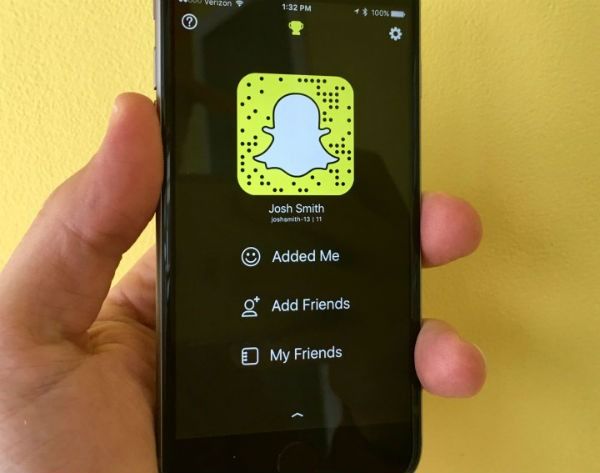
Snapchat camera not working
- Restart the Snapchat app on iOS or restart Snapchat on Android. Closing and reopening the Snapchat app can often be enough to restore performance to normal.
- Restart your iPhone or restart your Android device. If the simple Snapchat reset doesn’t work, you may need to reboot your entire device to close all open apps and clear your RAM.
- Check to see if Snapchat is experiencing widespread problems . Sometimes the problem is on the Snapchat extreme, affecting many users at once. You can often confirm this simply by looking at what’s trending on social media or by looking for updates on Snapchat social accounts like Twitter or Facebook.
- BBB iOS or Android . The Snapchat apps for iOS and Android are constantly updated with optimizations, bug fixes, and new features. If your Snapchat app version is out of date, you are more likely to experience performance issues.
- Check your connection to the Internet . Test your connection by switching between Wi-Fi and mobile data and see if the Snapchat camera problem solves itself by making the switch. If you find that Snapchat works well on one but not the other, contact your Internet and / or mobile service provider for help.
Then
- Check your device settings. Make sure Snapchat t iene permission to access your camera and microphone. If the main problem is sound, make sure the volume is not low or muted, or that your device is not in silent mode.
- Update your mobile operating system. If you can’t update your Snapchat app, or if you were able to update it but are still having problems, you may need to update iOS if you have an iPhone or your Android update if you have an Android device. Once updated, you can go back to step four and try updating the app if you couldn’t do it before.
- Contact Apple or the manufacturer of your Android device. If none of the troubleshooting tips above work, the problem may be something related to your device . You can confirm this by logging into your Snapchat account on another device (for example, a friend’s) and finding that it works fine. A technician can determine the problem with your device .
- Update your device. Smartphones and tablets go out of date faster than you think. If you have had your device for many years or have a device that is not compatible with the latest version of the iOS or Android operating system , you may need to update your device to fully resolve any Snapchat issues that you may continue to experience