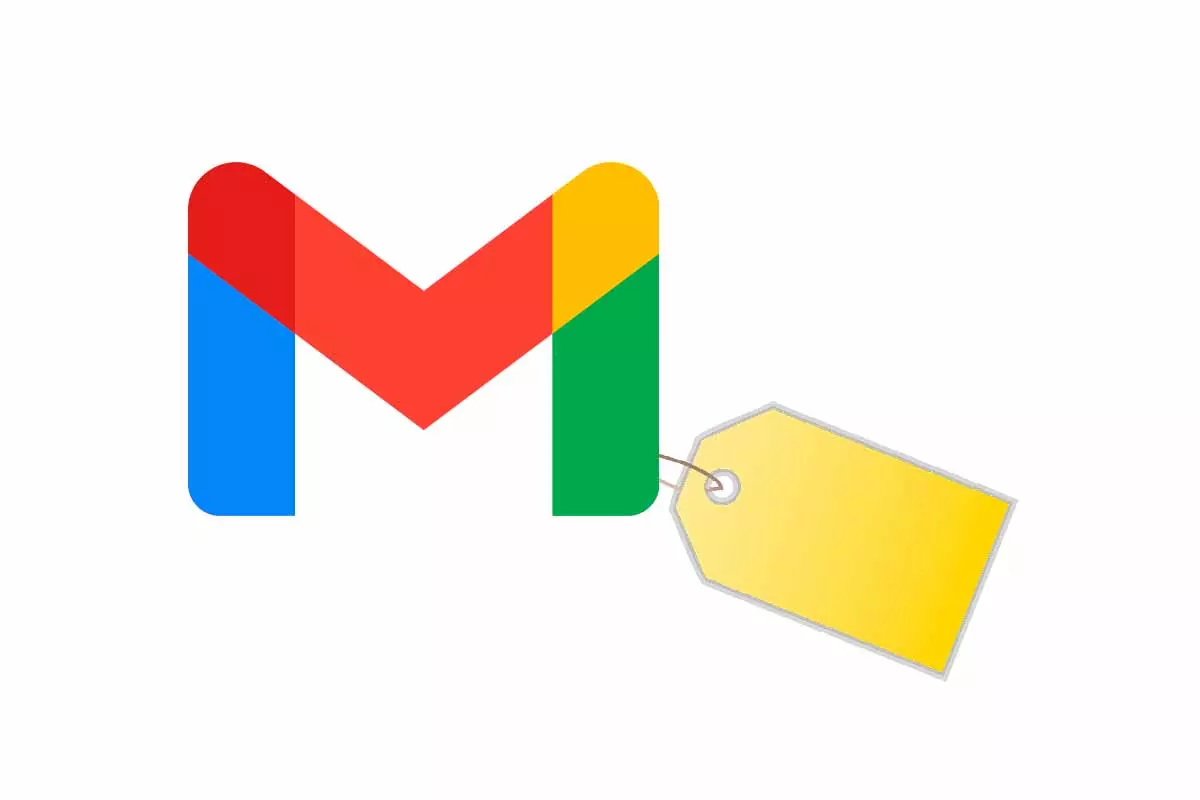
Gmail is one of the most popular and user-liked email services. If you have an account and manage your mail from this app and want to keep all your messages organized, see how to create labels in Gmail from your mobile.
In 2004, Google launched the Gmail email service. This is characterized by being free and also multi-device, so that you can access the inbox from any device as long as you have an Internet connection.
Gmail has tools that make email management much easier. One of these tools are labels. The functionality of the tags is quite simple. What they do is allow us to organize the messages we receive in an inbox in an automated way. Of course, keep in mind that labels and folders are not the same. If you delete a message, it will be removed from all labels assigned to it and from your inbox.
If you need to know how to create labels in Gmail from your mobile, we give you all the steps below , you just have to follow them. Of course, before explaining how to create labels in Gmail from your mobile, you should know that the instructions we give you can only be used on iOS devices.
- Open the Gmail app on your iOS mobile
- Click on the three lines that appear at the top of the screen inside the search box
- Then scroll down to where it says “Create” and click on that word.
- Now you need to name the label. Then click on “OK”.
- To finish , click on “Done”. Now the label will open and then you will be able to see it in the list within the menu that you access by clicking on the three lines.
WHY CAN’T I CREATE LABELS IN GMAIL ON MOBILE?
In the previous section we have explained how to create labels in Gmail from your mobile. Now we are going to answer the question why I cannot create labels in Gmail from mobile.
As we have already told you in the previous section, if you have an Android mobile you cannot create labels in Gmail from your mobile because the Gmail app itself does not allow this function . You can only generate them from the computer. The interesting thing is that you can create them on your computer and then they will appear in your Gmail app.
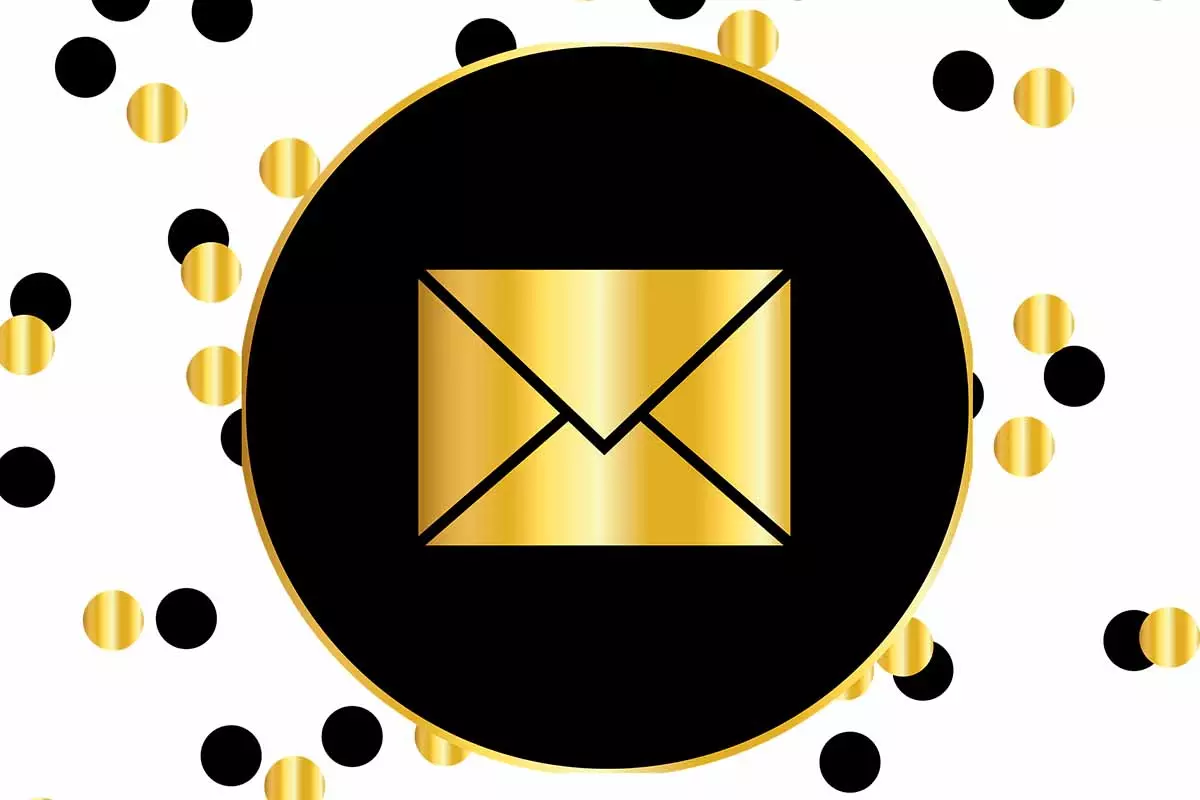
HOW TO CHANGE LABELS IN GMAIL
You already know how to create labels in Gmail from your mobile, now we are going to show you how to change labels in Gmail. To make any changes to a label in Gmail, the first thing you have to do is open Gmail on a computer. You also can’t change labels with the Gmail app.
Then, in the menu that appears on the left, click on the name of the label and click on the arrow down. Next, click on “Modify” and make the changes you need to the label. Finally, click on “Save”.
HOW TO ORDER LABELS IN GMAIL
If, in addition to knowing how to create labels in Gmail from your mobile and how to change them, you also need to know how to order labels in Gmail , then we will tell you everything you need to know.
When you create a label in Gmail, they are usually sorted alphabetically in the list. If what you want is to nest it with others, all you have to do is open Gmail from your computer and then locate the labels in the menu on the left. Next to each label there are three dots, click on them and then choose “Modify”. Beneath the tag name is “nest in”. Choose where you want to nest it and that way it will be tidy.
