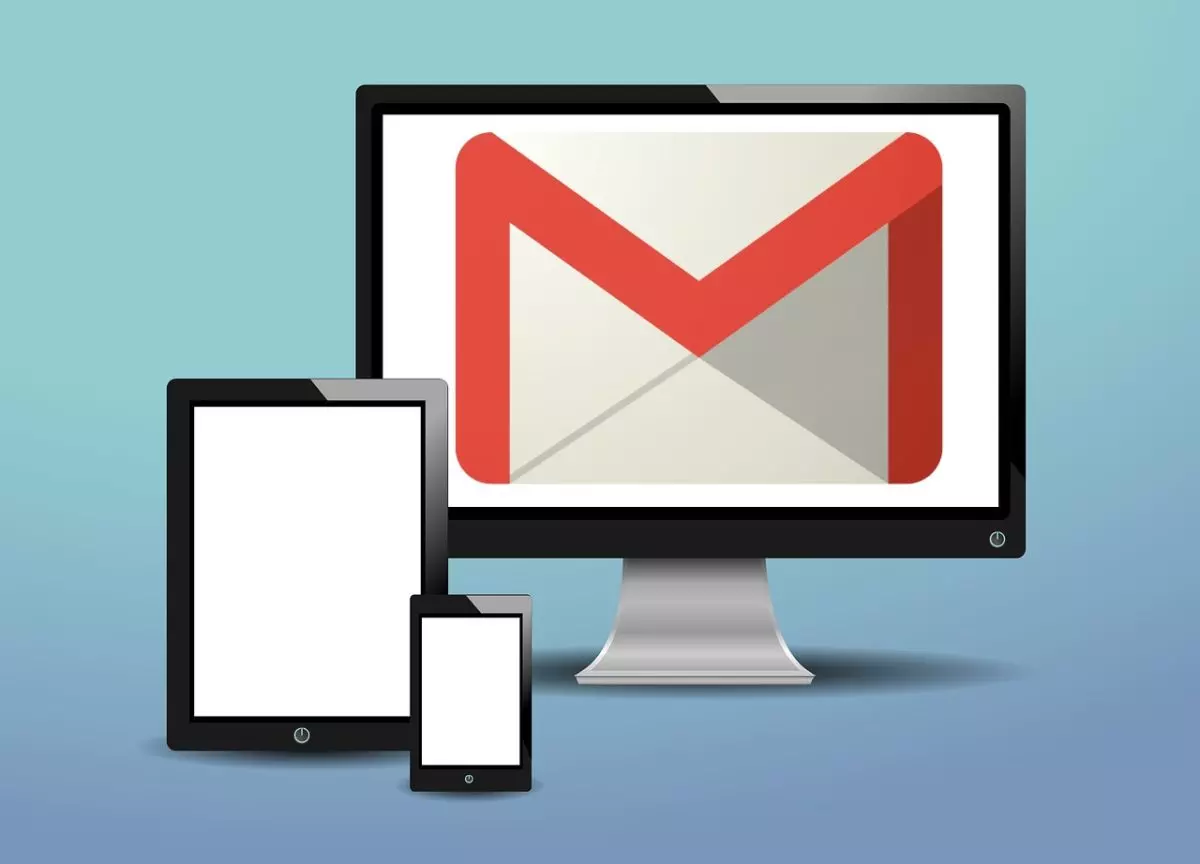
As a general rule, the vast majority of us tend to have our Gmail session open on more than one device, something that can become compromising if we have too many, so it may be interesting to find out how to close the Gmail session on all devices from my mobile . In this way we can prevent our account from being compromised, especially if we have opened it in a public environment such as an office, a library or someone else’s home.
The first thing we have to keep in mind is that there is only one way to close the Gmail session on the mobile, and that is to unlink the entire account from our phone or device. In this case we will focus on how to close open Gmail sessions on other third-party devices , something that can be done by following a few simple steps.
When opening the Gmail application on our mobile , we display the main menu either by sliding from the left part of the screen to the right or by pressing the icon with three horizontal lines that we find at the top of it. Scrolling down a bit , we have the ‘Settings’ section, and when we enter it we will have to access ‘Manage your Google account’.
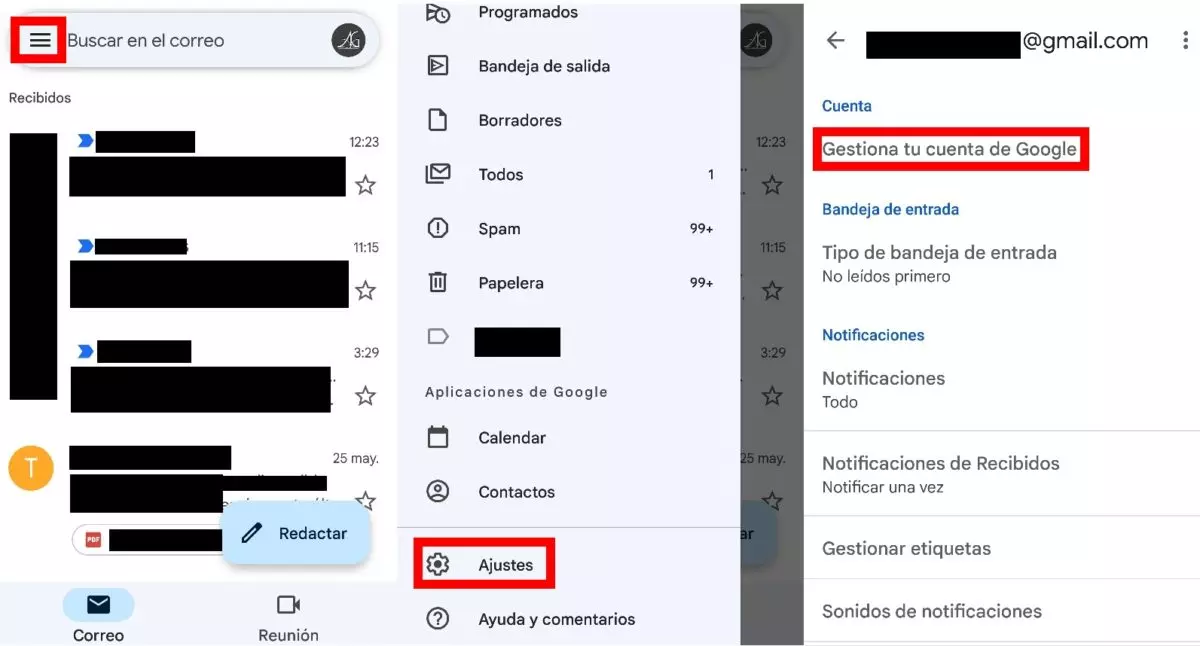
Once there, in the ‘Home’ tab, we scroll down until we see the ‘Protect your account’ section, and we will have to look for the option called ‘Your devices’, in which all open sessions with our Gmail user. When viewing the list, all you have to do is click on the icon with three points that appears next to each device to be able to close each session .
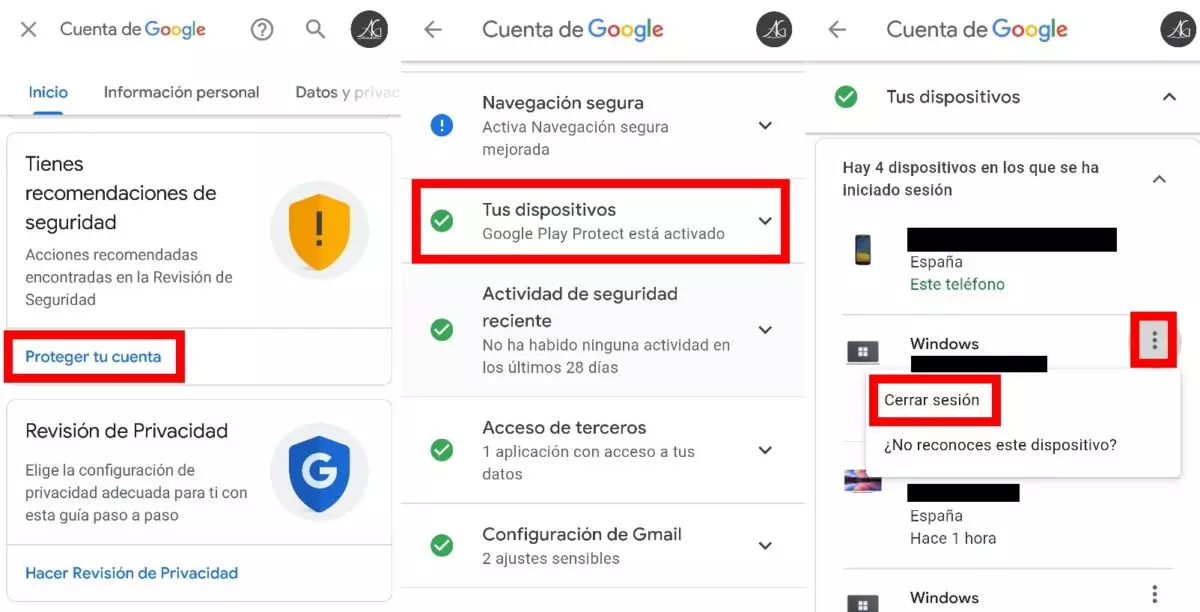
In the event that we find a device that we do not remember using or that we do not recognize at all, Google will help us to strengthen the security of our account . If we click on ‘Do you not recognize this device?’, we will have to first close the open session so that it cannot be accessed from it again (at least not without having the username and password), and then Google will offer the option of change the password to stay calmer and prevent another person from being able to access the account without our consent.
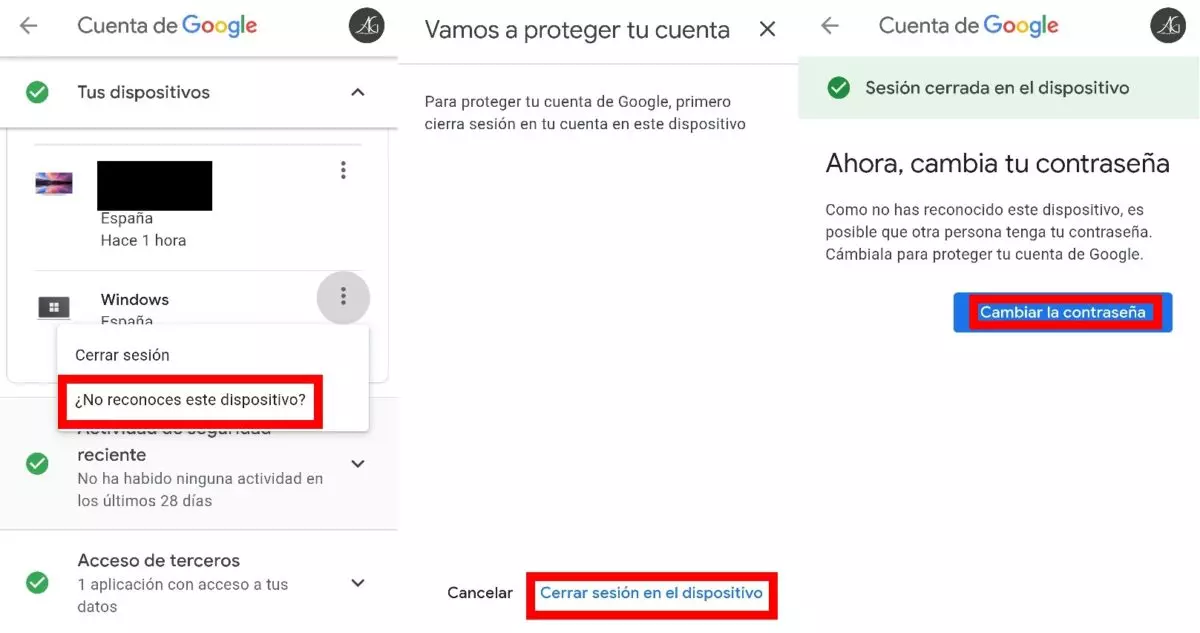
HOW TO SIGN OUT OF GMAIL ON ANOTHER DEVICE
Once you know the process to close Gmail sessions from your mobile, it is interesting to know how to close the Gmail session on another device . In the desktop version it is much simpler and there are fewer steps to do, since we will only have to click on our user photo in the upper right part of the screen and a menu will be displayed in which we will see the option ‘Close session’.
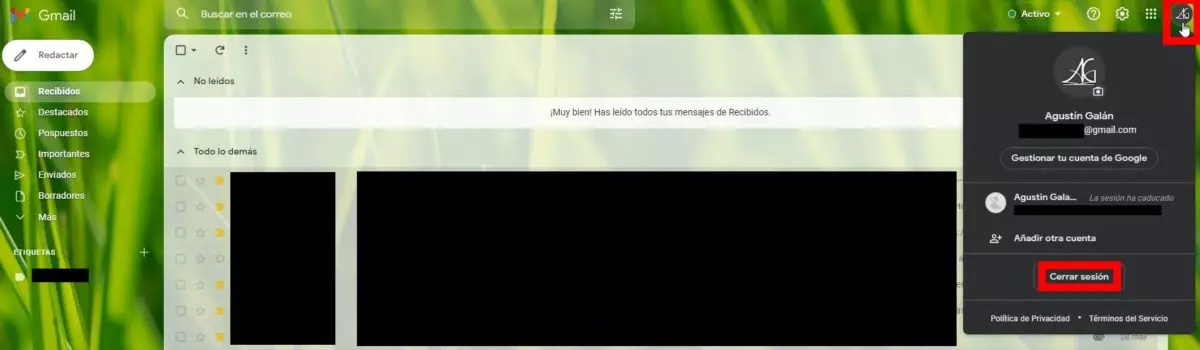
If we also want to delete the address of a Gmail account from our computer as we are not a frequent user, when we log in we will see an option to be able to remove them from the list of suggestions. We will have to click on ‘Delete an account’ and then click on one of the icons with a red circle and a horizontal line inside it so that that account is no longer remembered on our computer.
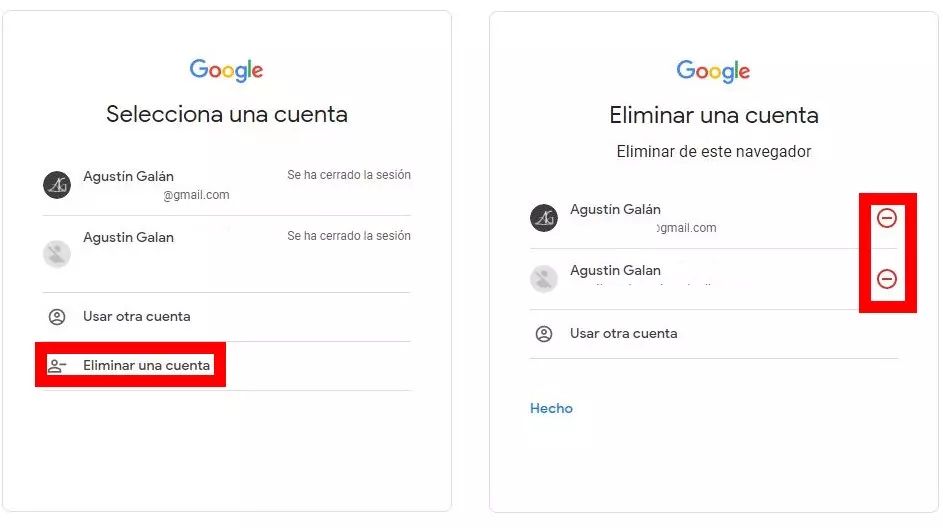
This process is highly recommended when we have had to access our Gmail account from a public location . Countless times we come across open sessions of co-workers in the office or in a library by unsuspecting users who do not follow even the slightest advice to keep their account secure.