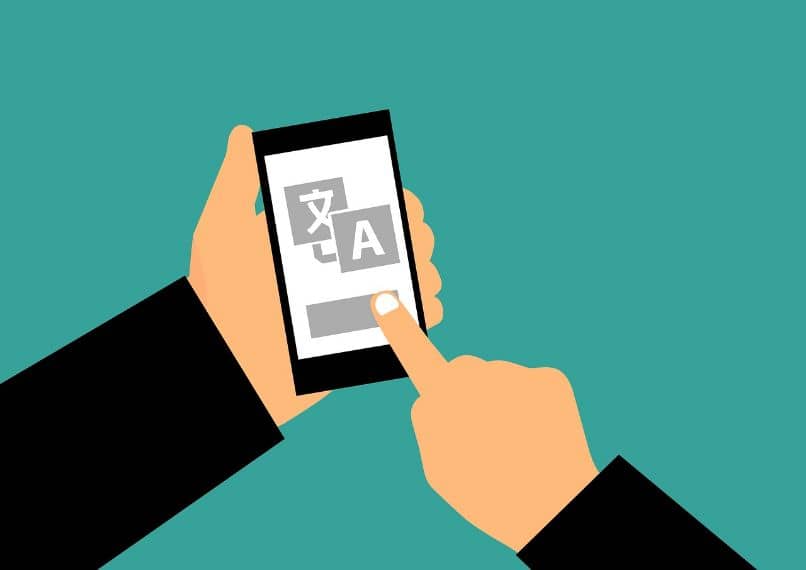
Currently the matter of translations is very advanced, so much so that you can use the Siri assistant as a translator , but there is nothing like Google Translator. With the following guide you will learn how to change the voice of the Google translator so that it speaks slower and thus more easily understand what is being said.
Contents
Slow down the voice of the Google translator in the browser
In the case of the desktop version of the translator, that is to say through the browser, there is a little trick to listen to the voice more slowly . It is very simple, just press several times on the listen icon and the voice will slow down a little.
There are several tricks that few know in the desktop version of the software. For example, Google Translate can be used as a free proxy server . In addition, we have the option of using the App on mobile phones.
If you don’t have the Google translator installed, you can download it through the Play Store . It is a highly recommended option if you need to do translations constantly. In addition, it integrates a few useful functions that we recommend you analyze.
Slow down your voice in the Google Translate app
In the case of the mobile application , we can access the options to make the voice play more slowly. To do this, simply click on the three horizontal lines that appear in the upper right.
- The translator options will be displayed, this time you must click on “Settings” .
- Within configuration you will see several options, but we will focus on the “Voice” tab. Here you will see the option “Speed”, click on it and configure it to your liking. By default it is set to “Normal”, but you can set it to “Slow” or “Slower” .
- The software allows you to listen to both methods. We certainly recommend using “Slow”, since “Very slow” becomes too much. Still, if you really find it difficult to understand, Using “Very Slow” may be helpful.
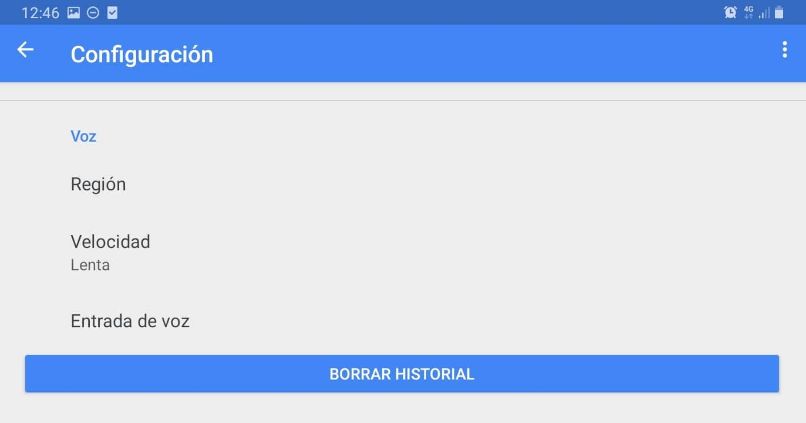
- To play the voice, simply click on the small speaker icon that appears next to the language of the translation.
- On the other hand, you can translate pages in Mozilla Firefox if you use this browser, another valid and very useful option.
Options present in Google Translate
Google Translate is one of the best translation tools out there today. In addition to the above, it constantly receives updates that make it an excellent translation tool when traveling. A clear example of this is the translator option with the camera .
Translate texts with the camera in Google Translate
Possibly one of the most interesting features included in Google Translate is the translator with the camera . This feature allows you to translate any text in real time using the camera, as long as you are online or have the offline translation options.
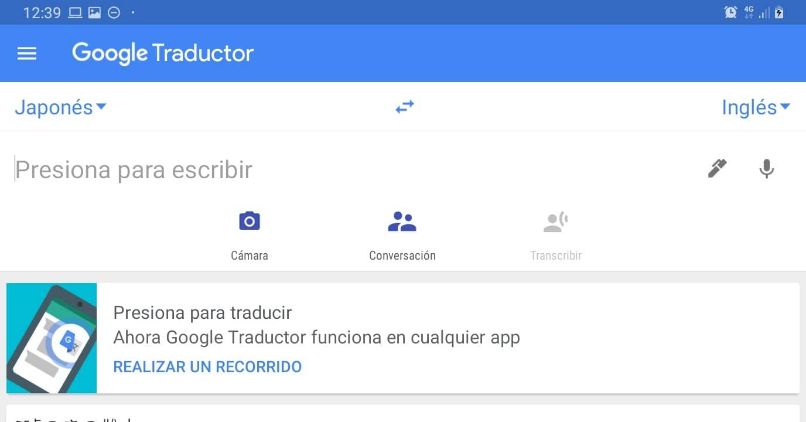
It is a very useful function, especially if you travel abroad , as you can translate menus, banners, notices and much more in real time.
- Its use is very simple, just run the Google Translator application and click on the “Camera” option.
- After doing so, you simply select the languages to translate and focus on the text you want to translate.
- That’s how easy you can do translations in record time. You also have the possibility of importing photographs with texts to translate.
You can listen to the translations
It is already a known function and in fact it is the basis of this article, but it is undeniable that the ability to listen in Google Translate is one of the most positive aspects that it has. Thanks to this function, you can clearly hear what the pronunciation of the words is.
In addition, changing the speed of the voice of the Google translator will help you even more to internalize the words and phrases when learning a language.