Do you want to more easily read all the messages that arrive on your phone’s WhatsApp? We teach you how to increase the font size, both only for the application and for the entire phone. In this way, it will be much easier for you to understand everything that is said in the chats.
The screen and the text do not always go well with the eye, which is often difficult to distinguish according to which words when WhatsApp messages and the like arrive. Although this is not too much of a problem: the phones include different options that allow you to easily change the dimensions of the letters, even the type of font. Now, you have to know how to do it, even if it is not too complicated. Don’t know the methods? Well, keep reading.
Contents
How to change the size of the letters in WhatsApp for Android
Font adjustments can be made in two ways: in the WhatsApp application or through the system settings. Let’s see how personalization works in both cases.
Change the font size from WhatsApp
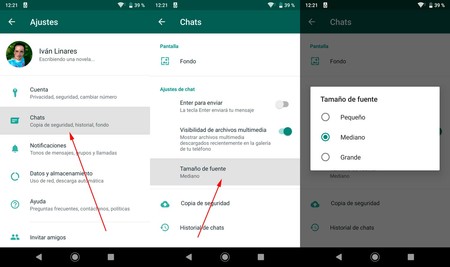
- Enter WhatsApp and go to the settings, in the three points in the upper right corner.
- Look for the ‘Chats’ option.
- Go to ‘Font size’.
- Choose the size you want from the three available: small, medium, or large.
By means of this configuration, you only change the dimensions of the typography within WhatsApp: the size of the rest of the texts will remain intact. What would you like to improve reading across the phone? No problem, keep reading.
Change font size from Android settings
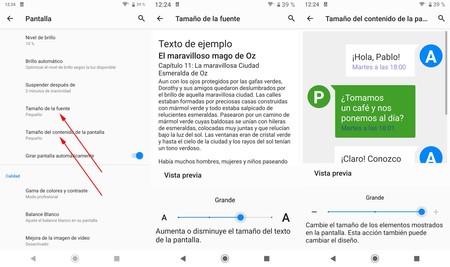
- Go to your phone’s settings and enter the screen options.
- Look for an option that resembles ‘Font size’. The text varies depending on the brand of the phone.
- Move the selector until the dimensions suit your needs.
- If you do not have enough with the previous option, you can always modify the density of the screen so that menus, buttons, and texts vary in size. Go into the screen options, look for something like ‘Screen content size (or’ Screen zoom ‘) and adjust the selector so that the font size is as desired.
In this way, you customize the dimensions of the letter on the entire phone, whether it is WhatsApp, contacts, or Facebook. Combining the two ways you can make reading the messages much more comfortable for you.
How to change the size of the letters in WhatsApp for iPhone
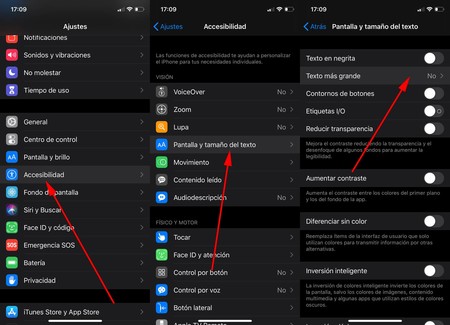
We have already seen that Android does not offer too much complication to customize the WhatsApp typography, but perhaps you have an iPhone and the above will not work for you. Apple does not complicate customization too much, but it does have a drawback: it is not possible to change the font size only for WhatsApp. So there is no choice but to modify all the settings, something that will affect text reading throughout the phone.
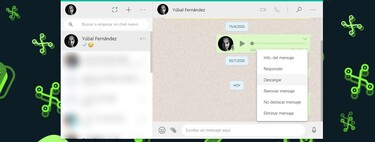
To make the letter bigger on iPhone you have to do the following:
- Access the phone settings, the application that is a cogwheel.
- Look for the ‘Accessibility’ options.
- Go to ‘Screen and text size’.
- Click on ‘Larger text’.
- Choose the font size with the selector until it suits your needs.
- What with the selector you do not have enough? Click on the ‘Bigger sizes’ button and you can make the letters much bigger.
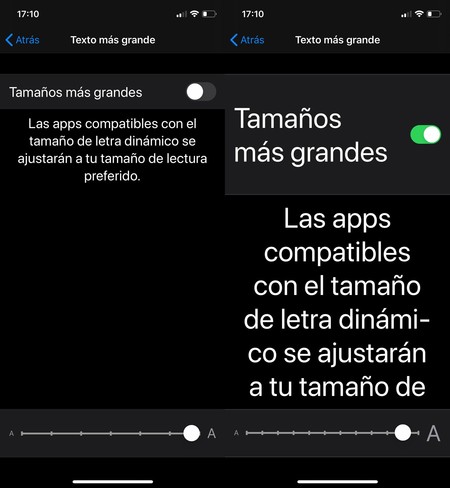
With the previous settings, you will have modified the size of the font in WhatsApp and/or in the rest of the phone. Remember that you can reverse the changes whenever you want: just go to the same menus and choose smaller font sizes.