All Android users, regardless of the version of this operating system installed on their tablet or smartphone, regularly receive notifications that updates are available for their applications. Most of us rejoice, as these notifications generally bring good news related to improvements, bug fixes, or features that will be added to system software or user applications.
On the other hand, other users doubt that these updates can be useful in any way, what is more, even many think that it may even hinder their way of doing things. At this point you could not be more wrong, since these periodic Android updates are the way that the developers of the applications we use have to offer us improvements and even new features.
In this article we will learn how application updates can improve the relationship and the benefits we get from our Android device.
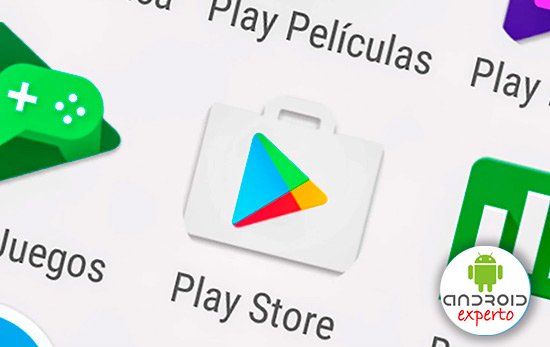
Contents
Why update my applications?
There are several answers that we can use to explain why update Android applications. Among the most important are security reasons. An updated application is less likely to be attacked by cybercriminals, taking advantage of vulnerabilities that have not been resolved. In other words, once the problem is fixed, the threat ceases to exist, including identity theft and viruses.
Android application updates are also used to repair errors in software development, that is, those small problems that affect us and what we do not know how to solve, such as that icon that refuses to appear on the main screen. These problems are generally due to errors in the program code.
With the updates, the developers make sure to fix them, receiving the problem reports directly in the Google Play Store, and doing their best to correct the problem for all users with the same problem.
Another advantage of updating applications is that many times new features are incorporated or those that already exist are expanded or improved, with the consequent benefit that users of the application obtain.
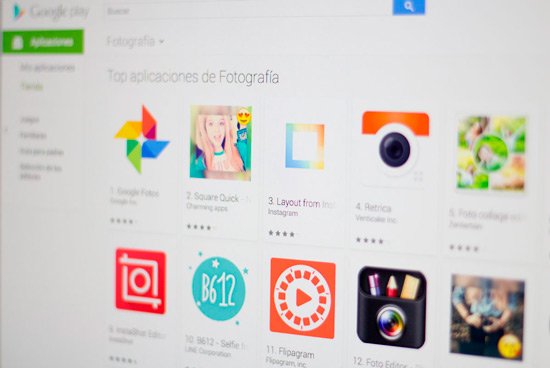
A clear example of how updates improve how we relate to the device, offering us with each update that passes better features are Evernote, Google Chrome, Google Keep, Gmail, Dropbox and many others, which make updates one of the key points for always be in the top positions in user preferences.
Last but not least, is that updates most of the time bring big changes to the graphical interface, something that Android users who use their device a lot appreciate.
What applications do I have to update?
There is no doubt that the smartest thing on our part is to let Android update all the applications that we have installed on the tablet or phone automatically, in this way we will not have to worry about looking for updates ourselves.
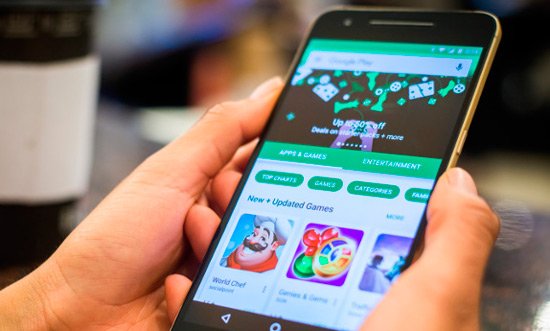
This allows us to receive all the updates from the developers of the applications we use on our devices at the precise moment they are released, and although it may seem cumbersome to have to wait for the update process to finish each time an update is presented, it It is true that in this way we make sure that we have installed the most recent versions of the programs that we use daily for our tasks .
How do I update my applications?
There are basically two ways to update the applications that we have installed on our cell phone or tablet: the manual method and the automatic method. From this point on we will explain both modes.
How to update Android applications manually?
Step 1: The first thing we have to do is click on the Google Play Store icon, the Android application store. We must also make sure that we have a WiFi or data connection available.
Step 2: Once we have accessed the Google Play Store, click on the menu icon, the three stripes located next to “Google Play”.
Step 3: After that, click on “My applications and games”.
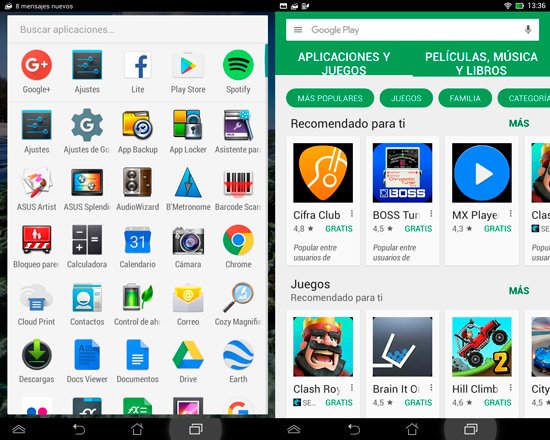
Step 4: In this section, precisely in the “Installed” tab , we can see the complete list with all the applications that we have installed on our devices. In the event that there are applications to update, they will appear at the top of the list, next to the inscription “Updates”.
Step 5: To update the Android applications manually, all we have to do is click on the green “Update all” button.
Step 6: Immediately the system will begin to work, and when it is finished we will have all the applications installed correctly updated.
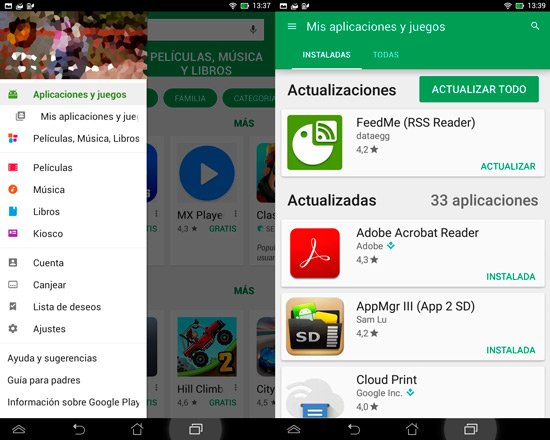
As we mentioned, this is the manual way to update Android applications, however, we can avoid all this hassle by making the updates completely automatic.
How to make Android applications automatic?
Step 1: The first thing we have to do is run Google Play on the phone or tablet.
Step 2: Once we have accessed the Google Play Store, click on the icon with the three stripes, and then, in the menu that appears, click on “Settings”.
Step 3: There we will find the option “Update automatically” which we must press to adjust the details.
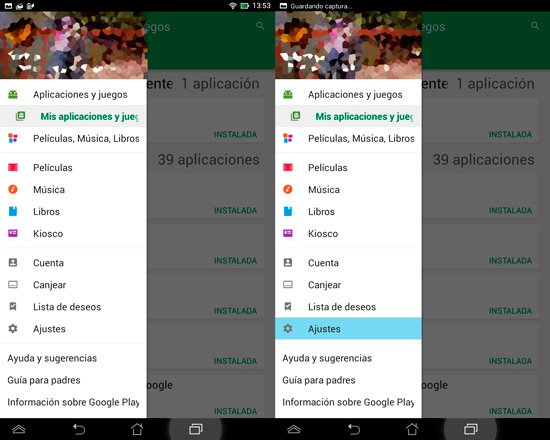
Step 4: In order for the Android application updates to begin automatically , all we have to do is press on the second option, that is, “Automatically update applications at any time. Data charges may apply ”.
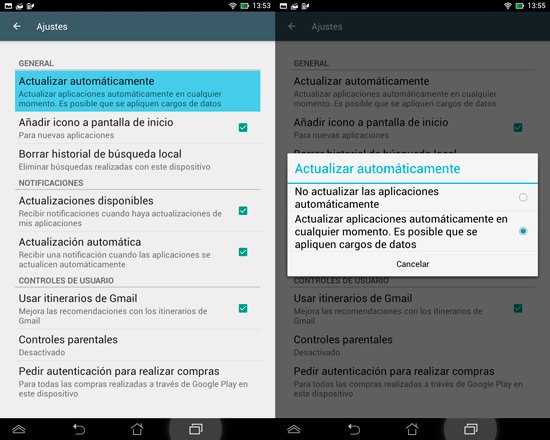
Once all the steps described have been completed, the updates will begin to be automatic, and we will no longer have to worry about remembering to update the apps on our device.
At this point it is necessary to remember to activate the option “Update only with device connected to WiFi network”.