The great virtue of the Android operating system, beyond all its characteristics, stability and options, is without the slightest doubt, the almost infinite variety of available applications that exist to install on our device, which leads us to try even up to dozens of applications per month, until we get the one that really suits our needs.
However, so many offer of free applications ready to download has a problematic side, having to uninstall them when we no longer need them or they do not serve us directly, which is an easy step to carry out, not all users know how to do it. That is why in this article we will learn how to uninstall Android applications from our tablet or phone.

Steps to uninstall Android apps
As we mentioned, uninstalling Android applications is a fairly simple task, however it is necessary to know some steps so that the procedure is as fast and safe as possible.
From this point we will know the two methods to uninstall Android applications most used by users, the manual method, the simplest but very cumbersome when we have to uninstall many Android applications, and the second method, which allows us to uninstall several Android applications from at the same time, without a doubt the faster method of the two.
Uninstall Android apps one by one
To uninstall an Android application manually, we must follow these instructions:
Step 1: Click on “Settings”.
Step 2: After that, click on “Applications”.
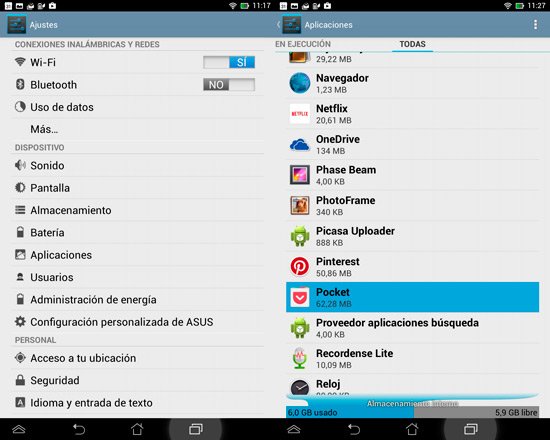
Step 3: Once in this section, click on the “All” tab . It should be noted that this name may vary according to the version of Android that we are using on our device.
Step 4: In this tab we will find all the applications that are installed on our cell phone or tablet. To delete an Android app, click on it, which will return a new page, where there are a series of buttons that we must press to carry out the task.
The first of these buttons that we have to press is “Clear cache”, and then “Clear data”. This will allow us to empty the data folders of these apps, thus ensuring that it is completely cleaned.
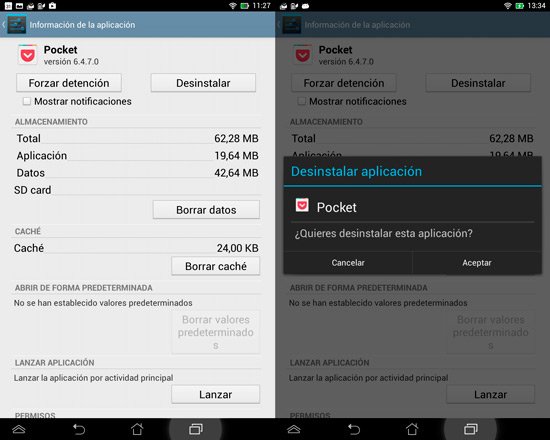
Step 5: What remains now is to click on “Uninstall” to remove the Android applications. This procedure must be repeated for each application that we want to uninstall from Android.
How to uninstall many Android apps at the same time
Now if we want to uninstall Android programs more quickly, and avoid the hassle of having to do the procedure for each app that we want to delete, the answer is Easy Uninstaller, which we can download and install by clicking on this link .
Step 1: Once we have downloaded and installed Easy Uninstaller we run it, after which the app will show us a simple list of all the applications that we can delete from Android.
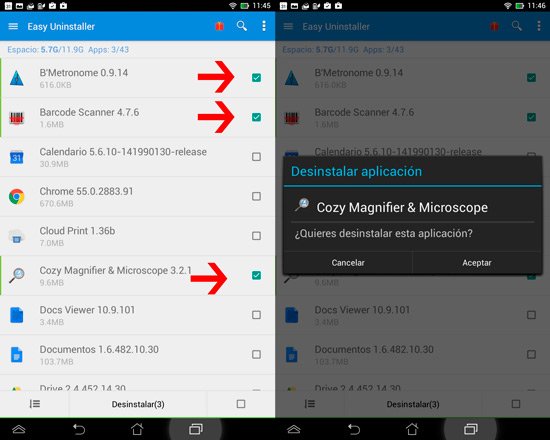
Step 2: To uninstall several Android applications at the same time, simply click on the check boxes located next to the app in all the Android programs that we want to delete.
Step 3: To finish, click on “Uninstall (X)” where the “X” shows the number of apps that we are going to delete, so that the system begins to uninstall all the apps that we have selected.