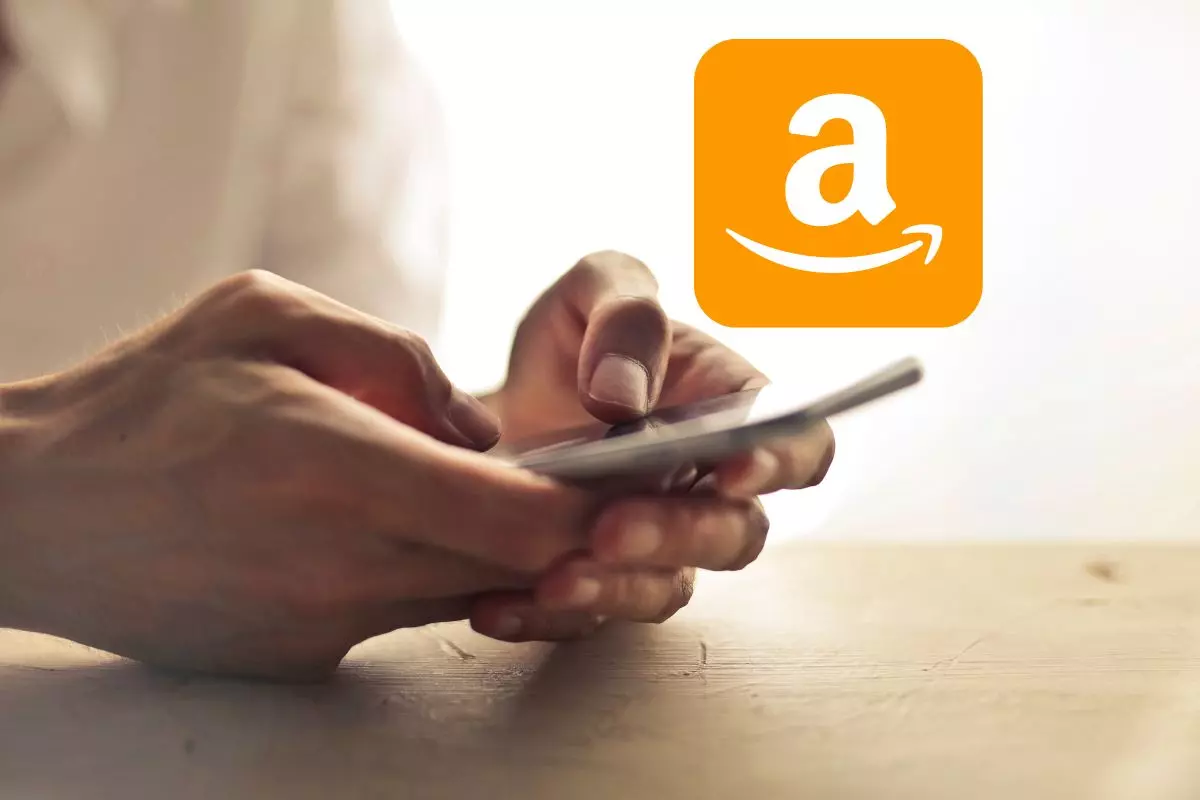
Nowadays, practically all of us have made purchases in the Amazon app . But, despite this, it remains a great unknown to a large number of users.
And it is that buying on Amazon can be much more effective if we know some tricks for its application that will allow us to get the most out of it.
Contents
cancel an order
If you have regretted any of the purchases you have made on this platform, you can cancel your order and receive a refund even before it reaches your home.
To do this, you will simply have to enter the My Orders section of the Amazon app and find the order you want to cancel . When you enter it, you will see that the Cancel order button appears. Click on it and your request will be part of the past.
compare products
If you want to see the differences between two products to decide which one to buy, you don’t have to go to Google. You can use the Amazon app’s own comparison tool .
To do this, you just have to long press on a product and drag it to the bar that will appear at the bottom. When you have added several products, you will be able to see a comparison between their price and their characteristics .
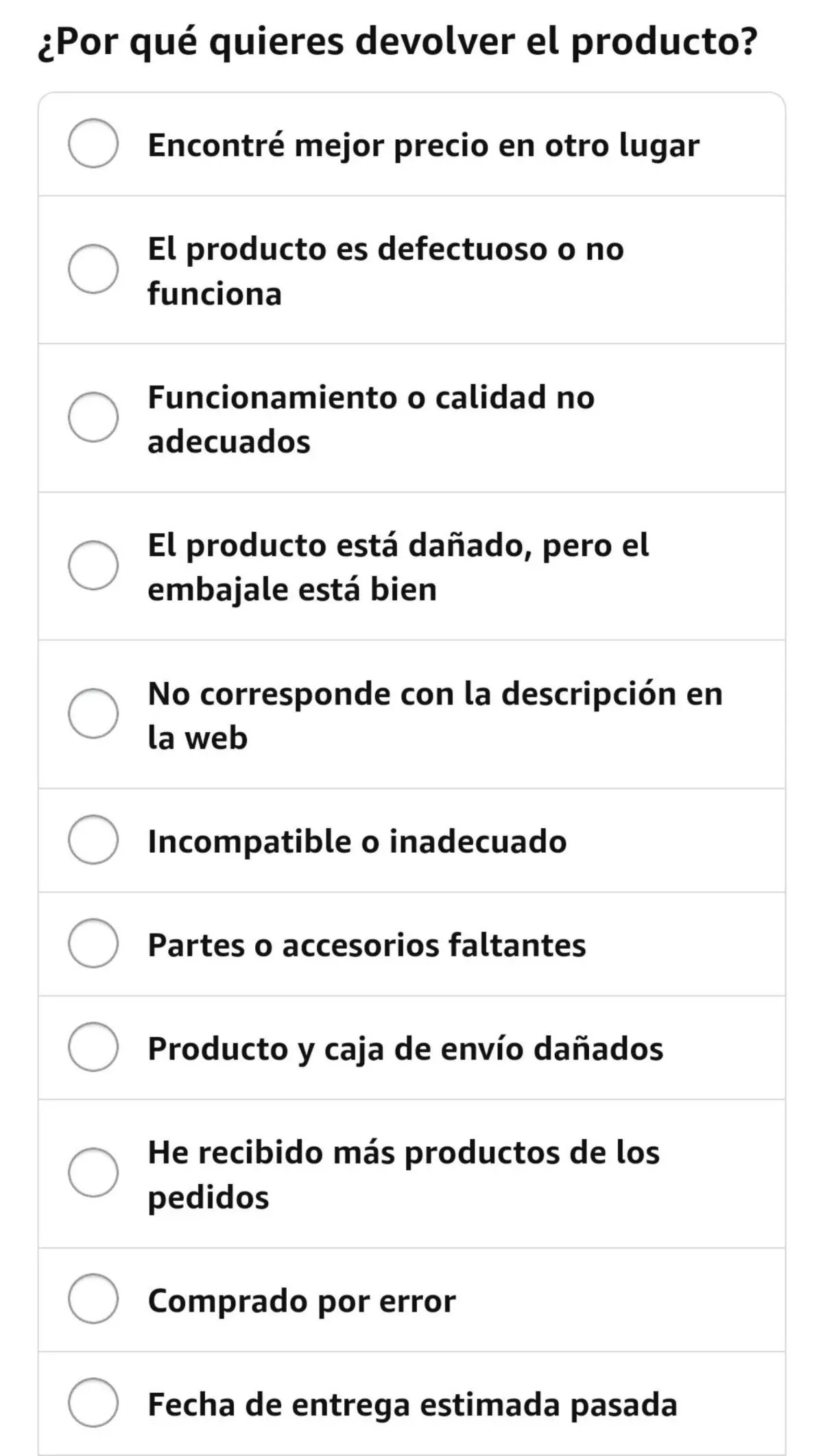
Return a product
If you didn’t like a product you ordered, you can return it from the app . To do this you just have to go to My orders and find the order you want to return.
Once there you will only have to click on Return product . It will ask you what is the reason why you want to make the return and the method you want for it, and in a few days you will receive your refund.
Find products with the camera
If you want to find a product more quickly, you just have to click on the camera icon in the search bar of the Amazon app. Then take a photo of the product you want and the application will show you similar products.
Hide an order from history
If you don’t want someone else using your Amazon account to see any of the orders you’ve made, you can archive them so they’re hidden. To do this, you must go to My orders and find the order you want to hide. Then click on Archive order at the bottom left. The order will no longer appear in the list, although you will still be able to find it in Archived Orders.
Look where your package is
If you want to know where one of your orders is going, you just have to look for it in My orders and click on it. When entering Locate package , the history that has followed from your order until it arrives at your home will appear. Sometimes, when it is in delivery, you can even see a map of your area that tells you where the delivery is going.
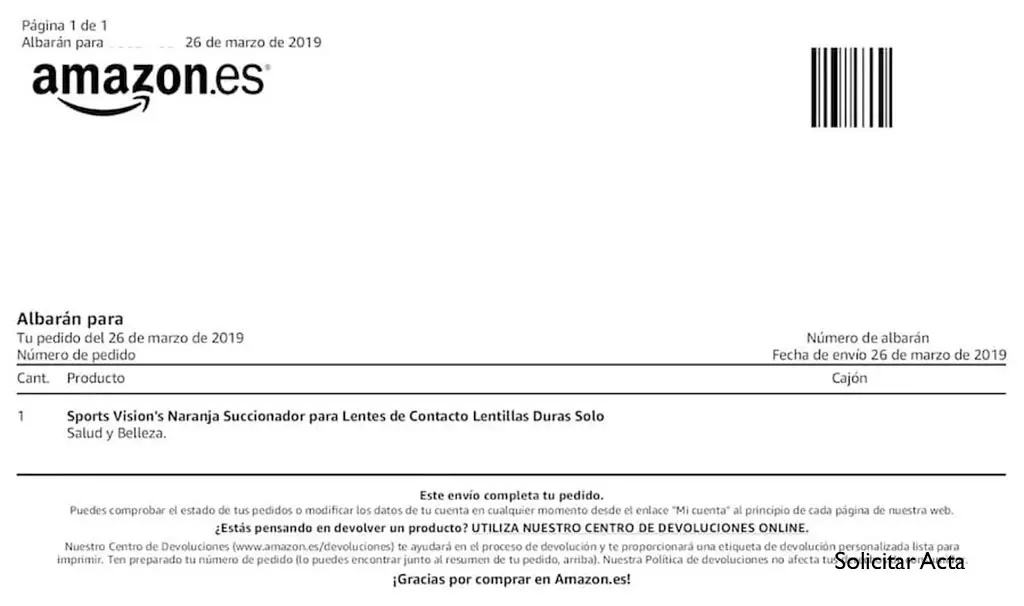
Download the invoice of your order
If you need it, Amazon allows you to download the invoice of any order you have made.
To do this, you just have to go to My orders and find the order you want to find the invoice for. When you click on it, you will see that one of the functions that appears is Download invoice . The invoice will be downloaded in the format of Spain or the country from which you have made the order.
Receive a notice when a product drops in price
If you want the Amazon app to notify you when a product that interests you is cheaper, you just have to go to the application settings and, in the notifications section, activate Offers that you follow or waiting list. From now on, every time a product on your wish list is on sale, you will receive a notification on your smartphone.
Add other addresses to your account
If you sometimes ship products elsewhere, you may have multiple addresses associated with your account .
To do this you just have to go to Account> Addresses> Add new address. You can add as many addresses as you want , since there is no maximum for it.
Disable personalized advertising
Like any website or social network, Amazon allows you to decide whether or not you want the advertising that appears in the app to have to do with your personal tastes or not .
If you don’t want this to happen, you should go to Account>Advertising Preferences and select Don’t show me ads based on the user’s interests . From now on, the ads shown to you in the app will be random.