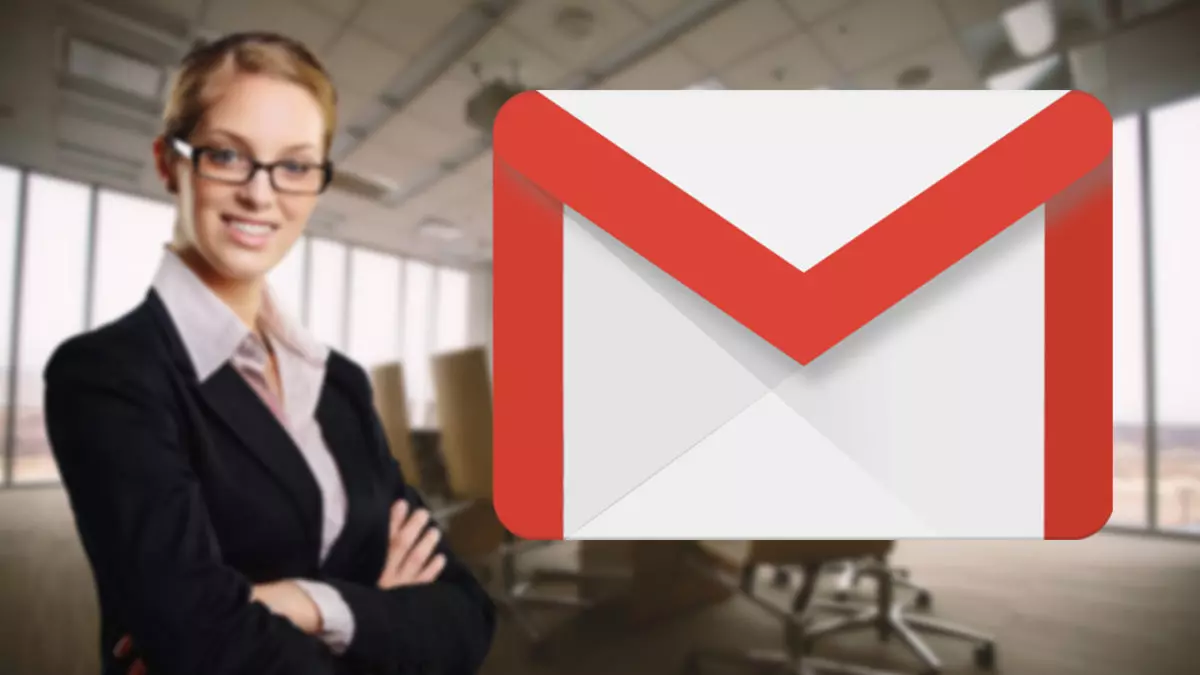
If you want to know how to change your Gmail profile picture from your mobile, you are in the right place. We warn you: it is quite simple, you just have to be clear about what photo you want to put. And it is that, sometimes, we create email accounts in Gmail and, after a while, the photo does not convince us, or at first it was a personal account, and then it became a professional one; or, simply, they have made you a “photon” and you want to change it in all the profiles of your social networks.
Whatever the reason, let’s see how to do it step by step:
How to change your Gmail profile picture from mobile
To know how to change your Gmail profile picture from your mobile, the first thing you have to do is open your Gmail account. Then follow these steps:
- Locate the profile picture. It is the circle that appears in the upper right. If you do not have a profile picture, it will appear with a background color and your initial.
- Click on the photo and, on the next screen, right next to the circle you will see that there is a small camera. It’s there!
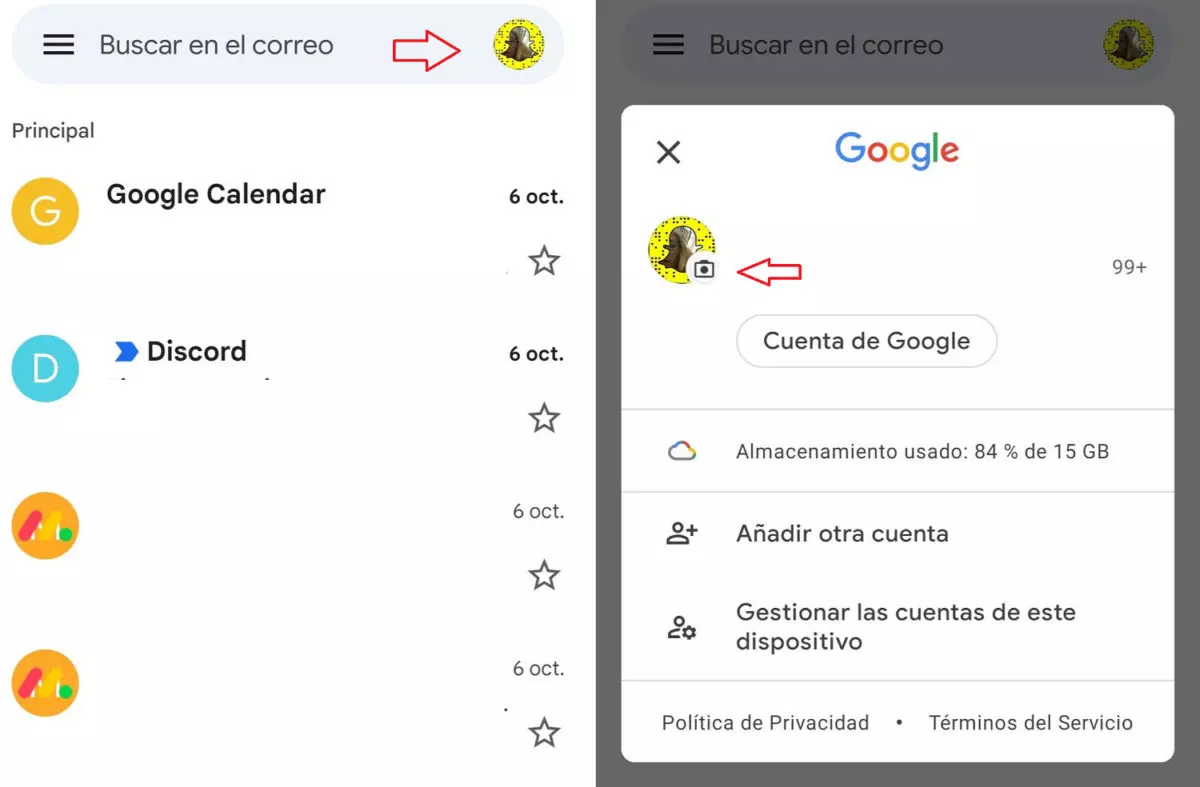
- If you click on it, you will reach another screen where your photo will appear (if you have it large), and below, the “Change” option , with a small pencil next to it. Give it there!
- Next, you will see that you have several options: put an illustration of those that Gmail offers you, choose a photo from Google Photos, or from your mobile device. You just have to select the option you prefer and hit save. Easy, right?
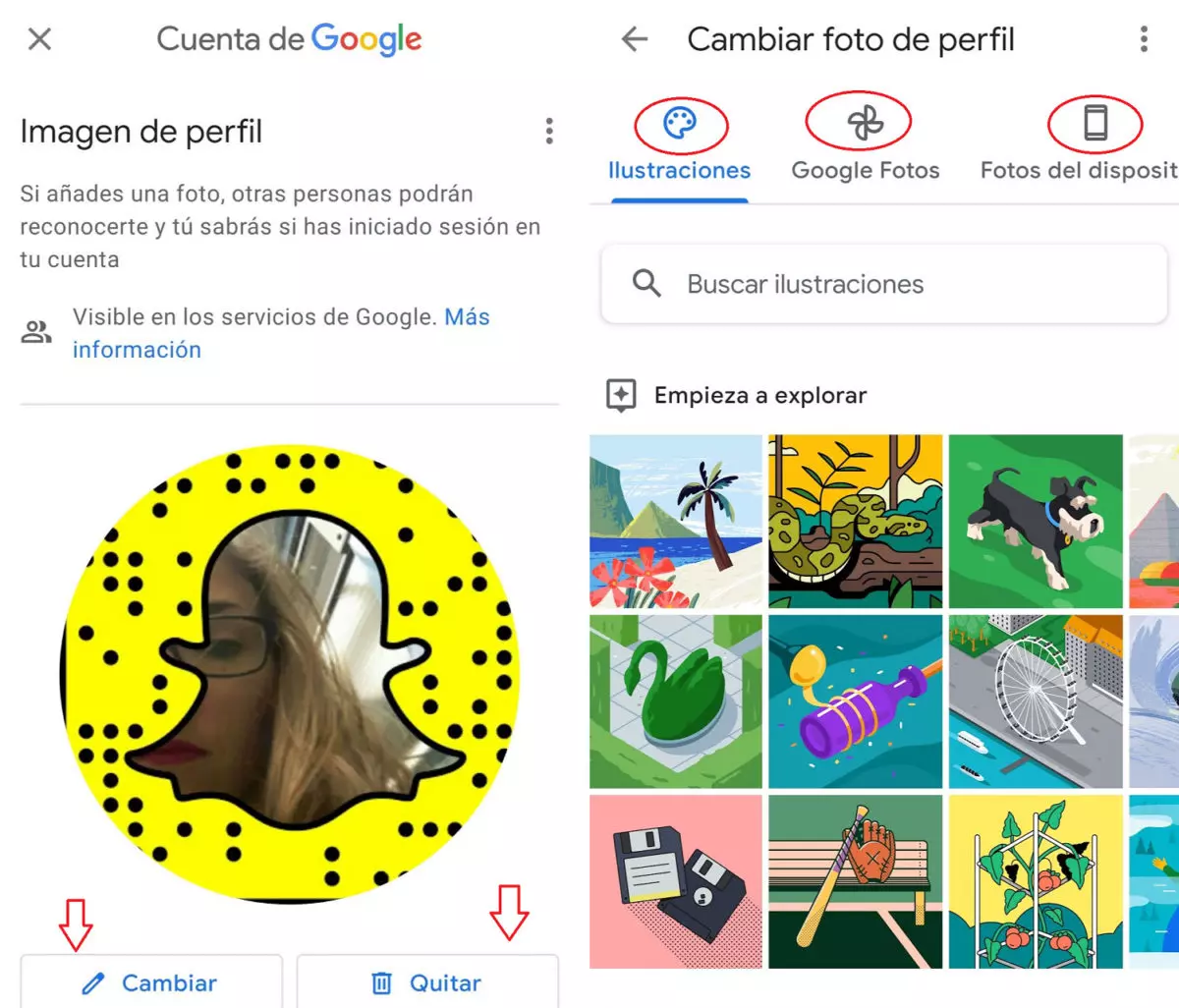
How to remove the profile picture from Gmail
Yes, for whatever reason, what you want is to know how to remove the Gmail profile picture, the steps to follow are the same as above. But, once you are on the screen where the “Change” option appears, you will see that just to the right, as seen in the image above, you also have the option to “Remove”. Giving it there will remove your photo.
Tips for choosing the best profile photo for Gmail
If you’ve come this far, you already know how to change your Gmail profile photo from your mobile, but what photo are you going to put? We are going to give you some tips to choose the best profile picture for Gmail.
First: the size . The Gmail profile photo is 250 x 250 pixels in size. It is not that you have to upload a photo with those measurements, because you can adjust it, but if it is a very large photo, or with little detail, it will not look good. An example would be to put a photo in which you appear full-length and a landscape in the background; Possibly neither the landscape nor you can be seen well…
The second: the objective. It is not the same that the Gmail account is for personal or professional use. Or, if it is for personal use, it is not the same as using it to place your orders online, or if it is also the contact for your little ones’ school.
If the use is only private and personal, you are free to put the photo you want, obviously. And if this is not the case, too, but there are some aspects that you can take into account to make a good choice of photo :
- Make your face look relatively good: especially in the increasingly digital work environment, so that the person you are talking to can get an idea of what your face looks like. This will make it easier for others to feel close.
- If you prefer to keep your privacy, you can, for example, opt for your company logo or signature.
- Blurred background: or that, at least, does not diminish the importance or prominence of the face; not divert attention from what is important.
- Try to make the photo have good light and that it is well framed.
- Choose a simple image, we are not on Instagram. In addition, you have to differentiate between other social networks and a professional email, if this is the case: that photo in which you look so handsome on your vacation is not worth it, try to find something more neutral.
- Do not go overboard with filters and retouches, the more real, the better. And this applies to everything… Don’t you think?
We already warned you: knowing how to change your Gmail profile picture from your mobile is very easy; deciding on a new profile picture, it can be more complicated.