Windows 10 makes it very easy to find the WiFi code, without having to go every time to look for this code on the label stuck under your box, or on the post-it on the fridge in the kitchen. Windows 10 does indeed know this code, and you just need to enter a small command in Cmd or Powershell to get the famous key in an instant. What facilitate the task of your guests who want to connect to the internet. We explain how to do it in this express tutorial!
Tired of returning your internet box every time a guest asks you to connect to WiFi? You probably know it: macOS and some Linux distributions give access to a graphical manager which makes it very easy to find any password that has been entered on the machine. However there is not (yet?) An equivalent of that in Windows 10. But it remains relatively simple to find your WiFi code, provided you know by heart a small Cmd / Powershell command very useful.
How to find the WiFi code in Windows 10
Method # 1: via the Network and Sharing Center
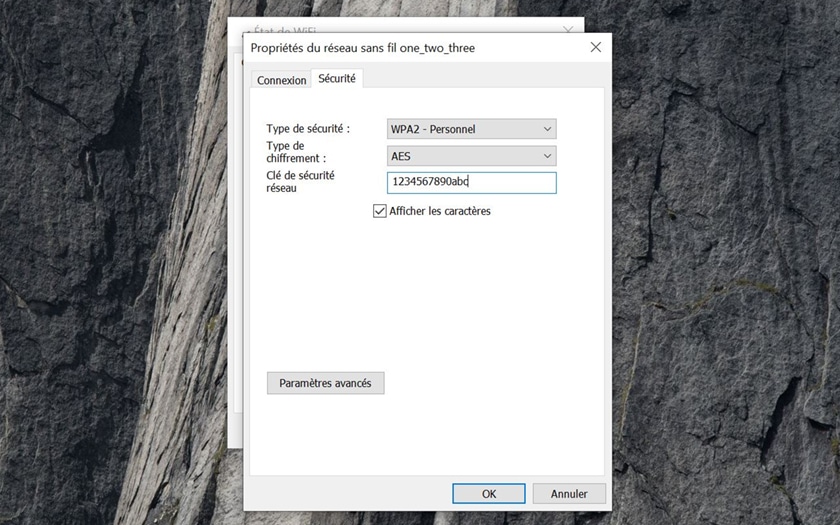
It’s very simple :
- Go to the magnifying glass icon in the taskbar and start typing Network and Sharing Center
- Click on Network and Sharing Center
- Click on your WiFi connection
- In the WiFi Status window , click Wireless Properties
- Go to the Security tab
- Check Show characters
You can then copy and paste the password.
Method # 2: via Cmd
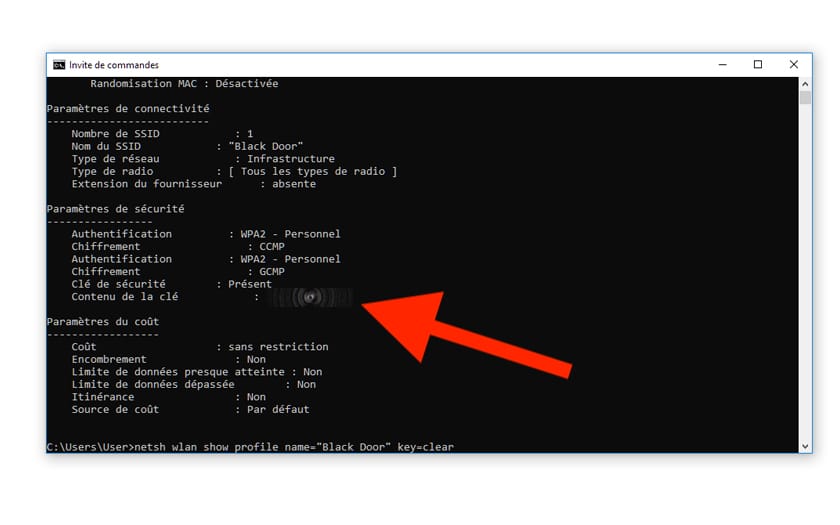
For it :
- Open your favorite Command Prompt (Powershell or Cmd) *
- Type the following command replacing SSID with the name of the WiFi network
netsh wlan show profile name="SSID" key=clear
- You will find the precious sesame in the Security settings section on the Key content line as in the illustration.
* As Ludovic Genty points out in the comments, you may have to launch Cmd or PowerShell with administrator privileges to actually see the key in plain text under Windows 10 Pro
Bonus
If you want to share your key as quickly as possible with your friends, it is not necessarily necessary to go through the test of manual copy character by character. Several solutions exist to copy the key to your computer, depending on your needs, the security required, and the situations. How? ‘Or’ What ? Here are some solutions:
- Use applications that synchronize the clipboard, such as Pushbullet or Clipbrd for example. The advantage is that they are relatively secure. The downside is that your guests must also install a companion app for it to work (and it may end up not being very practical)
- Generate a QR code: you can use for example the QR-Code-Generator site – all your guests have to do is scan the code with the photo application to directly obtain the WiFi code, and copy and paste it into their Settings
- Use online copy and paste services: if the security of your WiFi key does not matter (after all, you still need to know where your box is …), you can use services like Pastebin. These platforms have the advantage of being very quick to use and practical, and do not require any installation. At the end of the operation, a shortened address will allow you to find the code wherever it is necessary. However, a malicious person could stumble upon your key – although again, it is not normally possible to obtain personal information such as your location from such services.
