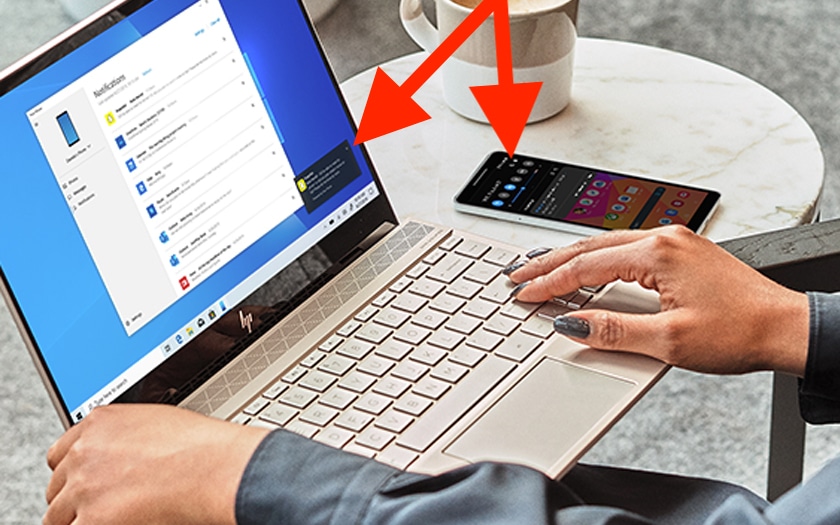Windows 10 can now display notifications from your Android smartphone directly on your desktop. This feature is based on the Your Phone app. We explain how to activate this very useful feature with a snap of your fingers in this express tutorial!
Microsoft announced it on its Twitter account without drums or trumpets: Android notifications arrive in Windows 10 via the Your phone app . An application that already synchronized SMS, and Photos, and which should gradually be enriched with new features. Deployment is in progress, so if you are unable to view notifications after completing this tutorial, wait a few more days.
How to display Android notifications in Windows 10
It could not be easier :
- On your smartphone, download and install Assistant Your Phone by clicking here
- On your PC, check in Settings> Accounts that your account is linked to a Microsoft account
- Open the Microsoft Store then install Your phone
- Connect your phone to your Microsoft account and follow the instructions
During installation, the Your Phone Wizard will ask you for a series of authorizations – accept them all to benefit from all the features in Windows 10. At the end of the wizard, you will need to open Your phone on your Windows PC 10 to complete synchronization. Once the installation is complete, you must activate the notifications on your PC:
- Open your phone
- Go to Settings
- Check Allow this app to display text messages from my phone
- Check Show notification banners
You should then see certain notifications from your Android smartphone appear on your desktop when you receive them. For the time being, it is emphasized, not everyone has access to notifications yet since the functionality is being deployed. The change appears to be on the server side, so as soon as the functionality becomes available, the option will appear in Your phone .
When we tested the functionality, it was not yet deployed on our device. If that’s your case, don’t hesitate to share your feedback in the comments! If there are, there are several alternatives if you are really impatient to display Android notifications in Windows 10. One of them is for example the Pushbullet application which is installed from the Google Play Store.