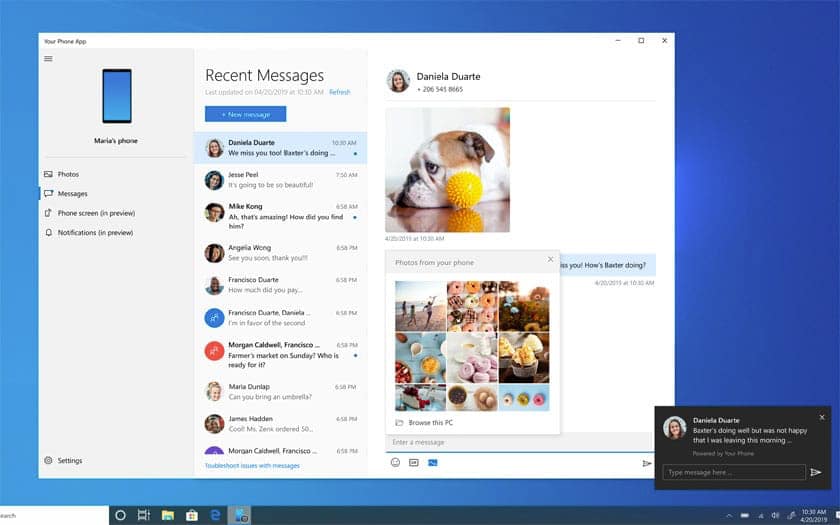Android and Windows 10 are now better integrated, thanks to the Microsoft Phone app. This allows, with an assistant available on the Google Play Store to synchronize certain data from your smartphone such as photos, SMS, and more recently notifications. We explain in this express tutorial how to read, write and send SMS from your computer.
The application Your phone allows you to do more and more things on your smartphone from your Windows 10 PC. It is for example possible to consult your latest photos, but also to read and compose your SMS before sending them without never touch your Android smartphone.
Windows 10: how to read, write and send SMS via your Android smartphone
To do this, you must first configure everything:
- On your smartphone, download and install Assistant Your Phone by clicking here
- On your PC, check in Settings> Accounts that your account is linked to a Microsoft account
- Open the Microsoft Store then install Your phone
- Connect your phone to your Microsoft account and follow the instructions
During installation the Your Phone Wizard will ask for a series of permissions – accept them all to take advantage of all the features in Windows 10.
At the end of the wizard, you will need to open Your phone on your Windows 10 PC to complete the synchronization. Once the installation is complete, activate the display of SMS messages on your PC:
- Open your phone
- Go to Settings
- Check Allow this app to display text messages from my phone
You can then consult, compose and send SMS directly from the Your phone application , in the Messages tab in the left column. Note that recently it is also possible to display notifications in Windows 10, when you receive – among other things – SMS.
We wrote a tutorial to display these notifications on your Windows 10 PC , but the procedure is basically the same: you just have to check the option just below Allow this application to display text messages from my phone.
Did you succeed ? Do you now use your phone ? Talk about it in the comments.