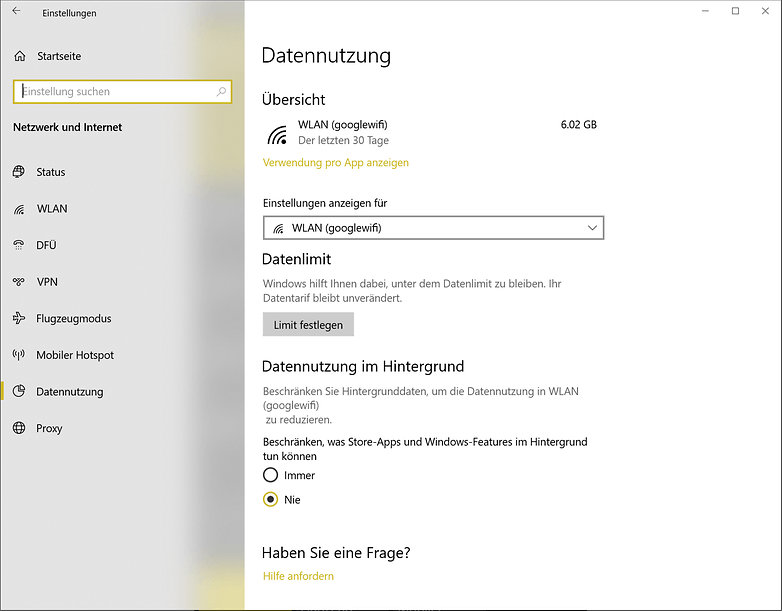Contents
WLAN in Windows is usually simple and straightforward. Nevertheless, something does not always work or there are minor and major problems. We will give you the best tips and tricks that will make WLAN under Windows run smoothly at all times.
How do you connect a Windows PC to the WLAN?
WiFi is important for any home network . The easiest way to connect a Windows computer to the WLAN is via the shortcuts. Click on the notification icon at the bottom right of the Windows taskbar . A menu opens and there is a button called Network . Click on it and you will see all existing WLAN networks with the information whether they are open or secured WLAN networks. Select the WLAN with which you want to connect your Windows PC, type in the password if necessary, done.
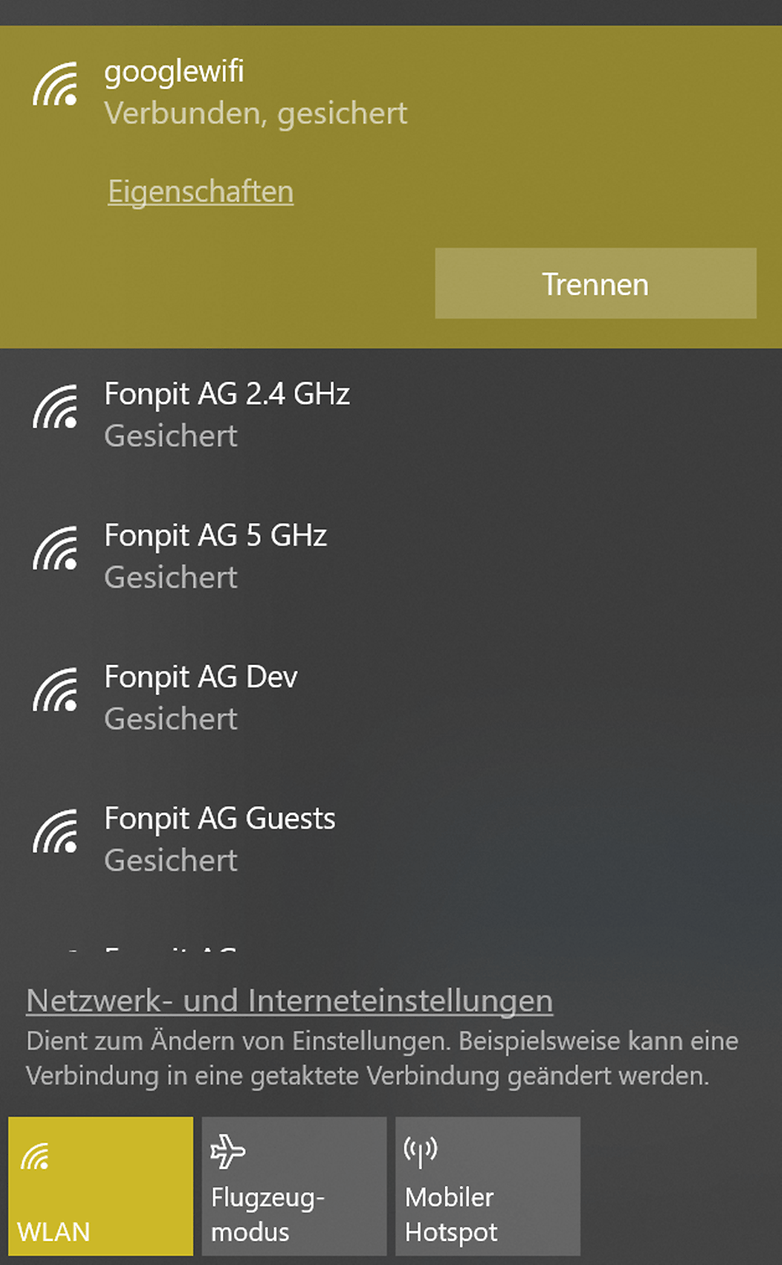
After the successful connection, Windows asks you whether the Windows PC in the network should be visible to other computers or not. Activates the visibility only in trustworthy WiFi networks, where you are sure that no one is going to use your computer.
How do I integrate a WLAN printer in Windows?
Most printers now work via WLAN, which makes their use significantly more flexible. Setting up a WLAN printer under Windows is very simple:
- Opens the Windows settings
- Go to the Devices area and then click on Printers & Scanners in the bar on the left
- Selects Add Printer or Scanner
- Windows will look for nearby WiFi printers
- Select your printer from the list
- Windows installs the drivers
If Windows does not find the printer automatically, click on the note The printer you want is not listed. The wizard will then guide you through the manual installation steps.
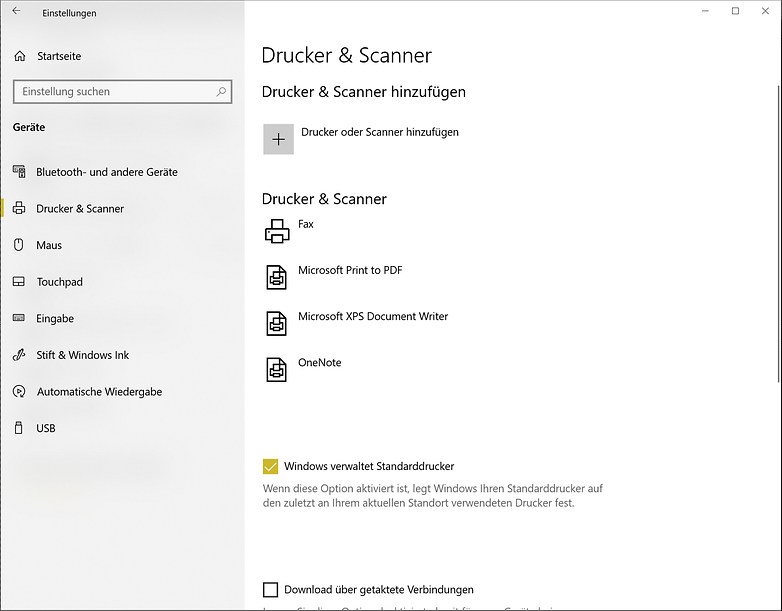
Can I make my WiFi faster on Windows?
The general tips and tricks that help improve WiFi reception and speed apply to computers as well as smartphones and tablets. But with Windows there is another little thing that you can do to increase the speed of data transmission under WiFi. You can turn off support for the Remote Differential Compression API .
This compromise, abbreviated with RDC, was introduced with Windows Vista in order to only exchange the changed fragments of files during synchronization and not the entire file. In mixed networks, however, RDC can have a negative impact on surfing speed.
The best way to switch off the API is to search for “Activate Windows functions” in the system search. Then – assuming administrator rights – a small window opens. Find the RDC entry mentioned above and switch off the check mark. A restart is not necessary.
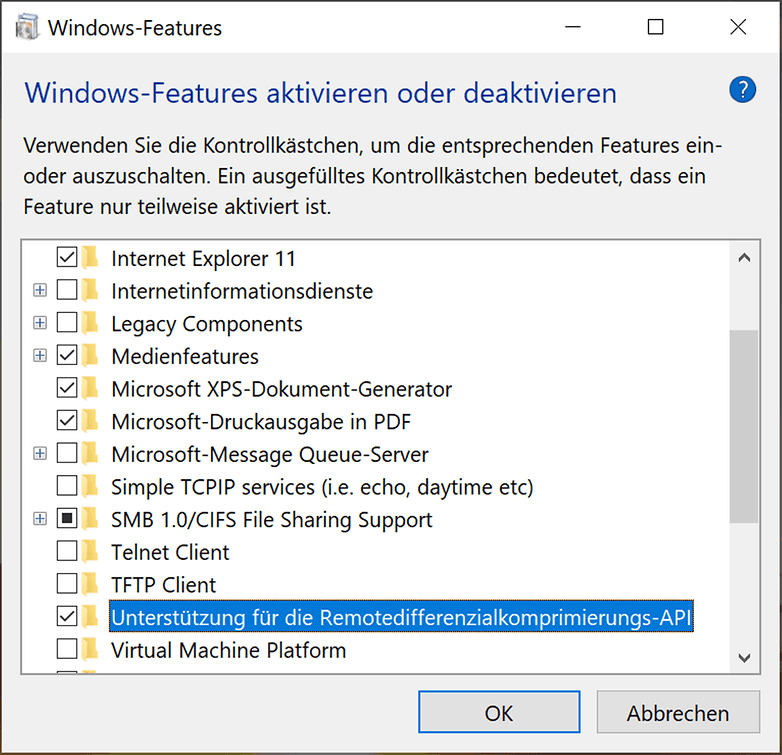
A note about this: Microsoft itself says that switching off the RDC API does not increase the speed of the WLAN connection. However, reports from numerous users and Windows experts see it differently. Just try it out for yourself if you think your WiFi is a little too slow.
Can I see all WiFi networks at a glance?
In Windows 10 there is a list that shows all the WiFi networks known on the computer. You can find it in the settings under Network and Internet in the WLAN area if you press Manage known networks . With this list you can switch directly to the properties of the respective network. You should delete old WiFi connections that you no longer need from time to time.
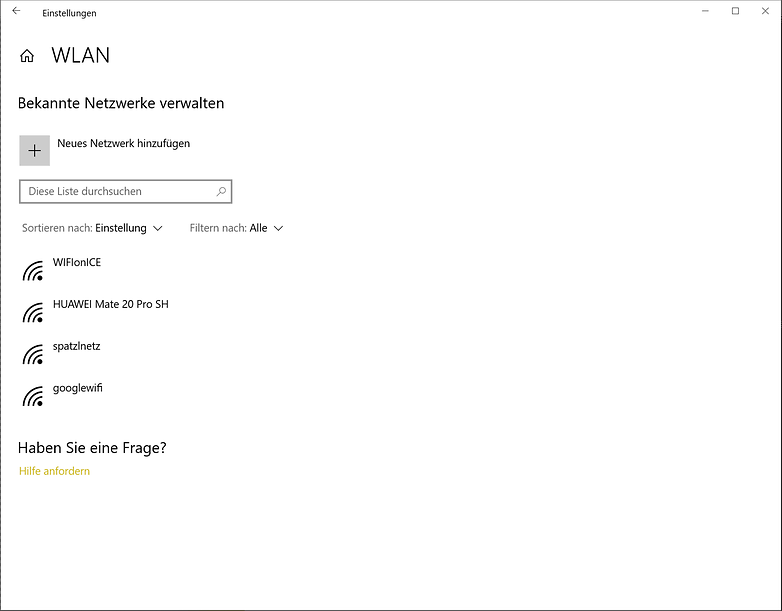
Is there an overview of WLAN data consumption under Windows?
If you want to know how much data you have already transferred via WLAN or other connections, go to the Windows data settings under Network and Internet in the area of data usage . There you can see for each connection and each individual app how much data has been transmitted via the respective WLAN. You can also set a general data limit for the Windows PC here and set whether the data use should be active in the background or not.