The “false” insufficient space problem is common on devices with low storage capacity. Considering that there really is enough space, this error may be due to corrupt data on the device, applications or you may have a clone cell phone in your hands.
First of all I advise you to fix the full storage, which is usually the problem. If that does not work, you can try clearing the cache, junk files on the mobile and resetting the data from the Play Store, if the problem is downloading apps from this store.
Contents
Insufficient space error having storage Are you sure?
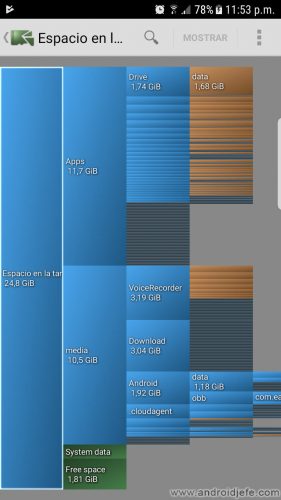
Before ensuring that there is nothing in the memory or that there is available storage, double check that this is the case, from the same Android System Settings, “Storage” menu. If possible, install an application to view internal memory, such as Disk Usage. If you can’t install it from the Play Store, try its APK.
If the storage is full or space is tight, try to resolve this first. In the link you have solutions that in addition to moving or deleting your photos, videos and apps, will help you back up your data. You can also read how to increase the available internal memory.
If the problem happens when installing apps from Play Store, you need to make sure you have enough space, sometimes even more space than the size of the app you intend to install. On older devices, some apps required at least 1 GB of available space ALTHOUGH THEIR SIZE WAS MUCH LESS THAN THAT.
Solutions
1. Reboot the device
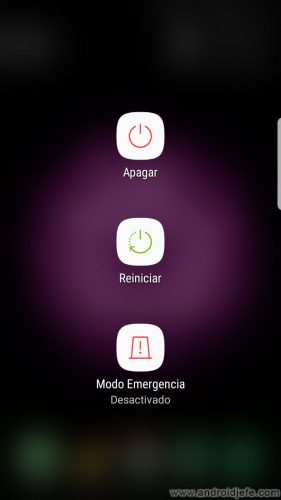
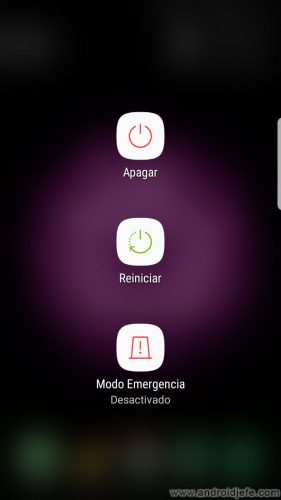
This may sound ridiculous, but it fixes many problems, including insufficient space with available storage. If you have already freed up space on the device and this error continues to appear, the first thing to do is turn off the phone and turn it on again.
2. Clear the cache
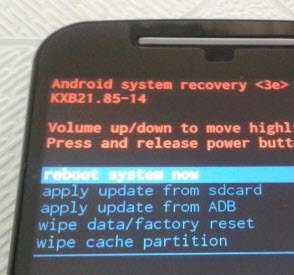
This can remove possible corrupt data on the system or applications. Some devices have a cleaning option, which includes clearing the cache in Settings, Device maintenance, Storage, “Clear” or “Cached data”.
If this is not your case, clear the cache of the Android system from the recovery mode, option “wipe cache partition”. Access to recovery depends on the brand, but is usually done with the phone turned off. You must hold down the power and volume up buttons until the computer turns on.
If the problem is downloading apps from the Play Store, clear the cache of this application by going to Settings, Applications, Play Store, Storage, Clear cache.
The cache is only “internal data” of the system and applications, to work faster. It is safe to perform and will not erase your data or applications.
3. Trick for Samsung Galaxy
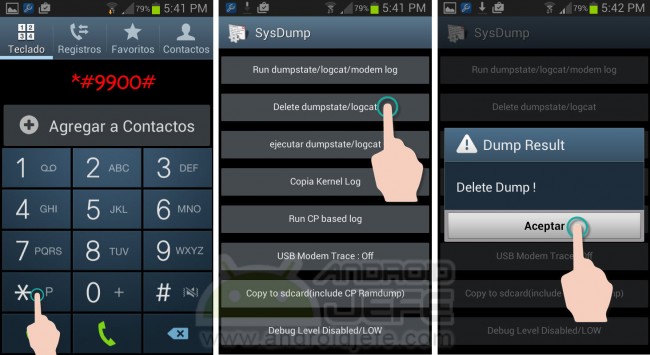
This involves entering a code that deletes some of the device’s log files, located in the / data / log directory , which are often the cause of the insufficient space problem.
On Samsung devices, doing this is as simple as entering the code * # 9900 # in the phone application and on the screen that appears, choose the option that says Delete dumpstate / logcat . Click OK to confirm.
This process is safe to perform and can even free several hundred MB in the device’s internal memory.
Other devices (root required)
On other devices, this code does not work, so it is necessary to do it manually, going to the / data / log directory of the device and deleting the log files that are there. You will need the Terminal Emulator application that can be found in Google Play, and root permissions on the device. Do this procedure exactly as I indicate below.
- Open Terminal Emulator
- Type the command
suand hit Enter on the keyboard. When the window is displayed asking for root or superuser permission, give this permission. - Change to the / data / log directory by typing the command
cd /data/log. Press Enter. - MAKE SURE you are in the / data / log directory by typing the command
pwdand hitting Enter. This command should display on-screen inside the / data / log directory . It is very important to make sure that you are in this directory because the next step will erase all the files found here. - Delete all files by typing the command
rm * - Press Enter to delete the files.
4. Delete remnants of applications
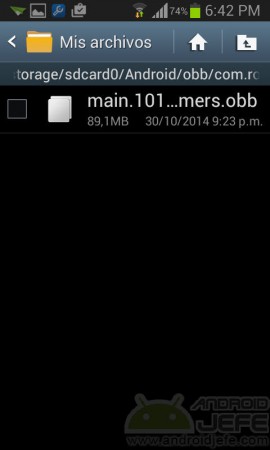
It is possible that in the memory of the device there is some file that is preventing the installation of an application or game. These remnants of the application sometimes remain in the internal memory, within the Android / obb directory . This directory is entered with any file explorer and only the .obb file that has the name of the application or game you are trying to install is removed from it and it cannot (do not touch OTHER .obb files that may exist).
Sometimes there are also remains in the root directory of the device, specifically in the / data / app directory . Here there may be an application-related .ODEX file that cannot be installed. This .ODEX file will need to be removed to fix the problem. To access the / data / app directory, you will need to use an advanced file explorer such as ES File Explorer or Root Explorer, both available for free on Google Play.
5. Insufficient space Play Store error 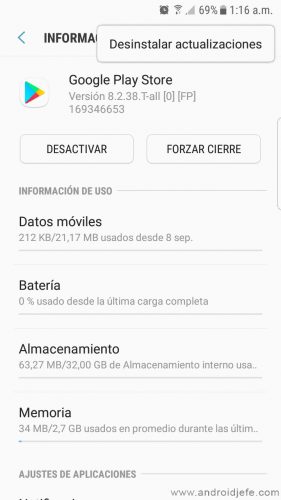
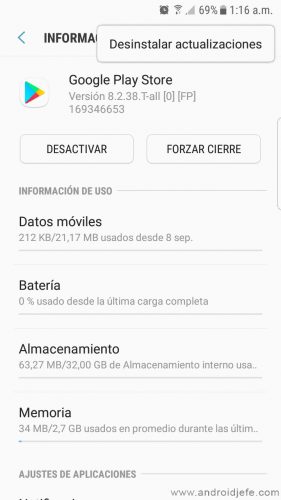
If the warning of insufficient space on Android is generated when downloading applications from the Play Store, the solution is to reset this store:
- Adjustments
- Applications
- Google Play Store
- Tap on Uninstall Updates (menu button top right)
- Tap Force Close.
The alternative solution is as follows:
- Adjustments
- Applications
- Google Play services
- Storage
- Clear cache
- Admin. Storage
- Clear all data
- Restart the device
6. Insufficient memory, the last solution
If these solutions have not fixed your Android phone, the best thing will be to restore the factory settings.
Is your device a clone?
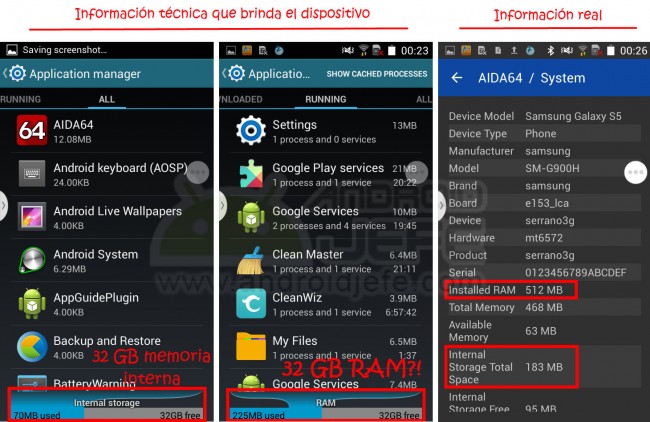
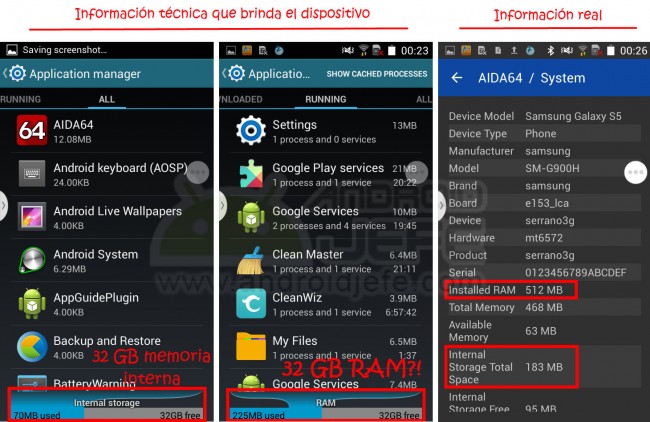
This clone of Samsung Galaxy S5 mini indicates 32 GB of internal storage by the Android system. However, its actual storage was only 183 MB, to install a couple of apps and no more.
Before assuming this, I insist that you must first make sure to fix the full storage problem, deleting photos, videos, apps and even restoring the device settings. Once you’ve done that, double check your internal memory usage. If it really is empty and you still see the memory full memory then your device is possibly a clone or fake.
Even devices with 4 or 8 GB of REAL internal memory are capable of hosting a reasonable number of photos, videos, music, applications and games. Therefore, it is unlikely that a good brand mobile, with any storage capacity, that has no saved data or just a couple of photos, videos or apps indicates that this storage is full or there is little space.
Clone manufacturers manipulate system numbers, displaying storage with several gigabytes (GB) of capacity, when the internal memory chip barely has an actual capacity of several megabytes (MB), to house a very limited amount of multimedia and apps.
To verify if your cell phone is a clone, you must test its performance as Antutu Benchmark, as I explain in this article. If this is the case, you can only deduce what the full memory problem is. I think it is no longer possible to determine the actual storage of the equipment as in the illustration above, because it seems that the current clone manufacturers manipulate even the Android system files from which apps like Aida 64 obtain the data.
Receive updates: SUBSCRIBE by email and join 10,000+ readers. Follow this blog on Facebook and Twitter.