To solve the problem of full memory, or rather full storage , the most effective way is to delete or move the files from your device to the SD or to the PC, starting with photos, videos, music, which is what usually takes up more space . The other big problem is apps and games. You will have to uninstall or disable as many as possible or move them to the SD card.
Contents
«My cell phone says full memory but I have nothing»
Before explaining how to clean the memory, I want to clarify this problem. There are several reasons why this can happen. One of the most likely is that the device is a clone or counterfeit, where storage numbers and other specifications are tampered with. The manufacturer may indicate several gigabytes (GB) of capacity, but the reality is that the memory chip only has several megabytes (MB) of storage.
In the event that you cannot install applications from the Play Store despite having space, on some devices (especially old ones) it is necessary to have at least 1 GB of free internal memory (although the size of the app to be installed less than 1 GB).
Look in the settings
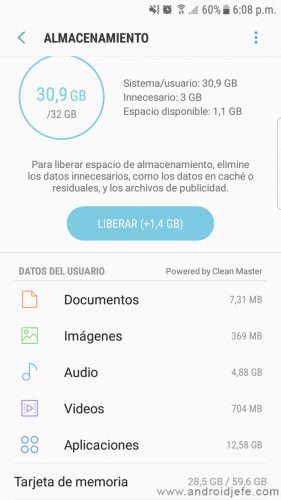
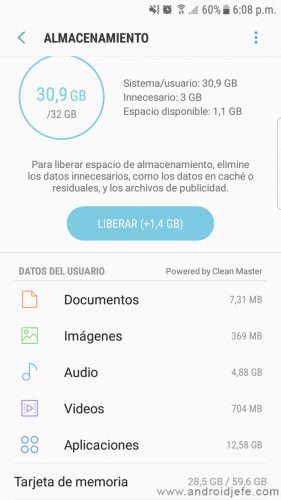
Let’s start with something simple. To free up full memory you can use the options that the device itself brings and they are quite safe to use. For example, in the case of some Samsung Galaxy this option is found in Settings, Device maintenance, Storage, Unlock. Don’t worry, this option won’t erase your files or apps.
Clear the cache
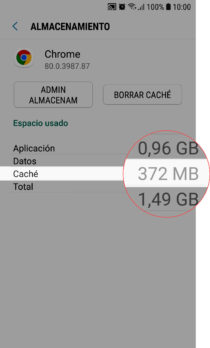
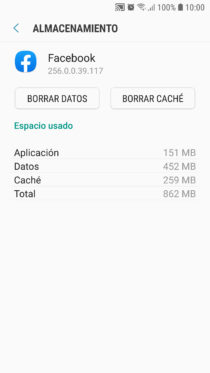
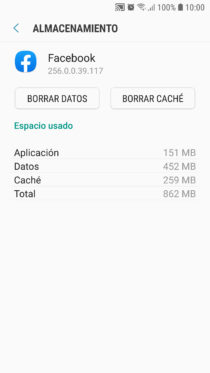
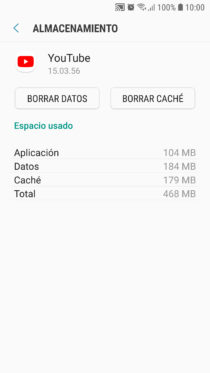
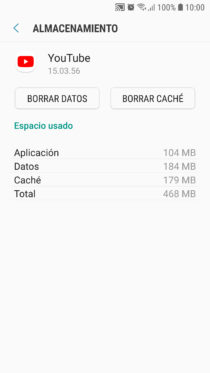
Applications such as Facebook, YouTube, Spotify and Web Browsers can each accumulate hundreds of megabytes of “unnecessary” and so much missing data. This “cache” is temporary data that these and all Android apps accumulate mainly to run or load faster. For example, in the case of browsers, cookies, files and images or thumbnails of websites that you probably only visited once.
To clear the cache go to system settings, applications, menu button and “Sort by size” to attack the heaviest apps, tap on the app, Storage and finally clear cache.
By clearing the cache you are just clearing “internal data” from the app. Your settings, progress, files, logins and user data in general are NOT erased. It is leaving the app as newly installed, but keeping your data.
Move files to the cloud
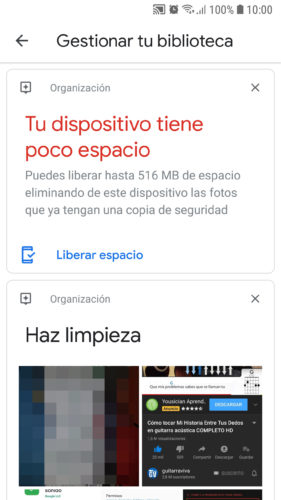
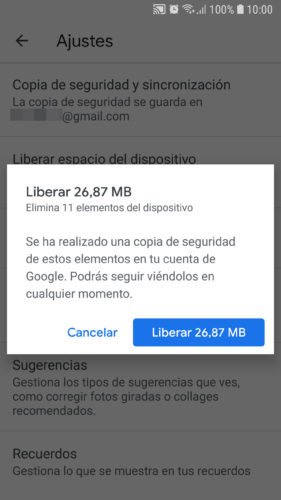
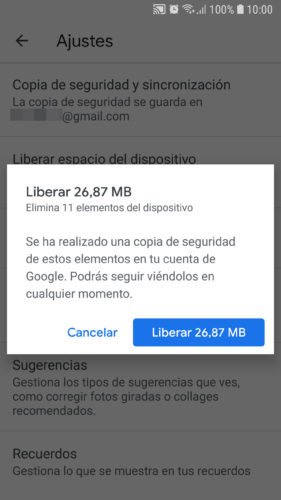
The internal storage of your Android is mainly filled with photos and videos that you should delete as I explain below, but in case you do not want to lose them, you may want to have a backup in the cloud and there is no simpler way to do this than using the Google Photos (APK) application.
You simply have to display the side menu of Google Photos, Settings, Backup and synchronization. Activate the option, choose your Google account and activate the photos, videos and folders that you want to backup (you can also do this from the “Device folders” option). If you go back to the main Google Photos screen, your photo at the top should see the sync progress.
Once the cloud backup has been completed, you can easily remove the multimedia from your device by going to Google Photos Settings, Free Up Space (or also in the Manage your library option).
Manually manage files
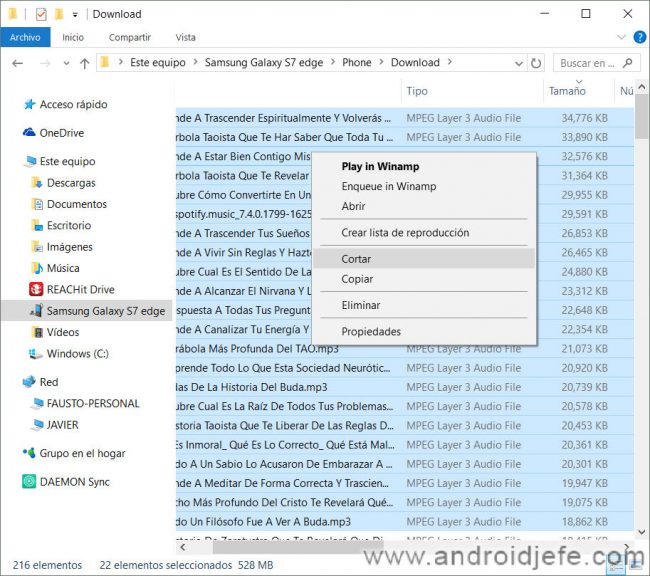
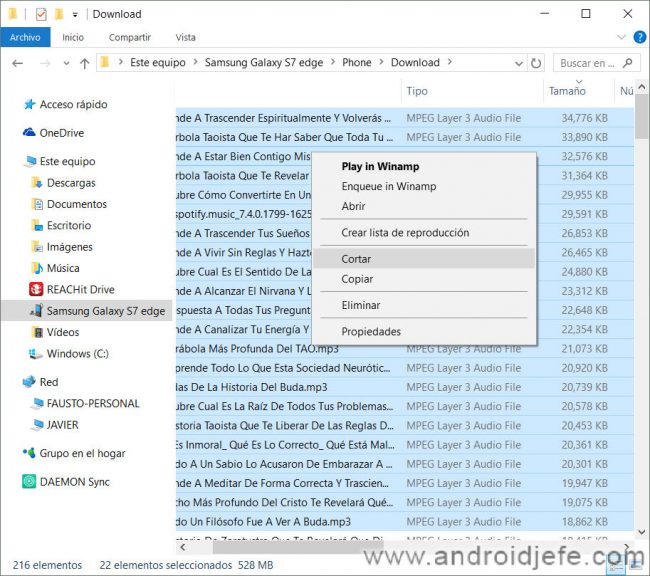
Instead of deleting and losing your files forever, you may want to save them to your PC or SD card. You simply have to connect the mobile to the PC with the USB cable and from the Windows file explorer you can access the internal storage of the device, cut and paste everything you want to back up. If the device has the SD card inserted, you can move the files there from the internal memory.
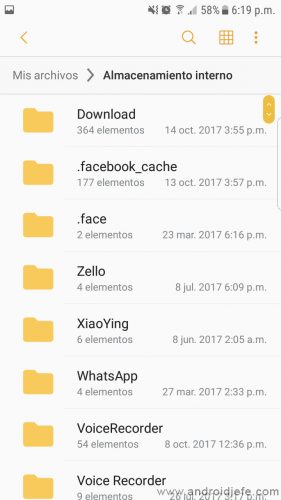
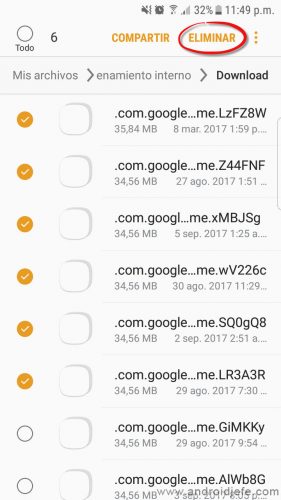
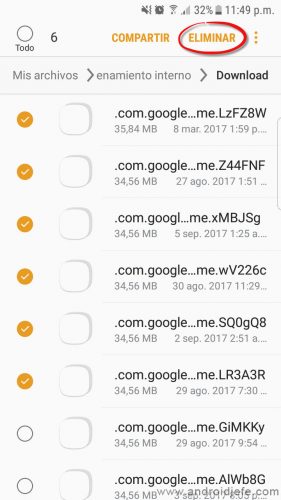
Your other option is to use the file manager of your Android «My files» from where you can also access the storage of your device to delete, copy or move your files to the SD by pressing and holding them. You can start by reviewing the DCIM and Downloads folders, which are usually the heaviest.
If possible, install applications that help you see the internal memory of the phone graphically to find the largest files. One of them is DiskUsage, whose APK can be found here.
Manage applications
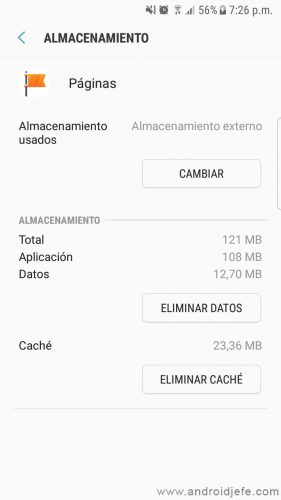
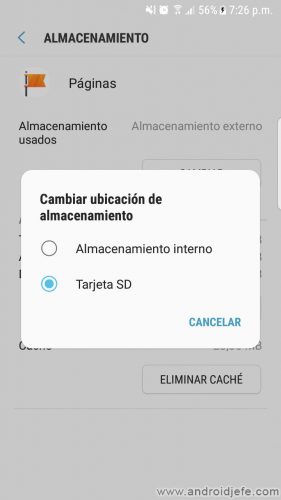
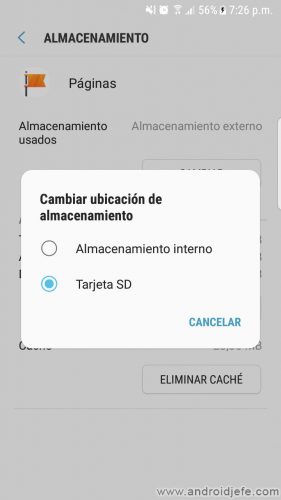
If your device supports SD card and you have available space, you can move your applications there so as not to lose them and continue using them normally. The simplest way is to go to the Android settings, Applications, click on the desired application, “Storage” and finally Change the storage location to “SD Card”.
Unfortunately, this option is not available on all devices and is not supported by all applications. If this is your case, maybe you can configure the SD as internal memory, from Settings, Storage, SD Card, Settings, Format as internal storage. This can allow you to move apps around and expand internal memory. The other option is through root permissions and apps like Link2SD. I have covered all of these methods in this article.
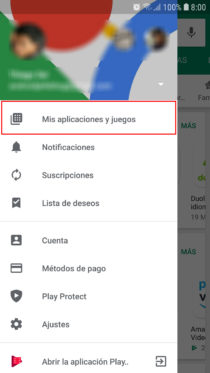
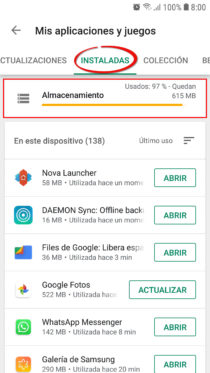
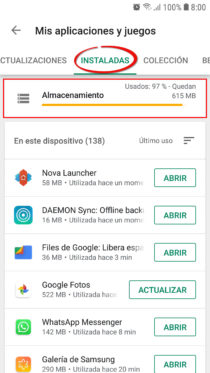
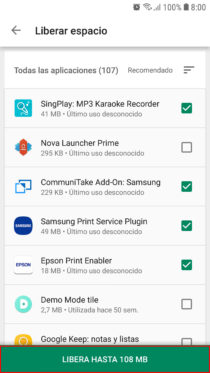
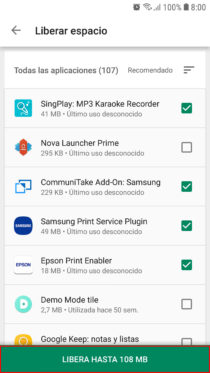
If you have no choice but to get rid of some applications, an efficient method is from the Play Store, main menu, My applications and games, Installed, Storage. By default, the applications you will see here will be ordered starting with the least used. Check the box to the right of the apps you want to uninstall. Tap on the “Release” button.
The great advantage of this method is that all apps will be uninstalled at once, without having to individually authorize the uninstallation of each one, as happens when doing it from Android settings, Applications, Application name, Uninstall.
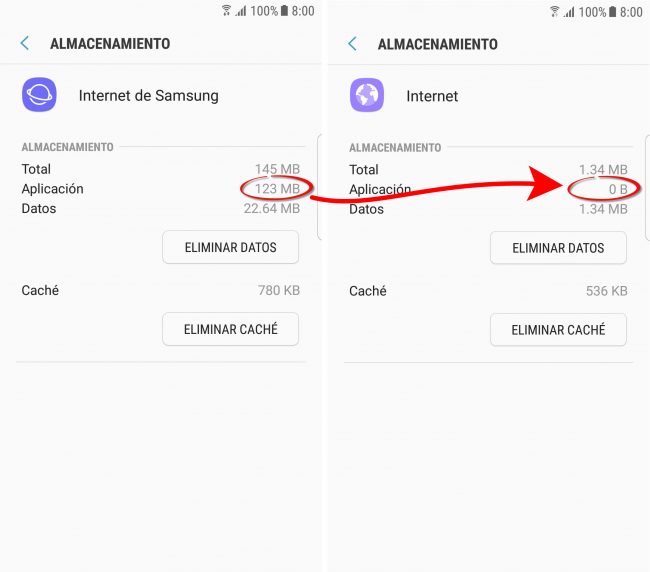
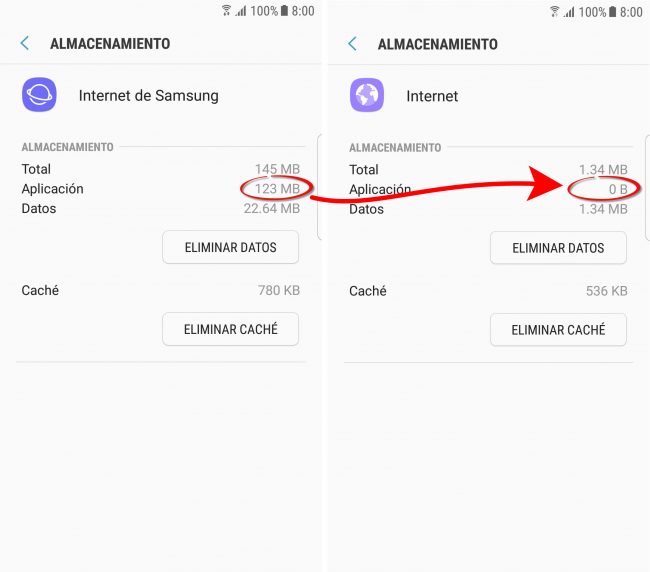
Factory apps can’t be uninstalled, but you can at least uninstall their updates, something that can free up noticeable storage space. To do this go to Android Settings, Applications, Tap on the desired app, tap the menu (three dots) at the top and then “Uninstall updates”. Click OK.
Immediately after doing this, disable the automatic update by going to the Play Store, Settings, Do not update applications automatically. This way the apps will not be updated again and will fill the memory again. Just keep in mind that this is a measure that threatens the security of your device.
The exceptions to this treatment are «Google» and «Google Play Services», since they are closely linked to the Android system and errors could be generated when they are outdated. In any case, you can update again by searching for the app in the Play Store and touching the “Update” button.
Others
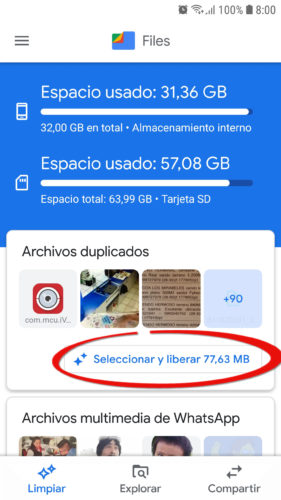
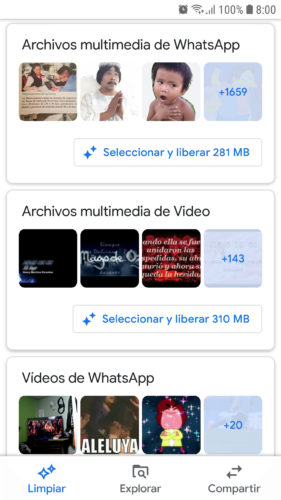
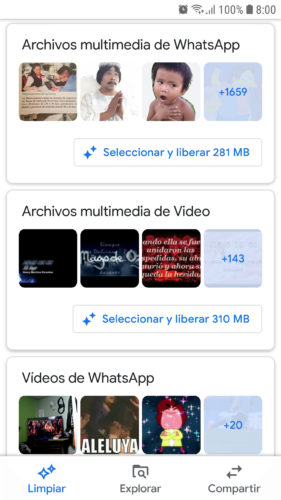
If possible, a good way to clean up storage is to install cleaning apps like SD Maid or Google Files. I leave your links to the APKs because for the same memory full problem, you may not be able to download them from the Play Store.
By now you should have solved your problem of little space or full storage on your Huawei, Samsung or other Android. If this is not the case, it is likely that you have a clone cell phone as I indicated at the beginning or some particular software problem, something that you should be able to fix with a “formatting” of the device from Settings, General Administration, Reset or also from the recovery mode.
Note : This article was updated with information valid as of the date indicated in the heading. Some comments may refer to older versions of this article.
Receive updates: SUBSCRIBE by email and join 10,000+ readers. Follow this blog on Facebook and Twitter.