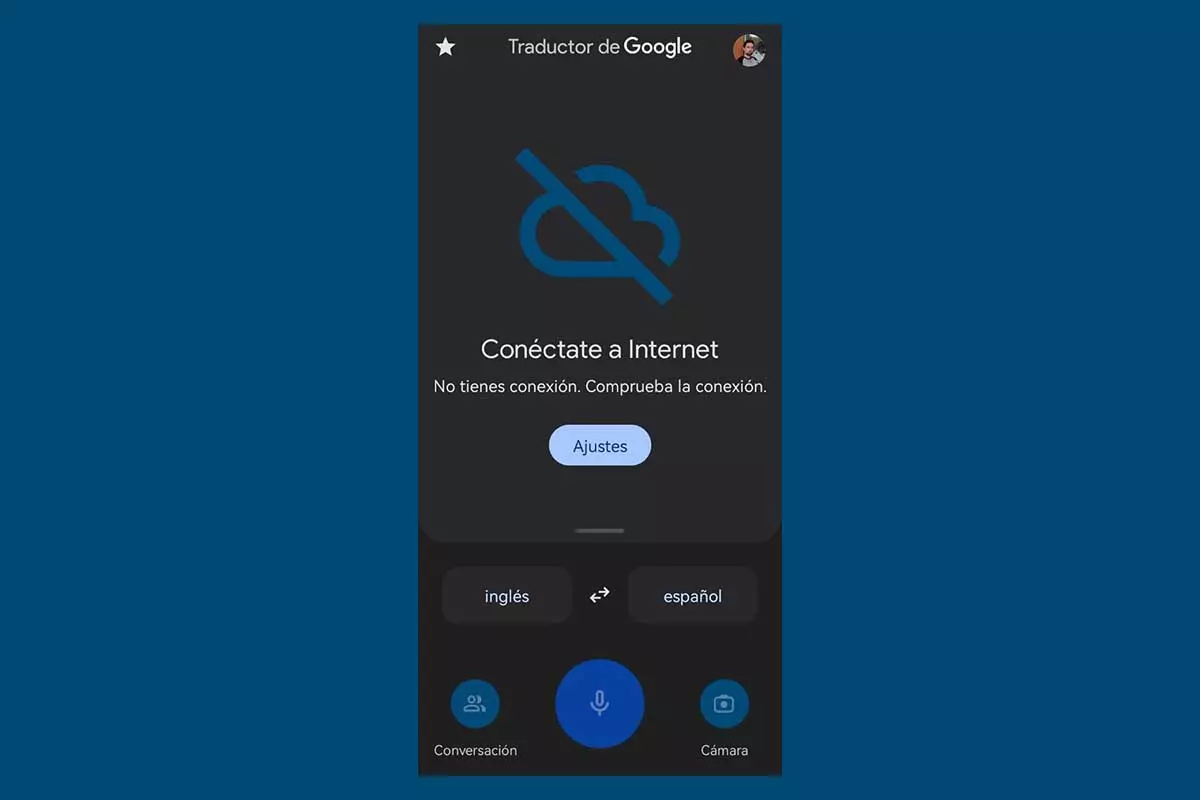
Although it is not the most refined of all those that have existed – DeepL and Microsoft Translator are good proof of this – Google Translate is the most widely used due to its ease of access to the search engine’s market share. What many users are probably unaware of is that the translator can be used without an Internet connection if we use the application for mobile devices. We can also access it through the Gboard application, which is the keyboard that comes standard on most Android phones, as we will see below.
HOW TO DOWNLOAD LANGUAGES IN GOOGLE TRANSLATE TO USE WITHOUT THE INTERNET
Once we have installed the Google Translate in our terminal, which can be downloaded from this link , we will have to access the application settings by clicking on the profile photo of our Google user, which is in the upper corner of the right. Next, we will click on Downloaded languages to display a whole list with dozens of languages compatible with the translator .
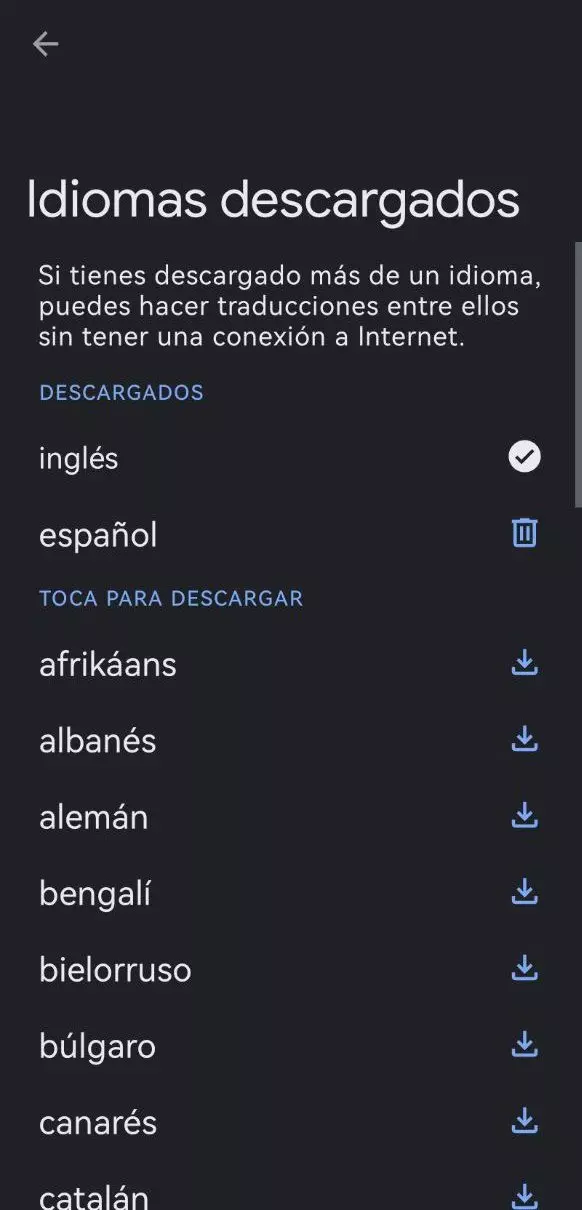
To download the language that we want to use for translations, simply click on the Download icon located next to the name of the language. The most advisable thing in these cases is to download all those languages that we are going to use , be it English, Spanish, Portuguese or any of those that are available in the application. After finishing the download, which usually does not last more than 5 or 10 seconds, the language will appear in the Downloaded section.
HOW TO USE GOOGLE TRANSLATE WITHOUT INTERNET FROM THE MOBILE
To use Google Translate without an Internet connection, all you have to do is deactivate the connection to the data or the WiFi network to enable the application’s Offline mode. We can also limit the use of the translator’s network by resorting to the Android settings. In this case, the process is as simple as going to the Applications and Installed Applications section to select the application in question. Once inside, we will click on Data usage and finally on Mobile data and WiFi , which will generally be marked as active.
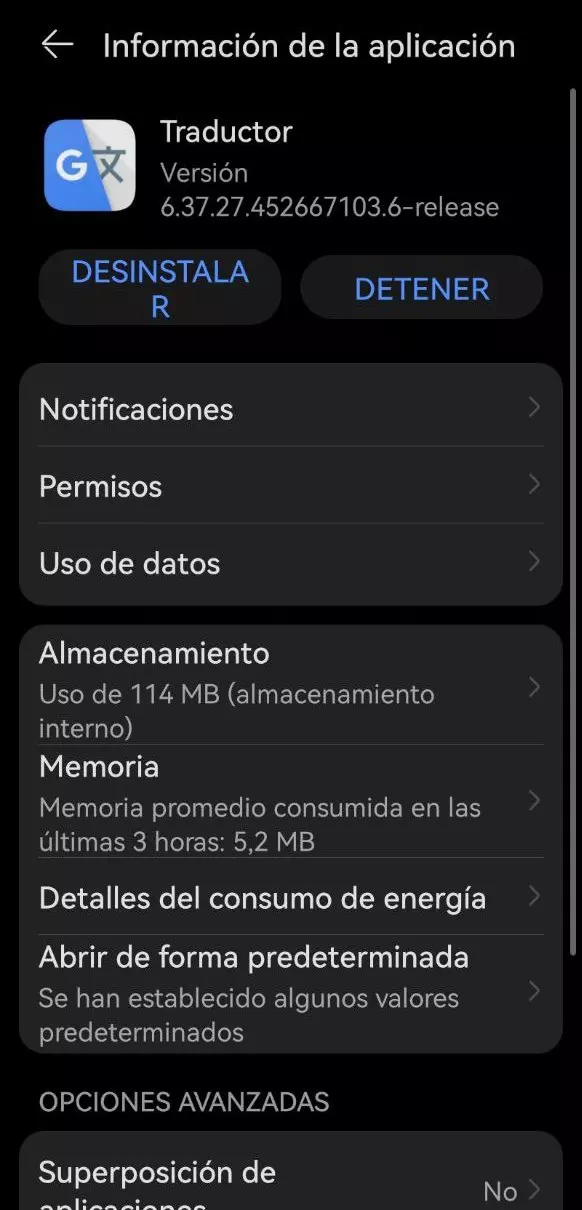
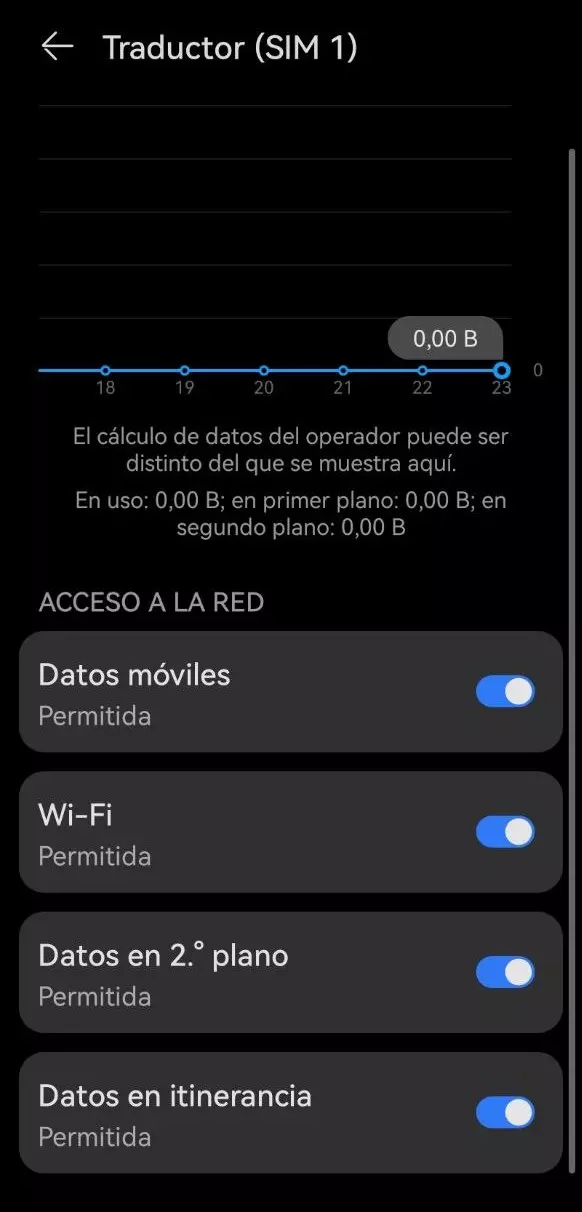
Now we only have to indicate the text that we want to translate through the application to start the translation, either through a photograph, through text or through the Android dictation function. It is important to point out that to carry out the translation correctly we will have to have previously downloaded both the source language and the target language . In other words, to translate from Spanish to English and from English to Spanish, we will have to download both languages, it will not work only with English or Spanish.
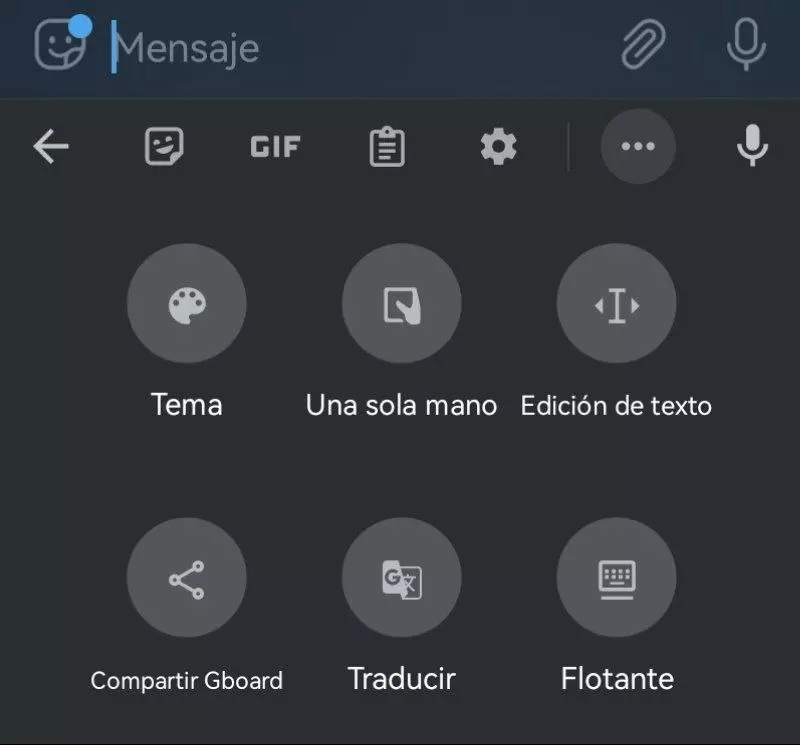
What if we want to use the translator through the keyboard? To do this, we will have to select the Gboard keyboard as the default Android keyboard, a process that we can carry out through the Languages and input methods section of the system settings. With the keyboard active, we will click on the three points in the upper right corner and finally on the Translator function . Of course, real-time text translation is done independently of the application, so it’s likely that we can’t translate text if we don’t have data or a stable Internet connection.