The problem of high processor load that PC and laptop users may experience is most often associated with incorrect drivers or hardware malfunctions. At the same time, in the Task Manager, you can always track which applications and processes are loading computer resources, which will help troubleshoot. If various errors occur, in an unfavorable scenario, it can also be a BSOD (blue screen of death), you should pay attention to the description of the failure, indicating the culprit of its occurrence. It can also be system files with the “.sys” extension.
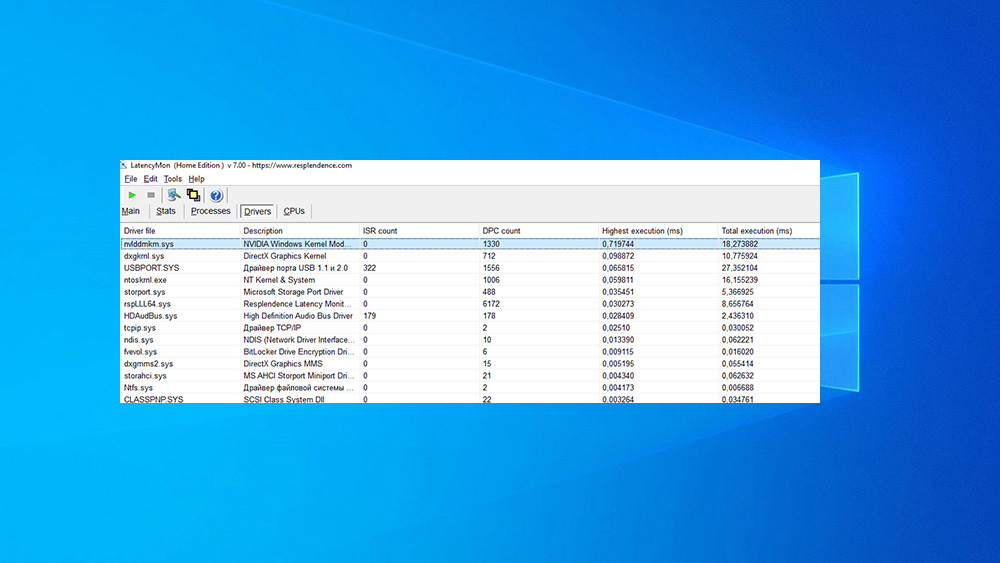
If on the eve of the problem, any actions were performed with the hardware or software, for example, new equipment was installed, drivers were updated, etc., this will also narrow the search for the cause of the abnormal load and help in the solution.
You can also find rsplll64.sys among the processor-loading components, but few users know what this file is.
Purpose of the rsplll64.sys file
Having noticed a heavy load from system interrupts, you should identify what exactly is causing the problem. You can use special software to track high DPC count values, and then turn off the problem element.
The rsplll64.sys file is a component of the Resplendence Software Projects LatencyMon tool that provides the “Resplendence Latency Monitor and Kernel Helper Library” feature to help identify the problem. So, rsplll64.sys will tell you about a driver installation error. It is located on the system drive in the folder WindowsSystem32drivers.
The driver, like other software, requires a timely update for correct operation, and if the rsplll64.sys file was indicated in the text of the error notification, this means that it is outdated or damaged. In this case, you should replace the incorrect element with the current version.
Is rsplll64.sys Driver Safe or Threat
Having noticed the high activity of any object, the user first of all thinks about the security of the computer device. In the case of rsplll64.sys, the situation is similar, without knowing what kind of driver it is, anyone will wonder about its security. As we found out, this file belongs to the LatencyMon program and its original has nothing to do with malicious software. But if in doubt, it is better to scan the element with an antivirus installed on the computer or a special third-party utility (Dr.Web CureIt!), since some viruses (miners) can disguise themselves as system files, including drivers.
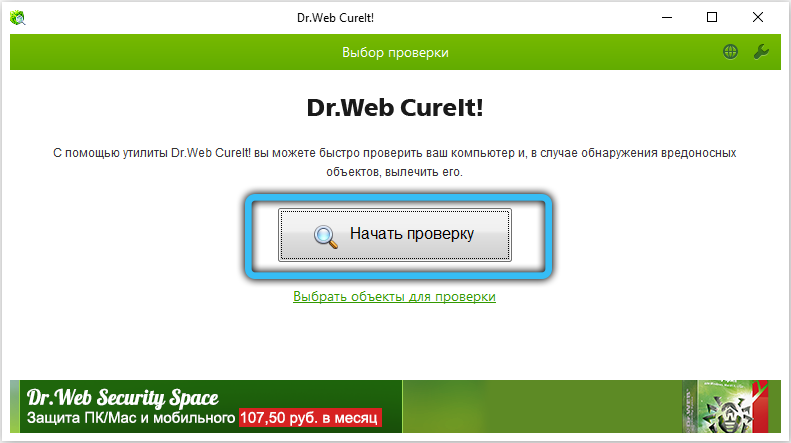
Why rsplll64.sys loads the system
You can track the load from various components not only in the Task Manager, for this purpose it is convenient to use the LatencyMon tool. When conducting an analysis using software, you can notice that the rsplll64.sys component, among other elements on the Drivers tab, loads the system more than others, but during monitoring, such a picture is the norm.
In this case, you should look at other drivers that load resources. In the DPC count column, look at the highest values. If you notice high readings for the driver of any internal or external device, it is likely that the file is problematic, in some cases it is an incorrect connection or a malfunction of the hardware itself.
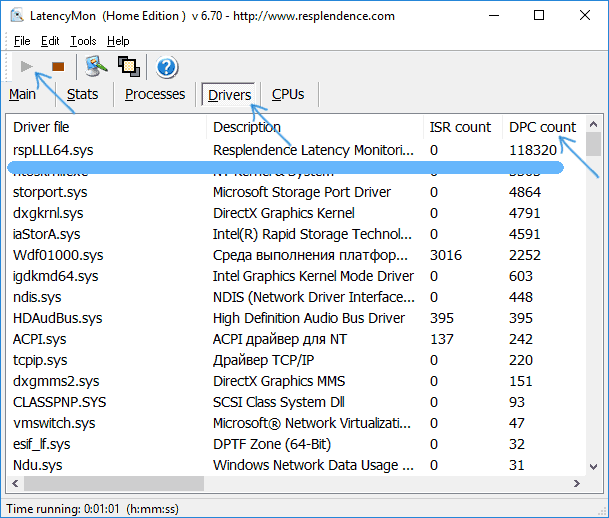
In the Device Manager, you can disable those devices whose drivers, according to LatencyMon monitoring, produced the highest values, after which you should see if the problem has disappeared. If the shutdown did not give anything and the load remained, we check the operability of the devices.
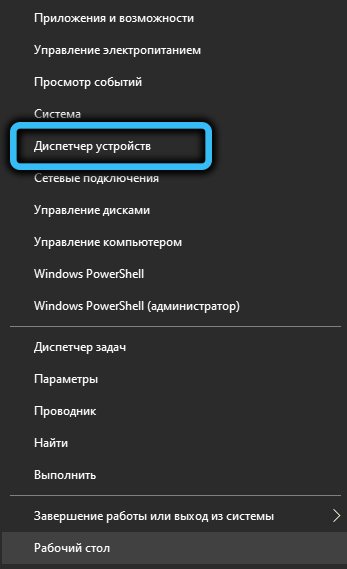
The increased load on resources is often caused by incorrect operation or malfunction of connected USB devices, connectors, or damaged cables. It will not be possible to find out by monitoring, so if there are assumptions that external devices are the source of the problem, you can turn off the USB controllers one by one in the Device Manager, while monitoring the load in the Task Manager.
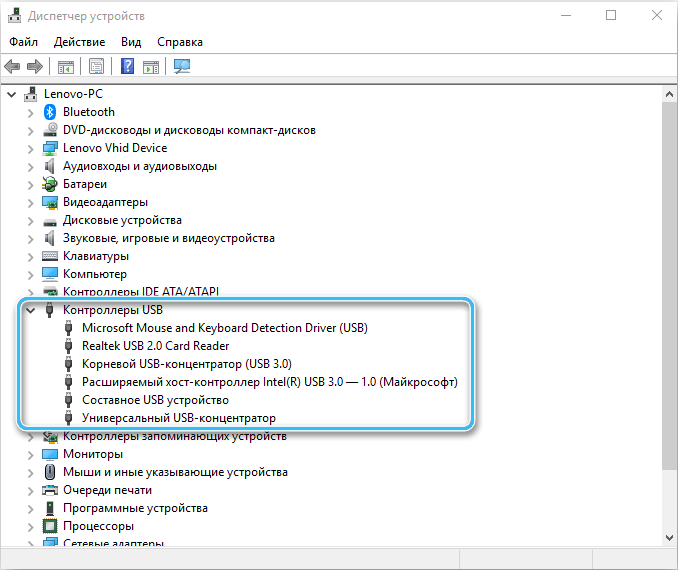
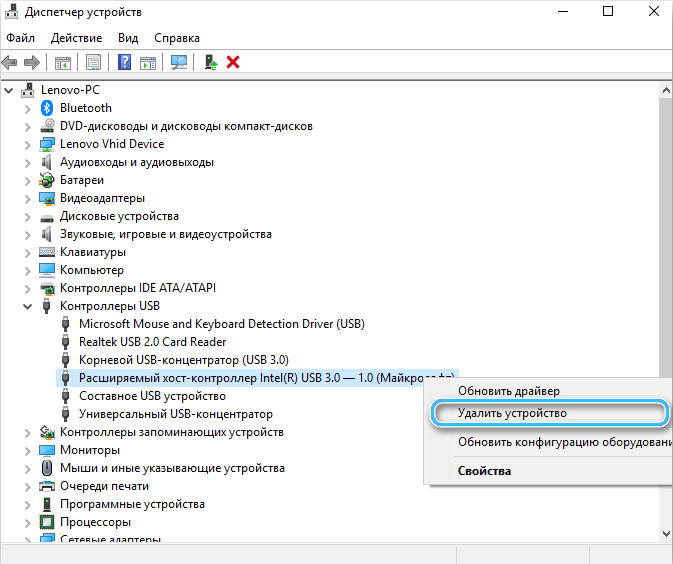
Now you know what rsplll64.sys is and why it loads the system. Write in the comments what problems you had with this file.