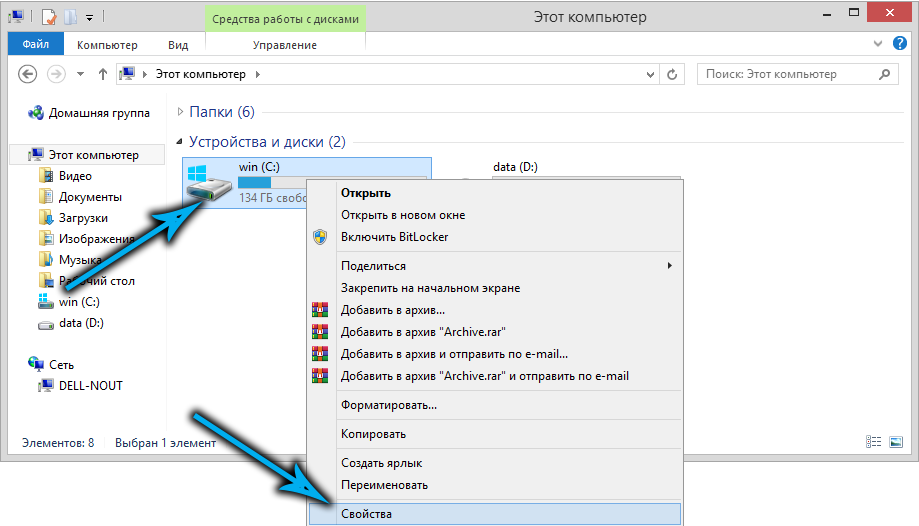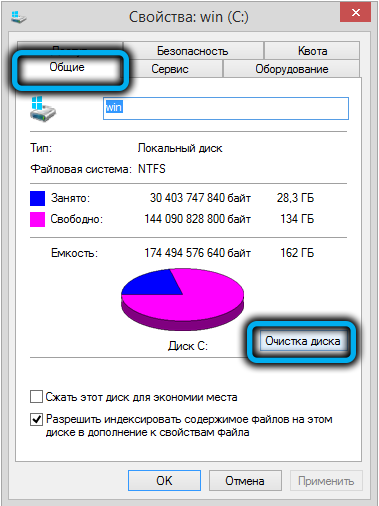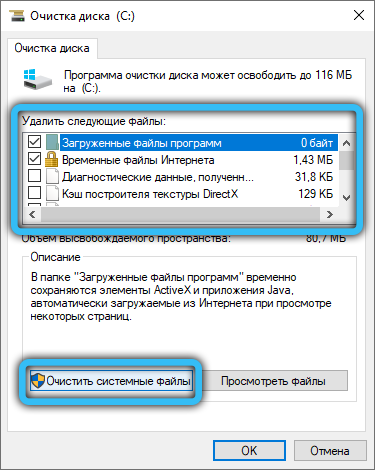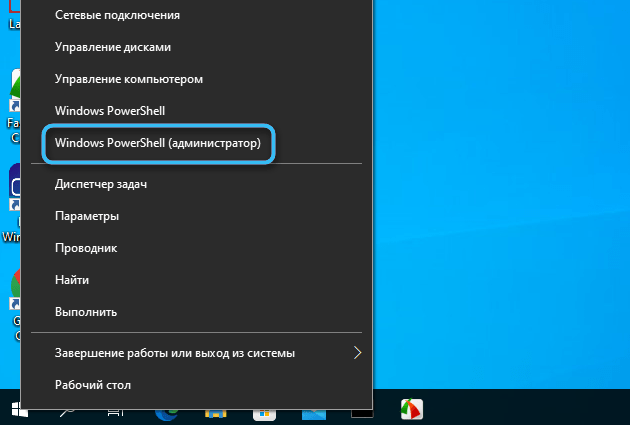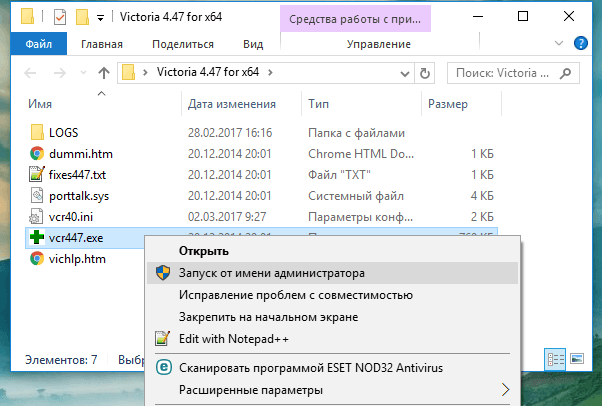One of the common problems of Windows 10 users is error 2147416359. Most often, the only “symptom” when this error occurs is that the user cannot open the JPG file – an error appears and the picture does not load. But the problem can occur not only with pictures – in some cases, the error interferes with the operation of the computer itself and does not allow it to start correctly. In this article, you will see options to fix this error in various ways.
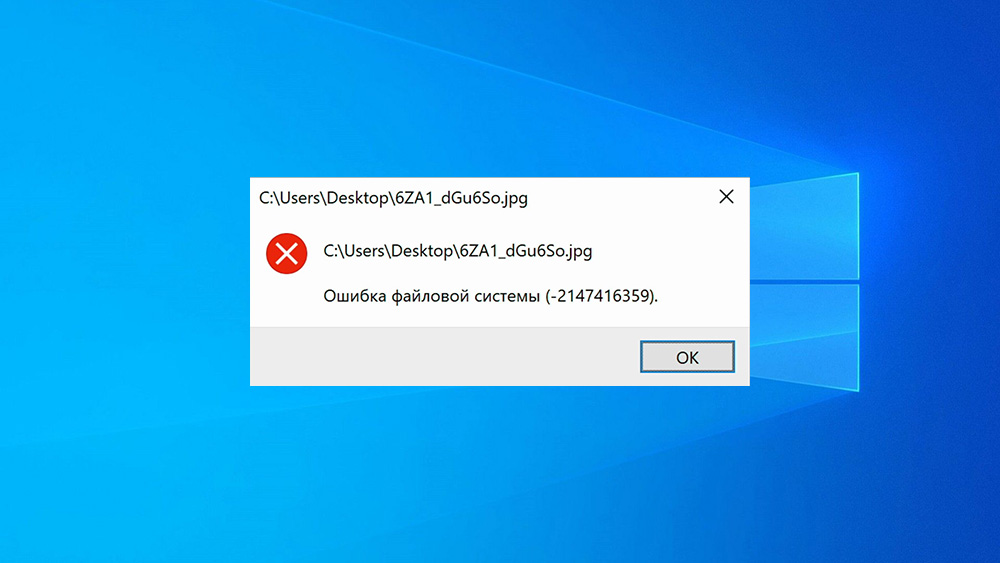
Contents
What to do if the computer does not start due to error 2147416359
Error 2147416359 may prevent your computer from starting. In order to start your computer smoothly, you will have to restart it. As soon as the splash screen appears on the screen, you will need to press F8 and wait for the window with the operating system startup modes to open. In this window, you need to select “Safe Mode with Command Prompt”. In one of the ways to fix this error, we will need to enter certain commands, so we need to choose this option.
Fixing an error by cleaning the computer
Among other factors, error 2147416359 can occur due to buffer overflow on the computer and the system itself, so it is worth clearing these files in order to possibly fix the error. Here is the procedure for cleaning the system:
- Start the explorer – press Win + E.
- Next, click on the “My Computer” tab and right-click on the drive on which the system is installed.
- In the window that opens, click the “Disk Cleanup” button, check all the boxes and click the “Clear Files” button.
Fixing the error by disabling the antivirus
We are talking about antiviruses familiar to everyone – Kaspersky, Avast, 360, Comodo and others. Such programs may block some files as potentially dangerous, so they may also prevent you from opening a JPG file. In order to solve this problem, you will need to turn off your antivirus. Start the antivirus and specify the desired time of antivirus inactivity. After that, try to open the desired file. If after that the file opened without an error, you will need to remove the antivirus and find one that will not conflict with your operating system.
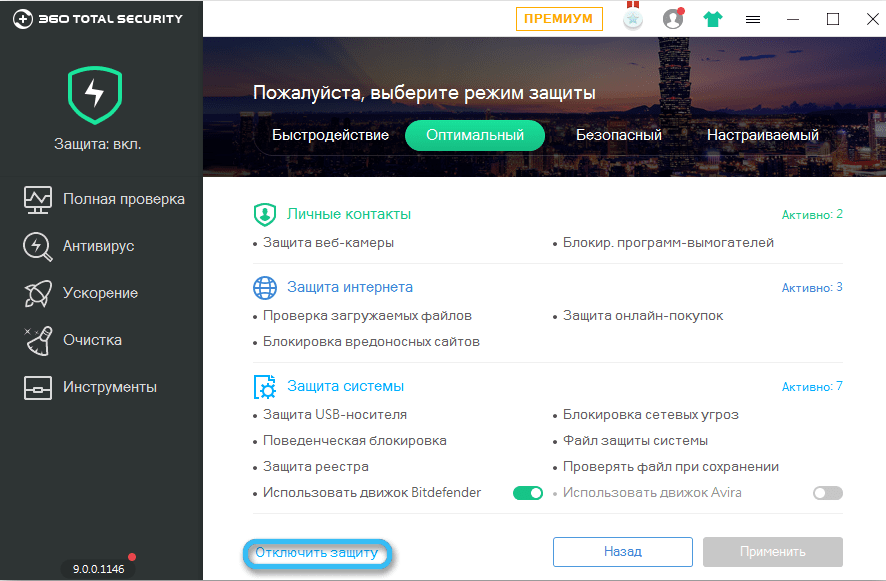
Checking for Windows Updates
Also, error 2147416359 may occur due to the fact that you do not have important operating system updates installed. In order to check for them on your computer, you need to press Win + I, go to the “Update and Security” tab and click on the “Check for Updates” button.
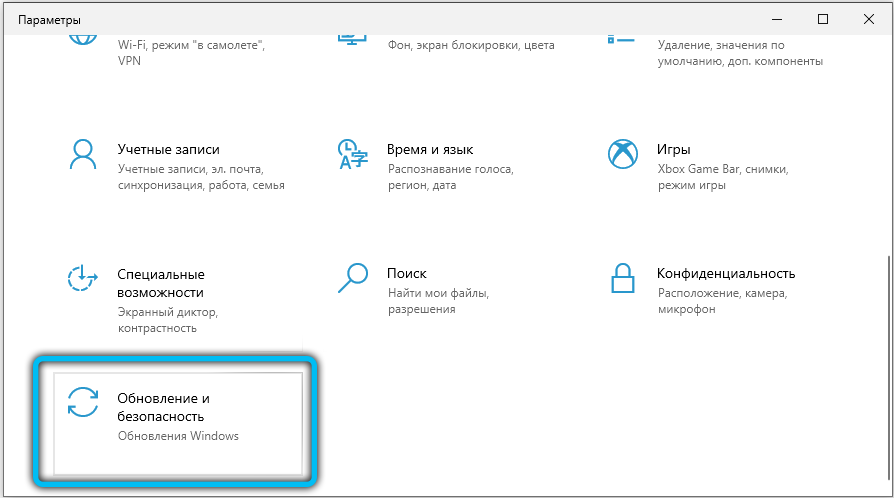
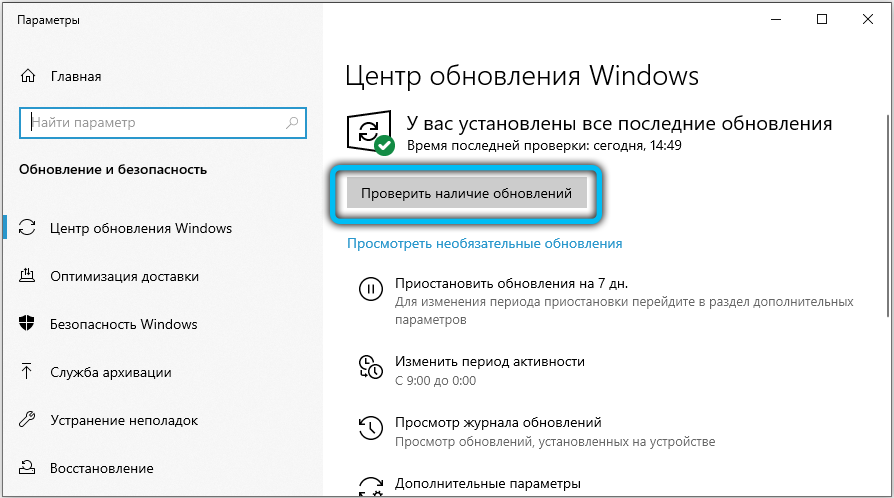
The program will show you if you need to update Windows to the latest version. This will probably be the solution to your problem.
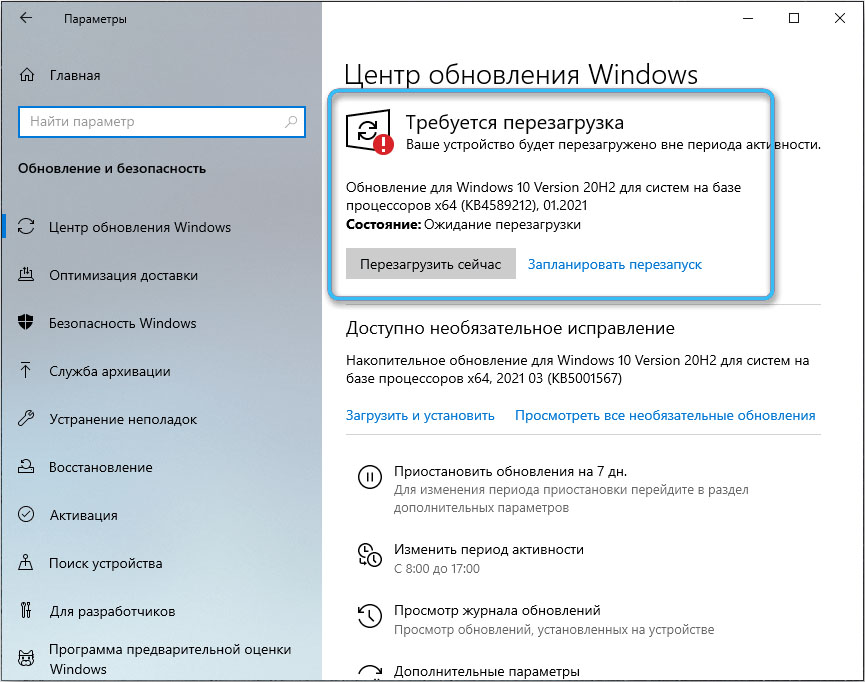
Using Windows File Recovery Utilities
Every computer has utilities that are installed by default in the operating system. One such utility is the PowerShell program, which can help resolve error 2147416359. Here is the procedure to resolve the issue:
- Right-click on the Start icon and from the pop-up menu, click on the Windows PowerShell (Admin) tab.
- Run the utility and enter the command sfc /scannow in the line and confirm the command with the Enter key.
When the system scan is completed, you can check for system errors on your computer. If there really is an error, the system will try to fix it.
Fixing the error with chkdsk command
In the PowerShell utility, in which we already wrote the sfc /scannow command, you may need to check the hard drive itself for faults. In order to use this command, we need to run the PowerShell utility again (see the previous method) and enter the command chkdsk: C / r in the line. If your system is installed on a different drive, you need to change the letter in the command. After that, the system will calculate the presence of errors in the hard disk and try to fix them.
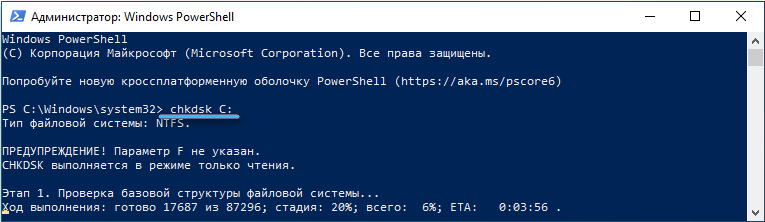
Checking the hard drive using the Victoria program
Perhaps the problem of the error lies in the malfunction of the hard drive. If checking the hard drive with the chkdsk command was not enough, you can check the hard drive for serious problems using the Victoria program. You can download it here .
- Download and run the program as an administrator.
- Click on the “Test&Repair” button and wait for the end of the operation.
The utility will scan the surface of your hard drive, and you can see the results on the screen in the form of cells. The more orange and red cells, the more damaged the hard drive is, and you may need to replace it after checking.
All the most popular ways to solve the file system error 2147416359 have been described here. If any of the above methods helped you, please share it in the comments so that other users understand which method is the most effective.