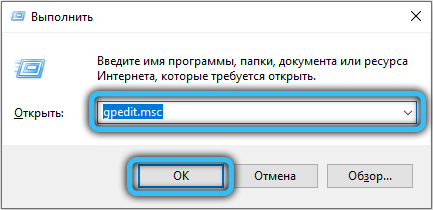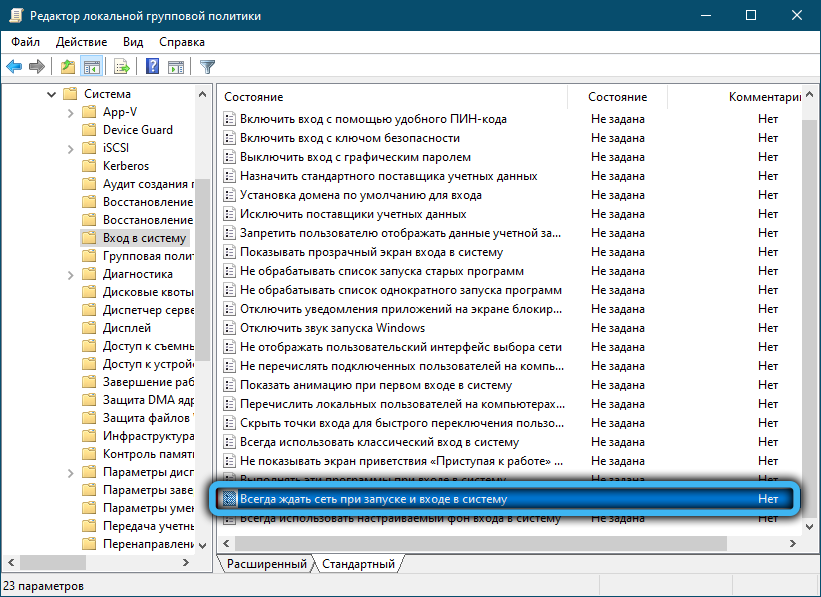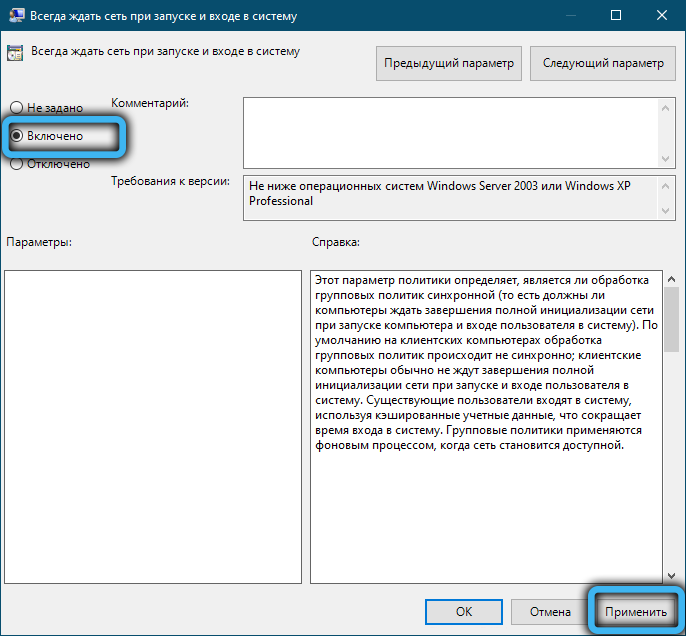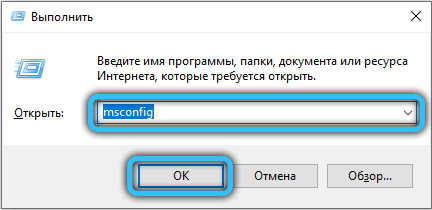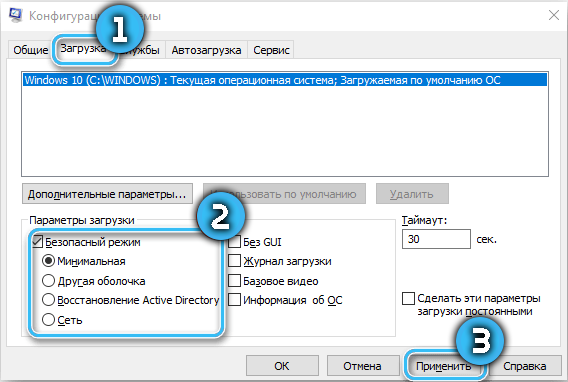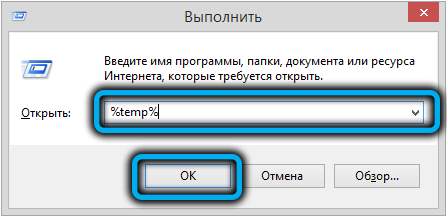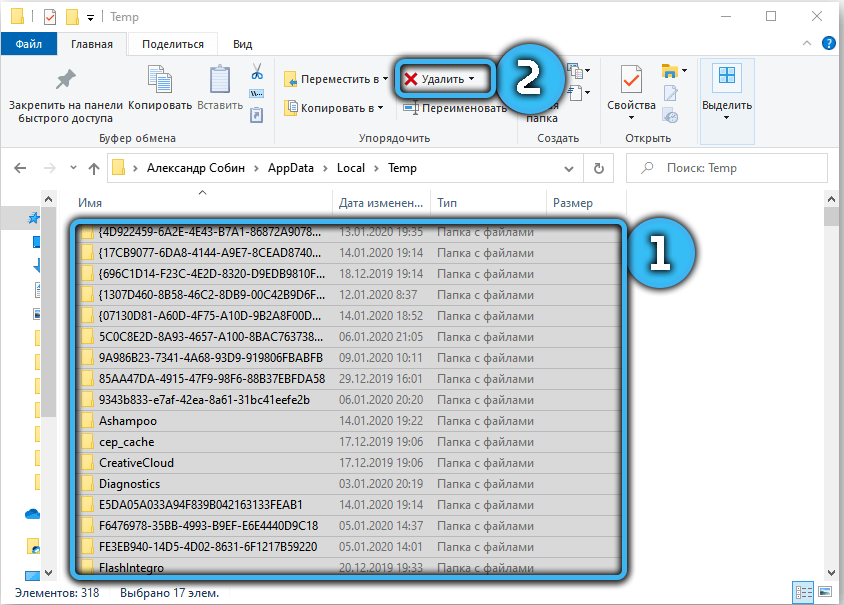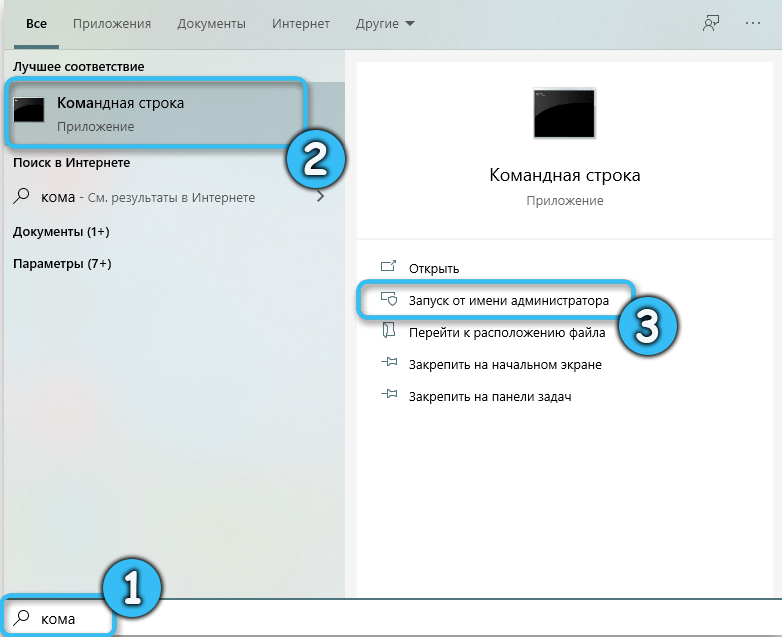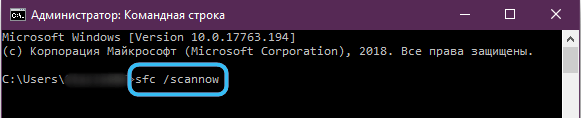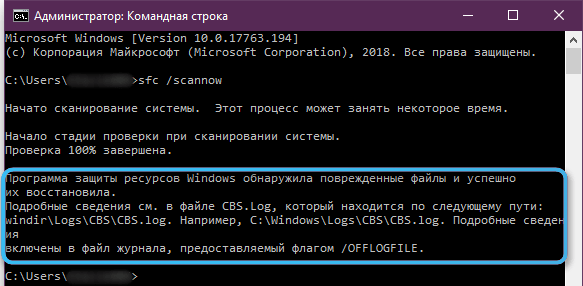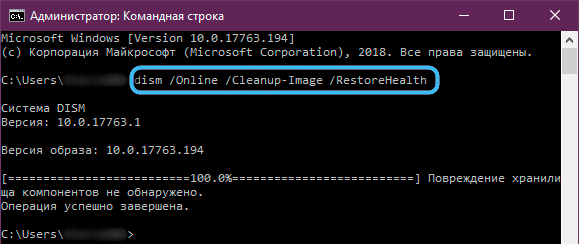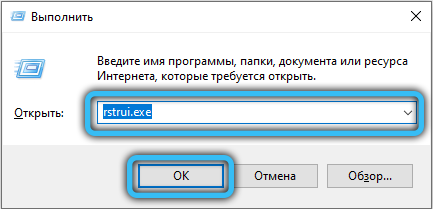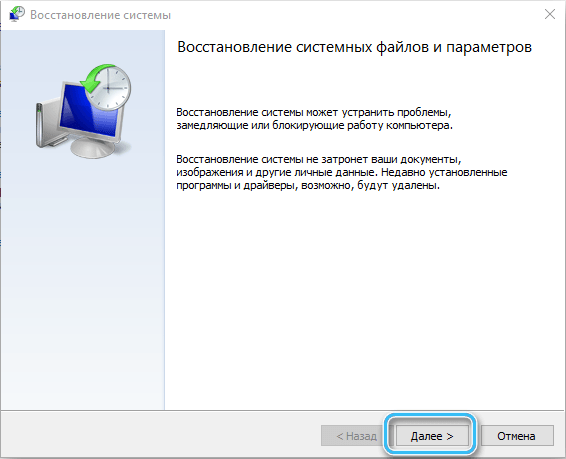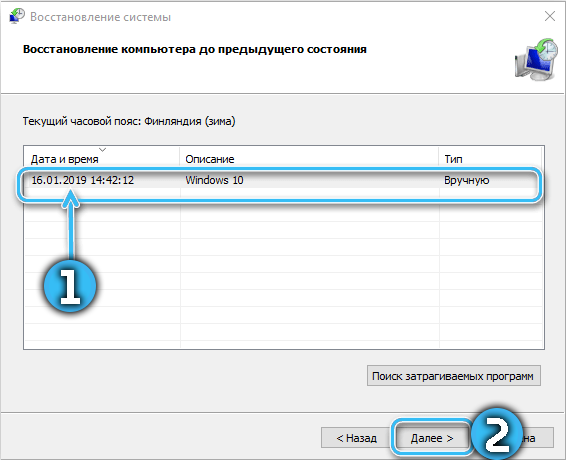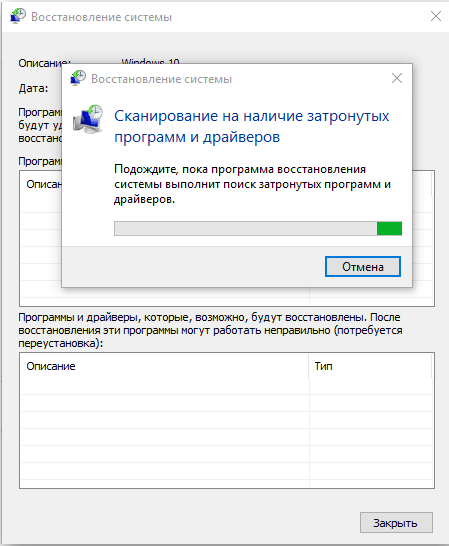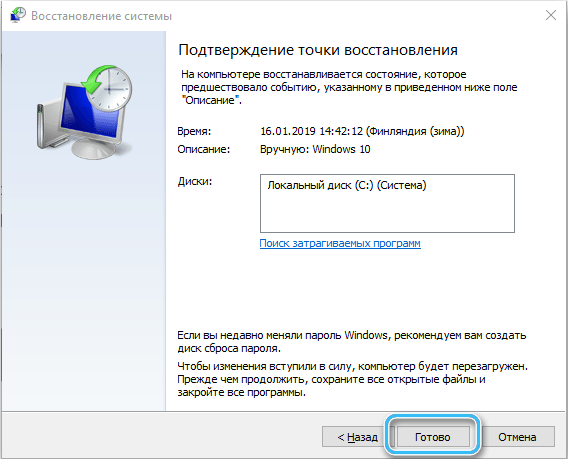Windows users regularly experience software crashes caused by various factors. Users encounter error 0x80070043 with the explanatory text “Network name not found …” when trying to access a file located on another device on the network, or when starting certain software (often software from the Microsoft Office package). A failure can occur for various reasons, but it does not pose a serious threat, and it is not difficult to get rid of it by following the instructions.
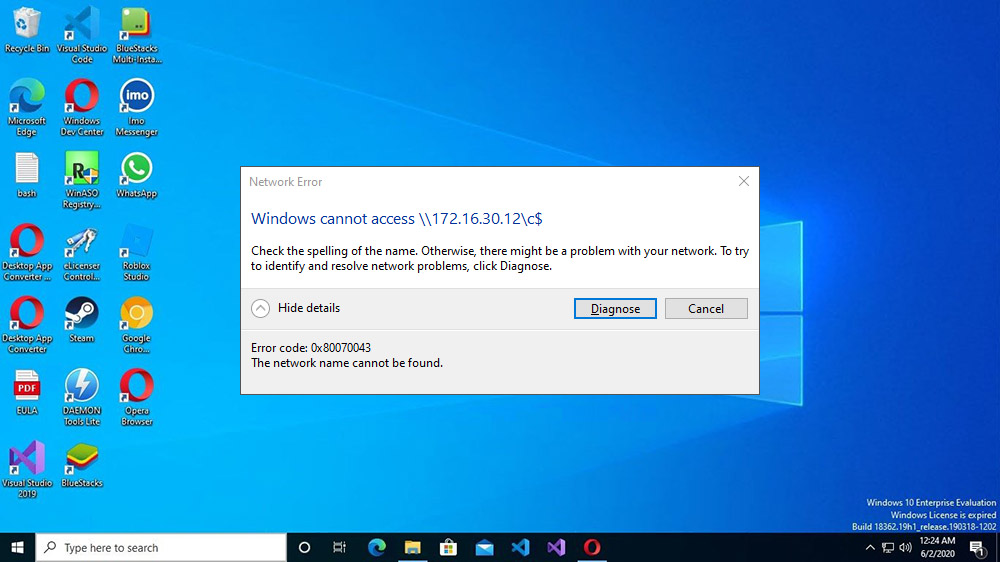
Contents
Causes of error 0x80070043
A notification with the code 0x80070043 and the text “The network name was not found …” appears as a result of the following reasons:
- SMB file transfer permission is not configured. The source of the problem is a disabled policy involved in securing the transfer.
- Temp directory error. The problem is solved by deleting the contents of the folder.
- The integrity of system files has been violated. Applications fail to open due to corrupted DLLs or incorrect dependencies.
- software conflict. An application or process is preventing the operating system from performing InstallShield installations. The solution lies in rolling back the OS to a restore point saved before the problem became actual.
Solution for error 0x80070043
An error with the description “Network name not found …” occurs under various circumstances for various reasons, and therefore the solution depends on the source of the failure. Consider effective troubleshooting options to get rid of the problem if you encounter a malfunction when trying to access data from another computer on the network, when starting software, or under other conditions.
Enabling the “Always wait for the network at startup and logon” mode
In the event of a failure in a domain environment, you will need to make sure that the OS has permission to transfer SMB files. You can see if a rule is in effect or activate a policy as follows:
- using the Run console (Win + R) and the gpedit.msc command, launch the Local Group Policy Editor;
- in the left block of the snap-in, go through the branches Computer Configuration – Administrative Templates – System – Logon;
- on the right, select the option “Always wait for the network at startup and logon”, right-click – “Change”;
- in the properties window of the policy setting, select the “Enabled” value, if otherwise, and apply the setting;
- Reboot and see if the issue is still there.
Clearing the Temp Folder in Safe Mode
If the crash notification is due to a condition error in the temporary files directory, the solution is to clean it up in safe mode:
- We boot into safe mode in any way convenient for you, for example, through the system configuration window:
- using the Run console (Win + R) and the msconfig command, open the System Configuration snap-in;
- on the “Boot” tab, select the desired OS and in the boot options block, check “Safe Mode” (you can also choose one of the options: the minimum one allows you to run a minimum of services and drivers, another shell implies command line support, and the network – start with network support);
- apply the changes, click “OK” and reboot the device. It will reboot in safe mode (upon completion of the necessary manipulations, we return the applied settings in the same way by going to the configuration window and unchecking the “Safe Mode” item).
- using the Run console (Win + R) and the msconfig command, open the System Configuration snap-in;
- We clear the directory of temporary files, for which we open the Run console (Win + R) and use the% temp% command, select all temporary files in the folder (Ctrl + A) and delete (Shift + Del).
After cleaning the directory, restart the computer and check for a failure.
Scanning the system with DISM and SFC utilities
Since error 0x80070043 is often caused by damage to system files or the inability of the system to track the location of objects, you can get rid of it using standard Windows tools – DISM and SFC utilities that work from the terminal.
We perform the following manipulations:
- open the “Command Prompt” as an administrator (through the search, the “Start” menu or through the “Run” console (Win + R) and the cmd command);
- in the terminal, write the request sfc / scannow and press Enter;
- wait for the end of the process, then reboot the device;
- open the “Command Prompt” (as administrator) again to use the DISM tool now;
- issue the command DISM /Online /Cleanup-Image /RestoreHealth;
- after scanning, reboot and check the work.
System Restore
The source of the problem is not always obvious, but if the failure began to appear not so long ago, it is possible that recent changes in the system provoked it. A universal solution – returning the OS to a previously created restore point when the error did not occur will help fix the problem:
- open the system recovery snap-in using the Run console (Win + R) and the rstrui query;
- click “Next” and in the next window select the desired restore point created before the failure, after which we start the process with the “Finish” button;
- The computer will restart and the operating system will return to the correct state.
When the task is completed, you can try to run the application that caused the error.
The methods discussed above are effective in fixing the failure with code 0x80070043, depending on the reasons for its occurrence, and help to solve the problem in most cases.