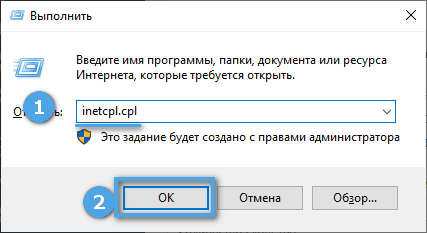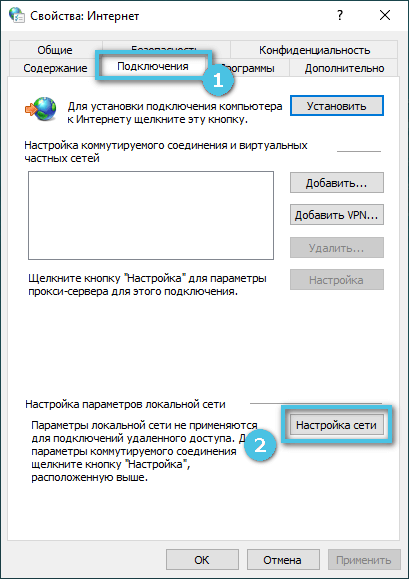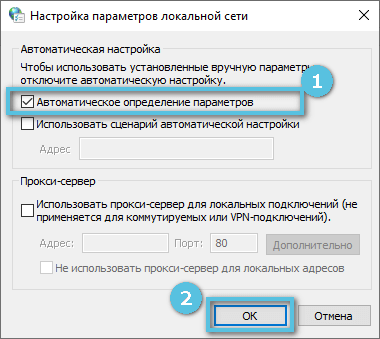When using browsers and opening various web pages, users may well come across an ERR_BLOCKED_BY_RESPONSE error message. This problem prevents the normal use of the resource and can significantly complicate the solution of everyday tasks. It is important to know what causes this problem and how to fix it.
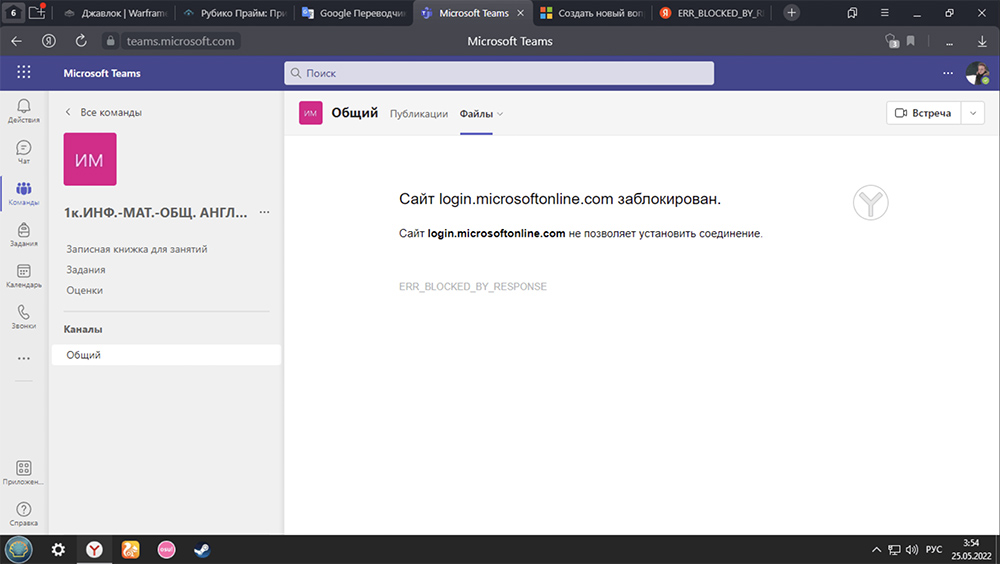
Contents
Reasons for the error
The ERR_BLOCKED_BY_RESPONSE error can appear when opening quite normal sites. It breaks the resource’s performance and does not allow you to establish a connection with the server. It arises for many reasons, on which the approach used to correct the situation depends.
The main causes of the error:
- Carrying out technical work or maintenance on the hosting of a specific problem site.
- Problems with the Internet connection on the computer.
- Resource blocking by the provider used based on certain parameters.
- Blocking the IP of a specific user by the functionality of the site itself.
- Incorrect operation of extensions or plug-ins installed in the browser (VPN tools, firewalls, ad blockers, etc.).
- If the site being opened is included in the list of potentially dangerous resources of the anti-virus software installed on the computer.
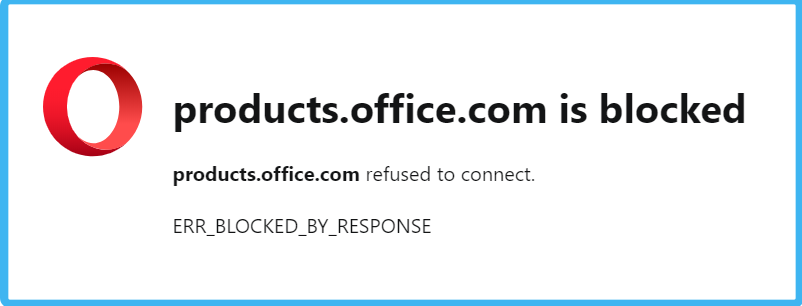
It is recommended that immediately after a problem occurs, try to open the page of interest from different devices (tablets, smartphones or laptops). So it will be possible to determine whether the error is related to a specific gadget or is the result of technical work carried out on the site.
Do not forget about such simple things as an Internet connection, without which it will definitely not work to open a web page.
How to fix
To fix the ERR_BLOCKED_BY_RESPONSE error, it is recommended that you determine the cause of the problem as accurately as possible. Unfortunately, this is not always possible. Therefore, most users are simply advised to use each of the methods described in stages, constantly checking for an error.
Basic check
The first step is to check the network for access problems. We must try to load other sites on the device, make sure that they work. If no pages load, then the error is not related to a specific site, but to the network itself or the computer used.
Disabling extensions and plugins
Access to some resources on the Internet may be blocked due to activated firewalls and various VPN services. This is how sites resist unwanted access by users with changed addresses. In this case, you can deal with the error by simply disabling the corresponding extensions or closing computer encryption programs.
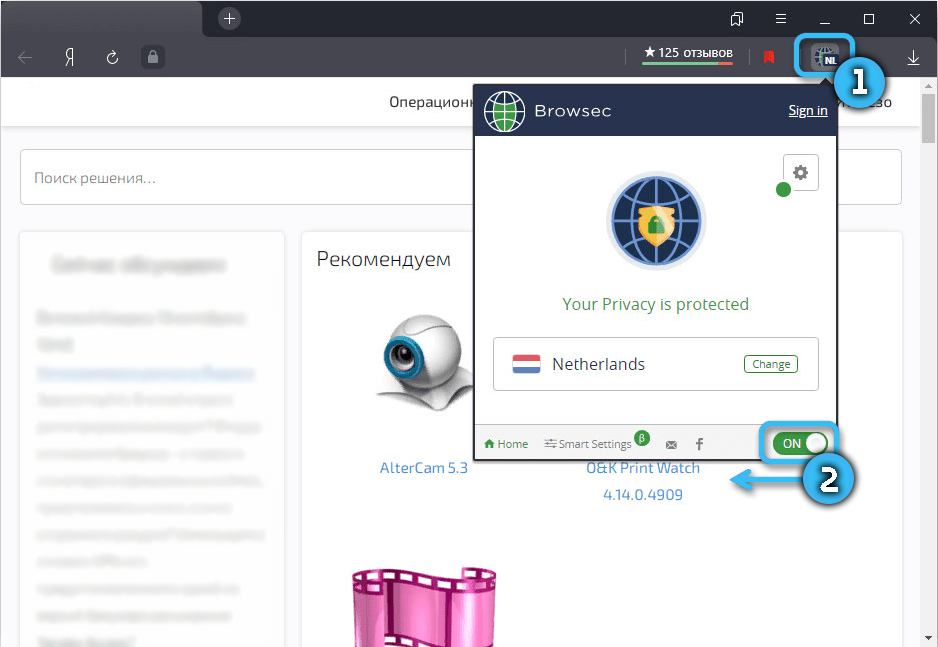
Some Internet resources are equipped with special filters that block the capabilities of users with activated ad blockers such as “Adblock” and “Adguard”. It is recommended that you immediately disable these add-ons and check the functionality of the site. If everything worked, you just need to put a specific resource in the blocker’s exclusion list.
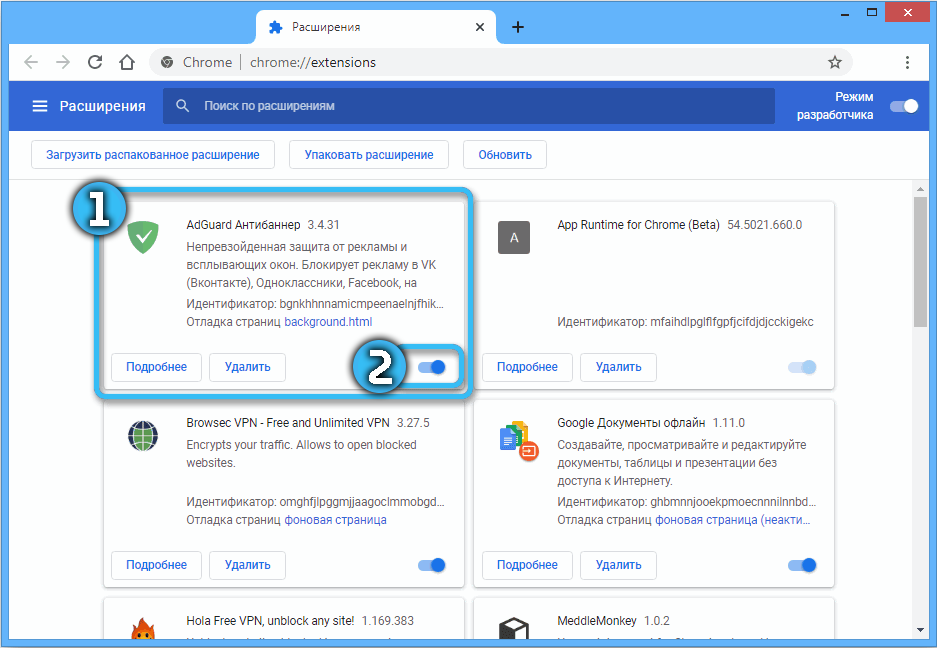
In Yandex.Browser without third-party extensions, page loading can be affected by the built-in Antishock and Ad Blocking filters. They can also be disabled by going to the program settings.
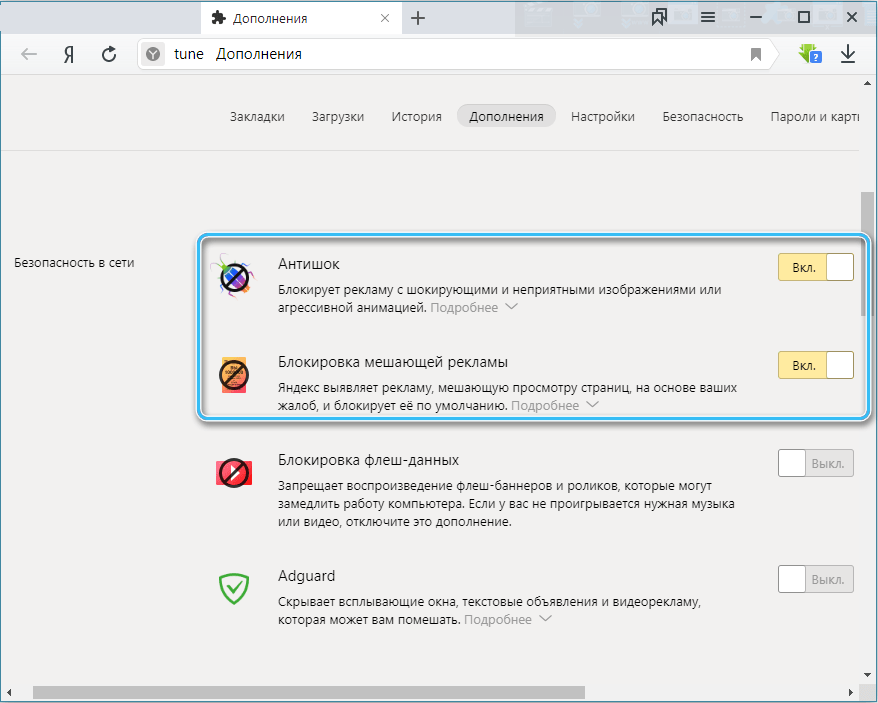
Configuring antivirus software
The download of site pages on a computer is often monitored by an installed antivirus. And if the resource seems suspicious to the protection, it simply blocks access to it. The fix in this case is to disable antivirus software or add a specific site to the list of exceptions.
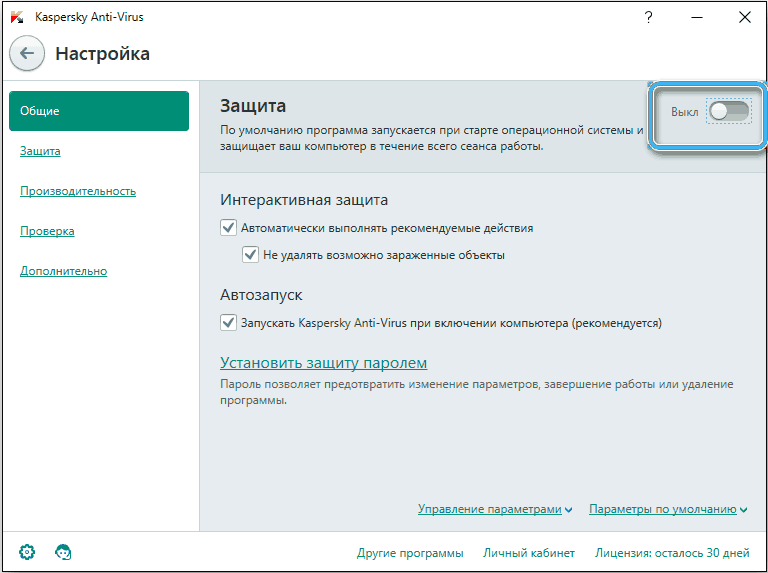
Separately, it is worth noting such a function as filtering HTTPS traffic, which is built into some antiviruses. Often, to restore access to certain resources, it is enough to disable only it.
Connection settings
An ERR BLOCKED BY RESPONSE error can be caused by incorrect connection settings. In this case, you need to do the following:
- Press the Win + R buttons to open the Run window.
- Enter the command inetcpl.cpl and click on the “OK” button.
- Go to the “Connections” tab, and then to the “Network settings” item.
- Set the checkbox next to the automatic parameter detection item and uncheck other items. Save changes.
The system must independently enter all the necessary data to ensure stable access to the network.
Reset router settings
A great way to help reset the network settings and reconfigure the connection. It is necessary to turn off the power to the router for 10 minutes, and then reconnect.
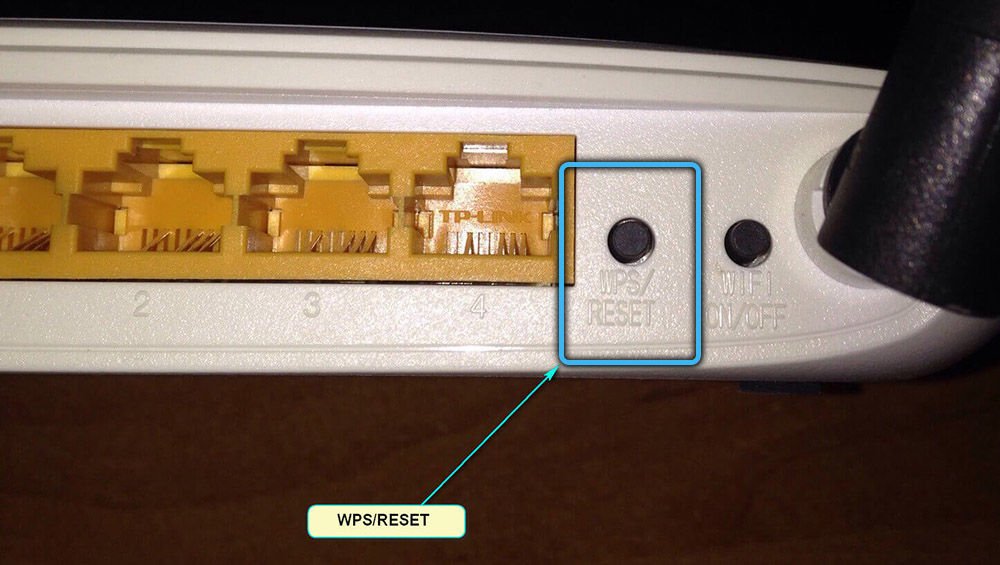
You can also install a new version of software on the router after downloading it from the manufacturer’s official website.
If the computer used a Wi-Fi connection, you can try connecting it to the router via a cable. Such a solution is guaranteed to increase the connection speed and increase the stability of the Internet.
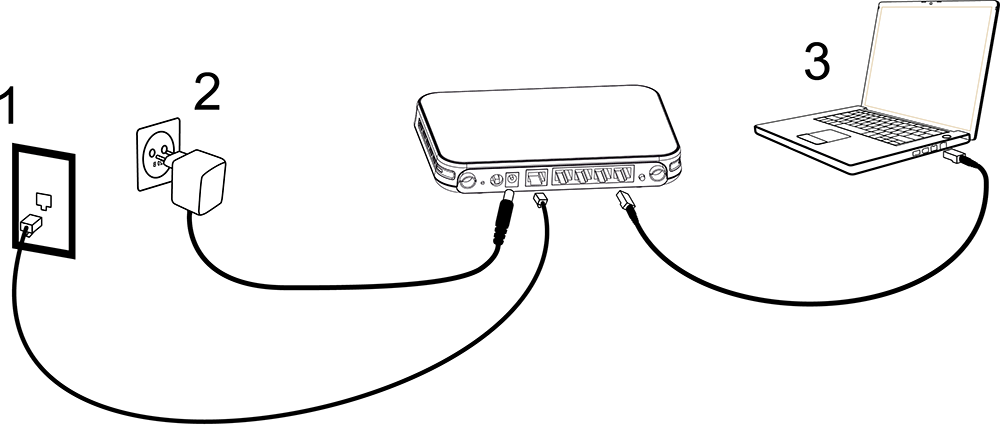
Clearing the cache
This operation removes temporary browser files, resolves performance issues and fixes crashes. However, this erases the history of visiting websites, which is not always convenient.
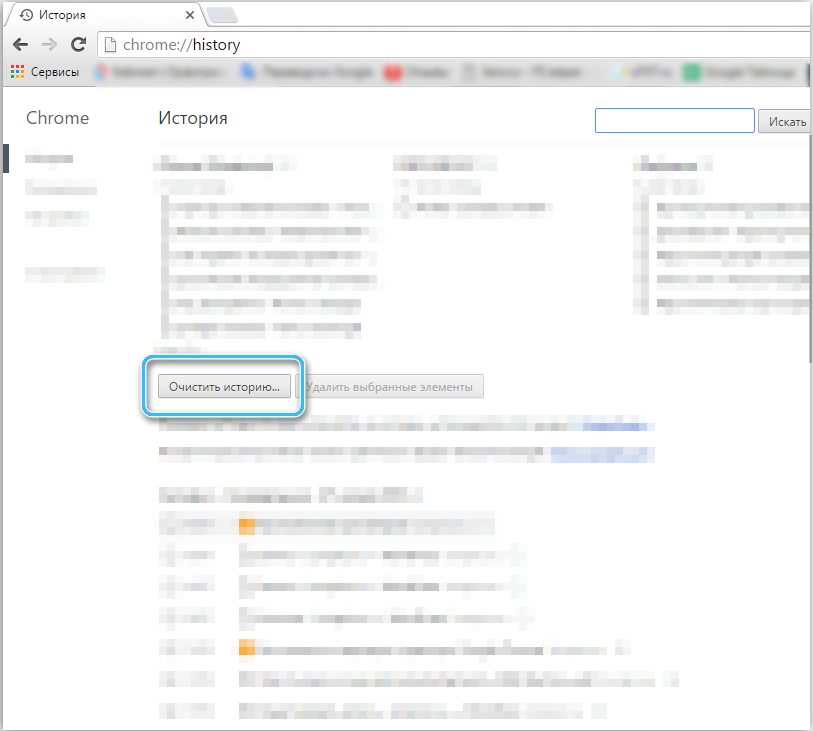
To clear the cache, while in the browser, press the SHIFT + CTRL + DELETE buttons, then select the “All the time” item and check all the boxes. After clicking on the “Delete” button, the operation will be completed.
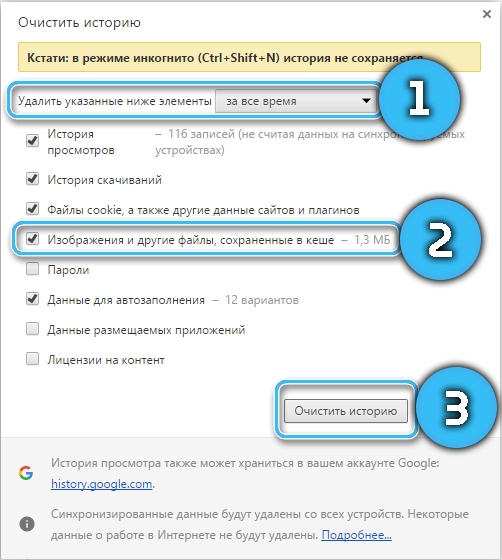
It is rather difficult to describe a universal recipe for solving problems with the ERR_BLOCKED_BY_RESPONSE error. It occurs for many reasons and can be solved completely unexpectedly for the user, so it is recommended to resort to several methods at the same time.