A black screen with a short message: “a disk read error occurred” “appears when the computer or laptop starts up either without any prerequisites, or after trying to normalize the system using an image recorded on an external medium. The error notification is accompanied by the advice to restart the OS, but in reality this measure turns out to be completely useless, and the screen does not disappear anywhere.

Contents
Possible sources of malfunction
As you can see from the very description of “a disk read error occurred” (translated: “an error occurred reading from the disk”), the problem arose with reading the disk, which makes you suspect that the disk from which you were trying to restart the system is of a malfunction. However, the reasons for the error may lie in the computer itself:
- Violation of the structure of PC system files. This usually happens if you have frequent power outages, and the computer does not have time to shut down properly. The same can happen with a laptop if it freezes and you restart it by removing the battery.
- If the computer freezes or reboots spontaneously while creating a copy of the OS to disk, some partitions may be missing and you will see a read error.
- Something happened to the hard drive: it was incorrectly connected, deteriorated, contacts were oxidized, settled dust burned on it, etc.
- Winchester is not connected to the board.
- The charging of the laptop deteriorated, and the system turned off the hard drive or some of its functions.

Check the hard drive immediately: insert it into another PC, see if there is any dust, a burning smell, if everything is installed correctly, and only then proceed to fix the situation. If you took up the recording of an OS image, then, most likely, you encountered some problems. Remember which ones: maybe the computer often freezes, shuts down by itself, throws out warning windows, etc. This may mean that the problem is in the hard drive.
If the error is caused by damage to the file system
It is best to start fixing the error with the postscript “a disk read error occurred” with the diagnostics of the hard drive. To do this, download to a USB flash drive some program that matches the task at hand, for example, Crystal Disk Mark, HDDScan or something similar.
- You can also create a new OS image – write it from a “healthy” system to a separate medium – not the one you used before the problem with reading the disk.
- Insert the USB stick and start the recovery process. How to force the OS to read the contents of the removable media first depends on your BSVV – in some cases, changing the boot priority is required.
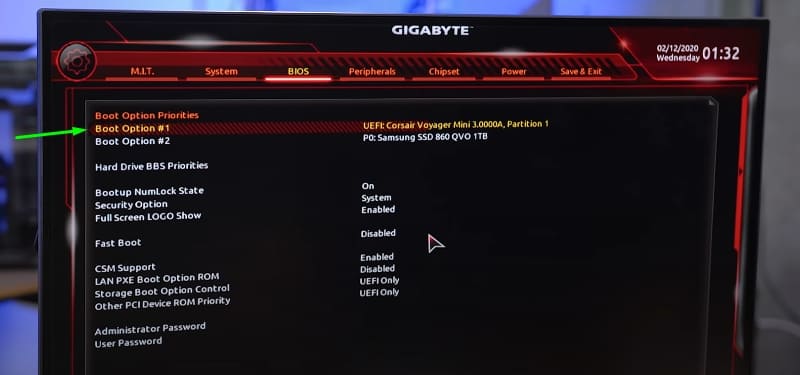
- If you decide to use the utility to check the integrity of the file system, then just follow the prompts, if you have only the OS image, read on.
- When a window appears with a list of options, select “Command line”, in the place indicated by the cursor, enter without quotes: “diskpart”, click “Inter”, then enter “list volume”.
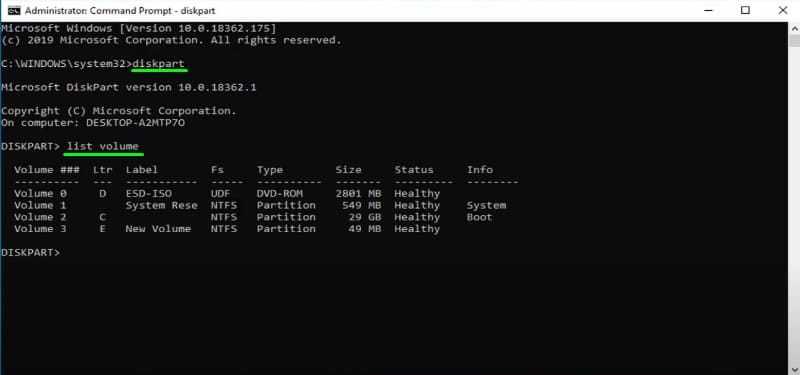
- We need the last command to find out what letter the system drive is (suddenly, this is not a common variant of “C”) and how many partitions it contains. To request their verification, you need to assign a separate letter for each.
- We write the command “select volume the number of the partition that is not assigned a letter”, and then the following: “assign letter = the desired letter”. We repeat this operation with all unnamed partitions.
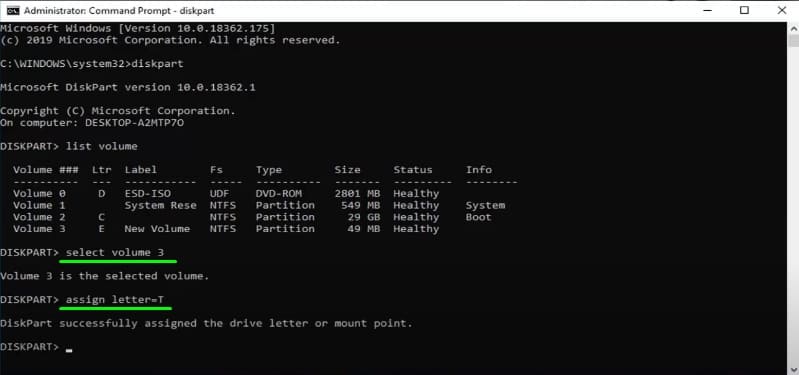
- Next, we give the command “exit” and select the main window of the “Command Line”.
- In the field, enter without quotes: “chkdsk the letter denoting the main drive: / letter denoting the partition” (it will look something like this: chkdsk C: / m).
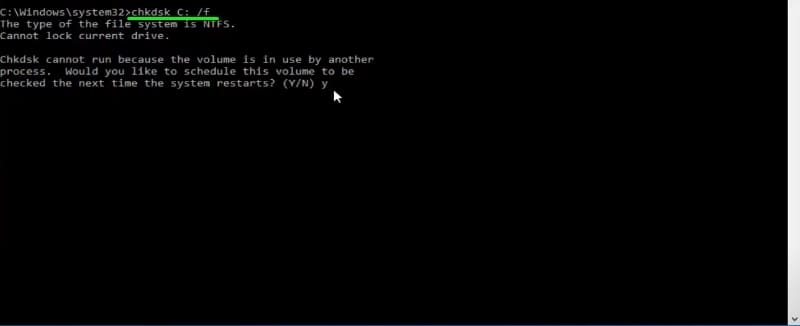
Now you can close the Command line and restart your PC or laptop – the hard drive will be checked automatically. If after rebooting the system works fine, without “a disk read error occurred”, then the problem is solved.
Damage to the OS bootloader
If “a disk read error occurred” “has not gone anywhere, it is worth checking if the Windows bootloader is damaged – this often happens when trying to install a 7 or XP over version 10. The bootloader is an important link in the OS startup chain. When the PC is turned on, it must receive computer control from the BSVV. If BSVV does not find it at the previous “address”, an error message appears. To fix it, you can do the following (relevant for Windows 7 to 10 versions):
- Insert the USB flash drive with the OS image and select “System Restore”.
- We are interested in the Troubleshooting – Advanced Setting – Diagnostics section.
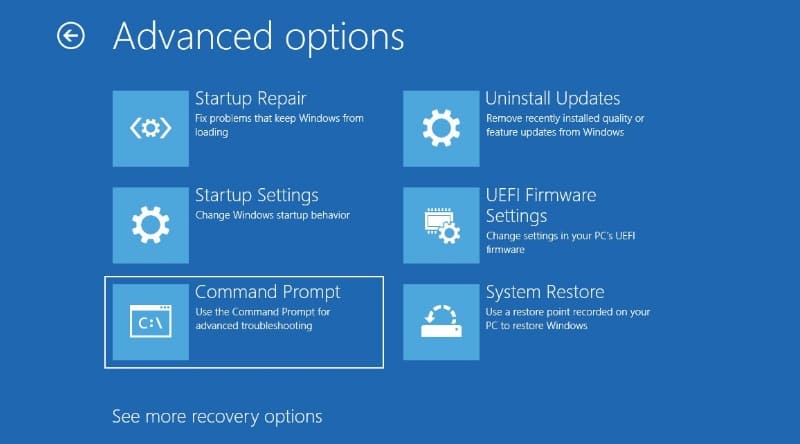
- Launch Command Line, write: “diskpart”, press “Inter”, then “list volume” and again “Inter”. This can be omitted if you followed the instructions in the previous chapter and remember which letter you have for the system drive. Having learned this, we write “exit”.
- Now we type: “bcdboot C: windows” (as you understand, instead of the letter C there may be another).
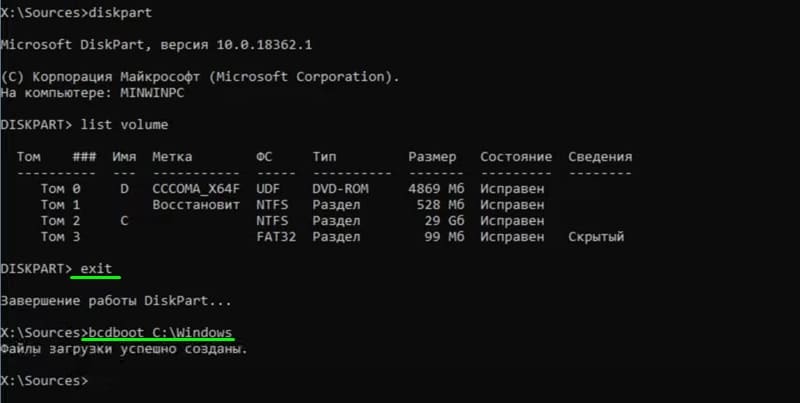
We are waiting for confirmation that the command was successfully completed, and we restart the OS.
Problems with BIOS or UEFI settings
If, before the error occurred, you changed something in the BIOS (or UEFI), then you cannot discount that this could affect the operation of the system.
- Enter BIOS (or UEFI – the actions will be the same), find Exit and the Load Setup Defaults sub-item. Depending on the version, it can also be the Load Optimized Defaults or Load Fail-Safe Defaults options.
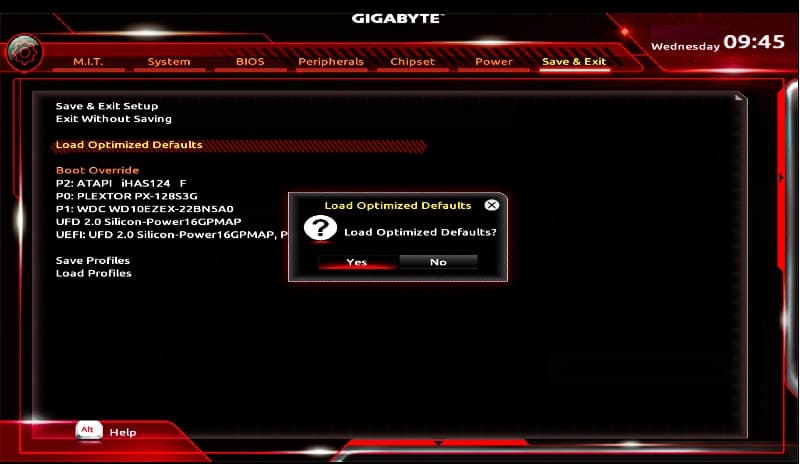
- Look at which disk you are loading from – maybe the computer could not work normally, because some flash drive is indicated in priority, which is no longer connected.
Hard drive connection problem
The read error “a disk read error occurred” may appear due to a poor connection of the hard drive or problems with the serial interface of data exchange with information drives. Try the following:
- Take another cord to connect the hard drive to the board.
- If you have an additional hard drive installed, remove it and check if the error has disappeared (and do not forget to change the priority in BIOS). Also try to connect to a different PATA port.
- Be sure to check the condition of the contacts – there is no oxide layer on them in the form of a light coating.

All of the above instructions are suitable for modern Windows versions: from 7 to 10.