Chances are, you’ve already heard a lot about vertical sync or VSync if you’re into gaming. The importance of this setting is constantly being repeated on all forums and in interest groups. We suggest you learn more about this in order to determine whether VSync will be useful for you, in which cases it is turned on, and in what cases it is turned off.

Contents
What is vertical sync
VSync helps the video card and monitor interact to display the picture correctly in games – that’s what it is, in short. The graphics adapter is capable of producing a certain number of images per unit of time, and the monitor is also capable of producing a certain number of images, but these values may not be the same.

If nothing is done, then by default the image will obey the capabilities of the screen. Vertical sync is responsible for the harmonious operation of both components and fine tuning.
How VSync works in games
Why influence the graphics card and monitor from the outside:
- The uncoordinated work of the two elements has a quite obvious consequence: as soon as the picture changes abruptly, part of it “leaves” to the side, as if cut off with a knife. The defect disappears after a split second, but it can still be critical if, according to the conditions of the game, a quick reaction is needed.
- Without VSync, the graphics adapter runs at full power, although it is not required to do so. In this case, the PC temperature rises, the cooler also tries to spin faster, and resources are wasted. There is no reason to expect anything good in this case: in such a mode, the most important components of the computer will quickly break down and need to be replaced.
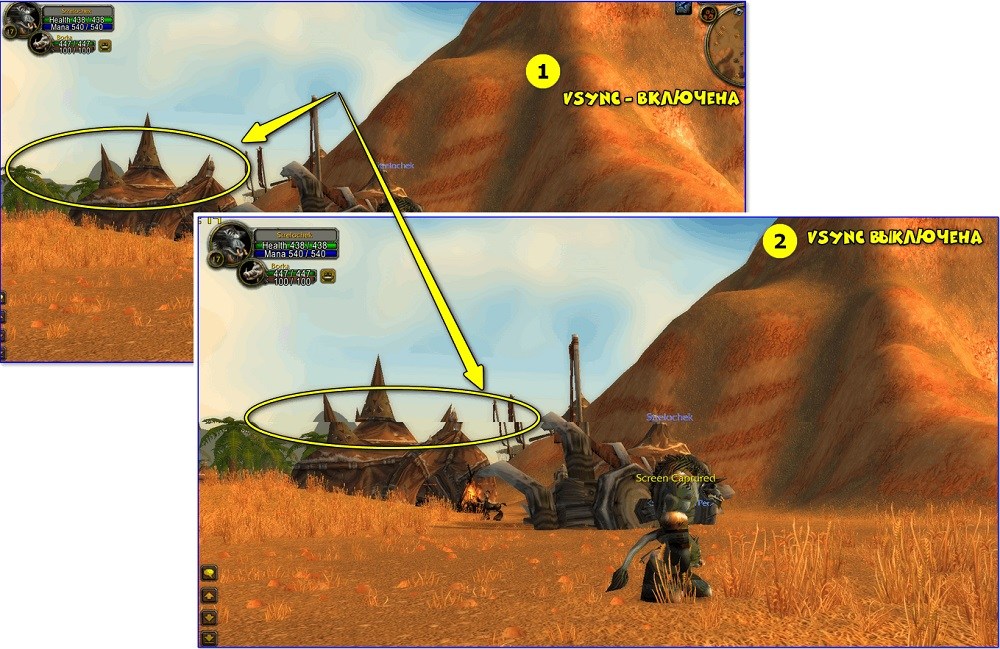
Vertical sync allows the screen to prepare for updating the image by copying it to the exchanger in advance. Thus, he manages to show what is required in time, keeping up with the video card. And the adapter stops working at the limit of its capabilities and shows exactly as much activity as is needed to maintain the gameplay.
How to turn vertical sync on or off in any game
You can enable or disable Vertical Sync in the parameters of the game application itself. Usually this option is provided there. But if not, it’s better to go to the video card settings:
- How to enable VSync on AMD Radeon graphics cards. Click an additional key anywhere on the desktop and select “Catalyst Control Center”. A menu will appear where you need to find the tabs: Games – Settings – System Settings-3D Application Settings – Vertical Sync. AMD Radeon also opens through Device Manager (click Win + X to invoke).
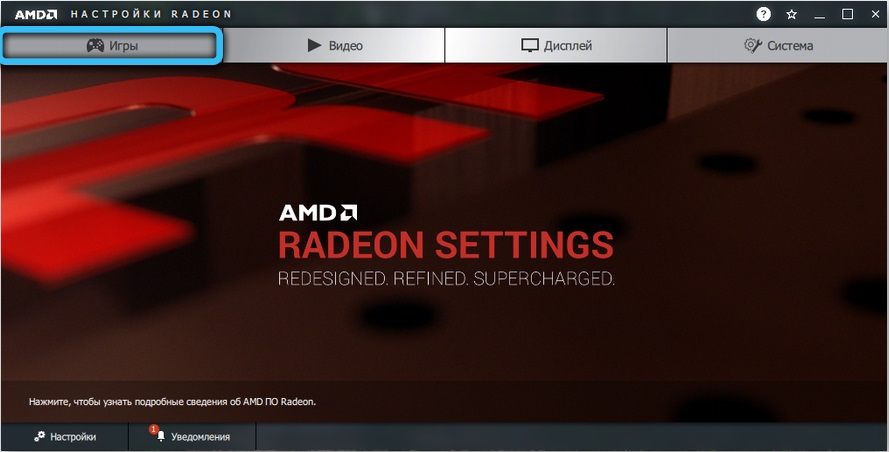
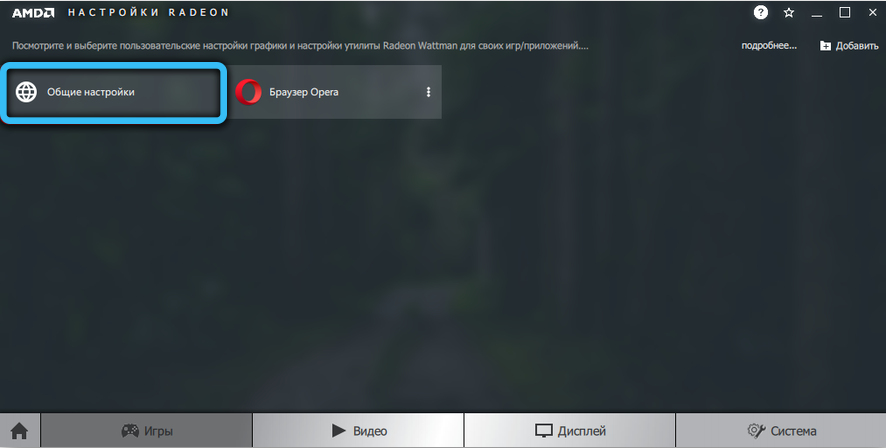
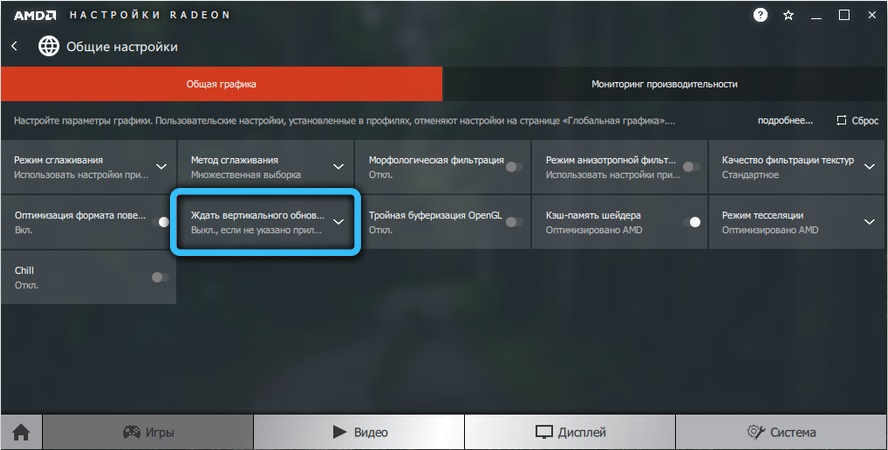
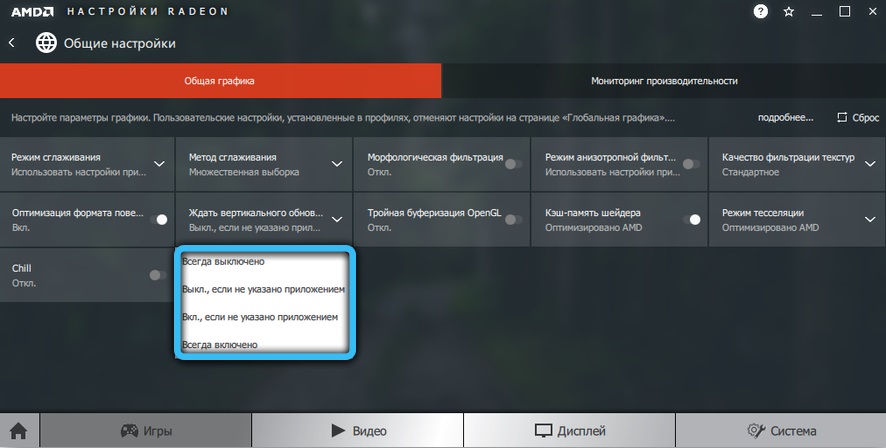
- How to enable VSync on NVIDIA graphics cards. Also click the additional button on the free space of the “Desktop”. Select: NVIDIA Control Panel -3D Parameter Management – Vertical Sync.
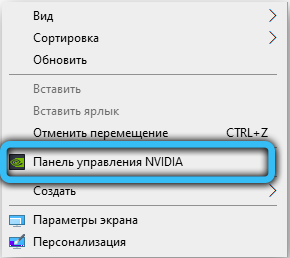
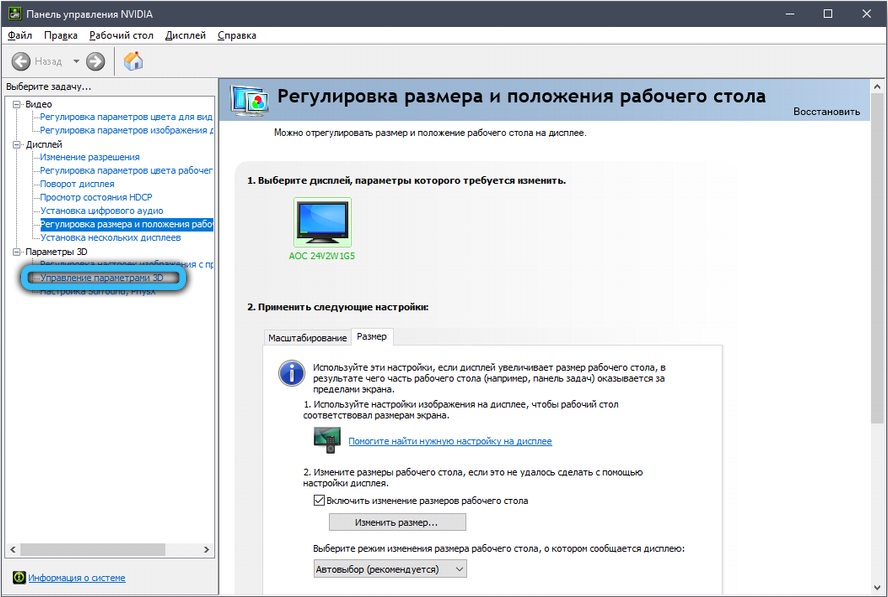
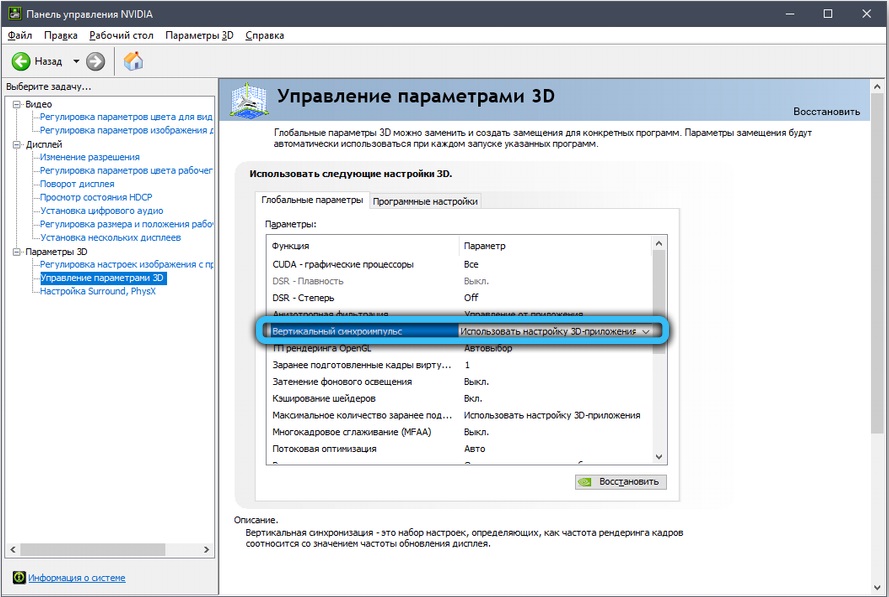
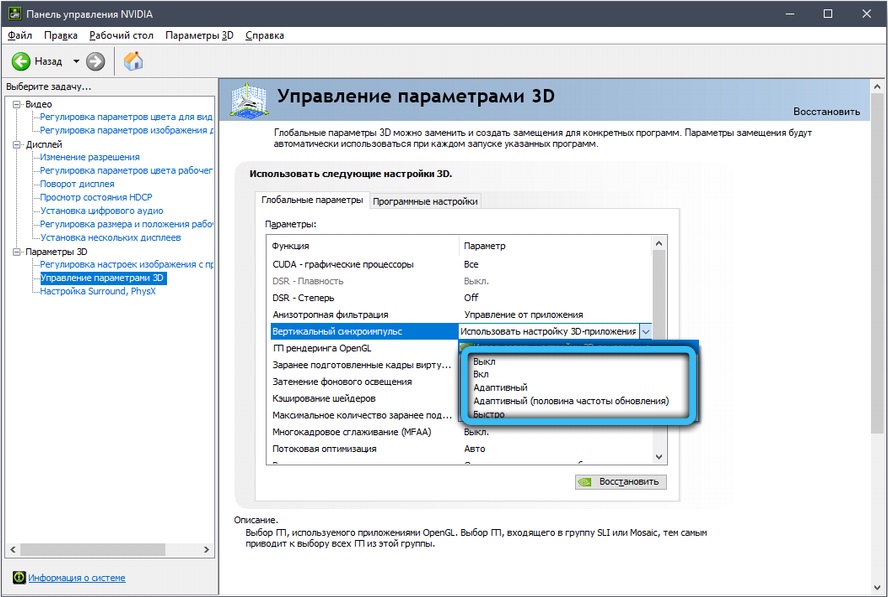
However, it is not enough to know just how to turn vertical sync on and off. To really get the most out of it, take a look at the other modes on the list:
- “Adaptive” – helps to eliminate the difference between a low-power monitor and a good video card: it slows down the speed of changing the image so that the screen has time to display it without defects.
- “Fast” – perfectly synchronizes a good monitor with a high-quality video card, removes all artifacts. This mode is most often set by gamers.
- “Adaptive with half frequency” – useful in the case when the graphics are distorted due to the fault of the game developers as a result of a mistake – the rendering frequency is initially low.
Also, owners of budget laptops are tormented by the question of whether it is possible to enable VSync on the integrated Intel HD Graphics Vega video card, which, in fact, is not intended for games at all. But the Vertical sync settings are even here. To adjust them, do the following:
- Enter the menu by right clicking on “Desktop”.
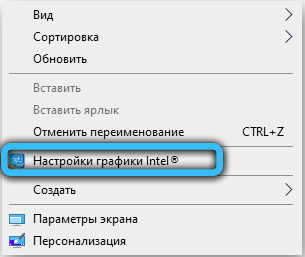
- Navigate through the sections: Three-dimensional graphics – Custom settings – Vertical synchronization.

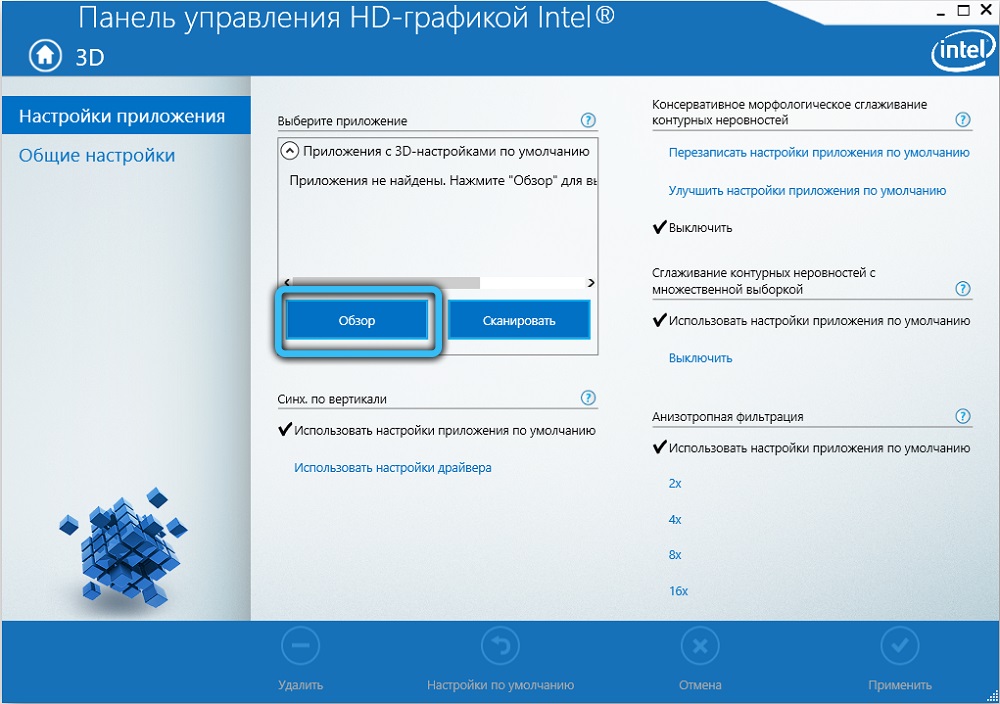
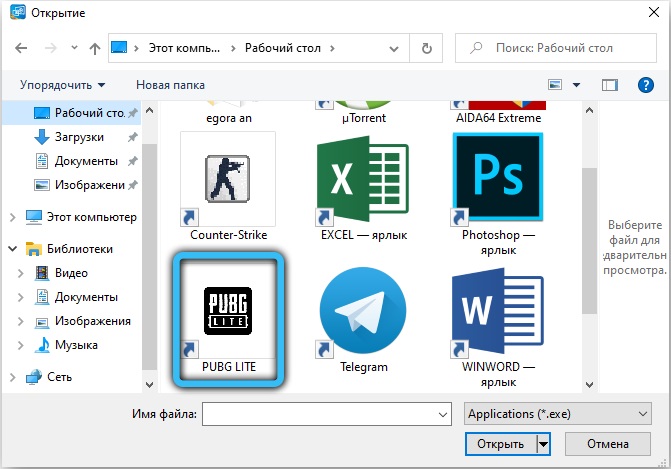
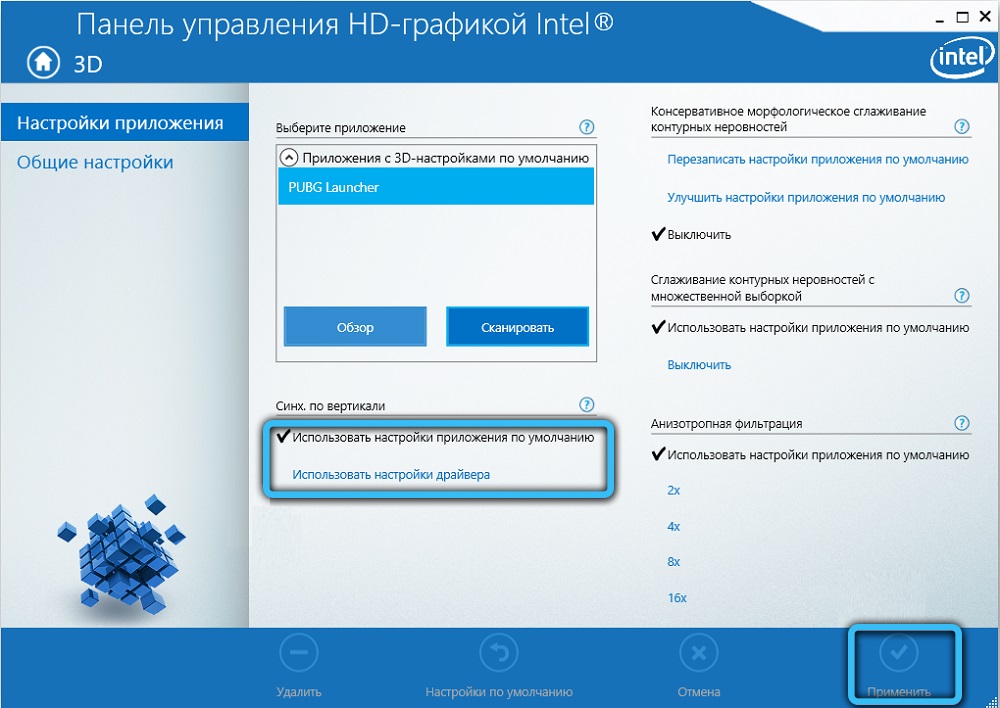
The peculiarity of this graphics adapter is that the Vertical synchronization item is always enabled and not disabled here. And its activity is regulated either by the system or by the user.
Whether to enable vertical sync or not
Now it remains to figure out whether it is worth enabling VSync or whether you can do without it. Let’s look at the relevant cases.
When to enable vertical sync:
- The game is fully or partially downloaded and installed on the computer (you can play offline).
- One person plays.
- Artifacts have become a real problem.
- The computer is noisy and hot.
When not to include:
- In multiplayer games.
- In online games.
The last consideration is dictated by the gameplay conditions: if you are competing with other players, the synchronization adjusted to the screen speed may be delayed and not immediately reflect the changes. Here it is better to come to terms with some defects.
If you like to play, tell us in the comments if you like VSync and in what mode do you use it: “Fast”, “Adaptive”, with the settings of the application itself?