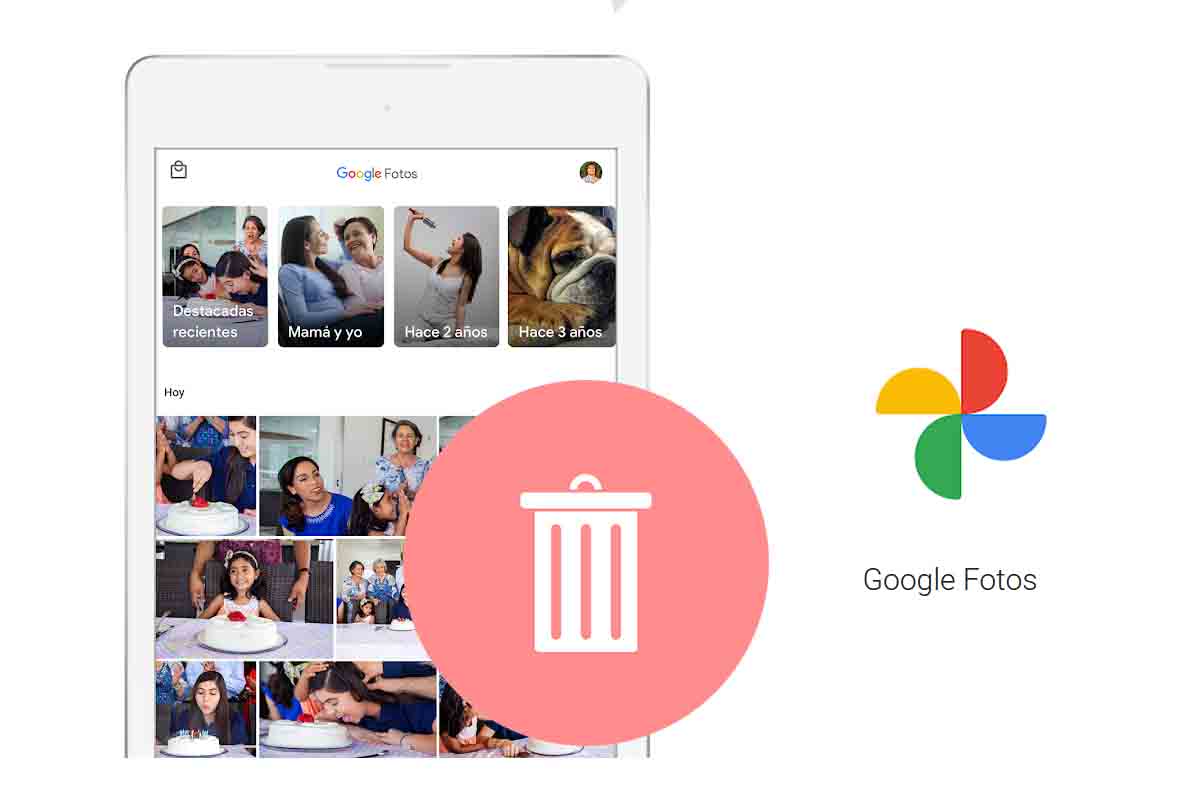
Google Photos is one of the most interesting mobile applications to manage the images that we send or take with the camera. But if we want to remove them from this app, but they remain on the mobile, what should we do? See how to delete photos from Google Photos without deleting them from your mobile.
Creating collages, movies, photos in motion or 360 are some of the functions that you can carry out with Google Photos . This Google app helps to manage images and also offers tools to organize and edit the photos you take with your camera or receive on your mobile.
All the photos that arrive on your device are stored in Google Photos. But is there a way to delete them from this app, but I don’t know how to remove them from the mobile phone? Yes there is. Next, we explain how to delete photos from Google Photos without deleting them from your mobile. It is a process that will take you a few minutes, however, it will be worth it.
Before knowing how to delete photos from Google Photos without deleting them from the mobile, we explain that in order to do so you will need a new app such as File Manager. The first thing you should do is download File Manager from the Play Store or the App Store . Once downloaded and installed you must open it and create a new completely empty folder.
Once you have created it, go back and click on the folder with the name “Internal Storage” that you can see within the File Manager application itself. Then go into the “DCIM” folder and then into “camera”.
Now you must choose and select all the photos you want to delete then click on “Move”. Then you must go to the new folder that you created and once there paste all the files that you had chosen in “move”. If you go to Google Photos later, the photos that you “moved” should have disappeared. If not, delete them because you already have them stored in the folder inside your mobile phone.
Contents
HOW TO DELETE MOBILE PHOTOS FROM YOUR COMPUTER
You already know how to delete photos from Google Photos without deleting them from the mobile, but how to delete photos from the mobile from the computer? You can do this in Google Photos.
To delete mobile photos from your computer, open the Google Photos application in your web browser on your PC. Then log in and select the images you want to delete . Then click on the trash can icon in the upper right corner of the screen.
Finally, Google Photos will ask you if you want to delete the image on all synced devices. Click on “Move to Trash” to complete the action.
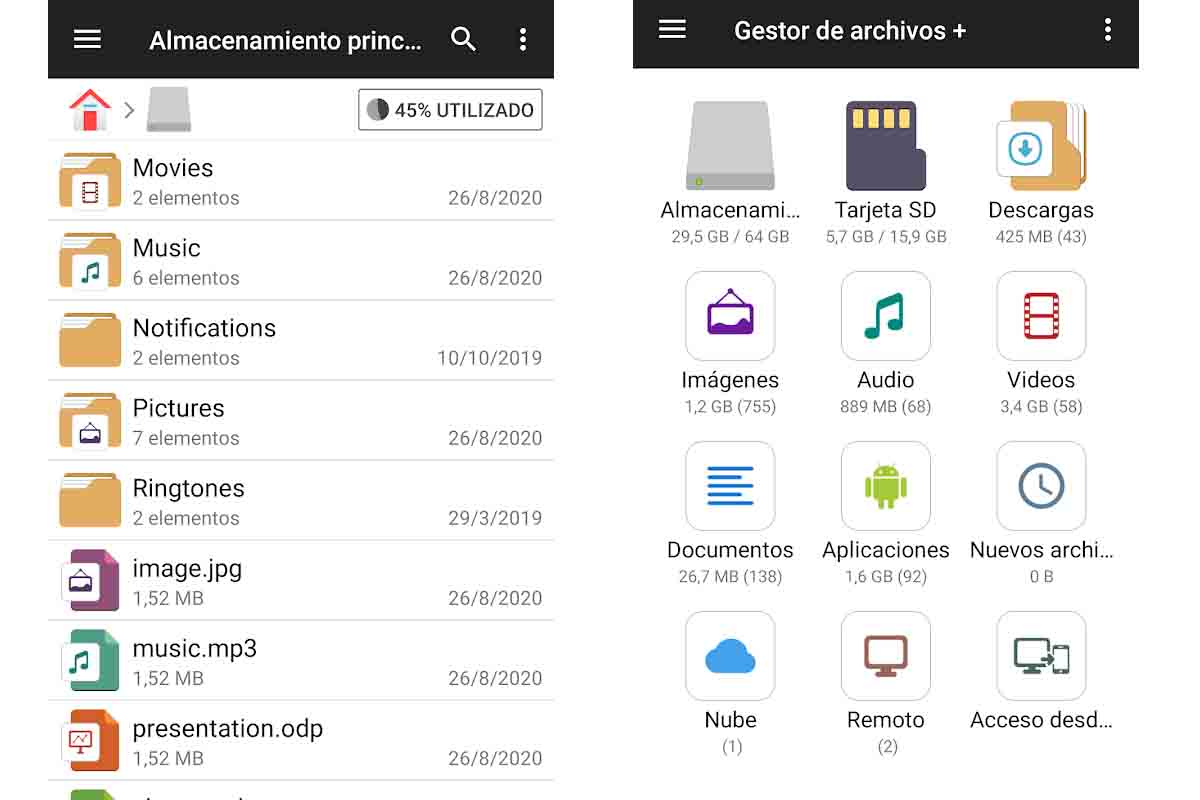
HOW TO PERMANENTLY DELETE PHOTOS FROM YOUR MOBILE FROM GOOGLE PHOTOS
If what you need to know is how to permanently delete photos from your mobile from Google Photos, we will explain everything you have to do.
The first thing you should do is enter the Google Photos app and deactivate the backup and synchronization. You can do it from the circular icon with your profile photo that is in the upper right corner.
Once this is done, open Google Photos from your mobile browser by entering the address photos.google.com. I nice session and select all the photos you want to delete. Then click on the trash icon and then confirm the action by clicking on “Move to trash”. Finally, go to the “Google Photos” recycle bin and choose “permanently delete”.
WHY CAN’T I DELETE PHOTOS FROM THE GALLERY ON GOOGLE PHOTOS
If you have tried to delete photos from the Google Photos gallery, but then they are there again, you will ask yourself: Why can’t I delete photos from the gallery in Google Photos? Find out the answer below.
The reason why you cannot delete photos from the gallery in Google Photos is that when they are stored in the cloud they appear in it again. In order to delete them, you should deactivate the synchronization.