When using a personal computer, users may encounter a wide variety of keyboard problems. The most inconvenient is the situation in which the peripherals do not turn on at all when the computer starts. Consider the main causes of such a problem and effective methods for solving it.

Contents
Physical Damage
First of all, you need to inspect the keyboard itself and the connecting cables for integrity. Any damage, kinks, or stripping of insulation from the wires greatly increases the chances of the peripherals failing.

The easiest way to evaluate the performance of the device is by the Caps Lock and Num Lock indicators. If, when you press the corresponding buttons, the lights light up, then at the physical level with the keyboard, most likely, everything is in order.
It is recommended to study the cable carefully. Sometimes it is pinched by furniture or even breaks off under the influence of certain loads. Even pets can simply gnaw through cables. In this case, the keyboard will not work.
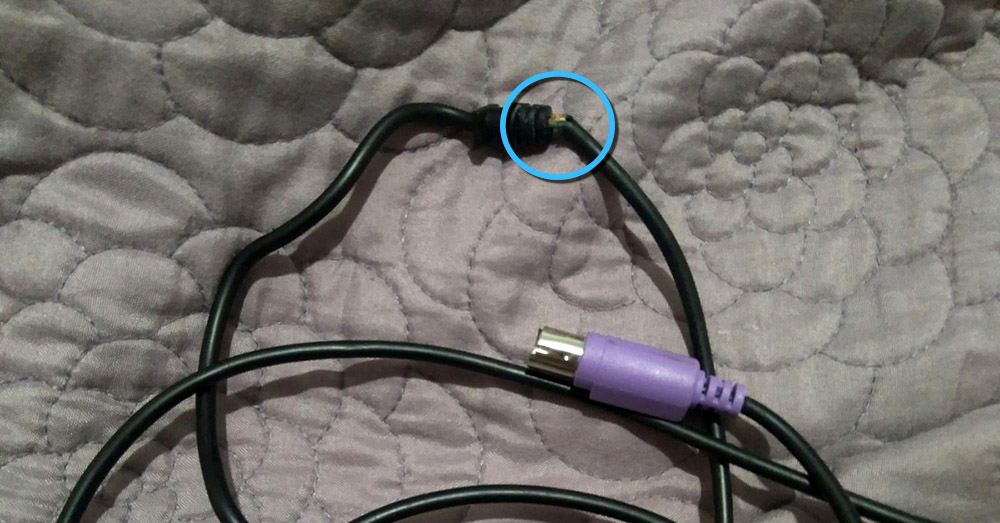
You also need to inspect the port for connecting peripheral equipment to the computer. There should not be any kinks or kinks.
If everything looks normal on the outside, you can try switching the keyboard to a different USB port on the motherboard. There is a possibility that the problem is related to a malfunction of the connector.

Keyboard pollution
Getting on the keyboard of various liquids or food particles is an extremely common problem. Foreign particles are quite capable of causing a short circuit and disabling the equipment.
It is necessary to inspect the keyboard for dirt, remove a few keys. If traces of spilled liquid are visible on the board, you will either have to buy a new keyboard, or completely disassemble the old thing and thoroughly clean all parts. In the latter case, it is also necessary to dry the elements.

It is worth noting that if the liquid that got inside the device caused a short circuit, it is most likely impossible to restore the device to working capacity without special skills and tools.
Driver failure
The corresponding software and drivers are responsible for the operation of the keyboard in conjunction with the rest of the computer components. And any failures in these elements can lead to a malfunction of the peripheral equipment and the inability to turn it on.
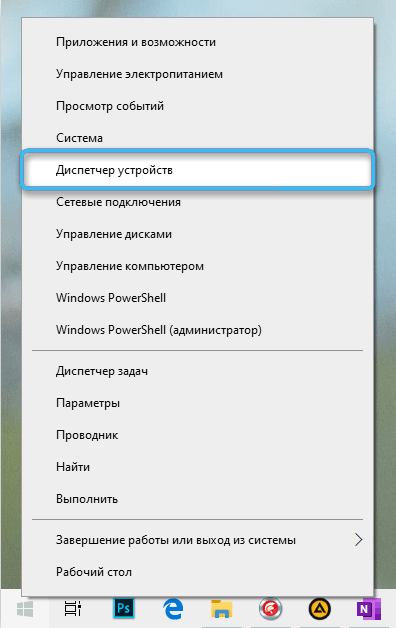
You need to start the computer and wait for the desktop to appear. Then from the “Start” menu you need to get to the section called “Device Manager”. The easiest way to open the desired application is through the context menu of the right mouse button when clicking on Start.
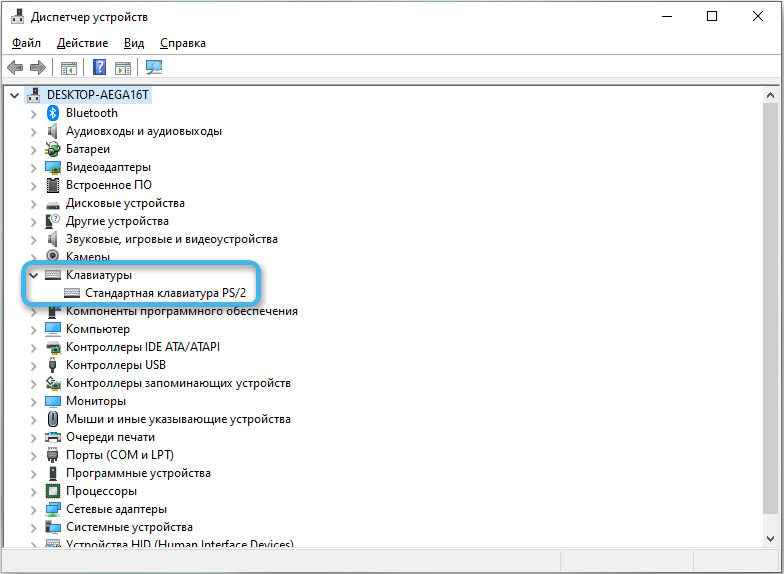
The Device Manager consolidates information about all the hardware connected to the computer and the drivers for it. Here you need to open a separate branch of “Keyboards” and inspect the list of connected peripherals. If there is a question mark next to any item, it means that the device could not connect to the personal computer normally.
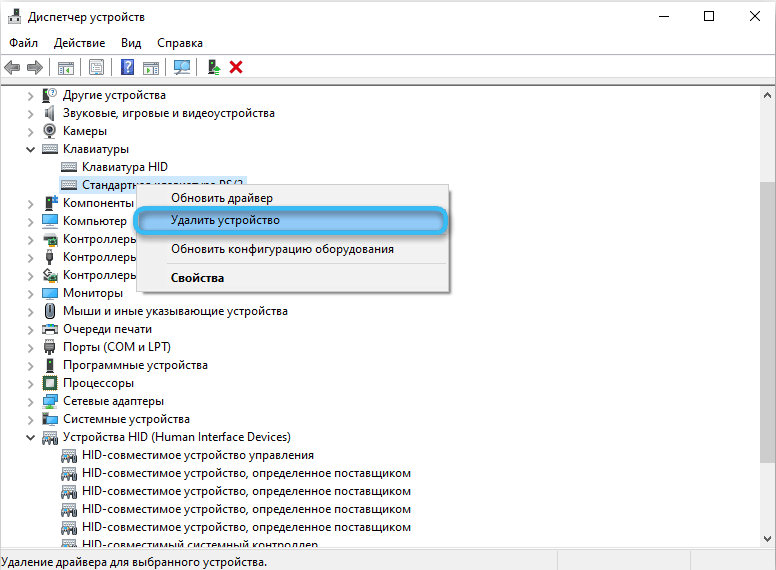
It is recommended to immediately right-click on the desired keyboard in the list, and then select “Delete”. Now you can click on the “Update hardware configuration” button, which is located in the “Action” section.
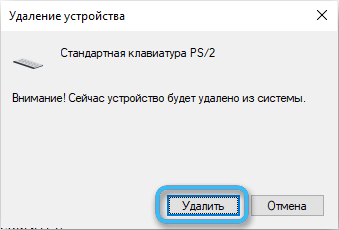
This operation will cause the computer to re-interrogate all devices connected to it and try to install the drivers correctly. If the failure is single, the problem will be solved.
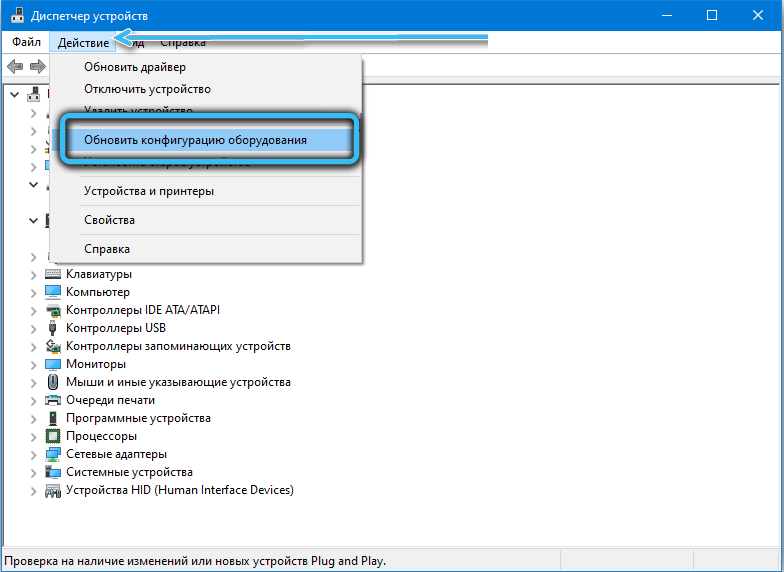
Incorrect BIOS setting
In some cases, the impossibility of using the connected keyboard is due to incorrect BIOS settings of the motherboard. Here you need to enter the BIOS yourself and manually activate the initialization of the USB keyboard. Most often, this feature is called USB Keyboard Support or Legacy USB Support. Opposite the item, you need to set the value Enabled.
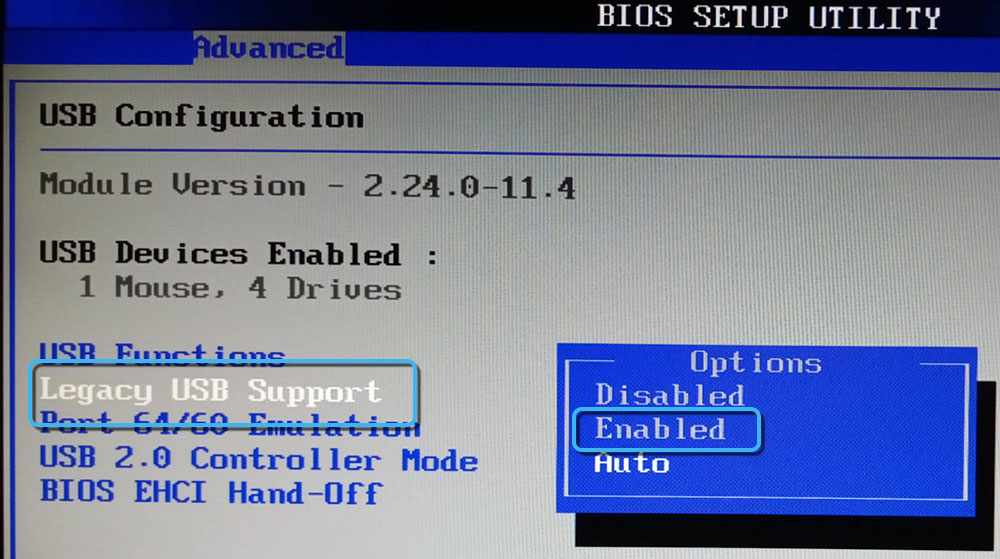
Disabled initialization may not be noticeable for a long time, since the operating system will automatically activate peripheral equipment at startup. But if you need to use the keyboard before or during boot, certain difficulties will arise.
When diagnosing problems with a keyboard, it is important to approach the issue comprehensively, checking all aspects of the hardware at once. Errors can be associated with mechanical damage, software or hardware failures. If the violations are not critical, then the consistent implementation of basic system recovery measures should help to cope with any errors.
Did our article help you find the error that your keyboard does not turn on when you start your computer? If so, please share in the comments what the problem was and how you fixed it.