Sometimes it happens that a computer running on MacOS begins to delay the execution of the command, freeze or even close the program on its own. If you open the Activity Monitor, then the kernel_task process is found in it, consuming significant resources. What he is, why he has such an enviable “appetite” and how to deal with it, we will tell you further.
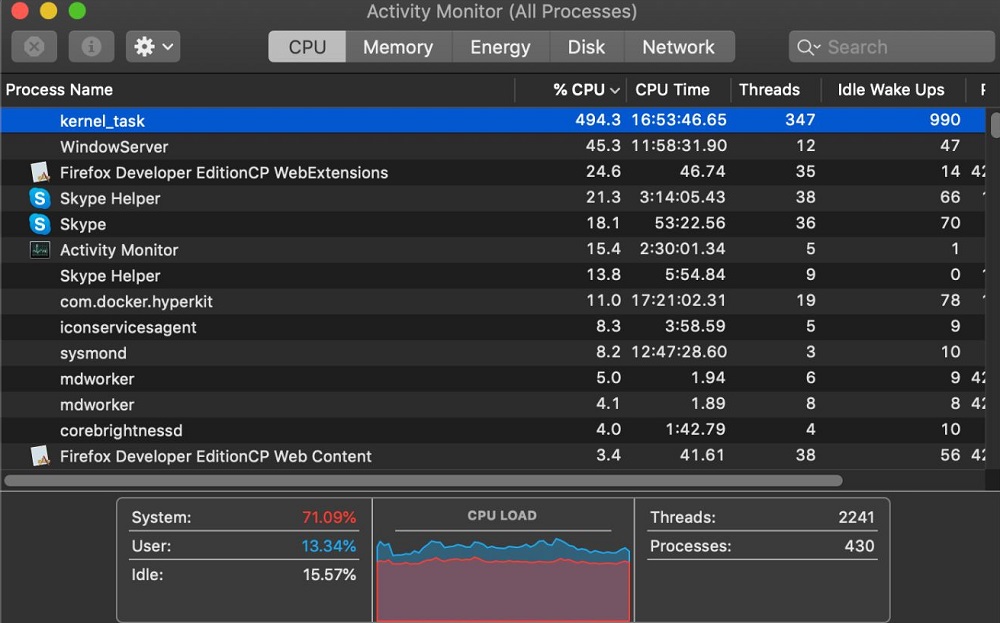
Contents
What is kernel_task
The kernel_task component is provided in MacOS to maintain an optimal PC temperature, which is implemented by overclocking the cooler and suspending a “heavy” application – this is exactly what loads the CPU.
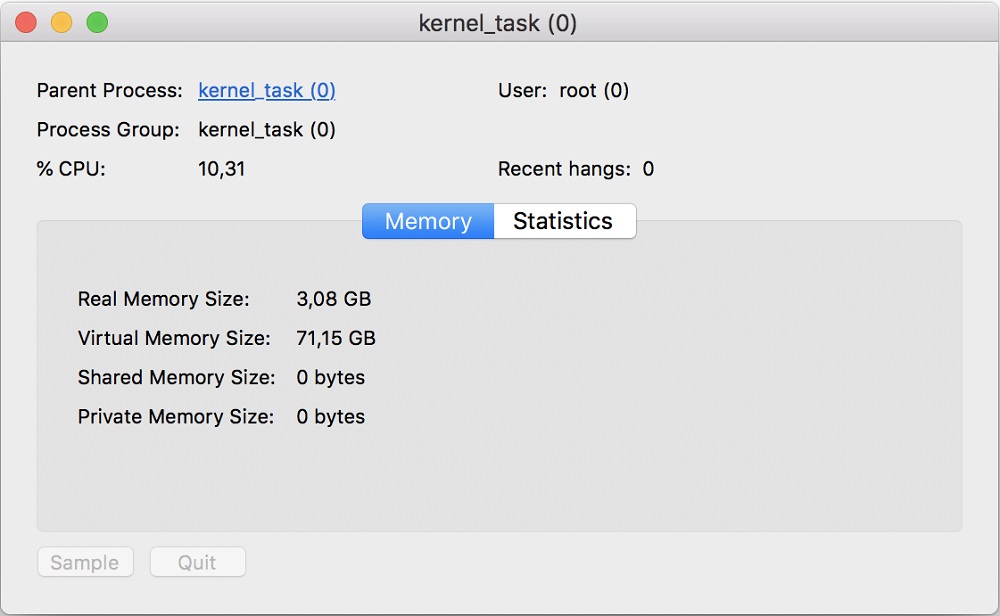
Suppose you have a not very powerful computer or laptop, and you tried to run on it a modern game with colorful graphics and many locations. The video card and processor begin to overclock in order to display the picture on the monitor in a timely manner and execute all application commands. From this, the temperature of the elements rises sharply, and kernel_task comes into play. It starts blocking application requests and makes the cooling system work more actively. As a result, the game either freezes or closes altogether, the PC continues to slow down until the processor cools down.
Why the process loads the system
Since the kernel process stops the application and removes unnecessary tasks, the question arises: why, in this case, it loads the processor and RAM. Everything is very simple: kernel_task tries to supplant a resource-intensive program and take the resources that it needs for normal operation.
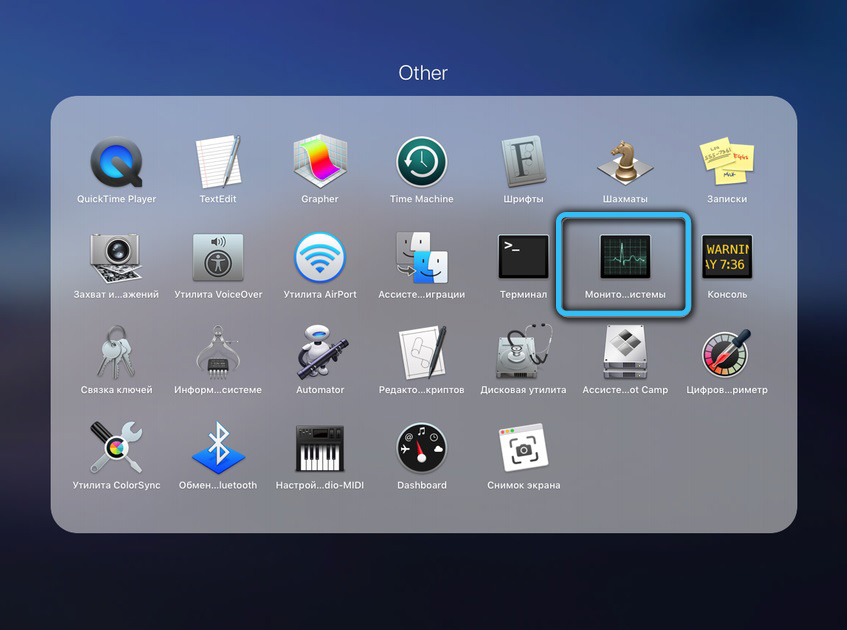
It is prioritized in OS X and tells the system that it requires some effort from RAM and CPU when it doesn’t really need it. The OS gives the process freedom of action, and it “eats” resources so that they do not get to the application that triggered the heating.
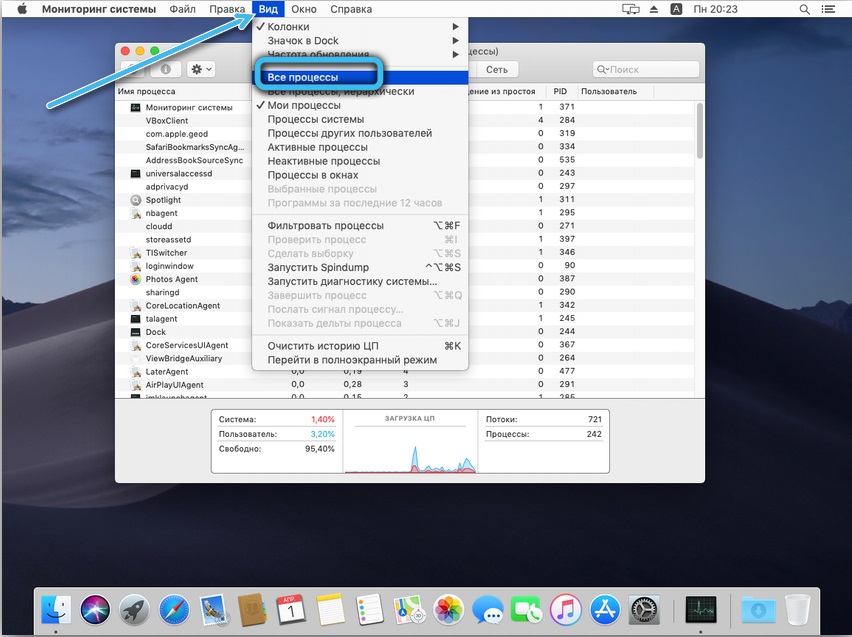
The developers themselves consider this know-how to be extremely effective, but users do not share their enthusiasm. Old MacBooks and PCs generally refuse to work normally, because whatever program you run on them, it will still affect the temperature, and kernel_task will immediately make itself felt. Fortunately, the process can be disabled, which we will do next.
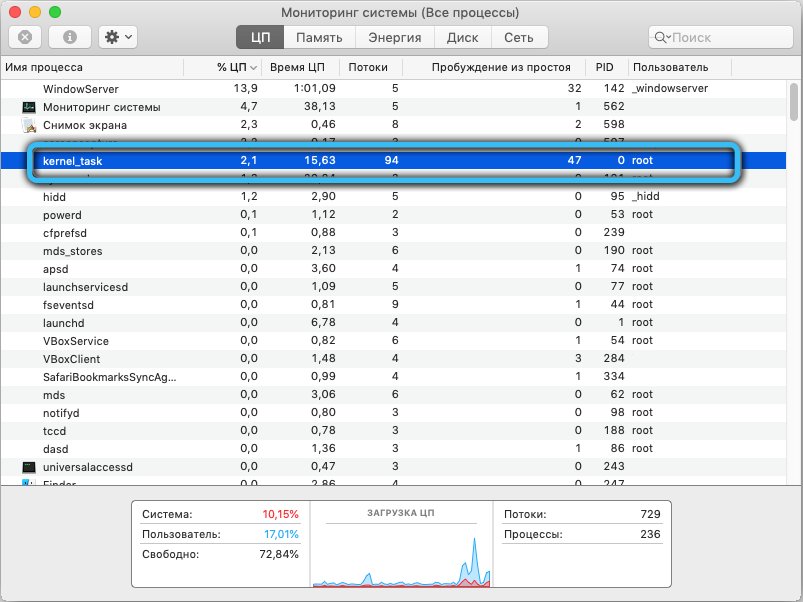
How to disable
To disable the annoying element, you have to change something in the system settings, and there is always a share of risk in this. Therefore, we strongly recommend resorting to such drastic measures only when it is really impossible to use your PC normally.
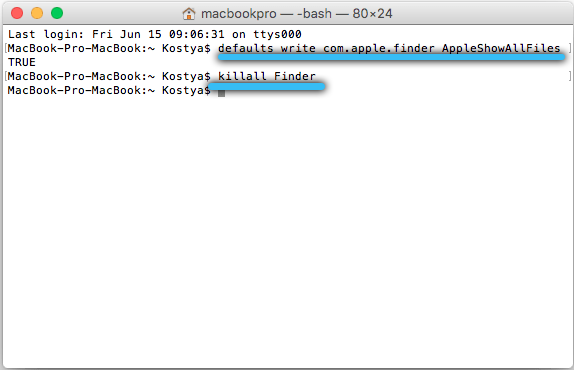
What to do
For macOS Yosemite and earlier … Open Dock Menu – Finder – Applications – Utilities. Find “Terminal.app” in the list and open it with a double click (unless you have configured it differently). In the field, enter first: defaults write com.apple.finder AppleShowAllFiles TRUE, and then killall Finder. You will see a small window with options – you need “About this Mac”, and in it “Details” – “OS report”. Make a note of the Model ID Code for yourself. In the top menu, expand the “Go” – “To folder” tab and specify its address: / System / Library / Extensions. Open the repository, find the IOPlatformPluginFamily.kext file there, click on it with an additional mouse button and select Show Content. There you will again find the Contents – PlugIns packages, and inside – the ACPI_SMC_PlatformPlugin.kext element, open its contents with a right click.Here go to Contents – Resources and find a document with the name of your computer model (which you previously remembered or wrote down). Delete it. Restart your PC, open Terminal and this time type in other commands: defaults write com.apple.finder AppleShowAllFiles FALSE, and then killall Finder.
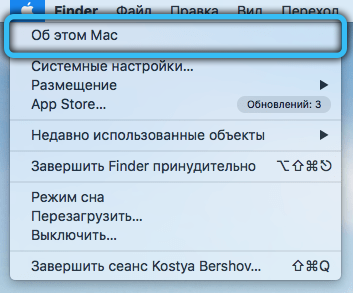
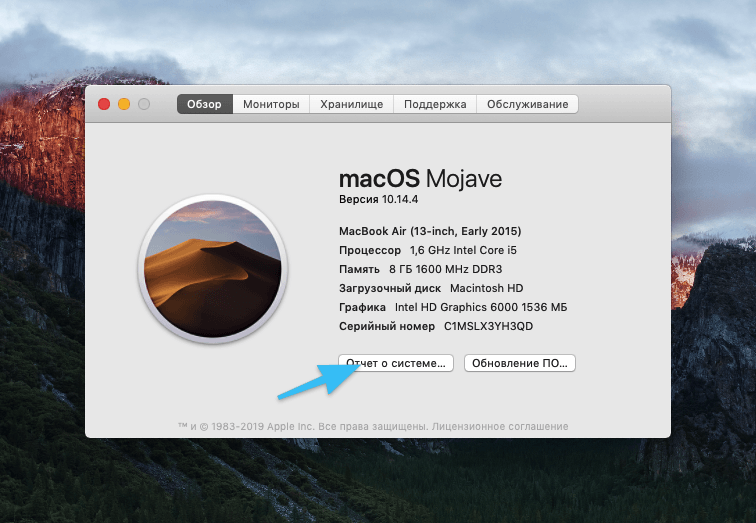
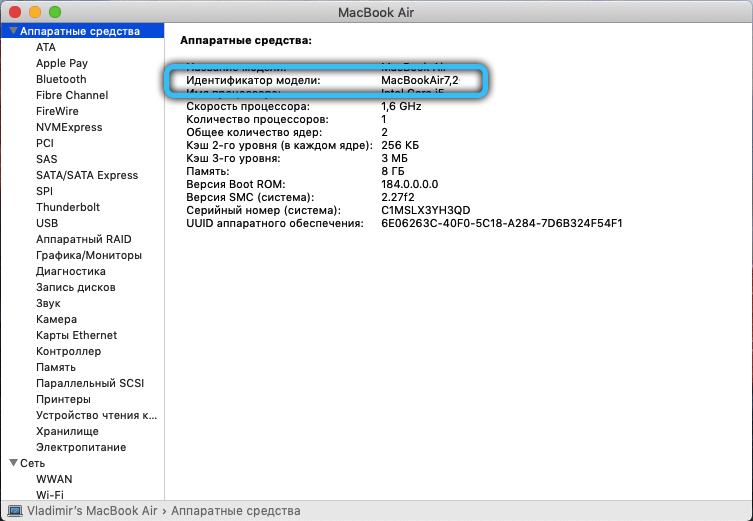
For macOS El Capitan and newer . Here you have to bypass the OS data protection mechanism. Turn off your PC, then turn on and, without waiting for a full boot, press Command + R. In the top menu, select the sections: Utilities-Terminal. Write a task for it: csrutil disable. Restart your OS. From now on, do everything that is described in the first paragraph for old systems.

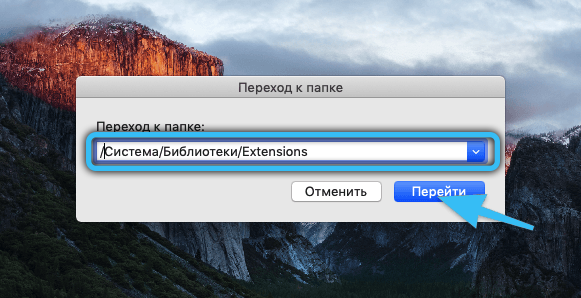
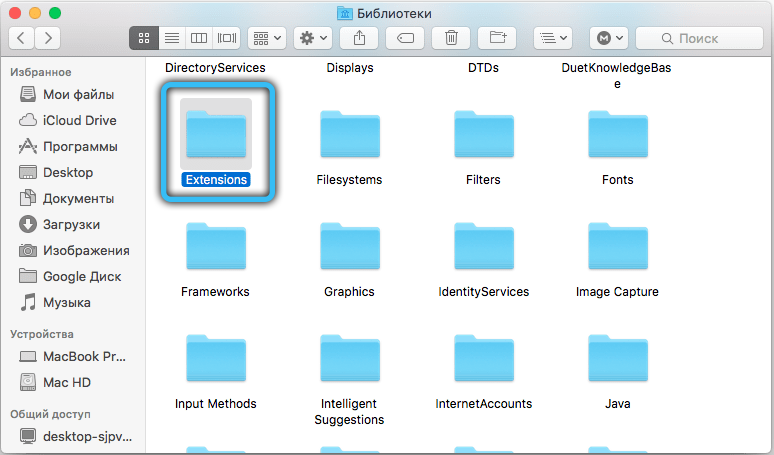
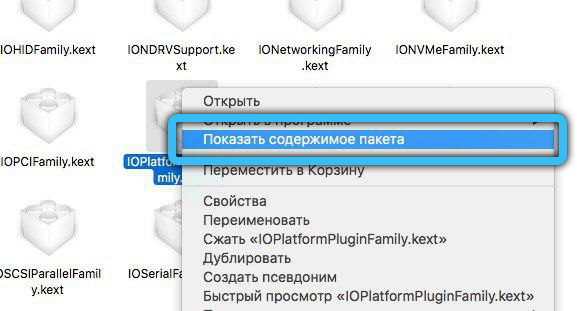
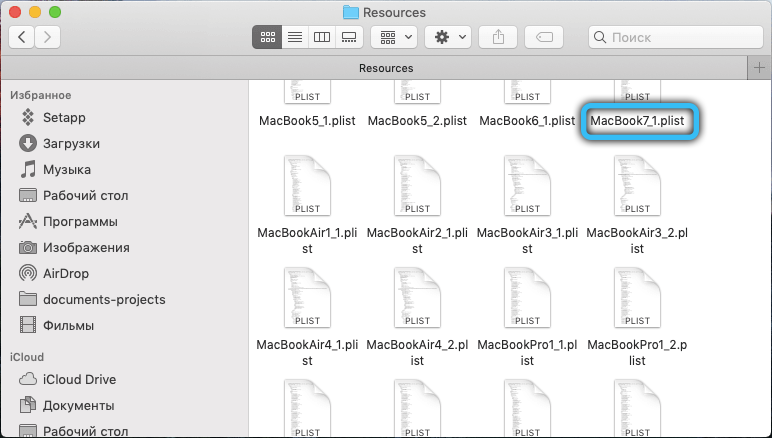
Now you can disable kernel_task. Just be extremely careful: any incorrectly deleted, moved or inserted system file in the wrong folder can lead to critical malfunctions in the computer.
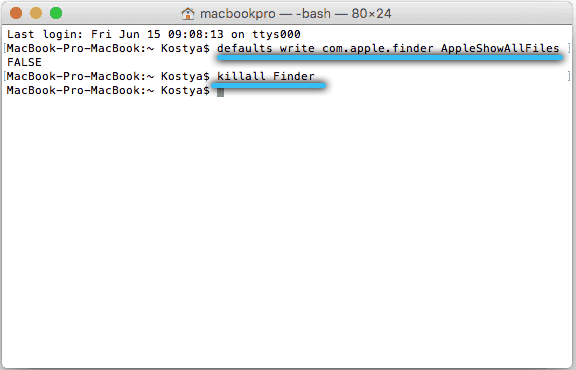
If you have already encountered a similar problem and dealt with it successfully, share your experience in the comments – this will help other readers.