To answer a message, you usually have to unlock the screen, open the application and finally write and send. Why do all this if you can answer a WhatsApp on the Android lock screen directly?
There are at least two ways to do that. Those mentioned below. And in addition to what has been said, they will allow you to answer WhatsApp from the notifications . That is, without opening the application ! It is very useful while you are watching other things on the cell phone.
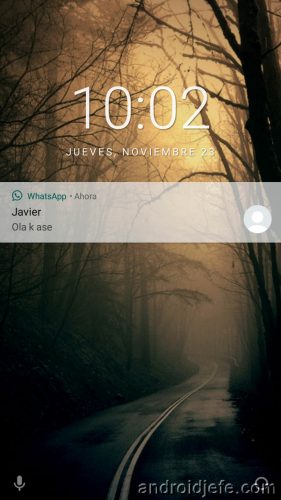
You will also be able to read messages and reply without appearing online ! Even if you are reading and replying to messages, your «Last time» will continue to show the time you last opened the WhatsApp application.
In this explanation we will use WhatsApp as an example. But it also serves to respond without unlocking the screen in Messenger and other messaging applications.
Contents
Answer a WhatsApp from the lock screen on Android
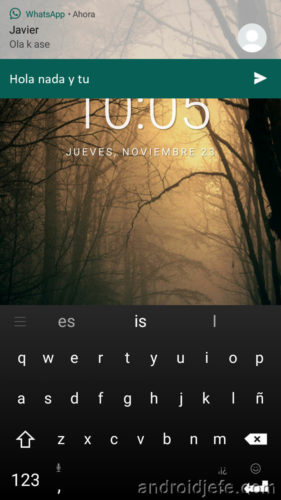
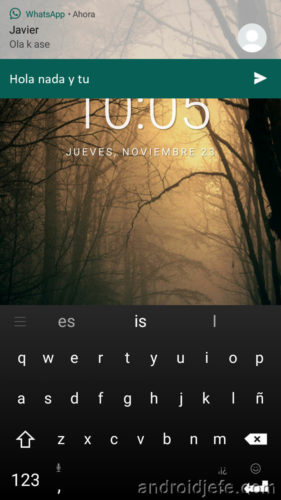
How to reply to messages with locked screen
Just install the Floatify app . This is an alternate lock screen that offers this functionality. As a bonus, it also allows you to reply to messages from the notification (not only on the lock screen, but from the floating notification that appears on the screen).
Floatify is a complete solution to answer WhatsApp messages without having to unlock the screen, without opening the application and yes, also without appearing online.
How to use Floatify
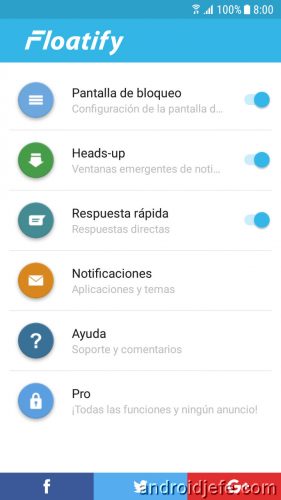
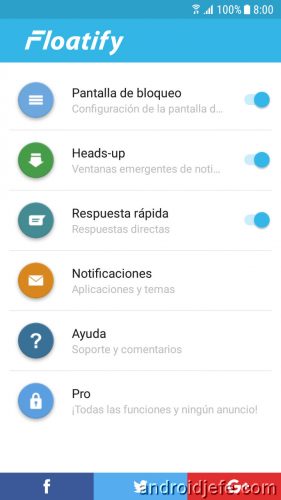
Application to answer messages without unlocking the screen
After installing, enable the permission to notifications, as indicated by Floatify. The application already comes preconfigured , so you won’t have to do anything else.
In case double notification appears , just deactivate the floating WhatsApp notifications (Settings> Applications> WhatsApp> Notifications> Activate Show silently). It also activates the notification reminder, to make the phone ring and vibrate (Settings> Notifications> Remember Notification).
The requirement is to have a phone with Android 5 as a minimum. You can download the application at the following link.
Download Floatify from Google Play : play.google.com
How to reply to messages from the lock screen (PRO method)
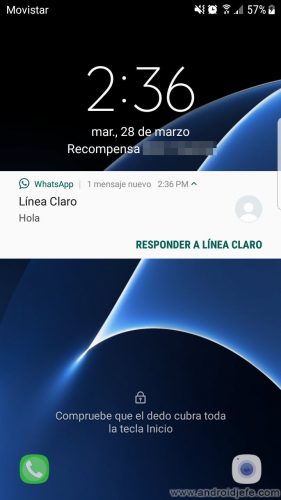
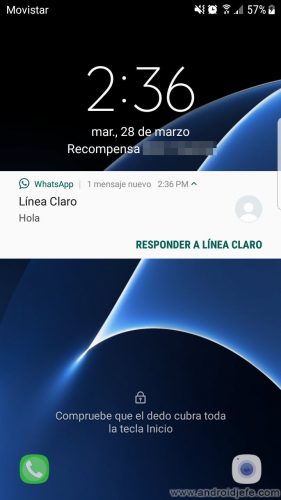
Image above: Respond WhatsApp from Android notifications, on locked screen
If you have a device with Android 7 or higher, you don’t need to install an additional application to answer messages without unlocking the screen. The feature is already integrated into this system. You just have to activate it.
By default, in Android 7 you can reply to messages from notifications directly. What you can’t do is reply from the lock screen. If you expand the notification you will see that the cell phone requests to unlock the screen before being able to respond .
To be able to reply from the notifications on the lock screen ( without having to previously unlock ), you must enable this function. However, the procedure requires the help of a PC.
On Samsung Galaxy
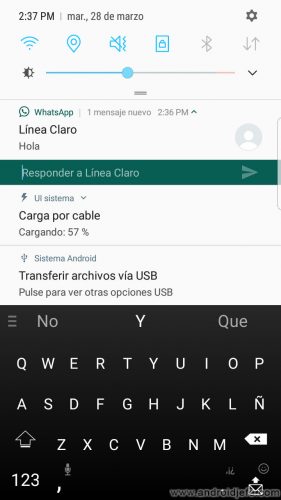
The process has been tested on a Samsung Galaxy S7 Edge , but is likely to work on other devices.
The fundamental requirement is that they have the Android 7 «Nougat» system.
Additionally, you must prepare your PC and cell phone to be able to send a couple of text commands from the first to the second. You need to install and configure the ADB tool on the computer. You must also install the mobile USB drivers. On the cell phone you must enable USB debugging.
Once the above is accomplished, the mobile is connected to the PC with the USB cable. The ADB tool runs on the PC. Type the following command and hit Enter:
adb devices
This should return a character string, confirming that the connection between the computers is correct . Then the following command is entered:
adb shell settings put secure lock_screen_allow_remote_input 1
This command is the one that enables the response from the notifications on the lock screen . It usually takes effect immediately. You don’t even need to restart the device.
If you receive an SMS, WhatsApp or Messenger , check it. In a new notification, swipe down. A text box should appear so you can respond directly from the notification on the lock screen, without having to unlock it first.
How to undo this change
Being able to reply to WhatsApp and other messages without having to unlock the screen is very useful. But it also opens up the possibility that anyone in the possession of the phone can reply to your messages . To reverse the previous process, send the following command:
adb shell settings put secure lock_screen_allow_remote_input 0
Note : Updated article.
How to prevent WhatsApp messages from appearing on the screen
APP to learn ENGLISH by unlocking the cell phone
Screen lock and how to avoid getting in the way
Receive updates: SUBSCRIBE by email and join 10,000+ readers. Follow this blog on Facebook and Twitter.