The competition in the field of routers is so high that it forces manufacturers not only to improve their models, but also to develop devices with fundamentally new capabilities. One of them can be safely called the ZTE F670 optical modem, positioned as an ideal solution for providing high-speed Internet access, including for private traders.

The peculiarity of the device lies in the presence of a modem, and since domestic telephone companies, such as Rostelecom and MGTS, have already acquired a fiber-optic infrastructure, the use of such a router for these operators is an ideal solution.
On the other hand, such an interesting functionality presupposes the presence of a number of features related to device configuration. We will talk about them today.
Contents
Description, main characteristics of ZTE F670
By the manufacturer, the optical modem is positioned as a high-speed subscriber terminal that provides an input speed over an optical cable up to 1 GB / s and allows distributing wireless traffic at speeds of up to 300 MB / s.

Other features of the device include the following:
- the presence of functions that allow you to connect security systems, VoIP telephony, TV;
- the ability to connect an external storage device via the USB port;
- the ability to use as a modem.
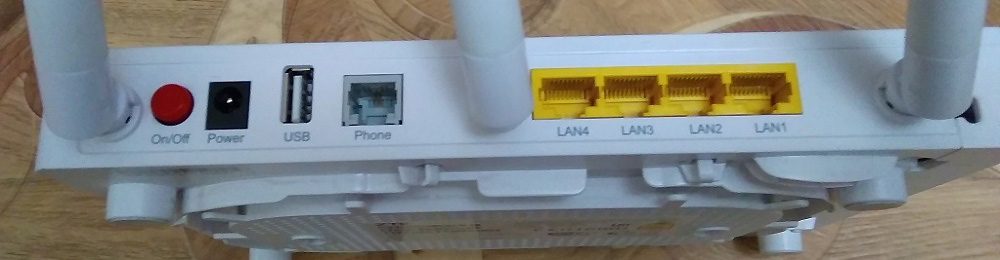
Main technical characteristics:
- the SFF optical port provides a data reception rate of up to 2.5 GB / s, a transfer rate of up to 1.25 Gb / s (the real one depends on the selected tariff and is limited to 1 GB / s);
- 4 gigabit LAN ports;
- dual-band Wi-Fi network (2.4 GHz – up to 300 MB / sec, 5 GHz – up to 867 GB / sec);
- three external antennas: two for 2.4 GHz, one for 5 GHz;
- POTS FXS telephone port.
The USB port is located on the rear panel. There is also an On / Off button to turn the device on / off. The Reset button is located on the side panel, along with the Wi-Fi and WPS buttons.
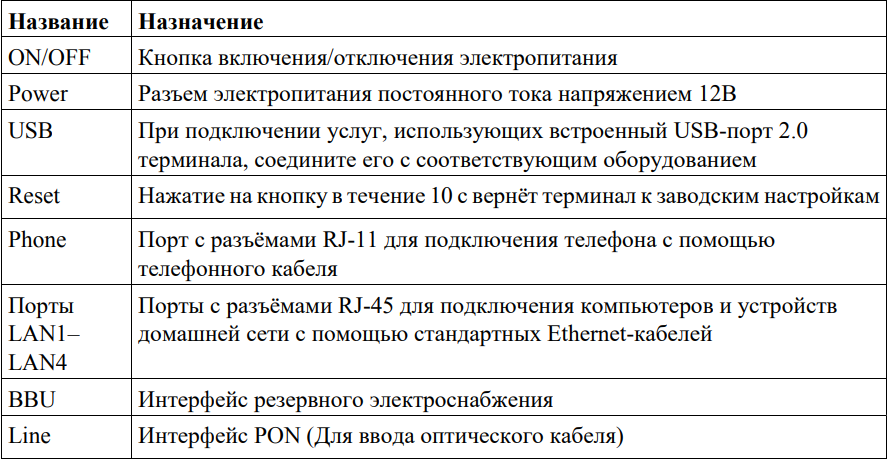
Internet setup
To be able to make the initial settings, the ZTE F670 must be connected to a computer, this will allow you to use the web interface of the router.
For this you need:
- using a patch cord of the required length, connect the PC’s network card to the LAN port of the modem:
- connect the cable from the Internet provider to the optical port;
- connect the power supply and turn on the router.
This is enough to enter the web interface of the modem through the browser.
A small note: although the model is the same, the firmware of Rostelecom and MGTS are different, therefore, many settings will be different. In particular, MGTS uses LAN port No. 4 for IPTV, as a result of which you need to connect a computer to a router in any of the first three ports.
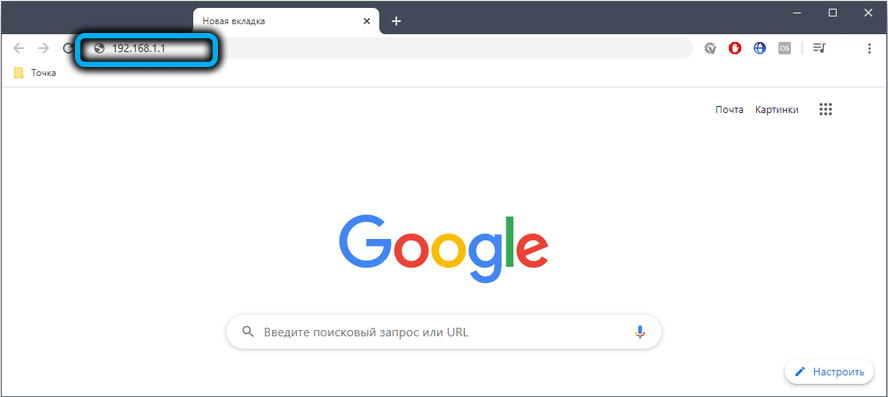
The address for entering the admin panel is the same for both operators – 192.168.1.1 or 192.168.0.1, but the authorization data is different. MGTS has a user / user username and password for the ZTE F670, Rostelecom uses several different combinations:
- login – admin with an empty password;
- pair admin / admin;
- admin / password;
- admin / 1234.
The specific values of the login and password for Rostelecom are usually indicated on a label located on the lower plane of the modem. If the value indicated there is not suitable, you need to perform a factory reset, below we will tell you how to do this.
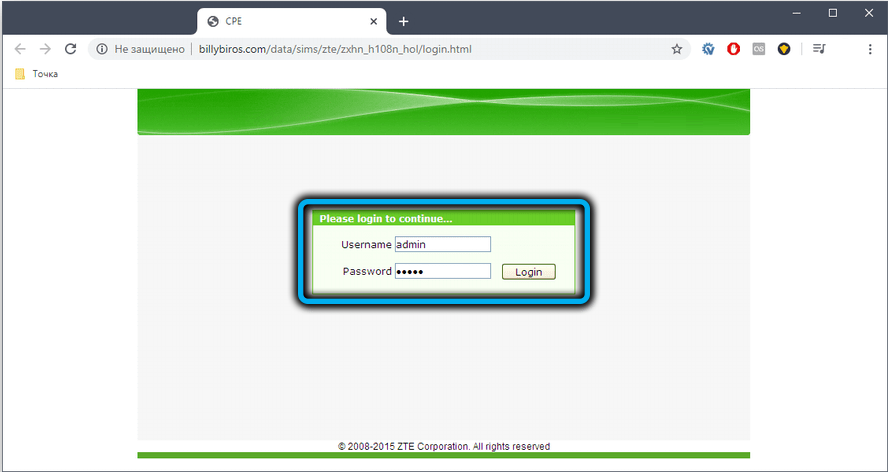
And one more nuance regarding routers from MGTS: here it is possible to log in with a login / password intended for professional customizers and service center specialists. This is a combination of mgts / mtsoao, but you need to enter the admin panel with the optical cable disconnected. And if you are a regular user, it is better not to try to use the advanced customization options – this can lead to very unpleasant consequences.
As for connecting the ZTE F670 to the Internet, the procedure is basically the same for both operators, since they use the PPoE connection type, which only requires entering a login and password from the provider. These data are usually provided in the contract.
You will also need to indicate the region of residence, settlement and tariff for Internet access.
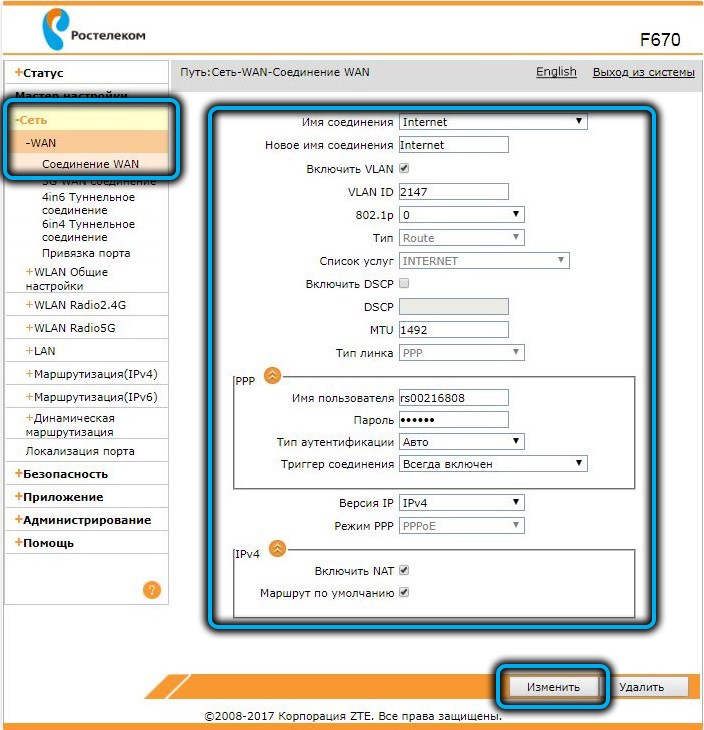
On the same page, you can set the port that will be used for IPTV connection; for this, in the “Connection name” field, you need to select IPTV, not forgetting to save the settings by clicking the “Change” button.
Configuring ZTE F670 to distribute Wi-Fi
All wireless network settings are carried out in the WLAN sections, separately for two bands. The settings are absolutely identical, with the exception of the network name and, possibly, the password.
In the “Basic” subsection, where such settings as the mode used, the bandwidth, the channel number, the interval of the wireless signal, its strength, etc. are indicated, nothing needs to be changed – the default parameters are optimal.
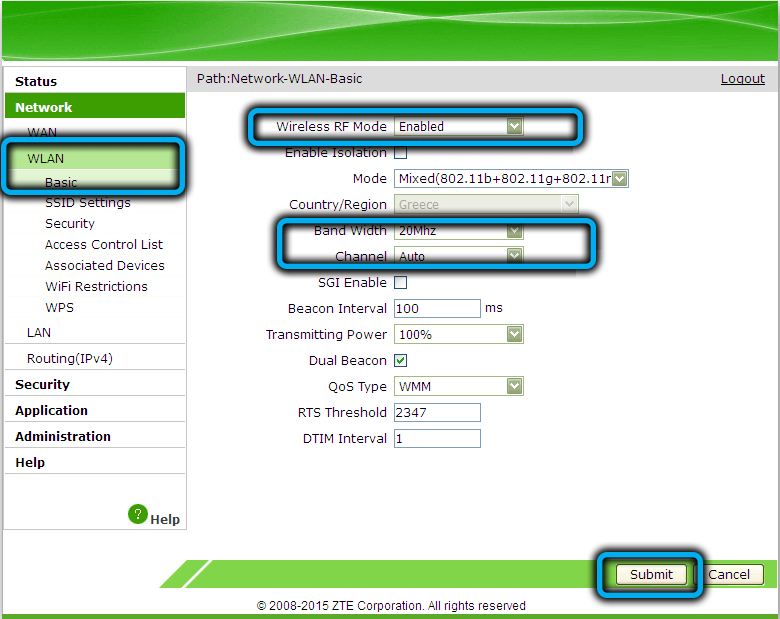
In the SSID subsection, you need to select the network identifier, its visibility, the maximum number of simultaneous connections and set a name (try to do so that you can easily identify the 2.4 and 5 GHz network).
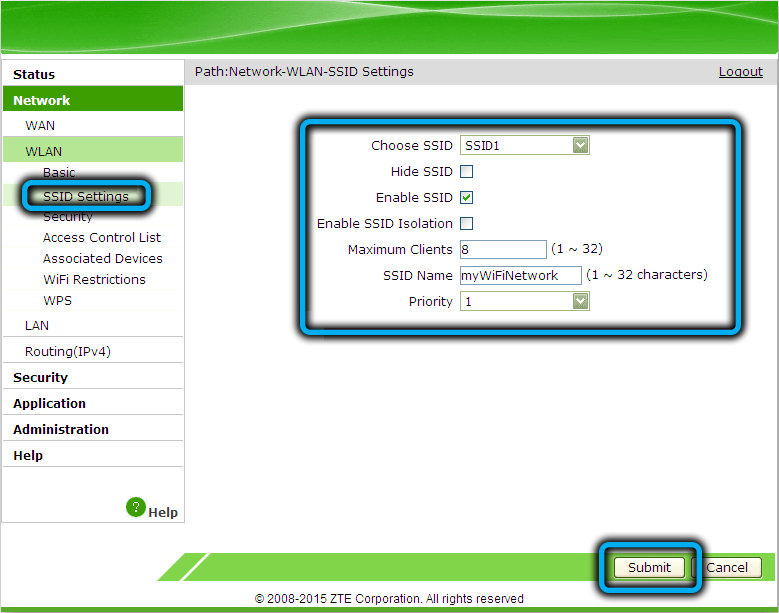
In the subsection “Security settings” we specify the network password. Many people make it the same for the two bands. From the point of view of memorization, this is a good solution, but in terms of security, it is not very good: if your password is found out, then for both networks.

After entering and saving the settings, you must restart the modem for them to take effect.
Port forwarding on the ZTE F670 router
Unfortunately, the internal addressing supported by routers makes it difficult or impossible to use some programs, since they require direct access to the end device, but its IP address is different from the external provider. The problem is solved by using port forwarding called forwarding.
Step by step algorithm:
- go to the “Application” tab;
- select the menu item “Port forwarding”;
- put a tick in the “Enable” field;
- set a name for a specific rule;
- specify the protocol used (usually TCP);
- in the “Initial IP-address” field, indicate the provider’s IP address;
- it must be in the next field;
- in the fields “Starting / ending WAN port, specify a single port or a range of ports of the remote server for forwarding by the router;
- if you check the box “Enable MAC mapping”, another field will appear, in which you need to enter the value of the MAC address of the device that needs port forwarding. In this case, you do not need to specify its IP address;
- in the LANIP-address field of the host, enter the internal IP address of the end device (starting with the numbers 192.168 …);
- in the “Start / End LAN port” field, enter the port or port range for the application that cannot work without port forwarding. In the case of a single port, both values must be identical. We find out the port that needs to be forwarded in the settings of a specific program (for example, a torrent tracker);
- press the “Add” button.

The number of forwarding rules that can be set is, in principle, unlimited.
Reboot the router, reset ZTE F670 to factory settings
Freezes, crashes and any oddities in the operation of the modem are usually treated by rebooting. This can be done both on the device itself and through the web interface. However, since the power button is located on the back of the router, access to it is not always possible.
It is much easier to reboot remotely by going to the “Control” tab and clicking the “Restart” button.
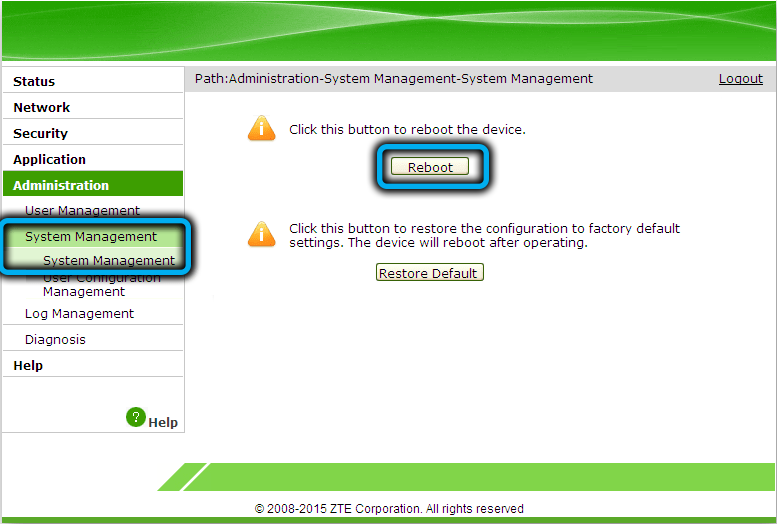
If the problems with the ZTE F670 do not disappear, you will have to take more decisive action – reset the device to factory settings. And there are also two options for performing the operation: by clicking on the Reset button on the side panel and holding it pressed for about 10 seconds or through the administrative panel, in the same “Control” tab (the “Restore by default” button). But you need to remember that as a result you will have to re-do all the settings, since they will be reset to zero.
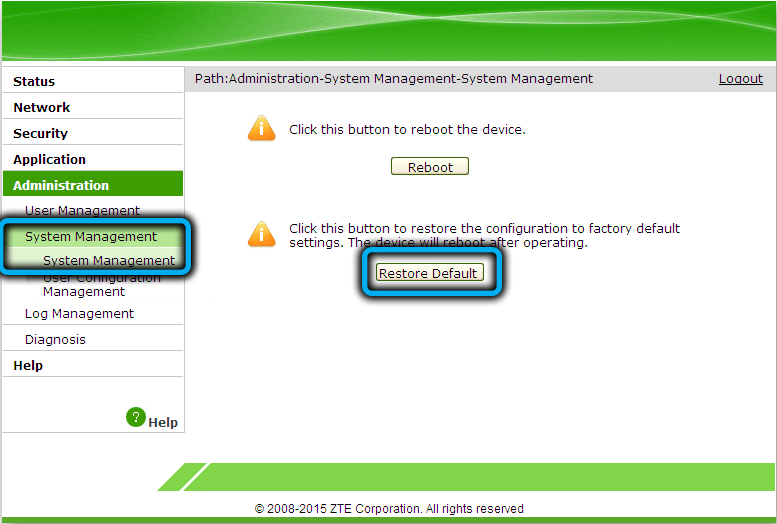
Firmware upgrade
As we have already noted, the firmware of Rostelecom and MGTS are different, and many users do not like them. Alternative software for both operators can be found on the network, but we do not recommend flashing your devices with these firmwares – as a result, you may get a non-working device. Moreover, you should not use firmware that decouples the modem from the operator.
As for the official versions, you can flash the modem in the “Management” tab (item “Software update”).

Conclusion
ZTE F670 is a rather specific device connected via fiber optic and able to work with a telephone line. These capabilities determine both the scope of use of these modems (operators Rostelecom and MGTS), and the features of the control software with which you met today, although not in full.