The ZTE brand is well known to the domestic consumer, and not only due to the line of smartphones – all the company’s telecommunications equipment is distinguished by good characteristics at a moderate cost. These qualities of ZTE products and domestic Internet providers did not go unnoticed – many of them use Chinese brand routers with their own firmware, including Rostelecom and Dom.ru. Today we will get acquainted with one of these routers – ZXHN H118N.

Contents
Description, main characteristics
This model is the successor to the ZTE H108N router, which at first was a hybrid, and then began to be produced only in a modem version for connecting to the Internet via ADSL. The H118N lost its telephone port altogether, that is, it is a classic router, quite compact, able to cope with the declared speed of 100 MB / s over the wire and with a good coverage area of the Wi-Fi network.

As a rule, the device is provided to users on a lease basis, often free of charge or with a nominal fee. The peculiarity of the router is vertical installation, including wall-mounted. Otherwise, it is a typical home router with basic functionality typical of devices of this price level.
The rear panel contains LAN / WAN ports, WPS, WLAN and Reset buttons, there is also a sticker indicating the firmware version, provider IP and MAC address of the device.
Key features of the ZTE ZXHN H118N router:
- the frequency range of the Wi-Fi transmitter is 2.4 GHz;
- data transfer rate of LAN / WAN ports – 100 MB / sec;
- Wi-Fi network speed – 300 MB / sec.

How to set up the Internet on a ZXHN H118N router
The first thing to do is to connect the router to the provider’s cable by inserting the latter into the WAN port of the router. Then you need to connect a computer to it using the patch cord supplied with the device. After turning on the ZXHN H118N, you need to wait a couple of minutes while the firmware is loaded.
Configuring the network interface on the computer itself is an optional step, but if you have previously used a different method of connecting to the network, in order to avoid conflicts between the operating system settings and the parameters of the router itself, it is better to complete it.
This step consists of a simple check of the basic network parameters set in Windows. It is important to make sure that the IP address is obtained automatically, as well as the DNS server addresses – these options may remain configured differently.
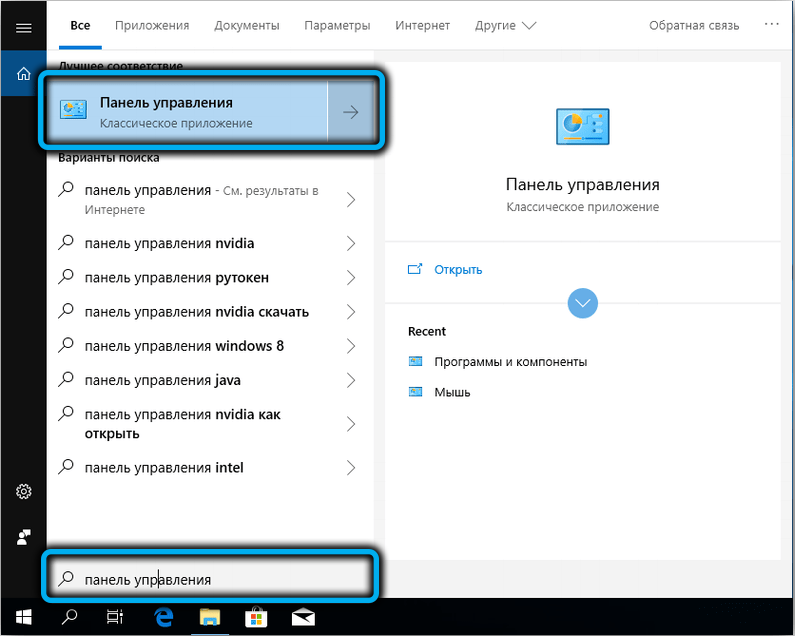
To check through the “Start” menu, launch the “Control Panel”, where we select the “Network Control Center …” tab.

In the left block of the window that opens, click on the “Manage network connections” line.
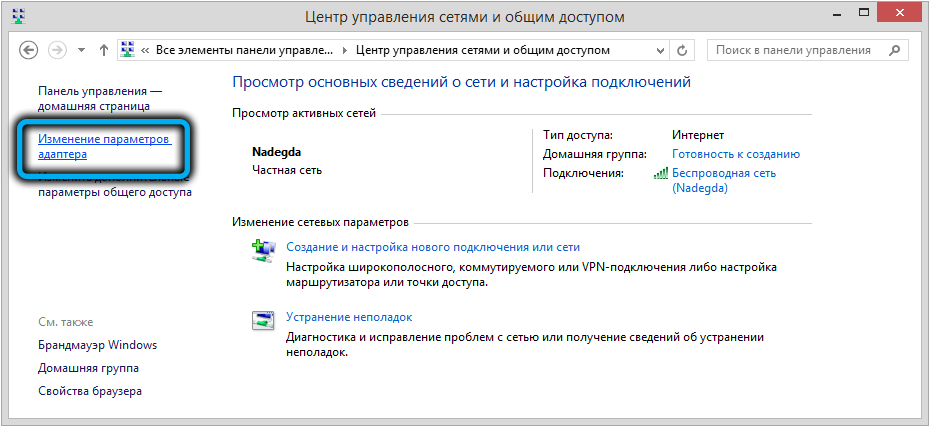
In a new window of network connections, right-click on the current connection and select “Properties”.
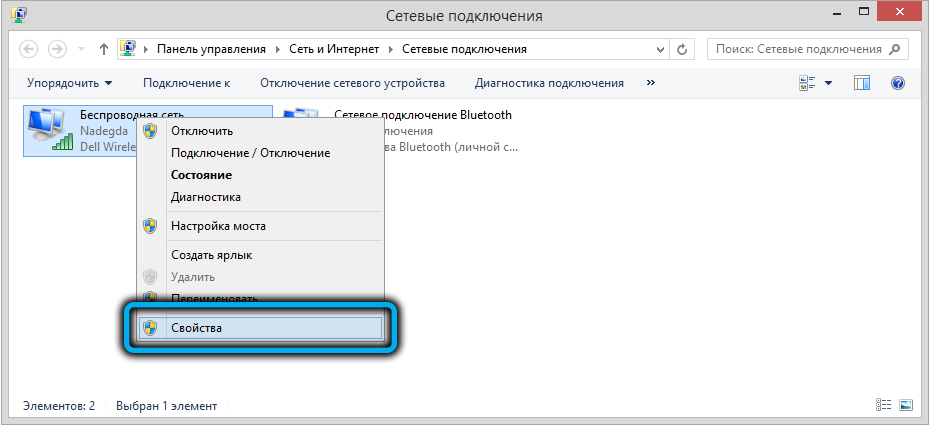
In the next window, place the cursor on the line “TCP / IPv4” and press the “Properties” button.
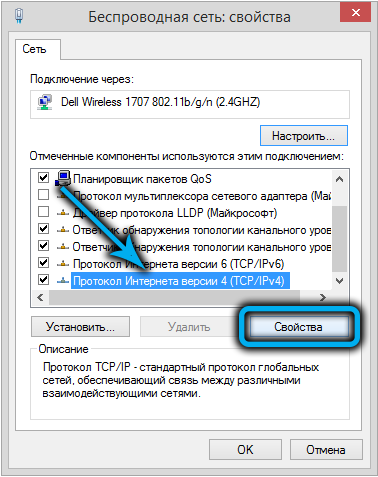
We configure the parameters as shown in the figure – in this case, the computer will receive a static network address 192.168.1.2.
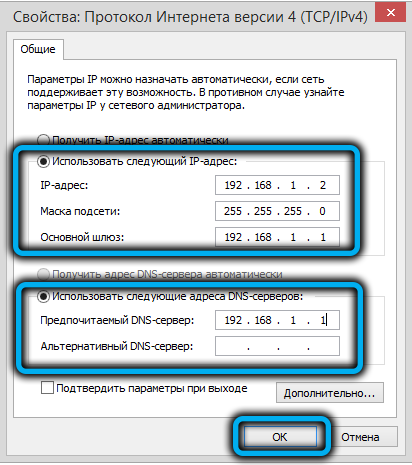
Or you can set the switches to the “Obtain IP / DNS addresses automatically” position, and then each time you restart the router, the computer will receive different addresses from the available range.
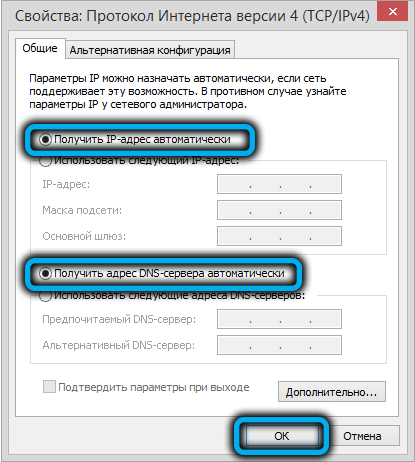
Now you can go directly to configuring the ZTE ZXHN H118N router manually (using the example of the Rostelecom provider):
- we launch any browser on the computer and type 192.168.1.1 in the address bar – this is the default IP address of the router in the local network;
- a window for authorizing the web interface will appear, in which you need to enter your username and password. By default, they are the same (admin), but it is advisable to change the password to your own in order to exclude the possibility of third parties getting into the administrative panel;
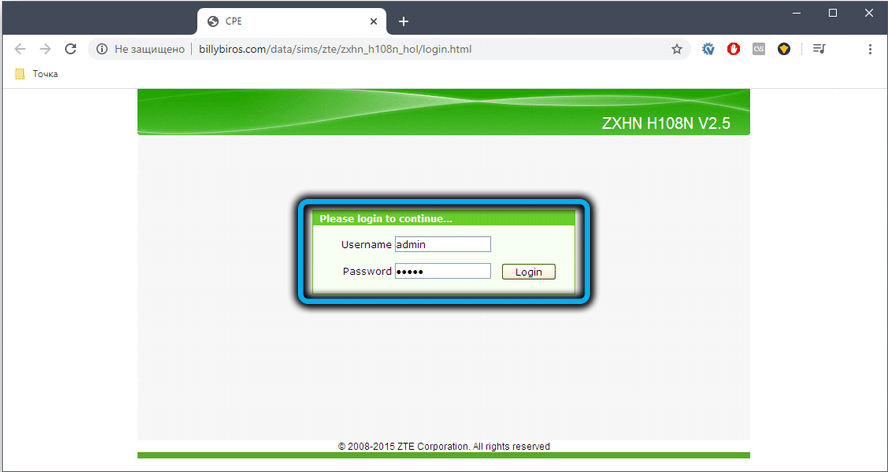
- the main page of the web interface will open, on which we are interested in the Network tab;
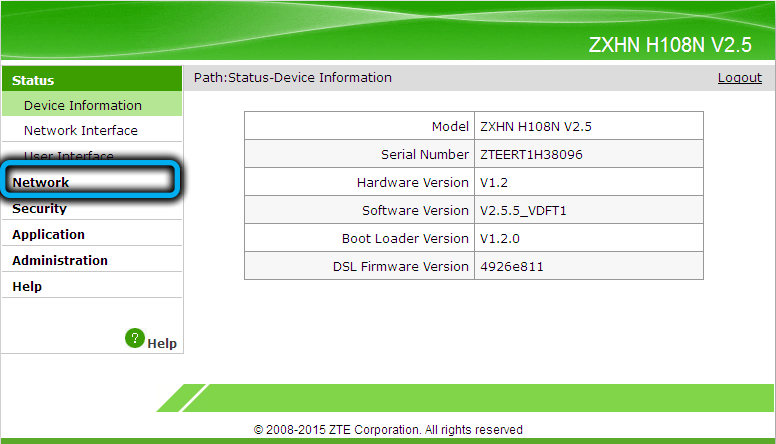
- then go to WAN and click on the WAN Connection sub-item;
- the Internet connection settings page will open with a large number of parameters, most of which should remain untouched;
- to create a new connection in the Connection Name field, select the Create Wan Connection value;
- in the next field (New Connection Name), enter the connection name or leave the existing one (internet);
- in the Type field, select the Route value;
- make sure that the Link Type field is PPP, and there is no check mark next to the PPPoE pass-trough text;
- we enter the provider’s login / password in the Username / Password fields, usually they are indicated in the agreement;
- the Service Name field, like New Connection Name, can contain any value – this is the name of your Internet provider;
- in the IP Version field, leave the default value – IPv4, in the PPP TransType field, this should be the PPPoE value;
- it remains to make sure that there is a check mark next to the Enable NAT parameter and click the Create button.

Setting up the ZTE H118N router from the Dom.ru provider is no different from the above, only the authentication data will be different.
To change the password for logging into the web interface, as we recommended above, you need to go to the Administration tab in the User Management submenu.
Configuring ZXHN H118N to distribute Wi-Fi
To set up a home network, go to the Network tab, click on the WLAN item and go to the Basic sub-item.
Next steps:
- make sure that the Wireless RF Mode parameter is set to Enable;
- in the Mode field, the value must be Mixed;
- set your region, leave the rest of the parameters untouched and click Submit;
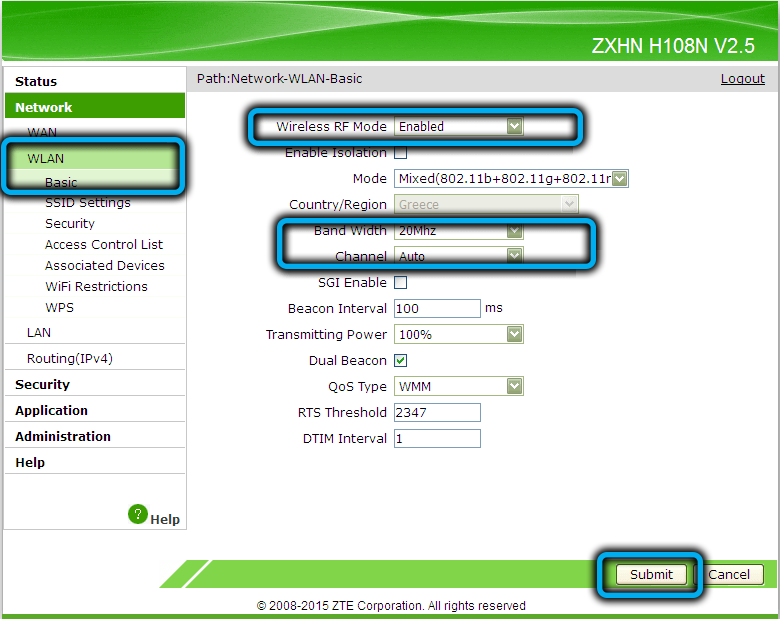
- go to the SSID Settings sub-item;
- make sure that there is a check mark in the Enable SSID field;
- we give the name of our network in the SSID Name field;
- set the highest priority (1);
- click Submit again;
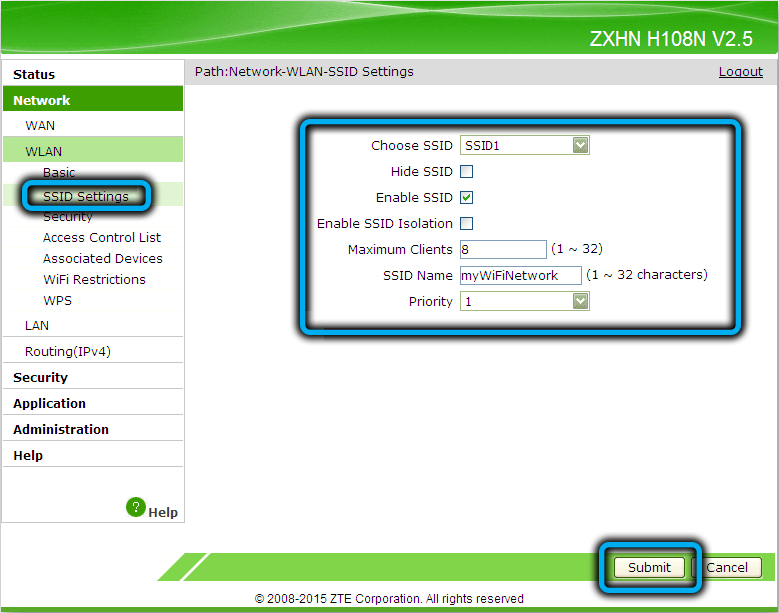
- go to the Security subsection;
- Authentication Type must be WPA / WPA2-PSK;
- invent and enter a password for our Wi-Fi network in the Passphrase field (at least 8 characters long, without Cyrillic letters);
- make sure that the Encryption Algorithm field is set to TKIP + AES;
- click Submit.
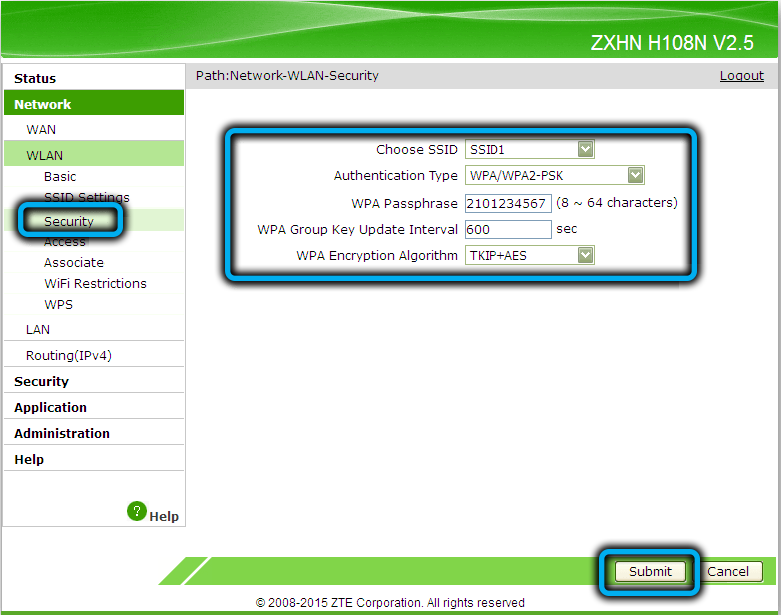
You can now try connecting to your home wireless network from your mobile devices.
Note that ZXHN H118N supports the function of simplified access to Wi-Fi network. If you have devices that support this connection method, you need to enable WPS on the router using the button of the same name, as well as on the client device.
Digital interactive television
Another rather popular function is the support of the router for direct IPTV broadcasting. To enable it, go to the NETWORK tab, select the WAN menu item and the WAN Connection sub-item. We create a new connection, setting the Connection Name field to Create WAN Connection, as we have already done, assign a name to this connection (for example, IPTV) and indicate the type of connection Bridge Connection. Press the Create button and go to the Port Binding sub-menu. Here, in the WAN Connection field, you need to indicate the newly created connection (IPTV) and assign any free port for broadcasting digital television by putting a checkmark in front of it. Click Submit.
Setting up in repeater mode
Unfortunately, using the ZXHN H118N in repeater mode is impossible, but if you do not have enough ports to connect devices or need to expand the coverage area of the wireless network, it is possible to connect the router to the main router in bridge mode. At the same time, Wi-Fi networks for both devices will be different, which is not always convenient. But if your smartphone is able to automatically switch to a network with a stronger signal level, then you will not notice it.
Reboot ZXHN H118N, factory reset
If it becomes necessary to reset the router settings (for example, if you do not remember the password for entering the web interface), you can use the Reset button located on the back of the router. Press it and hold it for about 10 seconds, after which the device will reboot with factory settings.
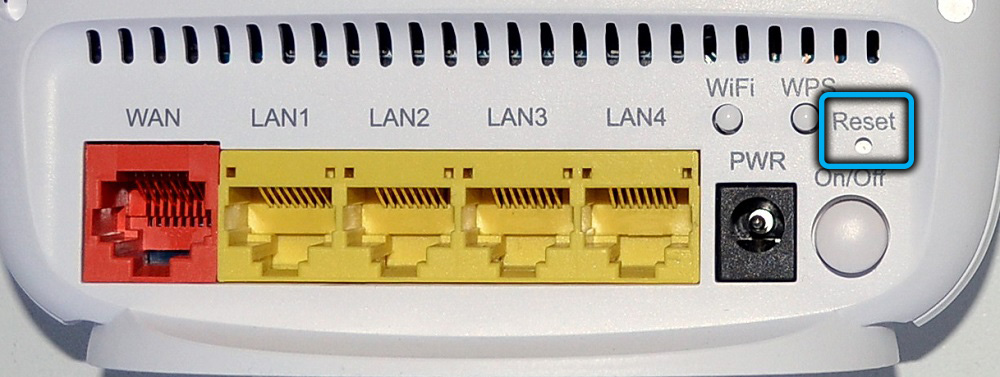
If access to the web interface is not lost, you can programmatically reset the router. The corresponding button is located in the Administration tab in the System Management submenu. If you need to reset to factory settings, click the Restore Default button, if you just need to reboot the router, click the Reboot button.
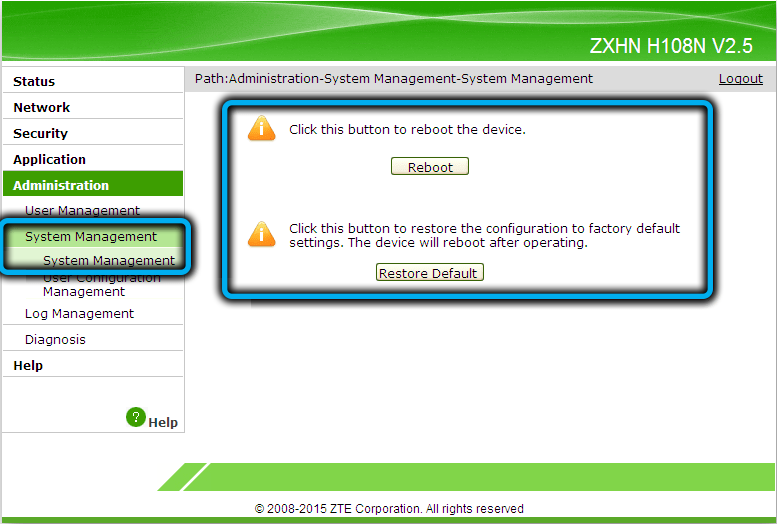
Firmware upgrade
Strictly speaking, branded routers, which is the ZXHN H118N model, have specialized firmware for a specific Internet provider, so it is strongly not recommended to reflash them yourself – you can get a non-working device instead of the updated firmware.
You can find the official factory firmware for the ZXHN H118N, but you won’t be able to install it just like that.
And if you have a need to decouple a router from a specific provider (which is not uncommon at all), think three times whether it is worth doing. If you really want to get a “clean” device, we flash it according to the following algorithm:
- go to the Management tab;
- select the Firmware Upgrade menu item (if there is no such option on your model, then you will not be able to reflash);
- first we sew with the provider’s firmware (from Dom.ru, Rostelecom or another provider);
- as a result, the web interface will become inaccessible; to access the device, you need to use TELNET with the login and password root / root;
- press the Reset button and enter the web interface with default username and password values;
- go to Firmware Upgrade and flash the original Chinese firmware.
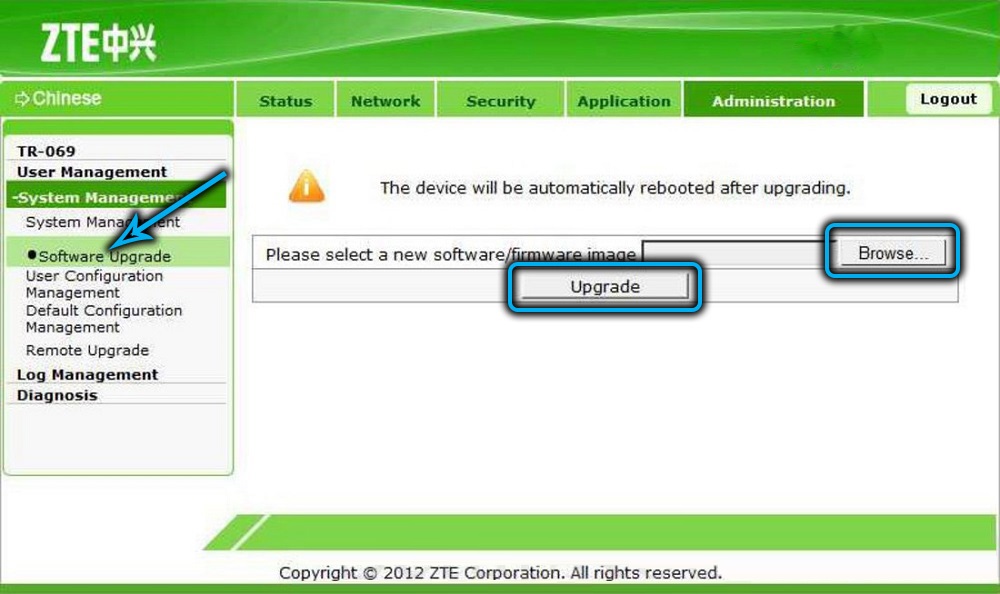
If desired, you can find alternative firmware with extended functionality on the network, but you need to use them carefully – some new functions will appear, but how stable the router will work is unknown.
What is your experience with configuring and flashing a ZXHN H118N router? Share it with us in the comments.