You won’t find the legendary DIR-300 on store shelves, but D-link offers another budget model that has replaced the veteran. DIR-615, featuring an optimal cost-to-functionality ratio, will be an ideal option for an ordinary city apartment or studio.

Contents
Description, main characteristics of D-link DIR-615
Of course, you shouldn’t expect stunning performance or some exotic features from an inexpensive device, but the D-link DIR-615 router is not limited to simply distributing the Internet over the wire and over the air. There is a firewall that protects users from outside attacks, and WPA2 support is implemented, which protects the wireless network from hacking.
The highlight of the device is the presence of the Click’n’Connect mobile application in versions for Android and Apple.

The design of the router may seem outdated to someone, but the company has modifications of a model with a different design (615S, 615 / T4). On the front panel, in addition to the light indicators, there is a WPS button, all the others are located on the back: four black LAN ports, a yellow WAN, buttons for resetting the device to factory settings and rebooting.
The main characteristics of the DIR-615 router:
- wireless network speed in the 2.4 GHz range – up to 300 MB / s;
- LAN / WAN port speed – 100 MB / sec;
- two detachable 2 dBi antennas.

There is no USB port.
Setting up Internet access
D-link DIR-615 can connect to the World Wide Web in two scenarios: automatic and manual. The first one is much simpler, and in most cases it is enough to connect to the provider’s server, therefore it is used more often. The manual method offers more settings that are not always required.
Before entering the settings of the router, it and the computer must be connected with a cable, while the network access settings on the computer must be set to obtain an IP address automatically.
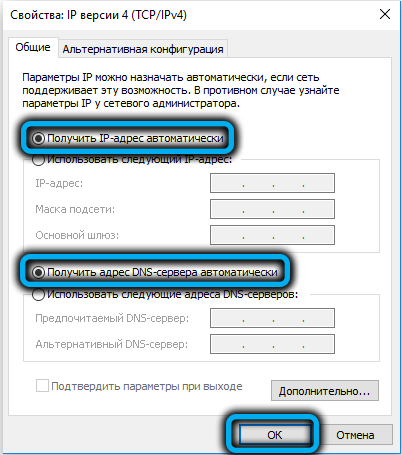
Let’s first consider the procedure for connecting to the Internet in automatic mode. It will differ slightly depending on the provider. To enter the web interface, in which all the settings are made, you can use any browser by typing in the address bar the digital or symbolic address indicated on the router label (it is usually glued to the bottom of the device).
For this model, this is 192.168.0.1, the alternative is http: // dlinkrouter, but this address is more difficult to remember. After we have gone to this address, a login window will open, in which you need to specify your username and password. Initially, the login has the value admin, and the password is not required, but in order to exclude the possibility of access to the web interface by unauthorized persons, both values must be changed at your discretion.
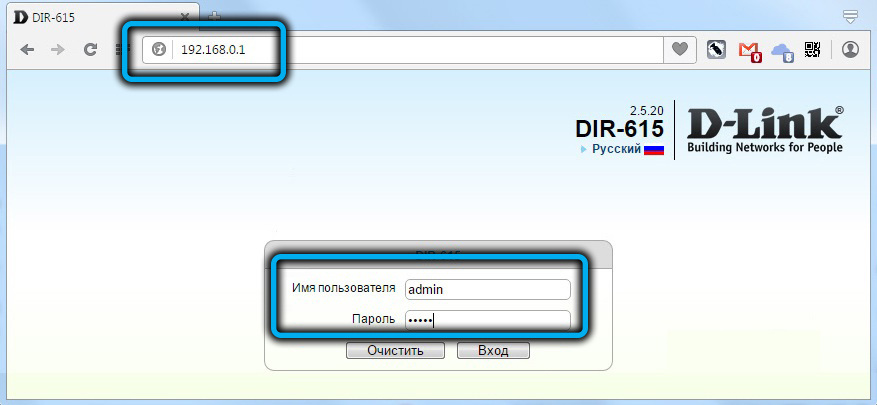
If authorization is successful, we will be taken to the main menu of the router, where the settings will depend on the service provider used. Consider the instructions on how to connect a D-link DIR-615 router, using the example of the most popular providers in our country.
Home ru
Not all versions of the D-link DIR-615 model are supported by this operator – only from revision B5. This information is also indicated on the device label, after the parameter H / W ver.

To proceed with the settings, in the main menu, select the “Network” item and click on the “Connection” sub-item. By clicking on the “Add” button, we will be taken to the main settings page. Here, in the “Connection type” field, you need to specify PPPoE – this is one of the most popular protocols that require authentication.
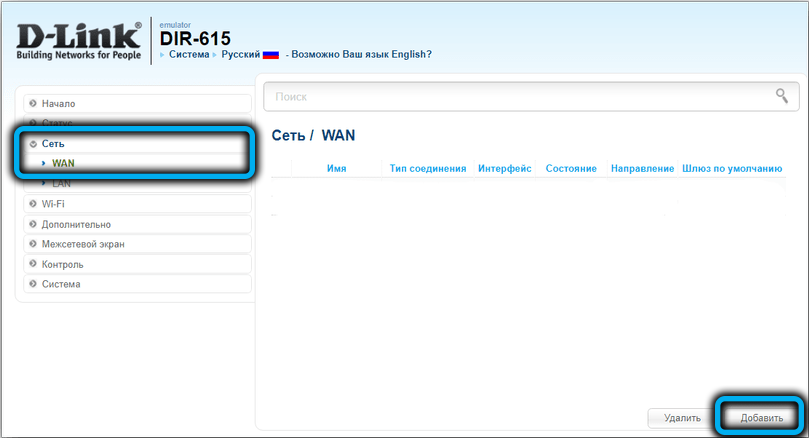
As a result, another window with advanced settings will appear. We indicate the provider’s username and password (they are provided to users in the contract), we do not change the rest of the values and click the “Save” button.
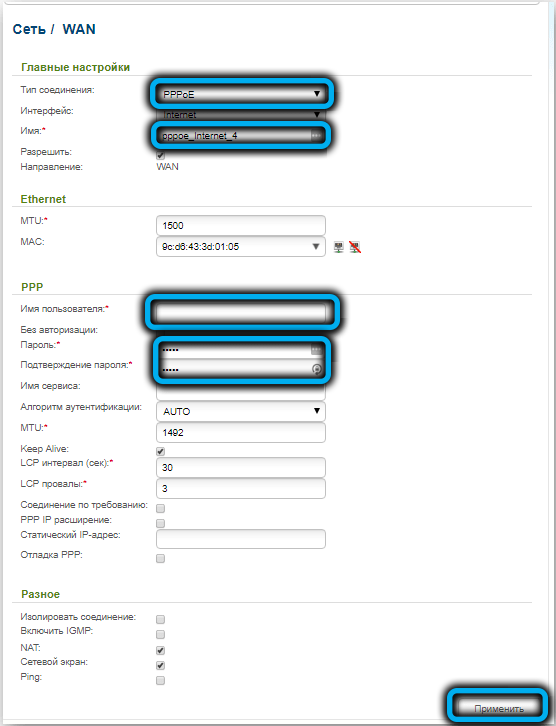
Rostelecom
Since this provider also uses the PPPoE protocol, the procedure will be similar to the previous one. Again, we take the login and password from the contract (this is not the pair that is indicated on the device label!).
Beeline
This equally popular domestic provider uses a different data transfer protocol – L2TP, which is considered outdated, but quite reliable. This type of connection also requires authorization and, in addition, specifying the IP address of the provider’s VPN server. On the client side, the VPN tunneling function needs to be supported, but you shouldn’t worry about it: it is available in all versions of Windows starting from Vista.
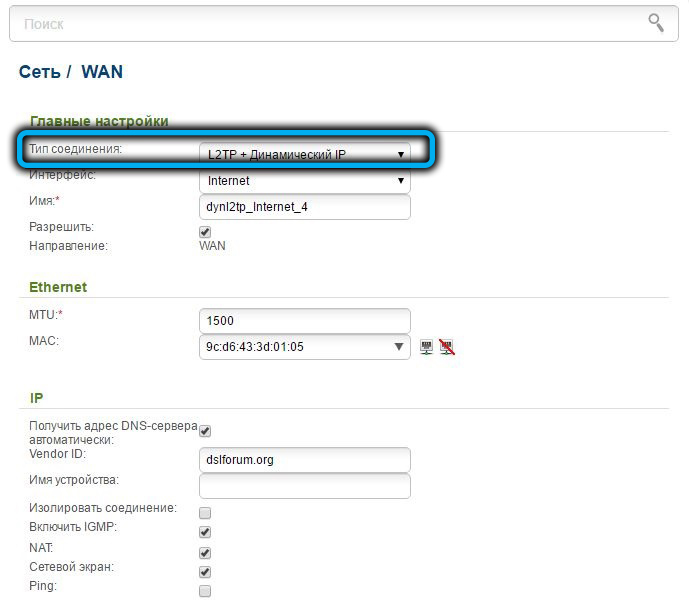
So, we need to specify the type of L2TP + connection “Dynamic IP”, and then fill in the “Username” / “Password” fields, VPN connections, as well as the “VPN server address” field, which will be provided by the provider.
After saving the settings, the router needs to be rebooted.
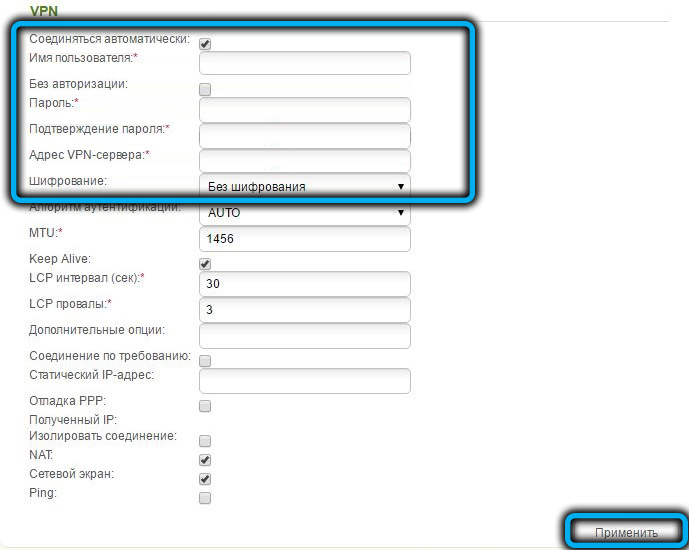
NetByNet
Internet access settings are similar to the first two providers: you need to specify the type of PPPoE connection and set a login / password pair.
The only exception is that NetByNet uses MAC address binding of the connected equipment to provide a higher degree of router protection. The MAC address of the router, that is, its unique identifier (something like a serial number) is also indicated on the label.
Configuring D-link DIR-615 for Wi-Fi distribution
Settings for access to a home wireless network are made in the Wi-Fi tab, in the “Basic settings” subsection.
If you check the box “Hide access point”, then your network will not be displayed on the devices, no one will know about its existence, and you can connect to it by specifying the network name and password directly. Most users don’t.
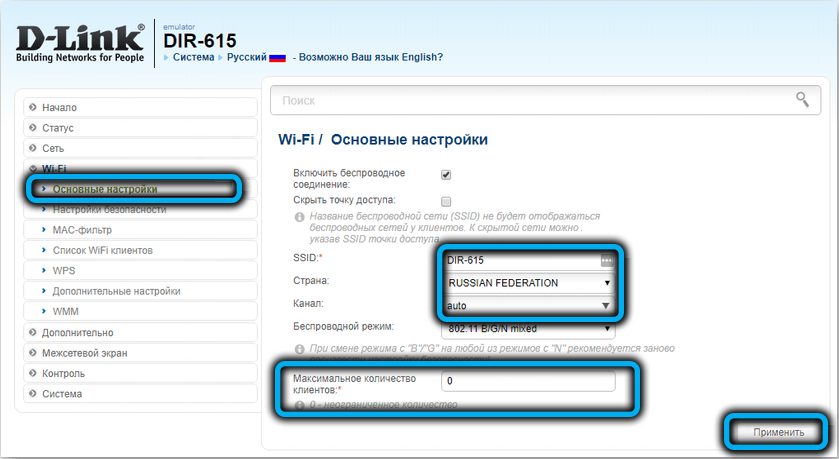
In the SSID field, it is desirable to change the default network name to your own.
In the “Maximum number of clients” field, you can specify how many users at the same time you are allowed to access the wireless network. A value of “0” means unlimited access.
We click on the “Change” button and in the next window, in the “Encryption key” field, enter the password for your home network with a length of at least 8 characters (without Cyrillic!).
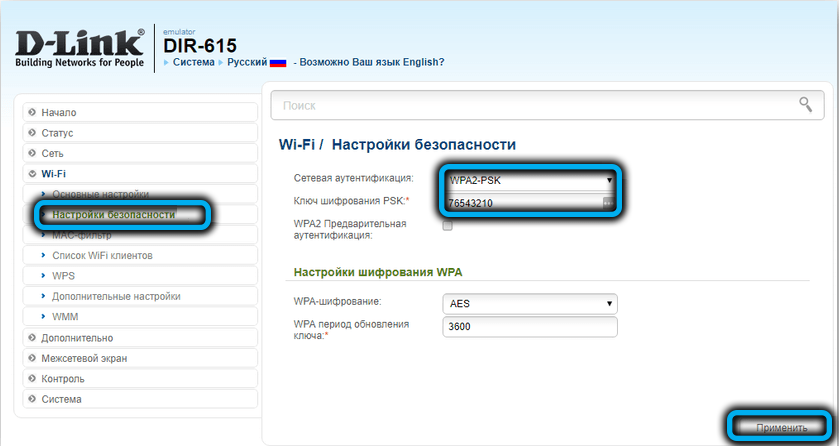
In principle, this is where the D-link DIR-615 router Wi-Fi network setup ends, although especially suspicious ones can tick the “forced authentication” box, and then every time you connect to the network, you will need to enter a password, even if it is saved in phone, tablet or laptop.
Digital interactive television
Setting up IPTV on the router is very simple and consists in specifying the LAN port that will be used for these purposes. At the same time, you need to understand that using this port for normal surfing will no longer work.
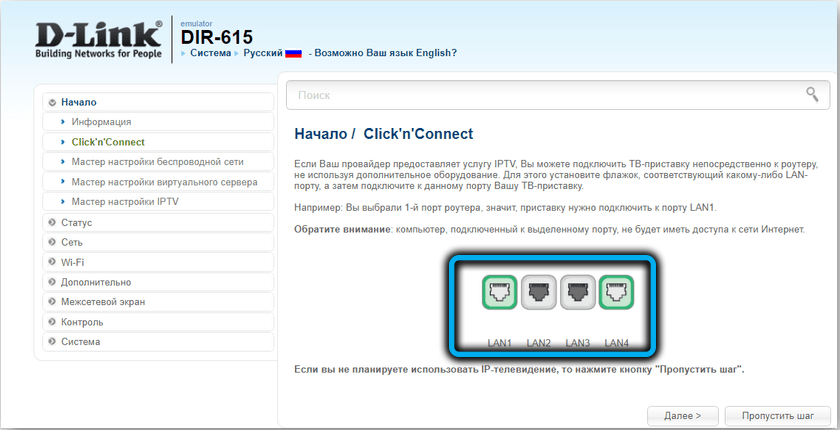
Such a binding is made in the IPTV tab.
Reboot D-link DIR-615, reset to factory settings
A router, like a computer or smartphone, can also be unstable. Have you experienced a drop-out of the wireless signal? Most likely, yes, and more than once. Sometimes, for no apparent reason, the Internet also disappears, sometimes you come across strange behavior of the browser, which goes to the wrong sites where you need it. All these failures are “cured” by a simple reboot of the router, for which it has a separate button on the back of the device. But if access to it is limited, and this happens all the time, there is an alternative solution – to restart the DIR-615 router via the web interface. This option is available in the “System” section.
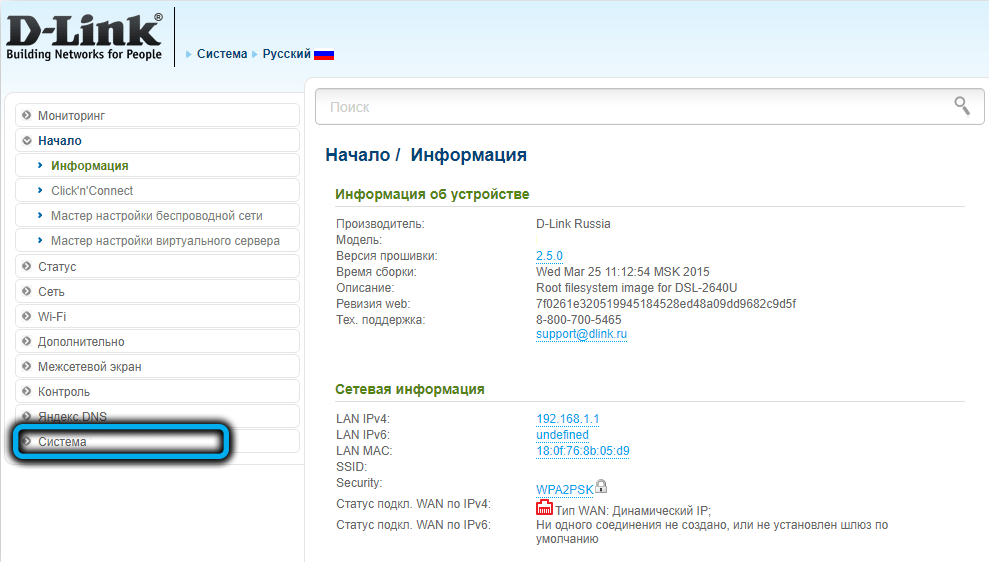
More serious problems are eliminated by resetting the DIR-615 settings, including resetting the password for entering the web interface, to the factory settings.
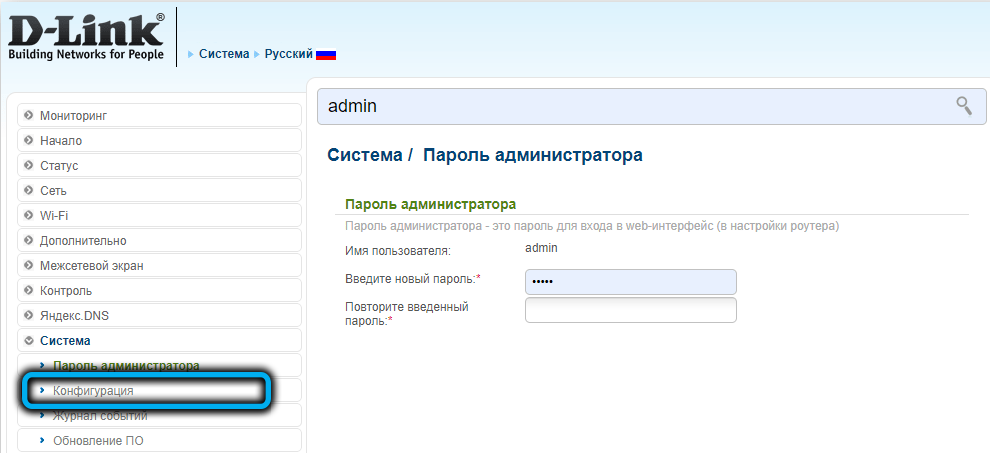
And in this case, you can use either the Reset button located on the rear panel of the router – you need to hold it down for about 10-15 seconds, or a software reset in the “System” section.

Firmware upgrade
It is hardly worth agitating normal users in favor of timely firmware updates for any devices that allow doing this. Routers are no exception, the operation of which is based on the use of rewritable firmware in permanent memory, called firmware.
As a rule, developers who support their products regularly release new firmware, devoid of the identified shortcomings of the previous ones.
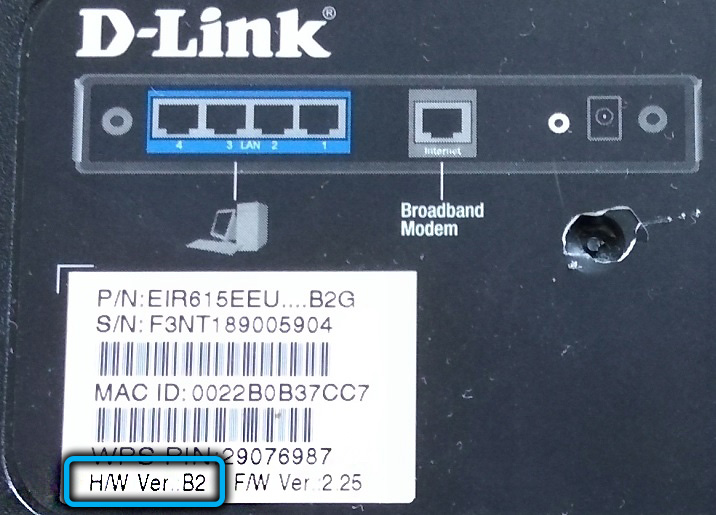
In the D-link DIR-615 router, the firmware can be updated in several ways: standard, via the web interface, and also using a mobile application available for both popular platforms.
But before flashing the router, you need to find out the current version of the D-link DIR-615 firmware on the label – for this model, the firmware is indicated by Latin letters (RevA, RevC, etc.).
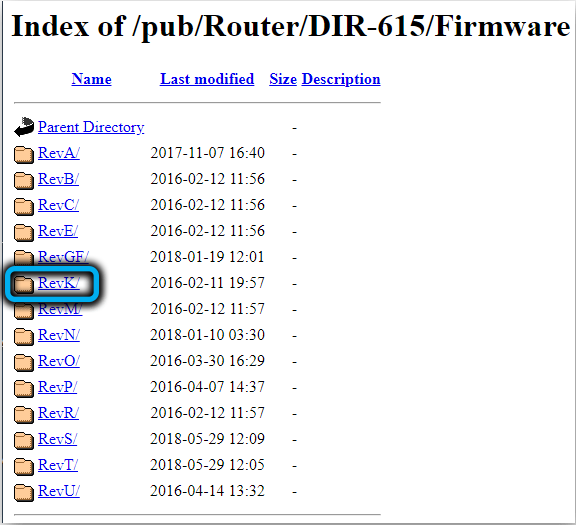
Then we go to the official D-link website in the downloads section and look at the release date of our version and if there are any firmware released later (they are not located on the server in alphabetical order).
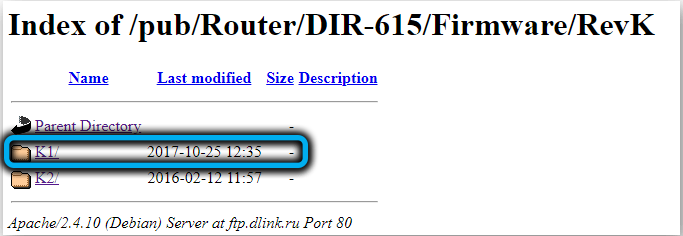
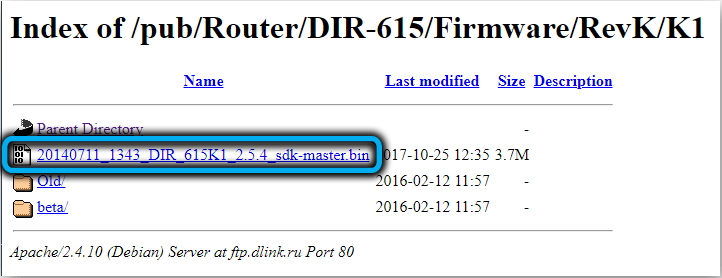
If so, download it to your computer or smartphone.
Firmware via web interface
We go to the main menu of the router, where information about the device is displayed in the right block, and click on the firmware version. A new page will open, on which you need to click the “Browse” button to select the fresh firmware file saved on the disk, and then click the “Update” button. All that remains is to wait for the completion of the procedure, during which it is strictly forbidden to turn off both the computer and the router. After rebooting, DIR-615 starts up with a new firmware.
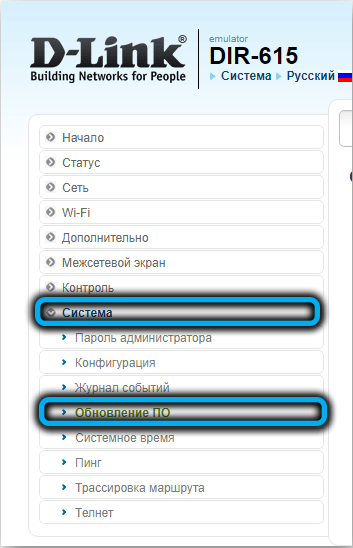
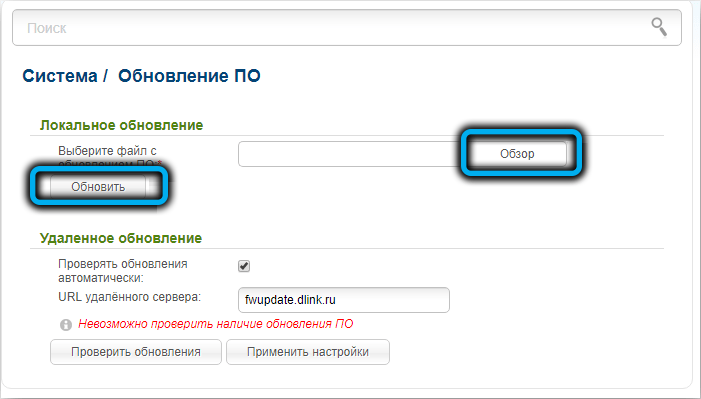
By the way, if you follow this more or less regularly, then the latest firmware contains a section where you can reflash the router automatically, without downloading this software to disk (buttons “Check for updates”, “Apply settings”).
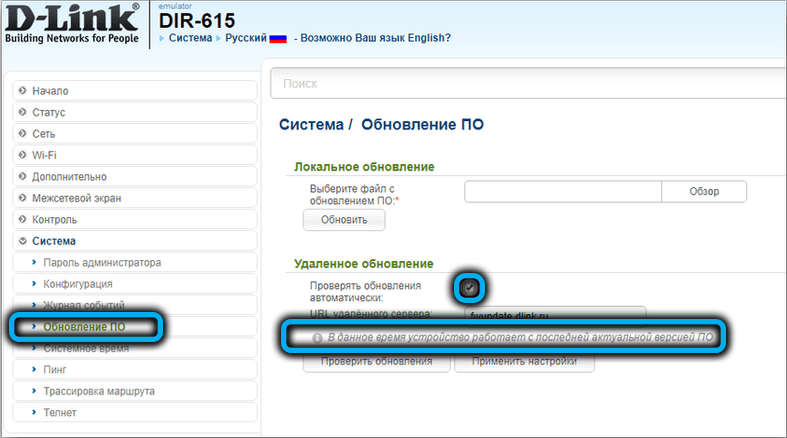
How to flash D-link DIR-615 via mobile application
First you need to download and install it. For Android: under the link https://play.google.com/store/apps/details?id=ru.dlink.drcu&hl=ru , for iPhone: under the link https://apps.apple.com/ru/app/ d-link-assistant / id1342564878 .
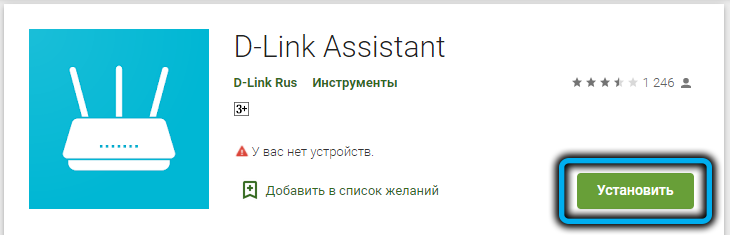
Install Click’n’Connect on the phone, launch it. We select the desired one from the list of available networks, after the connection is established, the application itself will check the availability of fresh firmware, and if available, it will offer to perform the firmware update procedure.
Note that some of the settings may differ depending on the firmware version.
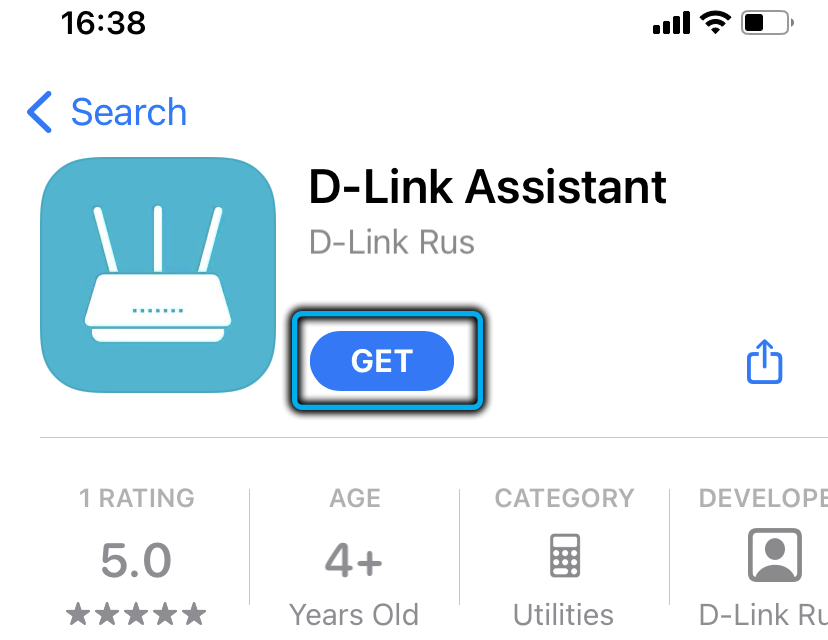
Now you know how to flash and configure the D-link DIR-615 router. But if you have any difficulties with this process, then feel free to ask questions in the comments.