Google is one of those companies that does not stop for a second to offer the user who uses any of its services more and more benefits and characteristics. From Gmail and Drive, through Android and Chrome, the search engine company never ceases to amaze us. This time it is with Cloud Print, a fantastic tool that allows us to print from any Android device. If we have needed to print from a phone or tablet easily and without complications, Cloud Print is the most effective solution that can be implemented.
Google Cloud Print is capable of printing from practically any device, including smartphones, tablets, Chromebooks and PCs, as well as supporting printing from any other device that is connected to the Web. The only thing we are going to need to be able to implement this wireless printing method is, of course, Google Chrome installed on the PC with Linux, Mac or Windows in addition to enabling the function in its configuration.

But best of all, even though Google itself recommends a Cloud Print type printer, we can use any printer we have available. In other words, we can print through the cloud with our usual Epson, Brother or HP printer without any problems.
How to connect a printer to the cloud with Google Cloud Print
Fortunately, all we need to have to start implementing this system is a Google account, log in to it, and connect the printer to the cloud using Chrome.
Here are the necessary steps:
- We open Google Chrome on the PC.
- Click on the Chrome settings menu located to the right of the browser toolbar.
- We select the option “Configuration”.
- Click on the link “Show advanced settings”.
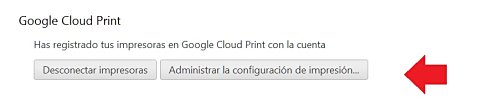
- We scroll to the “Google Cloud Print” section and click on the “Sign in to Google Cloud Print” button, and in the window that appears we enter the access data to our Google account.
- After following the steps offered by the wizard, a confirmation message will appear that will notify us about the status of both the service and the printers that we have added to the system.
In the event that we need to review any of the service or peripheral parameters, we must click on the “Manage print configuration” button.

From this point on, the printers that we have added to Google Cloud Print are already associated with our Google account and are available and ready to print from any Android device.
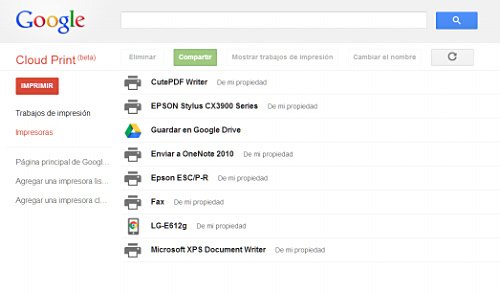
conclusion
Despite the fact that Google Cloud Print is one of the company’s lesser-known services, it is one of the most promising that it has been launching, as it allows us to increase our capacity and productivity. Without a doubt, the possibility that Google Cloud Print offers us to be able to print documents and files from any Android device adds to our work life a very important flexibility, since for example, we will not have to connect the phone or tablet with Android to the PC, transferring the documents we want to have on paper, opening them with the appropriate program and finally printing them, all a waste of valuable time, especially when we are in a hurry.

Instead, using Google Cloud Print, we select the document and simply choose to print it through the system, as simple as that.
If you wish, you can download and install Google Cloud Print for free on your Android smartphone by clicking on this link.