Contents
What is Play Store
Google’s Play Store is surely one of the applications that we use the most on our Android devices, especially the first days when we launch a new phone or tablet, since from this tool we can find all the applications that we want to install on our computer .
We could say that the Google Play Store is an inexhaustible universe of applications for Android, because the truth is that practically any tool that we need and search in the store, we will undoubtedly find the most diverse options from which to choose.
However, the truth is that most users, despite using the Play Store frequently, do not manage to get the most out of the tool , since it really gives us the possibility of configurations according to our needs, but these features are often overlooked.
Well, in this article we will tell you some guidelines that will allow you to get the most out of the Google Play Store.
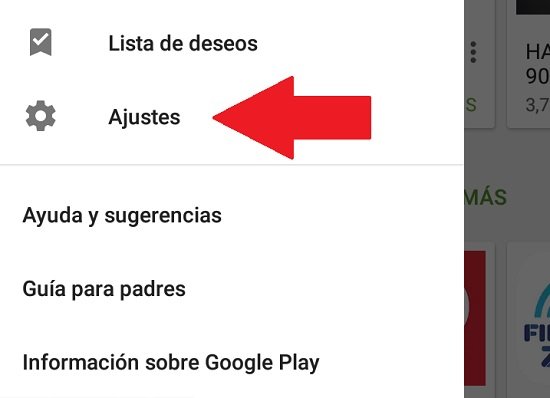
Configure authentication for purchases
Within the options that the Play Store offers us through its Settings section, we can make a series of very interesting configurations , such as changing password preferences to protect our account.
To do this, once the Play Store app is launched, click on the menu icon and go to the “Settings” item. Once there, we look for the option “Request authentication to make purchases” and click on this item.
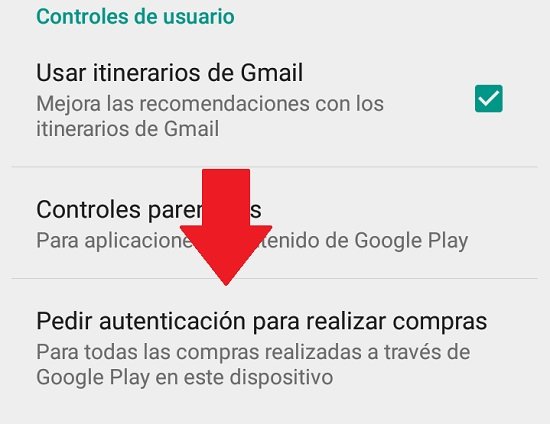
It is important to mention that although in most cases, by default Google Play will ask us to enter our user password every time an app or other product is purchased from the Google store , the truth is that it can It happens that this option is not activated, or that we want to buy items from the store without being asked for the password each time we do so.
Precisely, by clicking on this item we will see that a box is displayed in which we can configure this option.
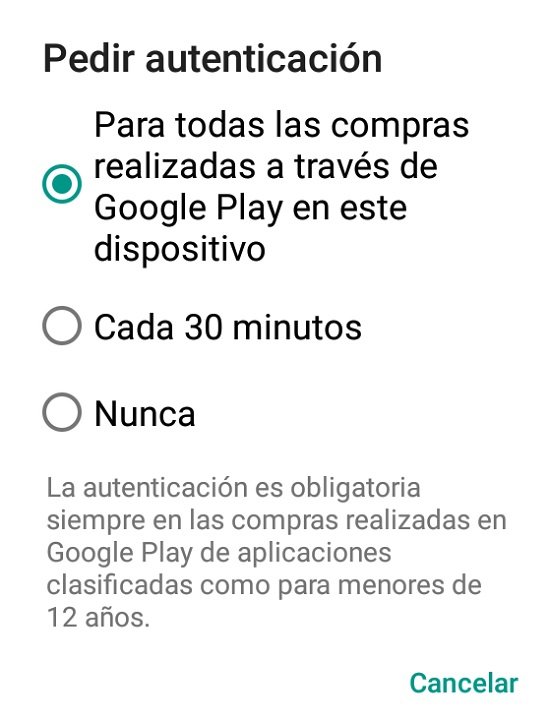
It should be noted that if we choose not to ask the system for the password before a purchase, this may increase the risk of unauthorized purchases, which of course we must also take into account.
Know permissions before installing in Play Store
All the applications that we install on Android require certain permissions to function, which generally has to do with permissions to access the camera, our contacts, photos, our location, and others, so whenever we press the install button, It will display a box for us to approve the permissions that the app requests.
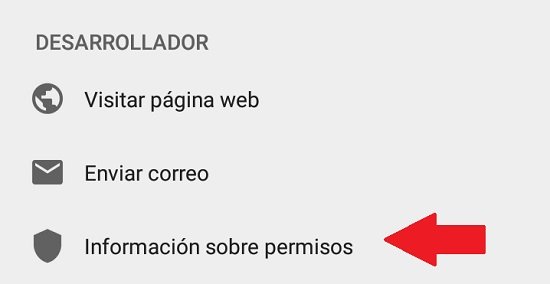
The truth is that we can know what are the permissions that an application requires before starting the download and installation process. For this, it is enough that once we are on the page of the app that we are going to install from the Play Store, we slide down where we will find the item “Information on permissions”, on which we must click.
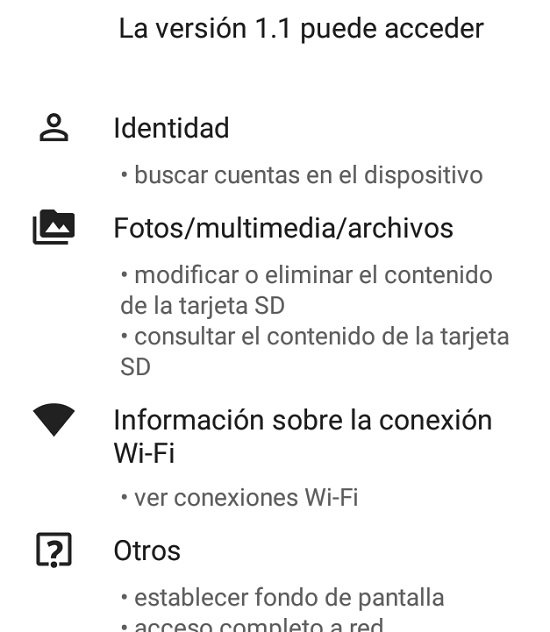
Then a new window will be displayed in which all the permissions that the tool requires when installed are detailed.
Configure updates in the Play Store
By default, the Android system automatically downloads and installs updates to the applications installed on our device in the background, and the truth is that this can be very useful, since we will not have to worry about remembering to update the apps.
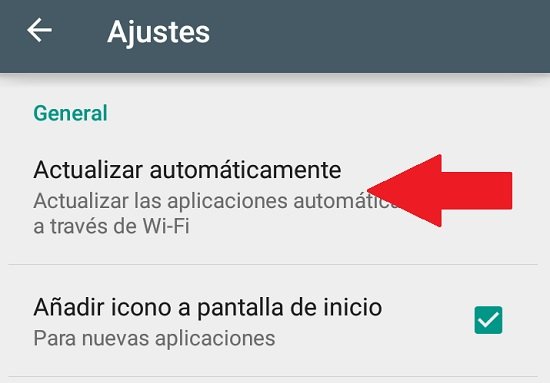
However, many users want to have control over what is installed on their devices, so we always have the possibility to configure updates, for which we go to “Settings” in the Play Store, and in the section “General” click on “Update automatically”.
A box will be displayed in which we can choose between no automatic update, automatic update only when we are connected via Wi-Fi, or allow the system to download and install updates at any time, even when we are connected by data.
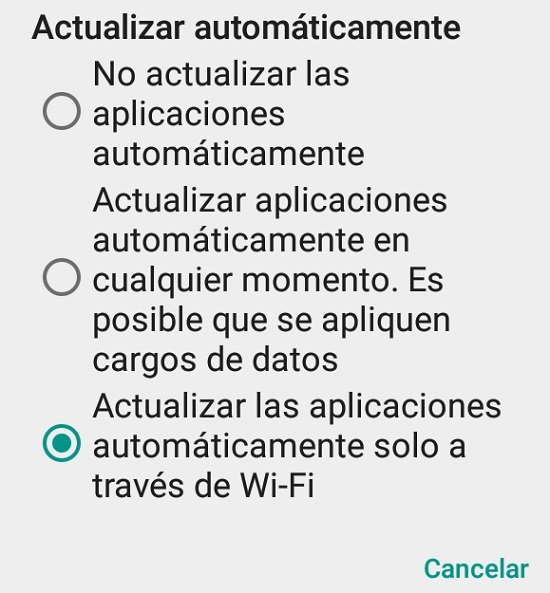
Parental control in Play Store
Whether we lend our Android device to our children, or they have their own Android equipment, it is advisable that we establish certain parental controls that allow us to keep track and control over what our children can download from Play Store.
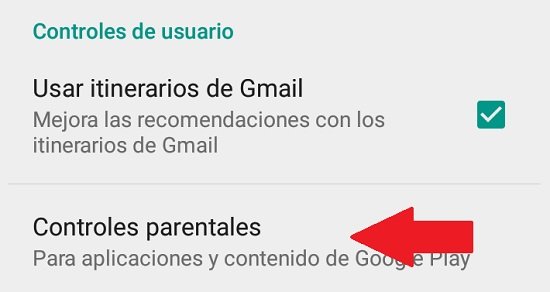
In order to establish download restrictions in the Google Play Store, we must open the menu and go to the “Settings” section. When we slide into the configuration page, we will find the item “Parental Controls” within the “User Controls” area.
Click on the item “Parental controls” and a new screen will be displayed in which we can activate or deactivate this function, for which the system will ask us to enter a content PIN.
In this way we can have full control over the limitations regarding the download of applications, games, movies, television programs, books, and music that our children consume.
How to find deals on the Play Store?
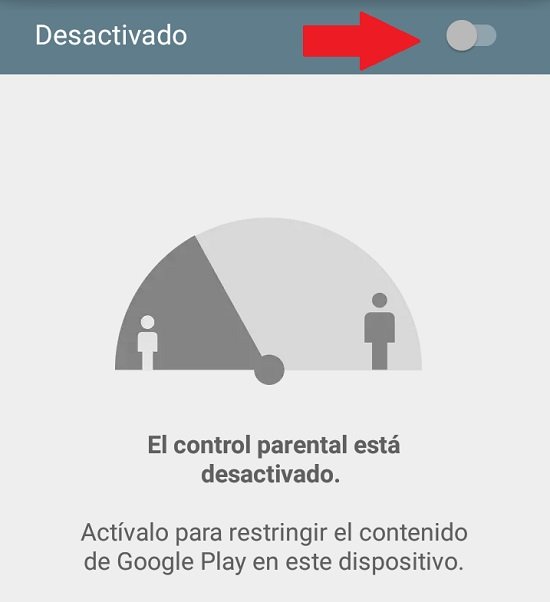
As we well know, in the Google Play Store a large number of applications can be downloaded and installed without having to pay for it, however there are also a huge number of applications, games, movies, books, and others that we must pay to enjoy .
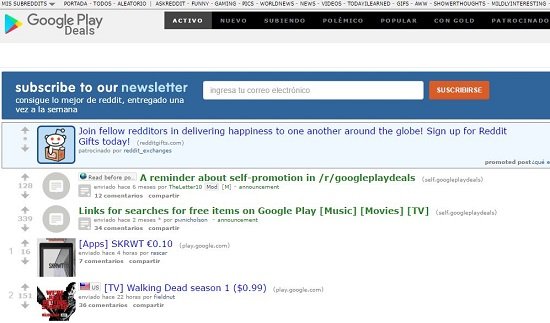
The truth is that it is always possible to find some good deals. To do this, it is best to search the home page for the Play Store, since there are daily applications and products that are within the parameters suggested by the system.
However, although the Play Store offers some offers, the truth is that there are other places to check. One of them is the Google Play Deals space on Reddit , which we can find at this link , and where we will find a list of new offers that is constantly updated.
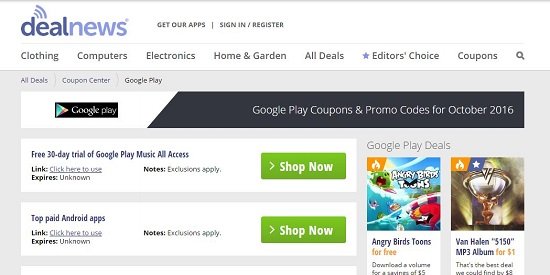
We can also find offers on the Deal News page, in the section dedicated to Google Play , at this link , where we can also find promotions, offers and discount vouchers for items sold in the Play Store.