PicsArt is a powerful app that gained popularity on Android even before the iPhone was released. Most app developers find it easier to write iOS-only apps because they don’t have to deal with the fragmentation of Android that comes with a large number of devices and OS versions. PicsArt, a smorgasbord of editing, enhancing and sharing photos on smartphones, has overcome that hurdle to become a true success story for Android software.

Contents
The main tools of the program
PicsArt Photo Studio is an easy-to-use photo editor, collage maker and powerful drawing tool. It has been rated by millions of users around the world who share their amazing creations with the Pixart community every day. Whatever you love, PicsArt has everything you need to create and post stunning photos.
Toolbar
To familiarize yourself with the main tools, run the program. Click the pink plus to go to the edit start menu. Here you can select or take a new photo for its subsequent processing, as well as create a collage. Select the image you want to edit. The image editing window will open. Below are the main tools of the application.
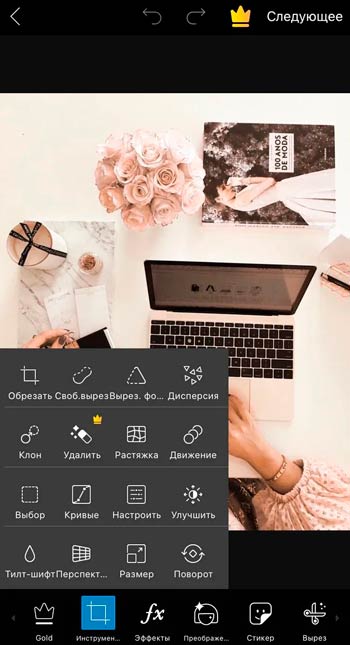
Scroll to the right to see all editing options. The toolbar includes:
- Instruments.
- Effects.
- Decorate.
- Sticker.
- Neckline.
- Text.
- Ext. Photo.
- In a square.
- Brushes.
- The border.
- Max.
There is also an undo / redo panel at the top of the edit window. The arrow on the left will take you back to the selection of the image for editing. The arrows in the middle of the panel are used to undo or redo the changes made. The arrow on the right ends and saves the project. Let’s consider the main elements of editing and the main tools of the program in more detail.
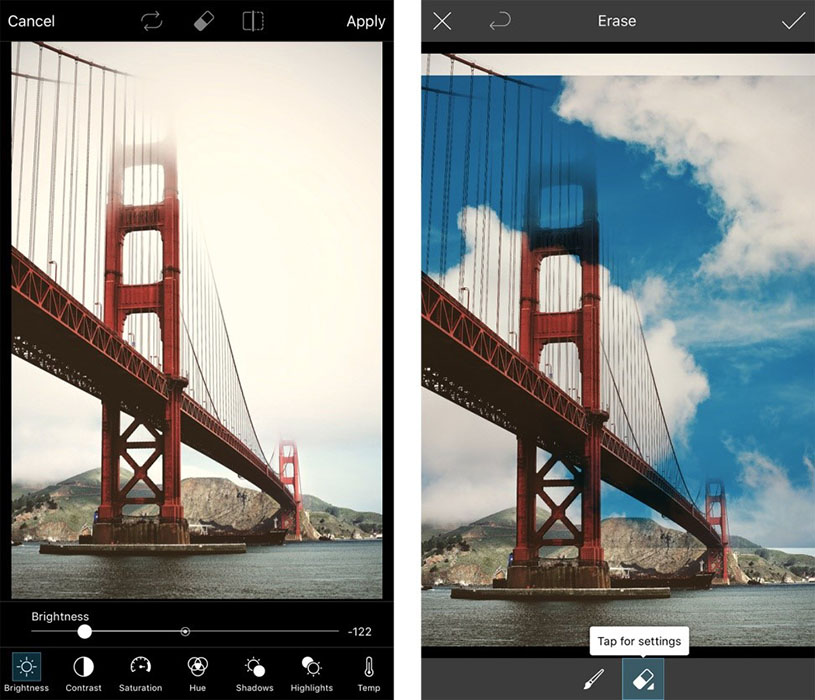
Instruments
Various image processing tools are collected here. The “Cut” command allows you to crop and maintain certain proportions of the photo. For example, if you use a 1: 1 aspect ratio, the photo will become square after cropping. Free Cut lets you create freeform stickers and cutouts from your photo. To select an object or person, paint over it completely with your finger or stylus. The “Cutout” tool has a similar function, only here it is enough to outline its boundaries to select an object. To add a selection, slide your finger over the desired location in the picture and it will be added to your cutout. Use the Eraser tool to remove the cut. As a result, you will get your own sticker that you can use in other images or send in chat.
Also available is the “Cut Shape” tool, which allows you to make a selection of a specific shape. You can choose from simple geometric shapes (square, circle, rhombus, etc.) and the usual shapes of a heart, star, lightning, etc.). Set the size of the selection and place it in the desired place of the photo. To crop and save a new photo or sticker, select the desired areas and click on the arrow in the upper right corner. Other editing tools are also available here:
- Dispersion – allows you to select a part of the image and break it into many small pieces of the mosaic. You can choose the direction, size, dispersion fading, etc.

- A clone is a standard tool in any image editor. Clone point selection, brush settings and eraser are available.

- Stretch – Contains the Bend, Vortex, Compress, and more tools.
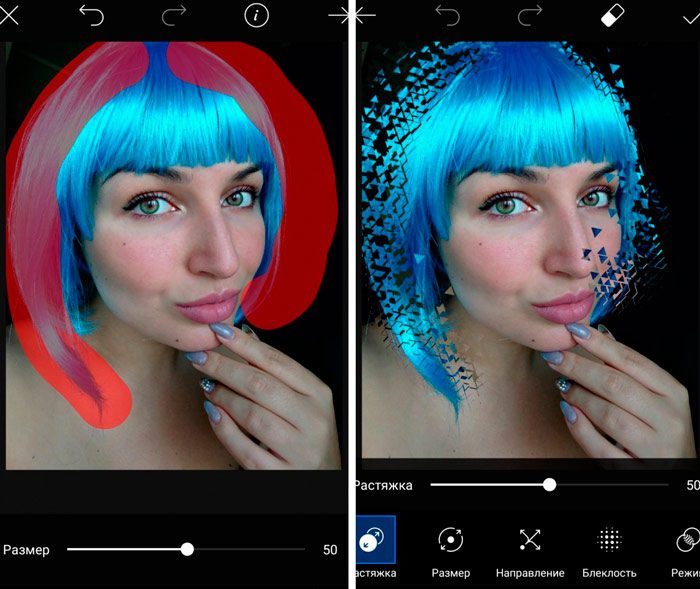
- Movement – Select an area and make it “move” in a specific direction.
- Selection – select an area of the picture for copying, cutting, inverting, etc.
- Customize – The tool lets you play with lighting and colors (brightness, contrast, etc.).
- Tilt-shift – focus on a specific area of the image, blurring everything else.
- Perspective – Pull the image to the side or at a specific angle to get a different perspective.
- Size – resizes the image.
- Rotate – Rotate or flip the image.
Effects
This is followed by effects (filters). To customize each effect separately, double-click on its icon. Here you will also find the effects Magic, Pop Art, Paper, Warp, etc.
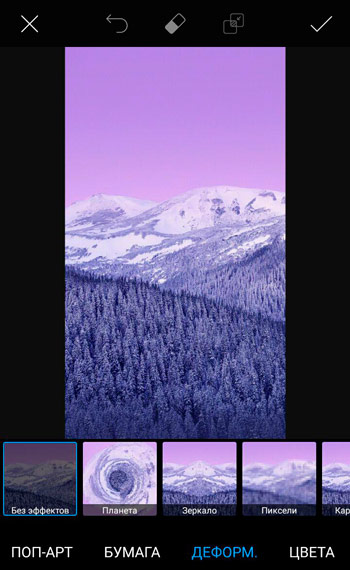
Text
To add text, select Text from the toolbar and enter it. The following settings are available:
- Font.
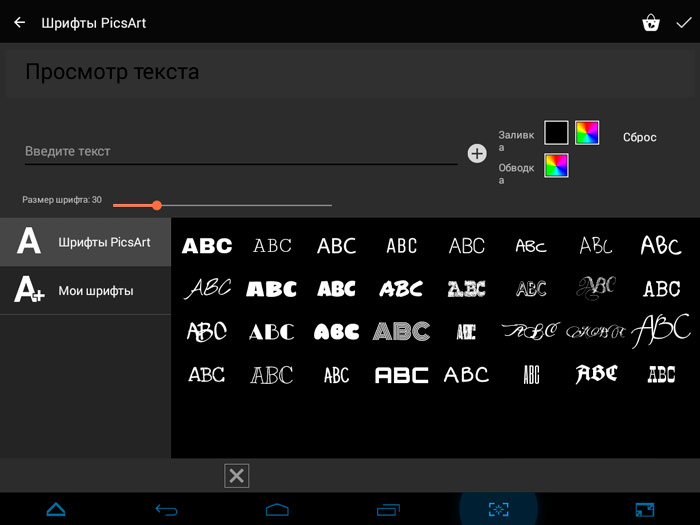
- Color (Gradient and Texture tools are also available).
- Stroke – The color and thickness of the text outline.
- Transparency.
- Mixing.
- Shadow – color, position, transparency, etc.
- Orientation – vertical or horizontal text.
- Bend.
add a photo
Select the image or photos you want to add to the current one. To edit a picture, select it and choose an effect. Here you can edit the image in the same way as using the toolbar. For example, you can use Cutout to remove the background. To blend the picture with the background, use the Transparency function.
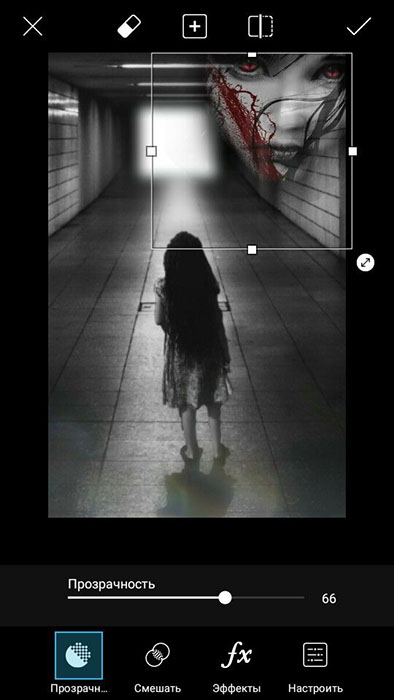
What you need to get started
It is better to register in the system before using PicsArt. This will open up access to the social life of the users of the photo editor. Also, you should first save copies of your photos on another medium. For example, on your home PC or in the cloud. Any wrong saving when used on Android will permanently deprive you of your favorite photo.
Some unique features
Unique features that make PicsArt the best photo editing app.
Retouching and composition tools, text
The software has several excellent photo retouching tools, such as shadows, highlights, temperature, contrast, sharpness, curves, clarity and composition, cutout, resize, perspective, rotation, stretch, selection, free cutout, etc. These tools are often used by professionals. photographers. The function is not useful for smartphones with a small screen, but it is suitable for tablets. You can draw on a blank page or on an image. There are various brushes and the ability to use layers like in Photoshop. The project can be saved in PicsArt format for editing later. You can also record and share time-lapse footage of the drawing process. The program allows you to add text to images or blank pages. It can be mixed, flipped, reflected, and even texture and gradient added.The application has its own collection of fonts, which can be replenished and updated.
Built-in camera, effects and creative filters
The program supports the camera function and has many effects that can be used as live filters. PicsArt has not only simple but also creative filters, divided into different categories. You can change the opacity, add blending, or erase the effect altogether. A combination of different filters and retouching tools will give good results. Along with these features, there are options to add masks, stamps, shape masks, frames, footnotes, etc. Has a large collection of fonts, stickers, backgrounds, collages, frames, masks, etc. Most of the unique add-ons are paid. The latest PicsArt updates have added Prisma-like effects for photos and videos. The developer also launched the Remix Me feature, turning photo editing into a social experiment, not at all likewhat we saw in the now defunct Dubble app. Its features are similar to Prisma, but better and faster. The creators call it magic because the program automatically analyzes the photo and then redraws it in a new art style in a matter of seconds.
Stickers
With over 2 million free community-created custom stickers and thousands more available in the PicsArt store, you’re guaranteed to find something you love! If you can’t find something suitable, PicsArt makes it easy to create your own stickers and share them with the world! How to make and share your own stickers:
- Open the app and tap on the pink plus sign.
- Choose a photo for a future sticker or take a new photo.
- After loading the image, select the Cutout tool.
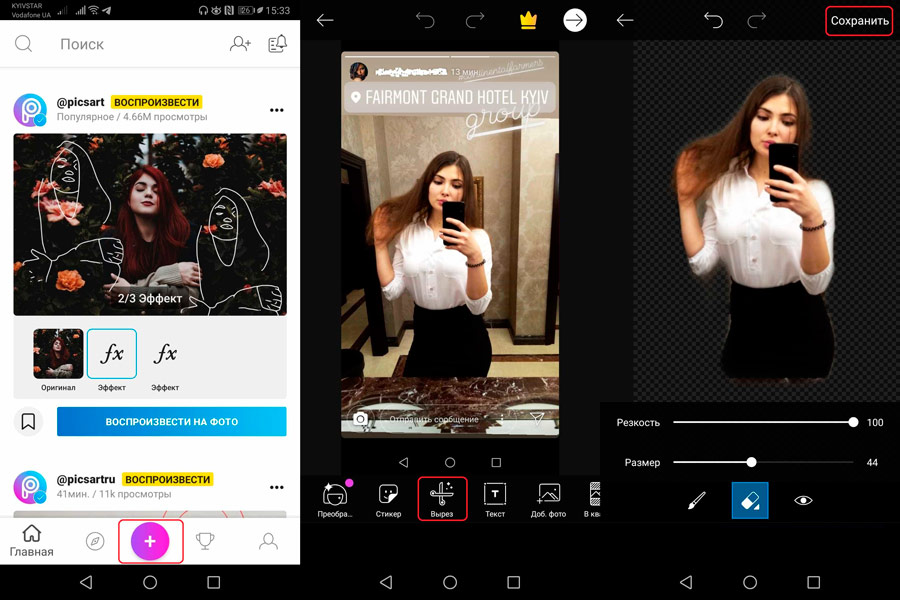
- Trace the object for your future sticker with your finger or stylus. Click on the arrow in the upper right corner.
- Refine your selection if necessary using the icons at the bottom of the screen. The brush lets you mark additional areas, and the eraser removes parts of the selection. When done, click on the arrow in the upper right corner.
- Describe your new sticker with hashtags. This is very important, because they will make it much easier to find your sticker through the search.
- Click Share to add the sticker to your PicsArt profile. To send the sticker to your friends via Remix Chat, click Save, then Send.
Ready! You did it.
Magic effects
Experience the “magic” of artificial intelligence-based effects. Each of the built-in customizable magic effects transforms your photos into a completely new masterpiece. For example, try a new hair color:
- Open a photo in the editor and tap the Effects icon, then Magic.
- Choose the photo effect you like.
- Click on the eraser at the top of the screen and erase the photo effect everywhere except hair.
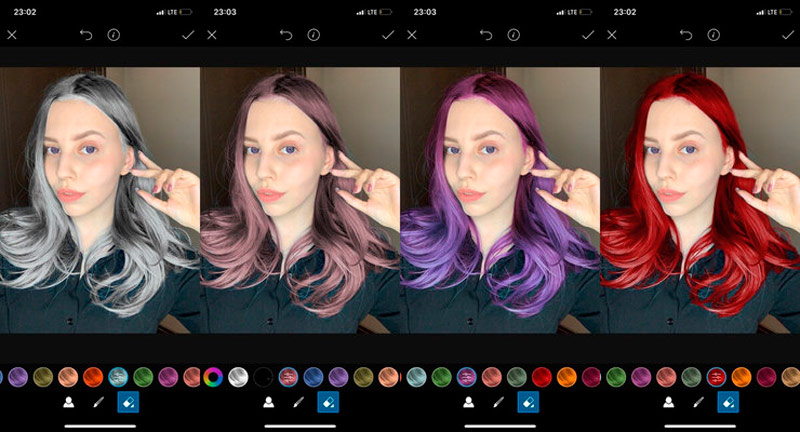
- Click on the checkbox to confirm, then “Apply”.
- Save your changes and share them on PicsArt!
Remix Chat
Remix Chat is a completely new way to share and edit photos with your friends. With the full integration of PicsArt photo editor, your conversations will never be the same again. After posting a photo via Remix Chat, each of its members will be able to make their own “remix” – with the help of editing tools in PicsArt, filters, masks, photo effects and more than 10,000 stickers.
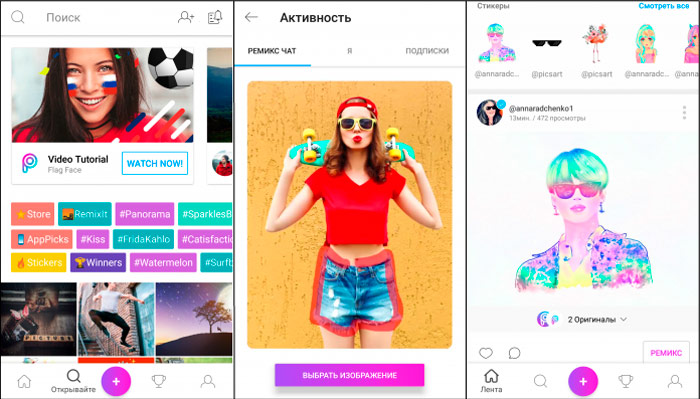
You can edit the photo right in the message. After that, users can make remixes indefinitely. How to use Remix Chat:
- Click on the pink plus sign at the bottom of the screen, click “Edit” and select an image to be edited by one or more friends.
- The image will open in the photo editor, where you can edit it as desired. When done, click on the arrow in the upper right corner.
- Click “Upload privately” to save the image in your personal account, or “Share” to publish it. At the bottom of the screen, select Remix With Friends. Enter usernames and click on the pink arrow icon.
- To access all your messages, click on the chat icon in the upper right corner of the Overview page and go to the Remix Chat tab.
Collage making
On the main screen of the program, click the pink plus.
- Scroll down to Collages and select Grid.
- Select all the images you want to include in the collage. When done, click the arrow in the upper right corner of the window.
- Drag the image to place it in another collage window.
- You can adjust the size of each photo in the collage by swiping with two fingers.
- Click on the template you want to use.
- If you want to apply an effect, crop, rotate, flip or remove one of the images, use the icons on the bottom toolbar.
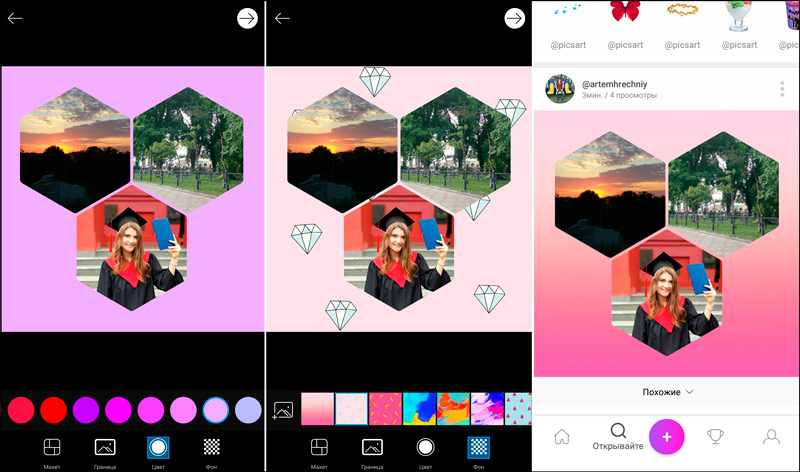
- When you’re done, click on the arrow symbol in the upper right corner of the window to save the collage.
Your image will be automatically opened in the photo editor. Click on the arrow icon to finish.
Social network
PicsArt makes it easy to share images on popular social networks like Facebook, Instagram, Twitter and WhatApp, as well as the online PicsArt community. The photo can be sent by e-mail, via a messenger or set as wallpaper on a smartphone, regardless of its operating system. Like Instagram, PicsArt offers a built-in community where you can follow other users’ posts, repost or comment on their photos.
The social network of the program is constantly evolving, although it is still very far from the popularity of Flickr or Instagram. When uploading an image, you can add keyword tags and location, specify if the photo should be private or public (the default), and also specify if it contains adult content. The PicsArt app and website in this regard allows you to perform all the standard social media activities – comment, add to favorites and subscribe. The social part of the app interface is well thought out and intuitive. It is possible to browse the top hashtags or author pages, as well as search for more specific images.
Removing an application
Deleting an account and a program is performed using the standard method – through the smartphone settings menu. Open Settings, scroll down to the bottom of the page and select Apps / All Apps. Find PicsArt in the list of installed programs and click it. Click Clear Cache, Clear Data, Stop and then Delete. Ready!
When the subscription is turned off, the user can still use the license privileges for some time until the paid period ends. After that, payments will stop and premium features will become unavailable.
PicsArt takes the opposite approach to enhancing photos compared to Instagram. While the latter emphasizes simplicity, PicsArt offers many more options for image editing. Not only are its filters more customizable, it offers Photoshop-style painting, editing, and editing tools.