It’s no secret that you should install third-party software on your computer with extreme caution, since it is not known for certain what components it carries in its structure and how they will ultimately affect the performance of the computer as a whole. Any third-party software is distributed with a beautiful signboard and an alluring description, where each user is invited to discover the “world of endless possibilities.” But is it really so? Unfortunately, most of the answers are no. This article will focus on the “DNS Unlocker” program, which at one time caused a lot of skepticism and was ultimately recognized by cyber security experts as malicious and potentially extremely dangerous. And how to remove it and avoid negative consequences,will be explained later.

History
But first, a few words should be said about the meaning of the use / purpose of the “DNS Unlocker” program. So, “DNS Unlocker”, according to the assurances of the developers, is a window into the boundless world of Internet opportunities. Each user will be able to access any blocked site, the used DNS server is many times faster than the VPN speed, and at the same time it is the easiest to use and manage.
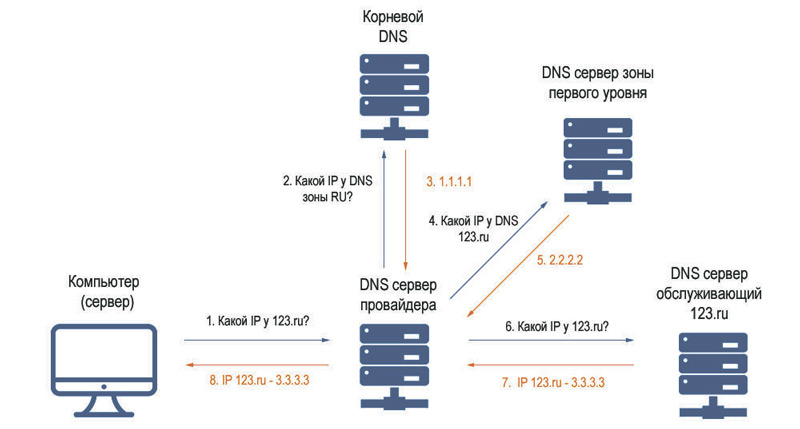
DNS server workflow
Sounds tempting, doesn’t it. In addition, the declared functionality is distributed absolutely free of charge. But in reality, everything turned out to be the opposite:
- blocked sites remained inaccessible;
- the speed of browsers slows down significantly, as a result of loading a huge amount of various advertising components;
- unauthorized changes were made to the network parameters of the computer.
This technique, called “bundling”, has long demonstrated an “excellent level of efficiency”, since most users, following the recommendations of a program’s installer wizard, blindly follow “imaginary recommendations” and simply click “Next” when asked to do so. And nothing more is needed for “DNS Unlocker”, then it will do everything by itself. Therefore, the first step in keeping your computer and your personal data safe is to take a thoughtful approach to the installation process, which includes choosing advanced settings and viewing all of the content (including the ill-fated small print). Proceeding from the fact that the program in question is distributed secretly, and, therefore, it is not entirely legitimate, a simple removal of the “shortcut” is indispensable here. In this case, a set of actions is needed, which will be discussed below.
Deleting
It should be noted that even the smallest trail that may remain with an incomplete uninstallation can lead to a re-manifestation of “DNS Unlocker”. Therefore, all the actions described below must be performed in full. So, in order to remove “DNS Unlocker” and eliminate the consequences of its work, you will need to do the following:
- “Established funds”. You should start by simply uninstalling the software using standard Windows operating system tools:
- Open the menu “Start” – “System Tools” – “Control Panel”;
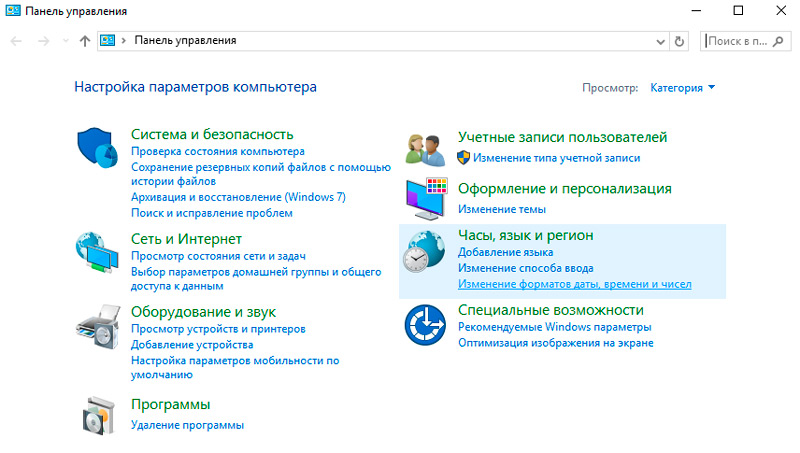
- Then select “Programs and Features” – “Remove Programs”;
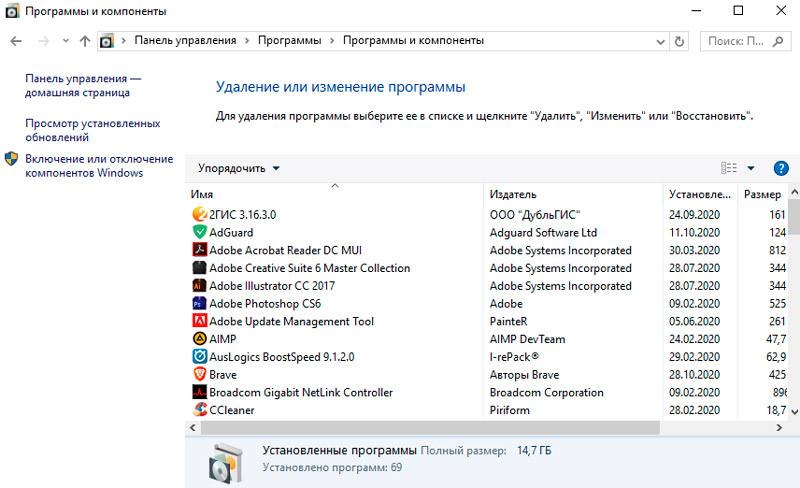
- In the list that opens, find “DNS Unlocker” and click on the “Remove” button.
- Open the menu “Start” – “System Tools” – “Control Panel”;
- “Fixing network settings”. As mentioned earlier, “DNS Unlocker” makes its own edits to the used network settings, which must be corrected. To do this, open the “Network and Sharing Center” – “Change adapter settings”, and then:
- Click on the network adapter and click the right mouse button to call it “Properties”;
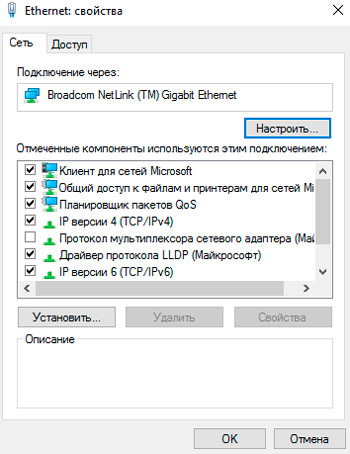
- In the list of components, find “Internet Protocol version 4 TCP / IPv4” and open its “Properties”;
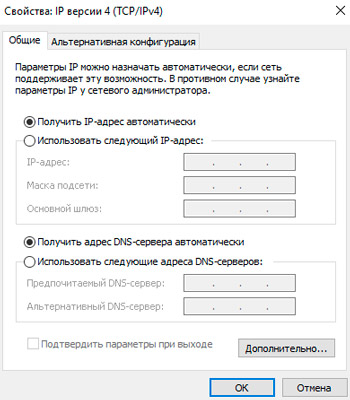
- In the window that opens, find the section with the “DNS server” settings. The software in question, most often, makes the following addresses:
- 82.163.143.172
- 82.163.142.174
- If you have registered exactly these addresses, then delete them and, without closing the active window, click on the “Advanced” button;
- In this section, you should check for “suspicious addresses” and remove anything that arouses suspicion;
- Click on the network adapter and click the right mouse button to call it “Properties”;
- “Cleaning of residual traces in the registry”. The “tentacles” of virus software often reach the registry, where, trying to gain a foothold in the system, they leave “keys” by which they could later regain control over the computer. This simply cannot be allowed:
- Press the key combination “WIN + R” and execute the command “regedit”;
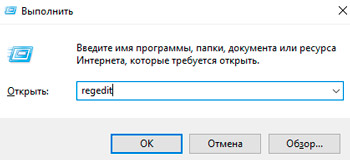
- In the “Registry Editor” window that opens, click “Edit” – “Find” or just “ctrl + f”;
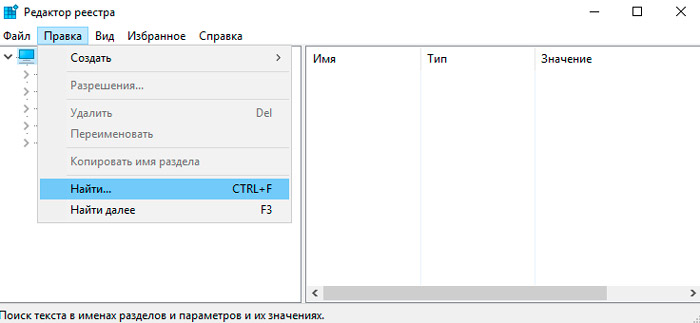
- Enter the phrase “unlocker” in the search bar;
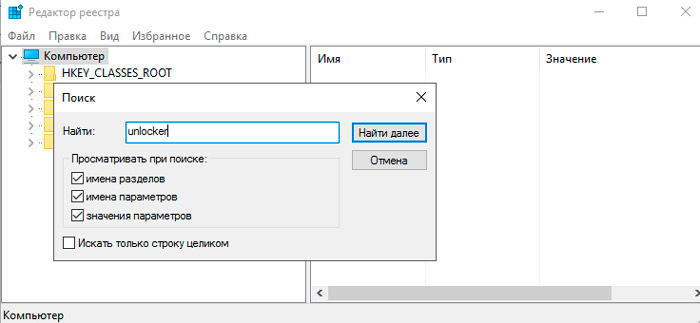
- All records that will defiantly point to the main program must be deleted;
- Recommendation: create a restore point in advance in order to avoid the occurrence of even greater negative consequences as a result of deleting an important system record. But here it should be borne in mind that when you return to this configuration, traces of “DNS Unlocker” will still be in the system. You will need to delete them again.
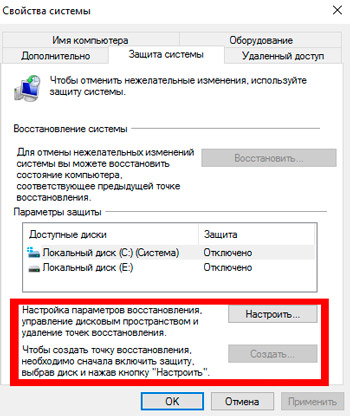
- Press the key combination “WIN + R” and execute the command “regedit”;
- “Checking shortcuts”. Very often, viruses write their codes in the executable commands of the shortcuts, which automatically starts the process of their work. In this case, this is unlikely, but it is worth checking. Open the “Property” of the shortcuts of the browsers used and check the path indicated in the line of the same name. Next, manually find the location of the shortcut and match the two received addresses, they should be identical.
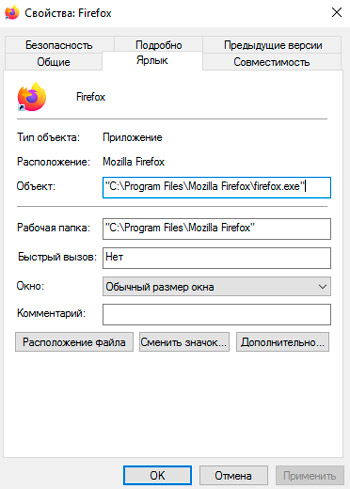
- “Removing extensions and subscriptions.” In addition to making changes to the network parameters, “DNS Unlocker” manages to “inherit” in the work of browsers, introducing its own advertising blocks “ads by DNS Unlocker” into their settings. Accordingly, check the settings of extensions / add-ons, settings of start pages, etc.
Completion
The final step in “killing the troublemaker” is a complete scan of the system with antivirus software. The best way for this is “AdwCleaner”, which has already proven itself properly, and “Anti-Malware” should be used in combination with it.
So, as can be seen from all of the above, the slightest indulgence and lack of vigilance can lead to the fact that a minute installation of any program can lead to many hours of computer cure. And everyone will agree that there is very little pleasant in this procedure.