Everyone, without exception, is familiar with the situation when, when trying to open any network resource (site), instead of the desired interface, an error appears, signaling that the page was not found. At the same time, the problem site or any of its specific pages could have been available only a moment ago. Such problems always cause an abundance of additional questions, since the reason for this question is not always immediately clear, because everything previously worked and worked properly. In most cases, this situation, in which the browser in one way or another refers to the absence of the requested resource, is accompanied by a text message in the form of “Technical information of the dnserror error.” And what are the reasons for the appearance of “dnserror”, and most importantly, how to fix it, and will be discussed in this article.

Causes
So, as can be seen from the very name “dnserror” (that is, this name should be divided into DNS and Error), the difficulties under consideration are in one way or another, but are related to the user’s DNS server settings. DNS is a domain name system, and if you simplify the definition as much as possible, then it is a database or some kind of directory of IP addresses and domain names.
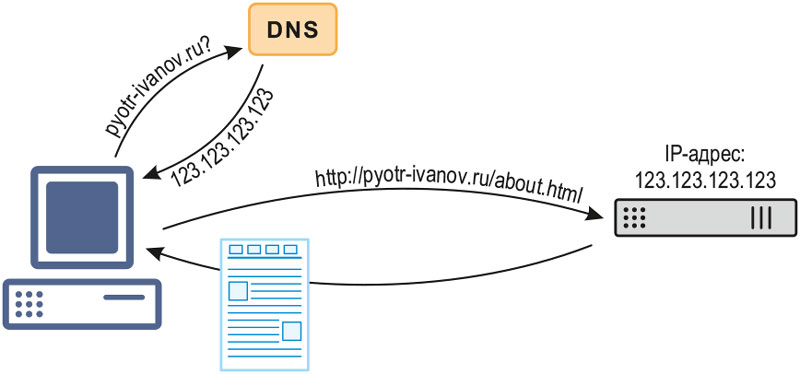
How DNS works
The essence of the work of this “guide” consists in fairly simple actions, namely:
- The user enters into the address bar of the browser the URL of a site, for example, “google.com”.
- The DNS server verifies the entered domain name and verifies it with the IP address in the database.
- After checking the ratio and confirming the correctness, the user is redirected to the page of the desired site.
This functionality is extremely necessary, since no one enters the IP address to open a particular network resource, but enters its URL, which is more convenient both in terms of remembering and in terms of advertising the service. Accordingly, if an error occurs at some stage of the check, then the network resource simply does not open, and the error considered in this article appears. These comparison difficulties can be characterized by different situations, for example:
- Unauthorized changes have been made to the DNS server settings used, or these changes made by the user are incorrect.
- The operating system has been affected by virus software.
Also, in practice, it has been noticed that most often “dnserror” manifests itself on computers that work for a long time “without interruption” with an abundance of Internet resources, cluttering up the cache.
Treatment
Taking into account the above reasons, you should start correcting the problem as follows:
- Restart your computer and, if possible, your router. Whoever says anything, rebooting the operating system is a very effective way to solve most errors, or at least minimize their negative impact.
- Try using a different browser.
- Check your computer with high-quality antivirus software and if there is no virus software in the system, temporarily disable all existing firewalls (antiviruses, firewall and firewalls).
- Check the used “DNS” settings, and for this:
- Click on the network connection icon in the tray and open the “Network and Sharing Center”.
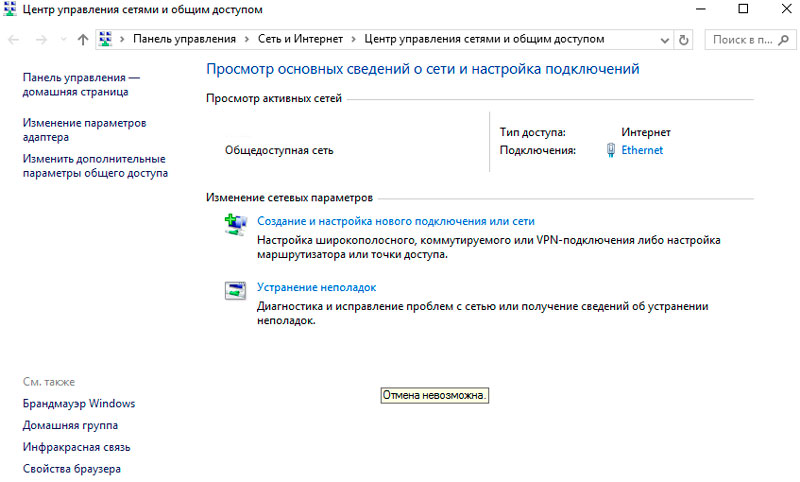
- In the left part of the window that opens, click on the “Changing adapter parameters” section.
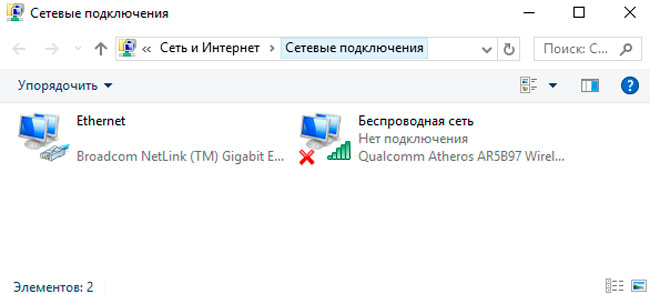
- Among the available adapters, select the active one, and right-click to open its “Properties”.
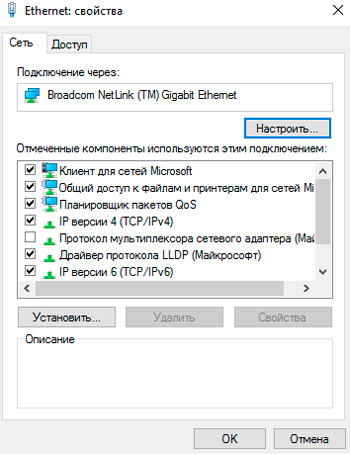
- Scroll through the list of checked components and find the line “IP version 4 (TCP / IPv4)”.
- Further actions depend on what you have specified in this section:
- “Addresses are registered manually”, then switch the receipt of the DNS server address into automatic mode by checking the corresponding box.
- “Automatic receipt is set”, then try to register the addresses of any two open / public DNS servers, for example:
- Google (8.8.8.8 and 8.8.4.4)
- Yandex (77.88.8.8 and 77.88.8.1)
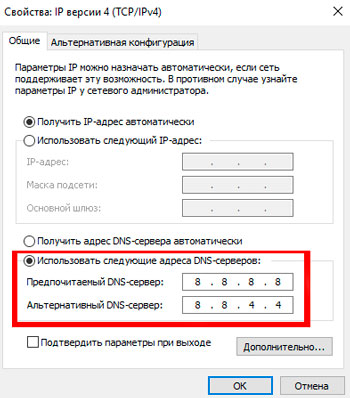
- Click on the network connection icon in the tray and open the “Network and Sharing Center”.
- Clear the previously mentioned cache. To do this, press the “WIN + R” key combination and run the “IPconfig / flushdns” command.
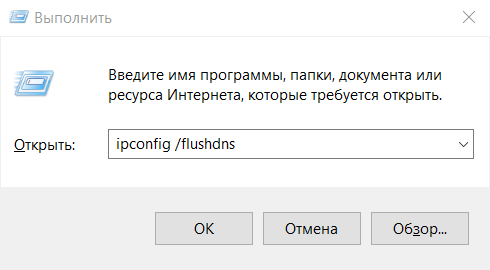
- Disable everything that can pick up traffic for your needs, and thereby excessively load the active network.
Also, do not forget that at present the state policy of the supervisory authorities in this area has become much tougher. For example, everyone remembers Roskomnadzor’s futile attempts to block the Telegram messenger and what these attempts eventually led to. With the partial commissioning of the infamous Yarovaya package, the situation has not changed for the better, since attempts by the state are still being traced. structures for blocking many, and sometimes well-known, network resources. This is done as simply as possible. The site is entered in the register of prohibited ones, this register is necessarily monitored by Internet providers (whether they want it or not), after which they add the “illegal URL” to the black list, thereby blocking access to it for their clients.
This situation may be related to the error in question. Therefore, if none of the above helped you, then you should contact your provider and clarify:
- Are there any technical / preventive works currently being carried out?
- Is everything all right on your line?
- Is the site blocked at the initiative of the provider or government agencies.
In addition, the provider has its own DNS servers, the addresses of which can also be used in the above settings.
Conclusion
And the last thing to note is the growing popularity of VPN services that avoid the consequences of blocking sites by providers and Roskomnadzor. Under certain circumstances, in the error considered in this article, this may be the only possible option for obtaining the coveted access.