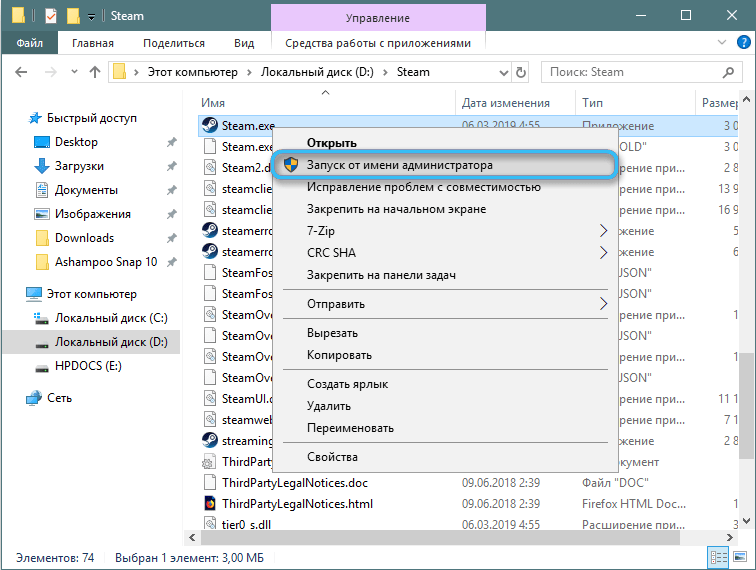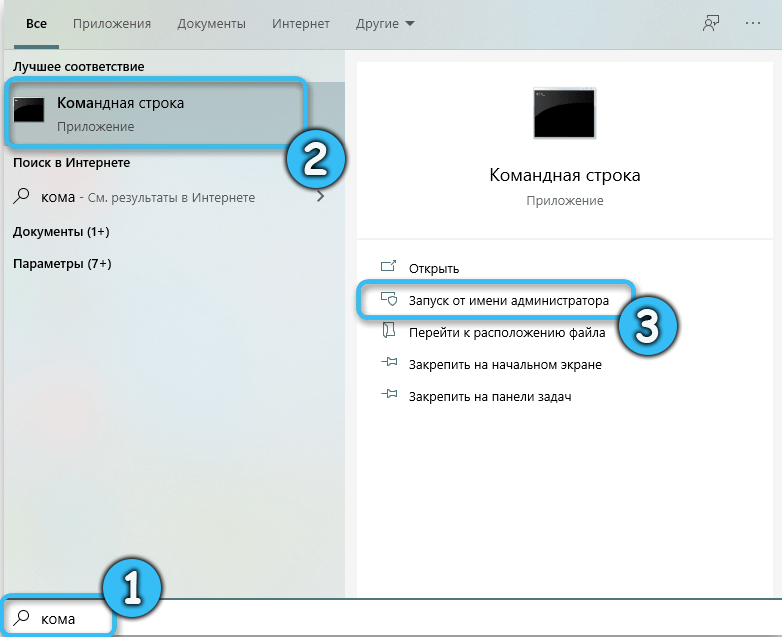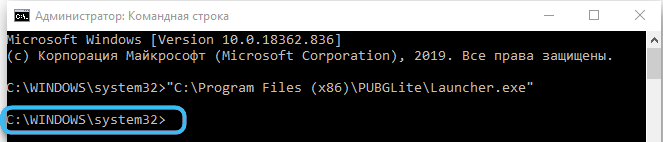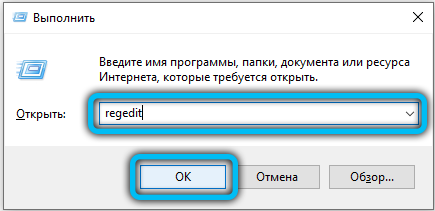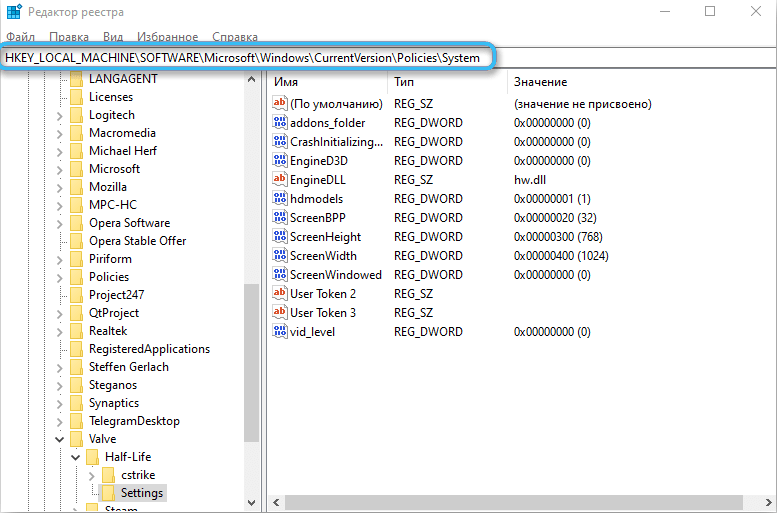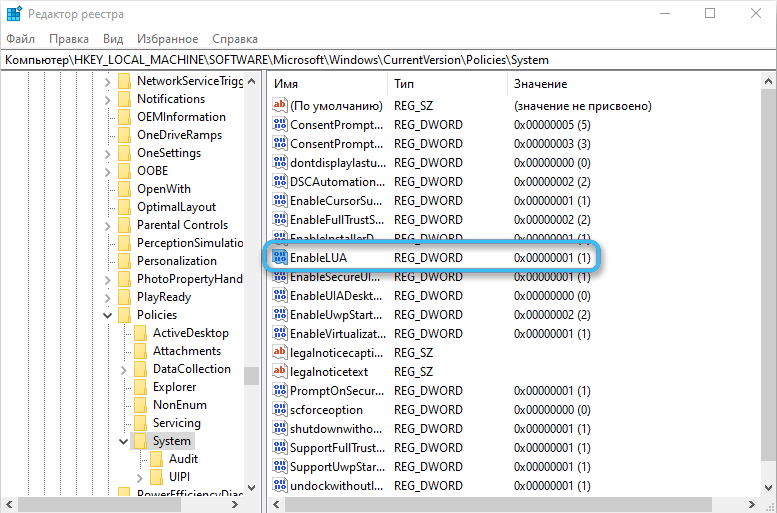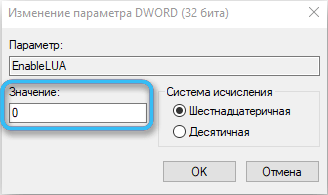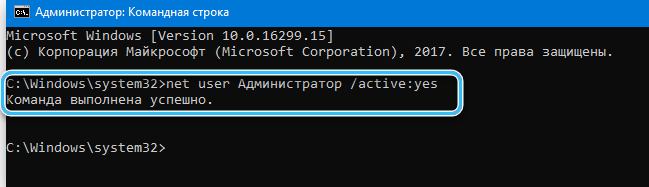Often, users of computers and laptops that have the Windows 10 operating system installed encounter an error called “0xc0000428” in the MMC.EXE program. This error occurs when the Administrator detects a possible danger, as a result of which he immediately blocks the application for protection purposes. An error in operation, as a rule, occurs when a user tries to launch or install a program on his personal computer. It can also occur when you try to connect a device to your computer, such as a printer, that has drivers with outdated specifications.
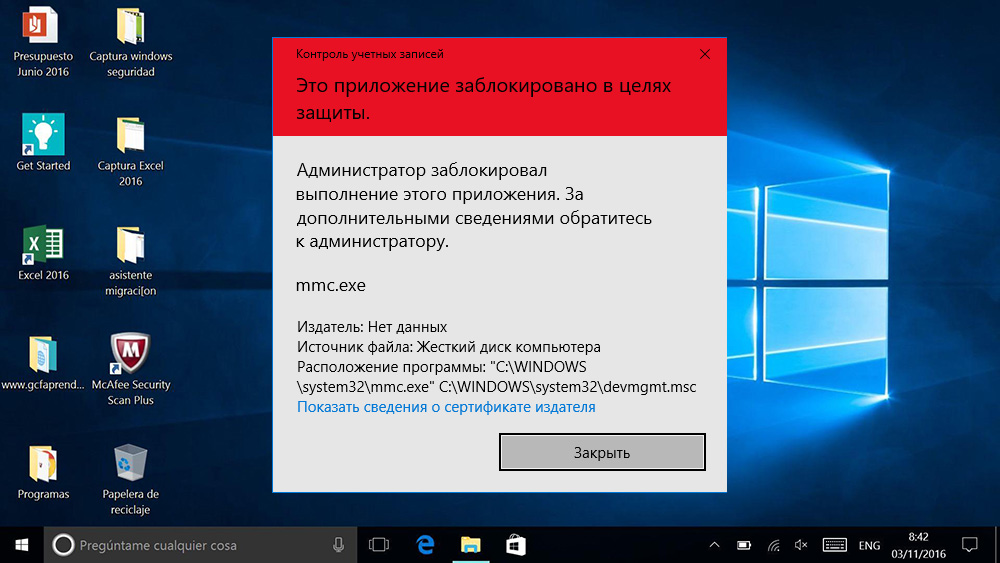
Also, the MMC.EXE application can block its own programs, including the task manager, disk management, and others. That is, MMC.EXE has the ability to block not only third-party programs and resources, but also its own if it detects a possible problem in the program. The user receives a message on the screen that the application has been blocked for protection because the Administrator has detected possible problems with it.
Contents
What is the reason for blocking startup
This error in the MMC.EXE application was introduced by the developers of the operating system only on Windows 10. Now the Administrator has the ability not only to ask the user for permission to install a particular program, but also independently block the application or resource during startup or installation, if it detects possible program problems. As soon as this situation occurs, the Administrator will immediately inform the user about this by issuing an error message and offer to contact the Administrator in order to solve the problem when starting or installing the program.
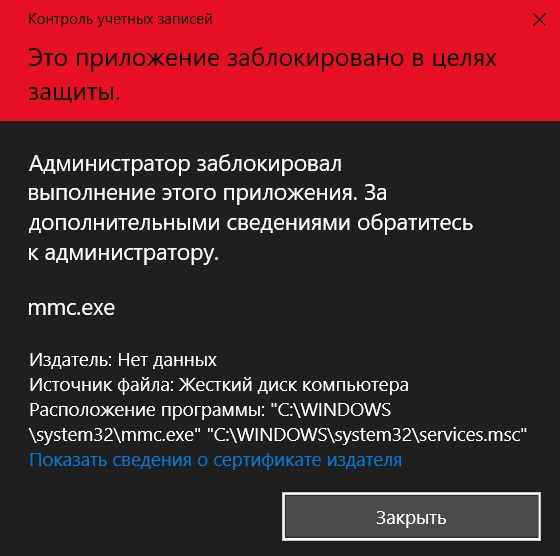
Experts today identify two reasons for the occurrence of this error:
- certificate expiration date;
- invalidation of the digital signature of the file, which can harm the user’s personal computer.
Ways to Fix MMC.EXE Execution Blocked Issue
To date, experts have developed five methods that can solve the problem of blocking MMC.EXE by the Administrator in order to protect a personal computer. These include:
- inclusion through the Administrator;
- enable using the command line;
- complete disabling of account control;
- built-in account;
- destruction of the digital signature.
Enable via Administrator
Often there are situations in which the program does not open in the usual way for the user or the program is blocked by the Administrator in order to protect the PC. To correct these situations, you must try to run the program as an administrator.
To run the program as an administrator, you must:
- Open the “Explorer” section and find the required application.
- Click on the selected application with the right mouse button.
- Find the item “Run as administrator” and click on it with the left mouse button.
- Click on the “Confirm” button.
Enable using the command line
Enabling using the command line also often helps out users who are faced with a situation where the program is blocked by the Administrator.
To run through the command line, you must perform a series of actions:
- Launch the “Start” section on the PC.
- Find and click on the “Command Prompt” section.
- Manually type the full path to the required file along with all its extensions.
- Press the “Enter” button on the keyboard.
To see the full path to the file, you need to open the “Explorer” section. If you correctly perform all the necessary steps, the program will start without problems.
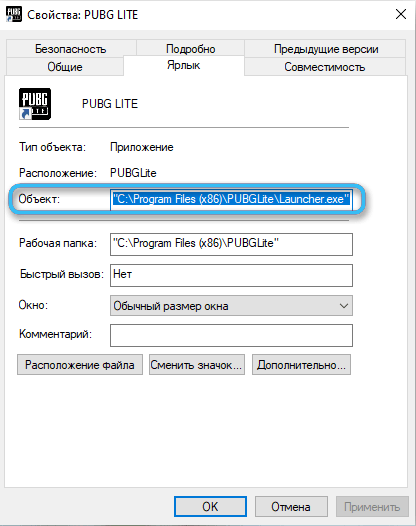
Completely disable User Account Control
Often users of the Windows 10 operating system resort to completely disabling User Account Control in order to run the software. This method is recommended to be used when none of the above methods gave the desired result.
To disable User Account Control, you must:
- Open the “Start” section on the PC.
- Type “regedit” in the search box.
- Open path.
- Next, open the “HKEY_LOCAL_MACHINE” tab, then “Software”, then “Microsoft”, then “Windows”, then “CurrentVersion”, then “Policies” and finally “System”.
- Find and open the item called “EnableLUA”.
- Enter the number zero and click on the “OK” button.
After completing the above items, the Administrator will offer to reboot the PC, which must be done. After rebooting, user account control will be completely disabled.
It is necessary to open the necessary software and run the User Account Control function for further security of the user’s personal computer. To do this, you should follow a similar procedure, only instead of the number zero in the window that opens, enter the number one and restart the PC.
Built-in account
To perform this method of launching software that has been blocked by the Administrator for security purposes, you should:
- Run the start section and a command line called “cmd.exe”.
- Entering the window that opens “net user administrator”, then “active: yes”.
- Enter the required password called “net user administrator”, then enter the password and press the “Enter” button on the keyboard.
- Log out of the account registered on the PC.
- Log in to a new account and run the required file.
- Finish running the file and return to your account.
It is strongly not recommended to use a non-own account, as this can lead to a number of negative consequences for the PC.
Destruction of a digital signature
One of the easiest ways, which involves installing a digital signature removal application, selecting the required file and, accordingly, deleting its CPU.
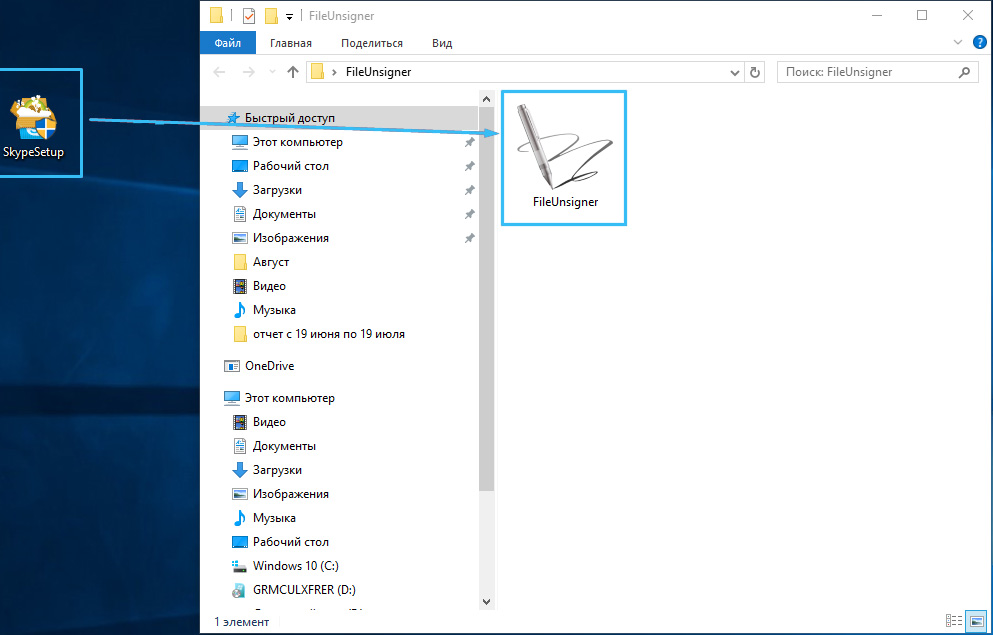
Have you encountered situations in which you had MMC.EXE blocked by the Administrator for protection purposes? Do you agree with the recommendations of experts to correct this error?