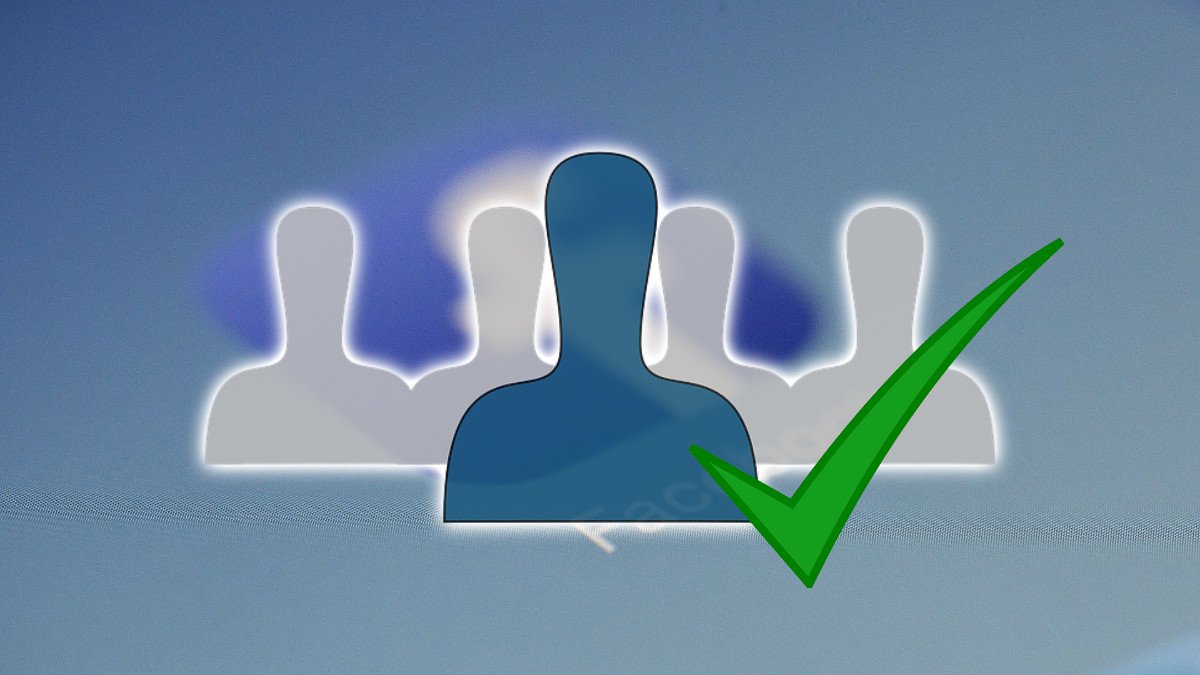Applications are not infallible and they still tend to show performance problems, no matter how old they are or how established they are in the market, that’s why these 5 solutions should be taken into account when Facebook fails on mobile . By following these steps, the Facebook app should work again and allow seamless access for all users.
Contents
CHECK THE INTERNET CONNECTION
It’s an obvious problem, but it’s not always the first thing we look at when something goes wrong. If Facebook isn’t working, check your Internet connection . It is likely that the stability of the Wi-Fi connection or the data is not ideal and that is why you are having problems accessing the application and seeing the latest updates from your friends and acquaintances.
HOW TO FORCE STOP THE FACEBOOK APP
If you detect that Facebook has been blocked or that it is showing very erratic behavior and the connection is not the problem, the next step that we will have to take is to completely stop the application . In this way, when you enter again, it will have to start again and it is possible that its operation will be correct again. To do this, we go into Settings on our mobile, select ‘Applications and notifications’, select ‘Facebook’ and press the ‘Force stop’ button. Upon re-entering the app , we should no longer have problems seeing our wall and posting content on a regular basis .
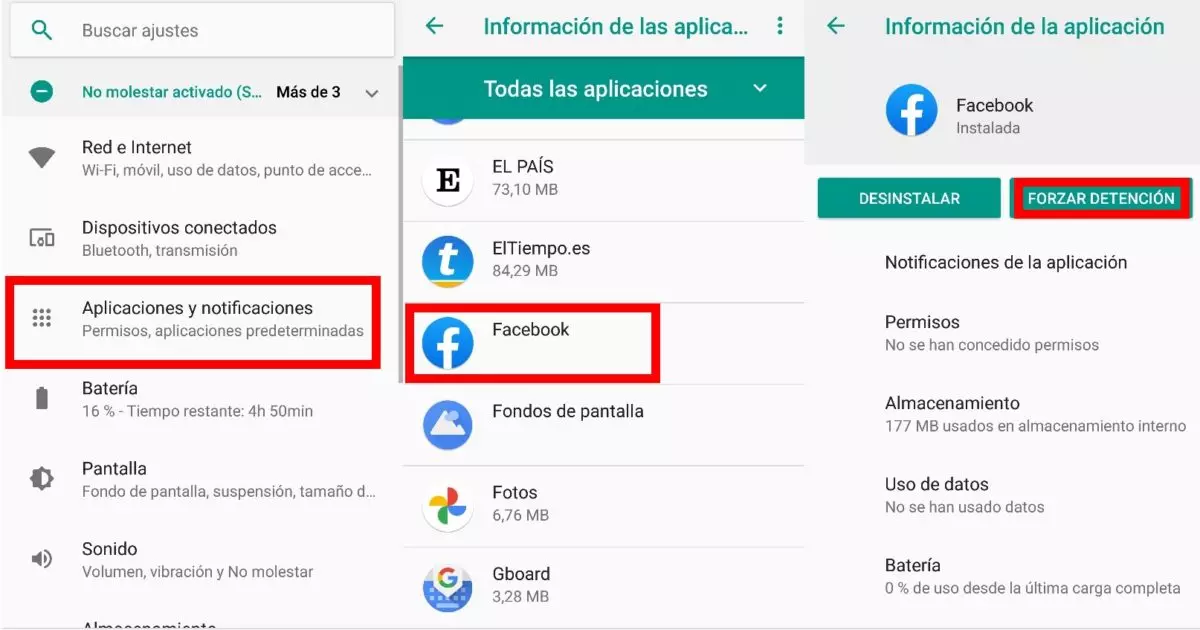
HOW TO CLEAR FACEBOOK CACHE
A sustained use over time can lead to the normal functioning of the applications being corrupted, so it is advisable to know how to clean the Facebook cache . Carrying out this task from time to time serves so that files are not accumulated that could end up weighing down the use we make of the platform.
Again, in the ‘Settings’ section of our phone, we look for ‘Applications and notifications’, we enter ‘Facebook’ and, in this case, we click on ‘Storage’. There we can choose between the ‘Clear cache’ buttons or, if we want the solution to be even more efficient, ‘Clear data’ . If we choose the latter, we will have to re-enter our username and password to access the application.
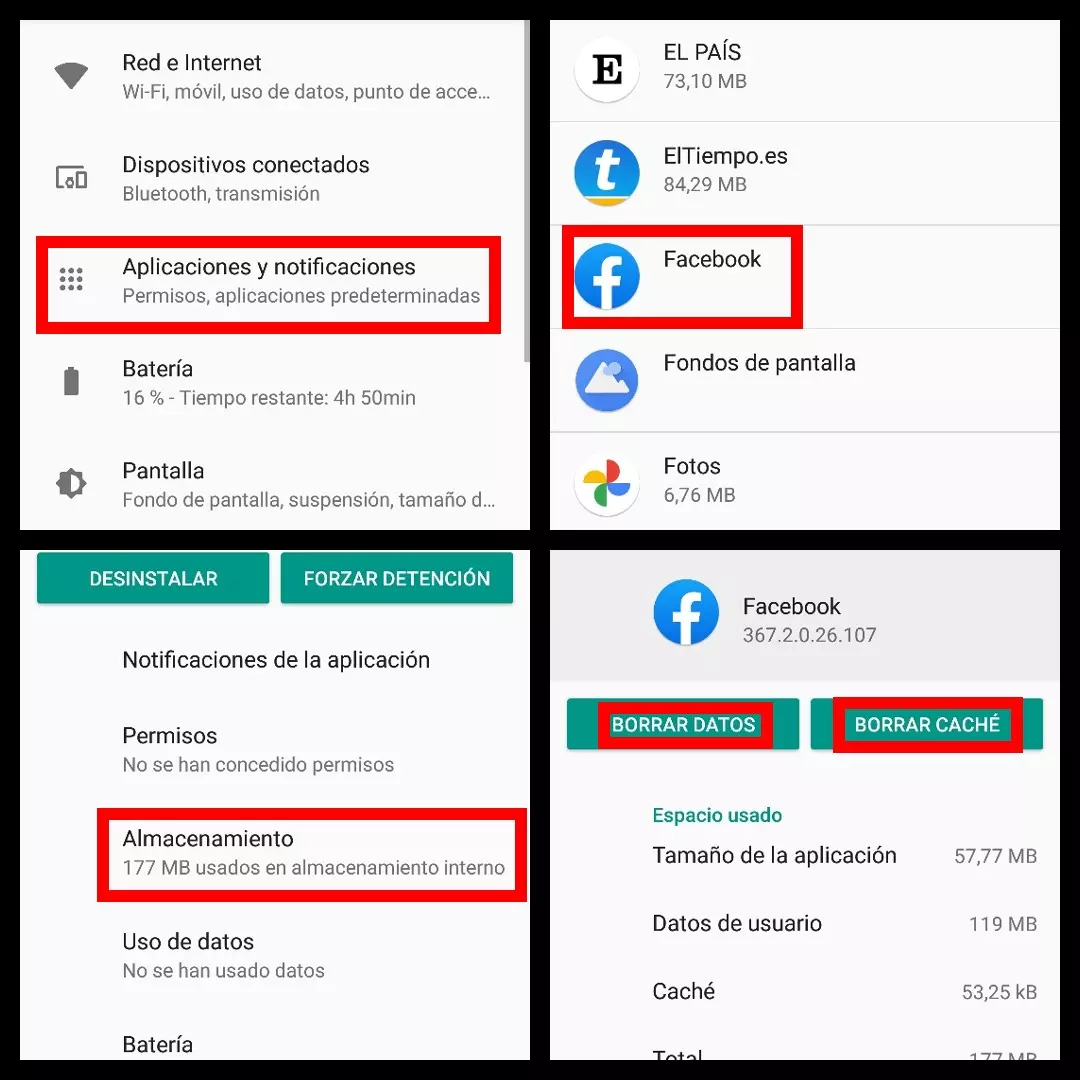
DOWNLOAD THE LATEST VERSION OF FACEBOOK
It is also likely that at some point we have disabled automatic Facebook updates on our device, either to free up space or for some other reason. Check if you are using the latest update or an older one, since the latter usually present many more performance problems that have been solved with the most recent updates. Download it and check if Facebook works properly on your mobile again.
FREE UP SPACE ON MOBILE
One of the great burdens that Facebook has historically had is the amount of space it occupies on our mobile (and the amount of battery it can consume through background data). If you think that this could be the reason behind its erratic behavior, it’s time to consider deleting files such as photos or videos that have been accumulating on your mobile, or move them to an SD card or some other storage system to free up space.
Another interesting alternative is to download Facebook Lite , a much lighter version of the social network (with fewer features) that usually works much better than the original for the most common use we make of the platform (see photos and read publications, mainly).