Any upgrade of computer components presupposes certain knowledge of the basics of Windows and the computer as a whole. With the forced replacement of the motherboard, users are faced with one key question: how to save the operating system and all installed software. This issue has many pitfalls that, under certain circumstances, turn into critical errors that do not allow the system to boot correctly. This article is intended to help in resolving this issue and in preventing possible problems after replacing the motherboard.

Contents
Problems of the question
As mentioned earlier, preserving the operating system after replacing the motherboard is a rather complex issue that involves certain preparatory steps, which will be discussed below. It should be noted right away that there are dozens of different recommendations and instructions for porting an operating system. Some of them offer a well-founded list of manipulations, some are extremely complex and have no actual benefit. It is also necessary to say that the operating system can successfully start without performing the preparatory stage, since in some cases it is enough to simply change the components, and Windows will independently optimize for the new configuration. But some users may encounter the appearance of a “blue screen of death”, which neutralizes all attempts to turn on the computer.In addition, there are certain nuances in the matter of keeping the license, especially if it was obtained with a free update. And this is what will be discussed later.
Will the license be lost
Several years ago, Microsoft ran an aggressive advertising campaign for its flagship product, version number 10, giving anyone an automatic upgrade from Windows 7/8 to the latest operating system. Unfortunately, only a few spent time reading the terms of the license agreement, which had to be done without fail, since the restrictions that such a free license was endowed with have far-reaching consequences. To begin with, according to the established options for the license supply channels, with a free upgrade to the “Ten” (the previously mentioned promotion), as well as when purchasing a device with a pre-installed OS, the user is provided with an OEM license, unless otherwise specified by the manufacturer.
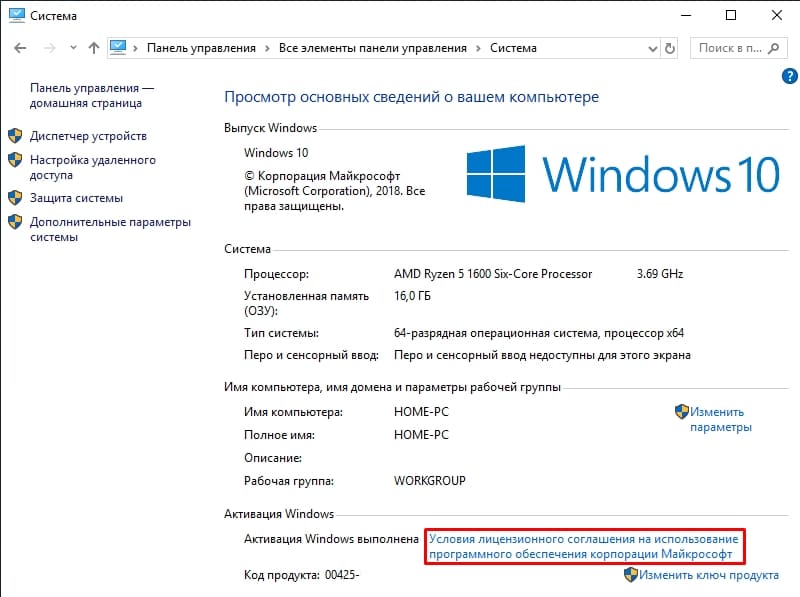
Referring to the TERMS OF THE LICENSE AGREEMENT FOR USING THE MICROSOFT SOFTWARE with the latest updates from 2016:
a. Software preinstalled on the device. If the software was purchased preinstalled on the device (or if the software was updated from the version preinstalled on the device), you may transfer the license to use the software directly to another user only in conjunction with the licensed device. The software must be transferred, as well as a genuine Windows product key sticker, if any, on the device. Prior to any permitted transfer, the other party must agree that this agreement applies to the transfer and use of the software.
An excerpt from the OEM licensing terms is even more meaningful:
“When replacing any component of the computer, except for the motherboard, the user retains the right to use the OEM license. When replacing a motherboard, a new operating system license is required, unless the motherboard is replaced with the same or identical one during warranty repair. ”

Accordingly, taking into account the above information, the conclusions are unambiguous – owners of Windows with OEM cannot retain the right to a license when replacing the motherboard. Only users with stand-alone software, that is, with a license (FPP), which was purchased separately as a digital or boxed copy, have this right. Strictly speaking, you need to separately spend money on a boxed or electronic legal copy of the product.
How to keep Windows 10
As mentioned above, the right to transfer applies to holders of the “FPP license” and, according to the official instructions from Microsoft, users will need to do the following when replacing components:
- Link your Microsoft account to your Windows account, and for this:
- Open the Start menu and go to the Settings section.
- Select the “Accounts” tab.
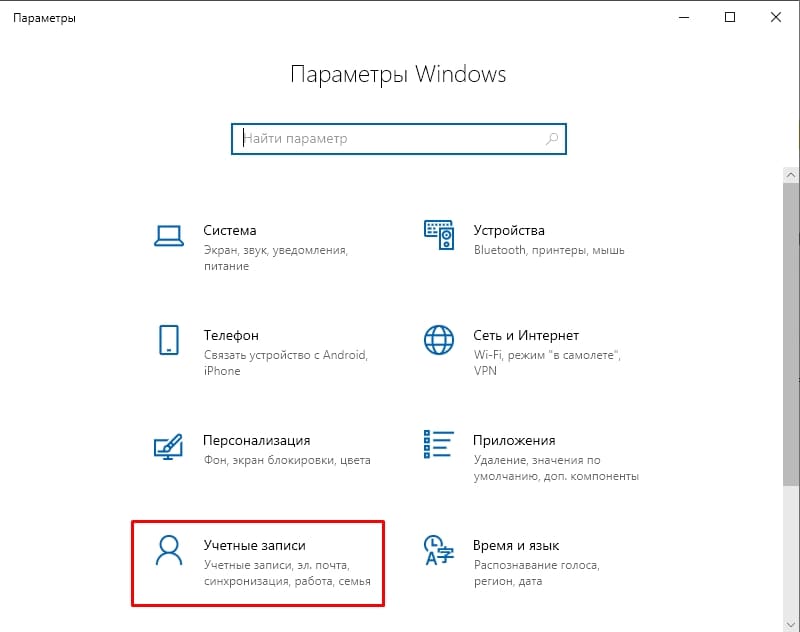
- In the window that opens, select the section you need with adding an account and confirm your authority by entering your username and password.
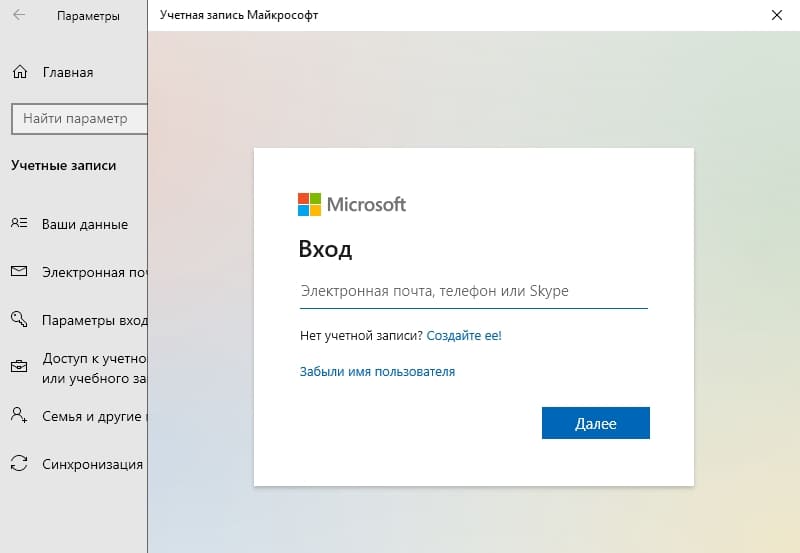
- Check the activation status by visiting the “Activation” section of the same name, which can be found on the “Update and Security” tab.
- If everything went well, the activation status will be “Windows is activated by a digital license linked to your Microsoft account.”
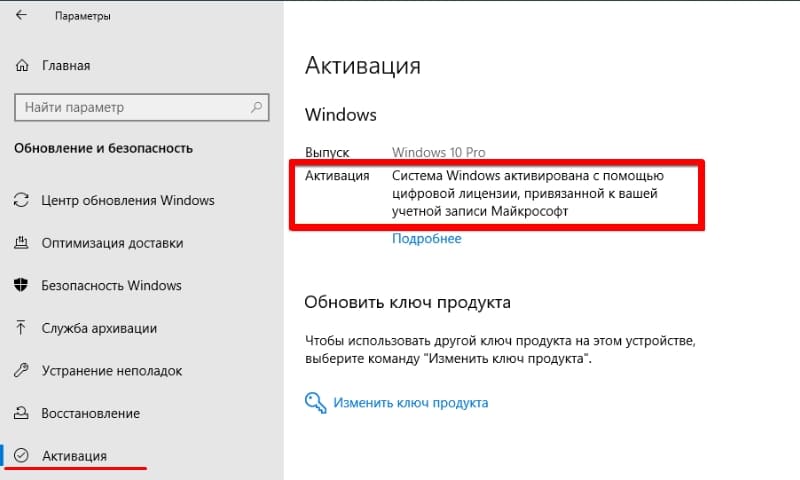
- After that, you can proceed to the direct replacement of the motherboard, having previously created a Windows image for safety reasons.
- After replacing and turning on your computer, visit this section again and click on the “Troubleshoot” button.
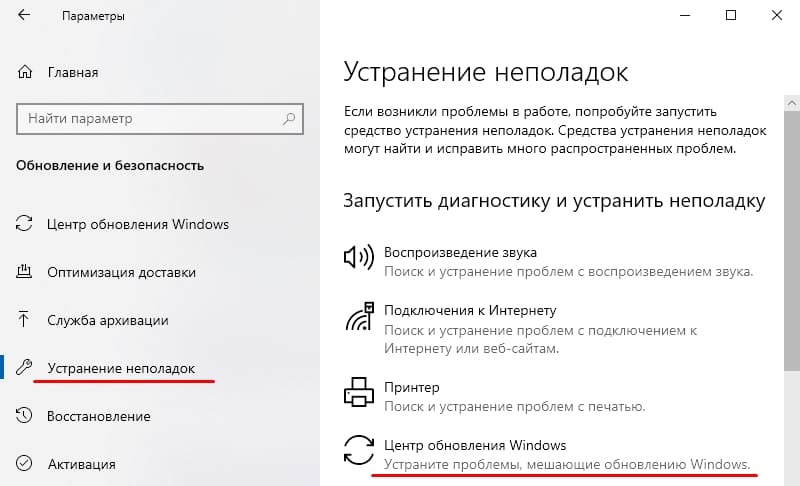
- The built-in utility will start scanning and give a result that activation is impossible.
- Click on the “This device has recently had hardware changes” button.
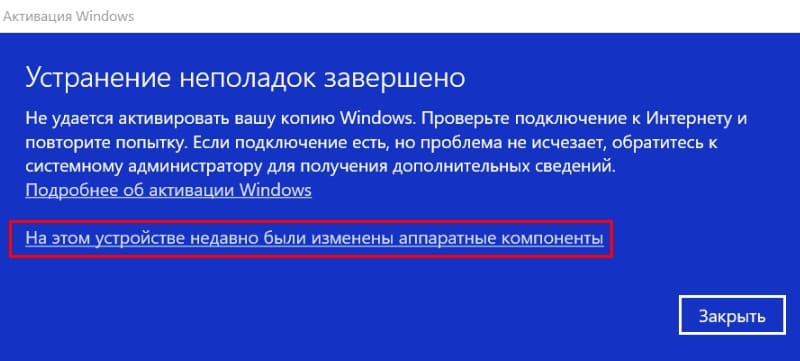
- It will remain to re-login under your Microsoft account, mark the option “This is the device that I am currently using” and click on the “Activate” button.
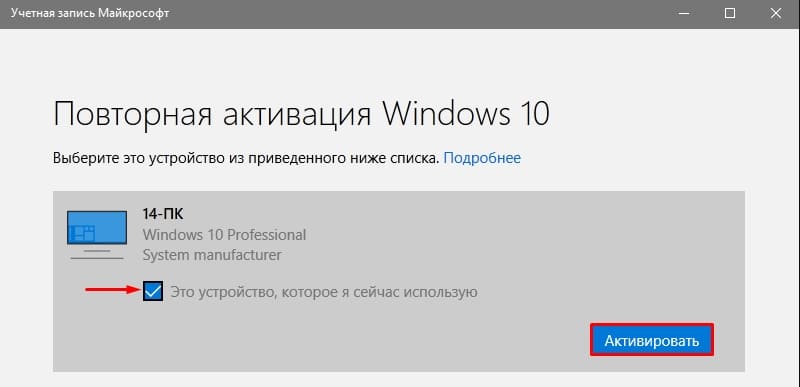
- Finally, you should restart your computer and check the activation status again.
That’s all, since there are no problems when replacing the motherboard with the latest version of the OS, everything works stably and without the appearance of BSOD. If a critical error appears, then the ways to solve it will depend on the code and the nature of the problem that has arisen.
How to keep Windows 7
It has already been said that with the transfer of earlier versions of the operating system, such activation problems are not observed, the same applies to “picking up” Windows 7 at the first start after replacing the motherboard, which is more prone to errors. For example, most often the “blue screen of death” appears with the STOP error “0x0000007B”, the main reason for which is the change of the ATA / SATA bus controller. To fix this problem, you will need a bootable media with the “ERD-Commander” program, since the solution involves making certain changes to the registry, namely:
- Using the “Boot Menu” or the priority settings in the “BIOS” boot from the media with “ERD C” on board.
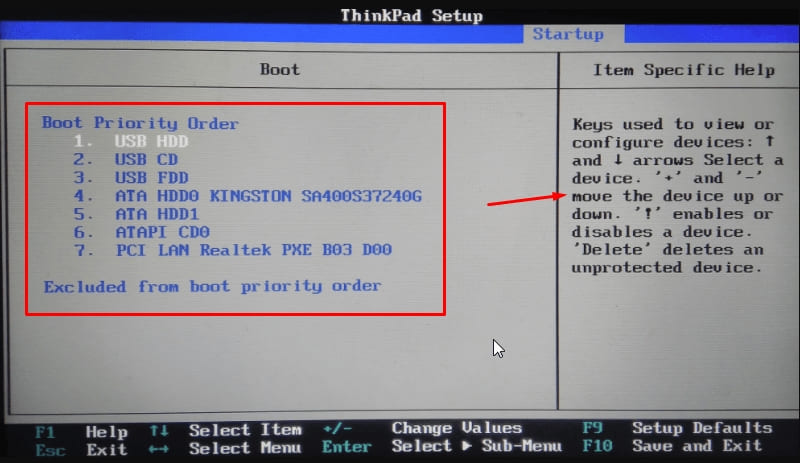
- In the boot menu that opens, select the required operating system.
- Click “No” in “Initialize network connection in the background” and “Yes” in “Remap drive letters”.
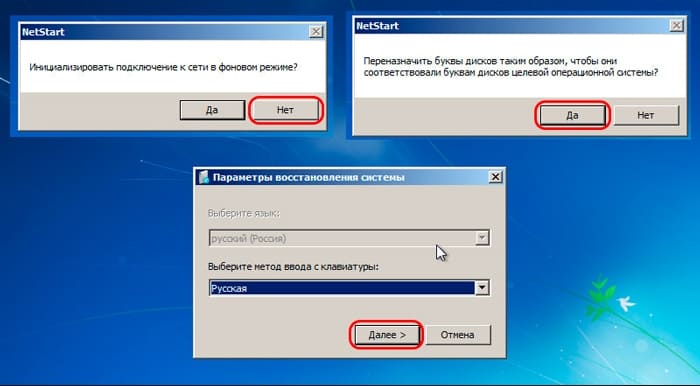
- Select additional options in the form of a keyboard layout as desired.
- Select your “OS” and click “Next”, which will initiate a search for problems with booting Windows.
- In the “Recovery Options” window that opens after scanning, open the last option “Microsoft Diagnostics and Recovery Toolset” and after opening click on the “ERD Registry Editor” item.
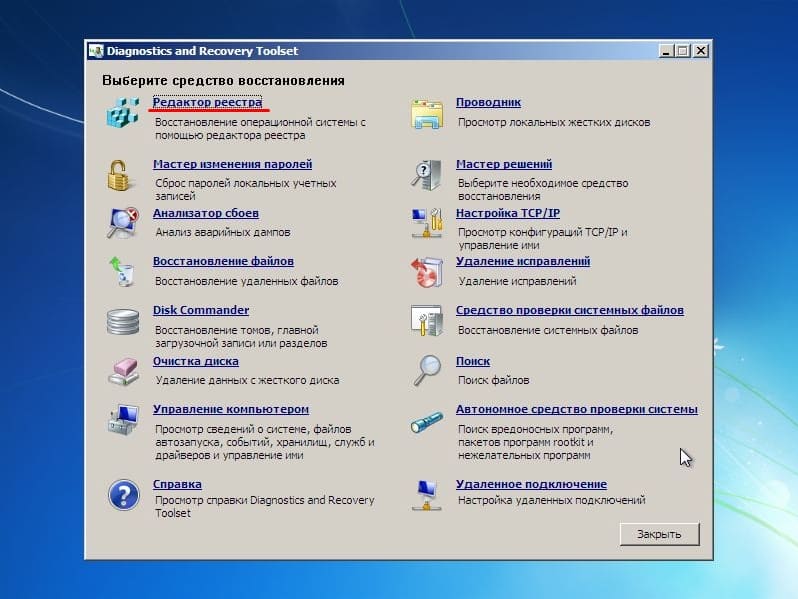
- In the editor window, find the “HKLM SYSTEM MountedDevices” branch, right-click on the destination folder and click “Delete”.
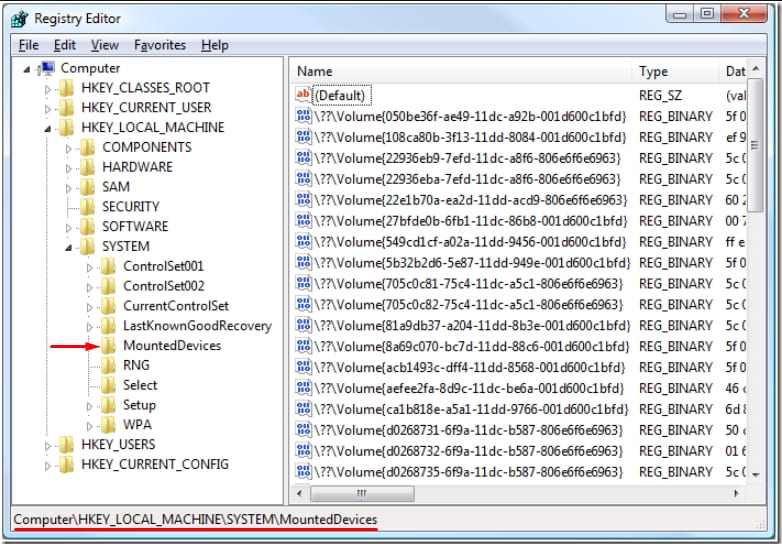
- Then open the branch “HKLM SYSTEM CurrentControlSet services” and find the parameters: amdide, amdsata, amdxata, atapi, intelide, msahci, pciide.
- For each of them, the value “0” must be specified in the “Start” entry.
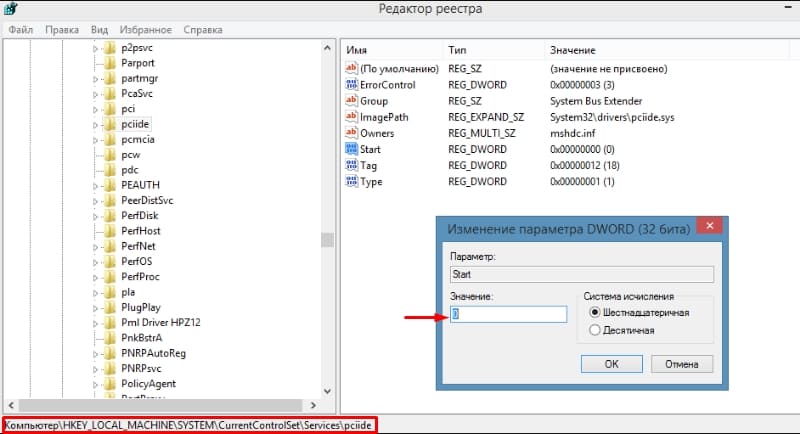
After checking the values of the specified parameters, restart the computer and check its performance.
Conclusion
In conclusion, it is worth repeating once again that the issue under consideration is not unambiguous, and for some, the actions described above may seem redundant. The main thing is to take care of the preservation of the license in a timely manner, if replacing the motherboard is not a forced phenomenon.