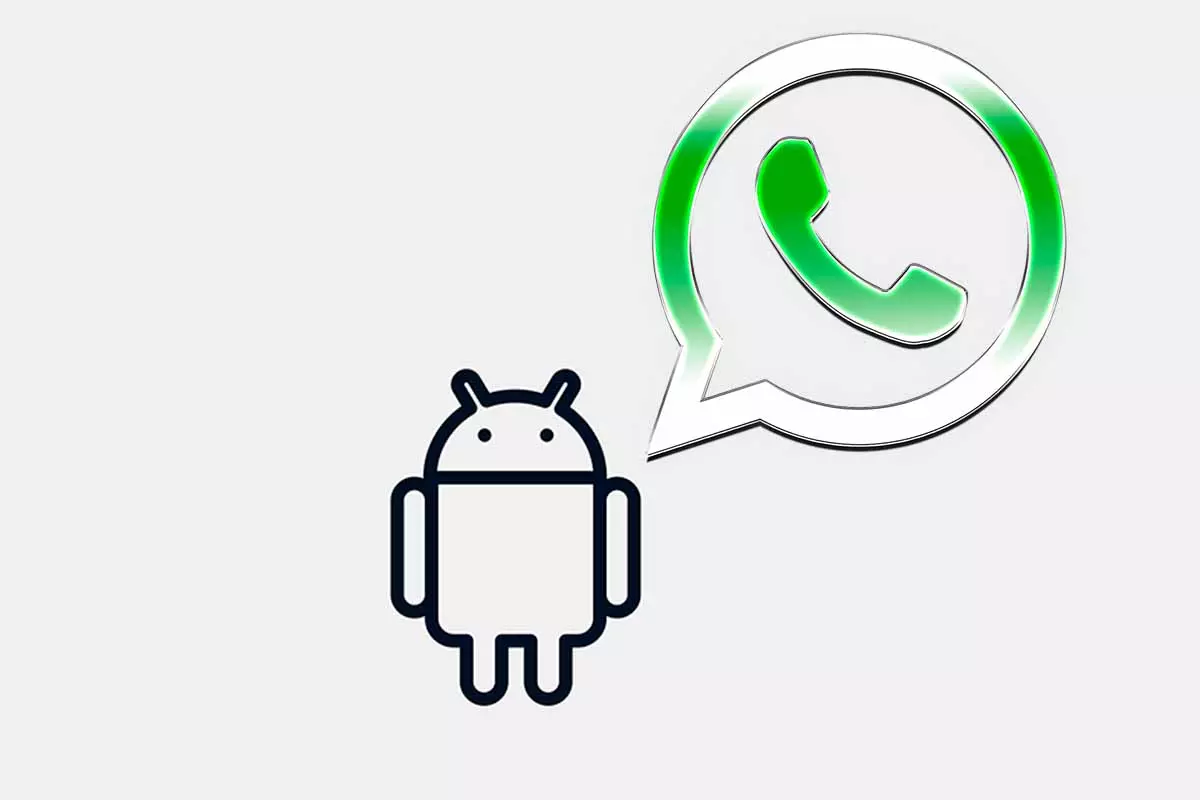
WhatsApp is one of the best platforms for communication. If you want to open an account, but not from the application, today we will tell you how to use WhatsApp Web on an Android mobile.
The most used messaging application in the world is WhatsApp. In this app you can customize your profile image, you can add statuses with photos or videos of places you have visited or you can make video calls or send audio notes in your conversations.
One of the possibilities that WhatsApp has is its web version, which allows you to log in from a browser both to write messages and to read all your conversations and send any type of file . In this version you can do almost the same as in the mobile app and it’s especially very useful when, for example, you’re working on a computer and you don’t have to constantly look at your mobile.
But another way to use WhatsApp Web is also useful when you’re not on your phone, but you need to use this messaging platform to communicate. If at any given time you want to open a WhatsApp account, but you don’t want to download the app on your Android mobile because you don’t own that device, then we’ll explain how to use WhatsApp Web on an Android mobile.
That is, before knowing how to use WhatsApp Web on an Android mobile, you should know that it is necessary to have two devices to be able to carry it out , otherwise it will not be possible for you to log in. If at the moment WhatsApp Web continues to depend on the mobile to work, this is something irremediable
- Open the web browser on your Android mobile.
- In the upper right, click on the three dots and choose “Computer view”.
- Now enter WhatsApp Web.
- The QR code will appear from the second mobile, enter “Settings” of the WhatsApp app and scan it.
- After a few seconds, the WhatsApp Web session will open on your Android device.
HOW TO LOG IN TO WHATSAPP WEB ON ANOTHER MOBILE
You already know how to use WhatsApp Web on an Android mobile, but if you want to know how to open a WhatsApp Web session on another mobile, don’t worry because you can also do it.
To find out how to open a session on WhatsApp Web on another mobile, you can follow the same steps that we have seen in the previous section. Remember that you will need two mobiles to be able to do it. Then you just have to open the web browser on the mobile where you are going to log in and in the settings choose the desktop or computer view . Then you enter WhatsApp Web and on the second mobile, you enter the WhatsApp app, go to “Settings”, then to linked devices and scan the QR code. This will log you in on the first phone.

HOW TO LOG OUT OF WHATSAPP WEB ON ANOTHER MOBILE
Previously, we have told you how to use WhatsApp Web on an Android mobile, but if once you have updated and chatted with your contacts you no longer need to use the app, see how to log out of WhatsApp Web on another mobile.
Whenever you have WhatsApp Web open on a mobile that is not your usual one or that you do not own, it is best, once the communication is over, to close the session so that no one can intrude on your privacy.
To know how to log out of WhatsApp Web on another mobile, the first thing you have to do is enter the browser window where WhatsApp Web is open and then you must click on the three dots that appear above the conversations. Next, among the options that are displayed, choose “Log out”.