Tools to view or control Android from the PC, such as Vysor, facilitate the work between both teams. Another similar software to improve productivity is DeskDock. Basically, it allows to use the keyboard and mouse of the PC in the Android mobile, in such a way that both teams can be controlled interchangeably with these two peripherals. It is like integrating the two devices into one.
Contents
DeskDock


DeskDock allows to unify PC and mobile, and control both interchangeably with the same computer mouse and keyboard.
This utility may be much more useful than it sounds. Often you tend to be aware of the mobile while working or doing something on the PC. Being able to answer messages, calls, take a look at apps, etc., can be easier and faster using the same computer mouse and keyboard.
Requirements
In the computer:
- Install Java JRE 1.7 or higher. At this time you can download version 8, which is used in this case, on the official website.
- Download the DeskDock server package from the creator page (Windows, Linux, Mac OS).
If the PC is Windows, you will also have to install the USB (ADB) drivers of the Android device. These can be downloaded from the manufacturer’s page or, easier, install this universal driver.
On mobile:
- Enable USB debugging.
- Download the DeskDock mobile app (free version available on this Google Play page).
How to configure DeskDock
- Unzip the downloaded server package on the PC and double click on the file DeskDockServer_X.X.XX.exe to run it.
- Connect the Android device to the PC with the USB cable. If a “fingerprint” window appears on the mobile, accept it.
- Wait for the connection to be established correctly. This is known to be done if the word “Connected” appears under the “STATUS” tab in the DeskDock mobile app.
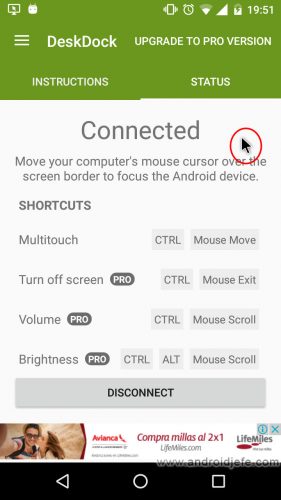
To control the mobile, move the PC pointer to the bottom right of the screen, to “outside” of the screen. The pointer will automatically appear on the mobile screen. In this way, the cursor can move from one computer to another, as if it were a single device.
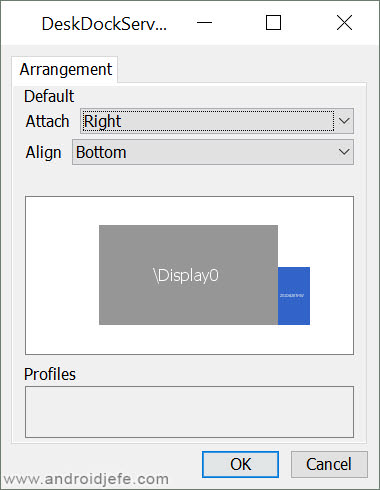
Some tips when using DeskDock
- If you experience slow pointer speed on mobile, it can be increased (or decreased) in the app settings.
- If the screen of the cell phone is turned off, it can automatically be turned on by moving the pointer from the PC to the mobile.
Shortcuts to control Android mobile
- Return : ESC key or right click.
- Menu of an application (it is the button of three points in the upper right part of the app): Long press to the right click.
- Home : Mouse scroll button.
- Multitasking (Recent Apps): Long press the scroll button of the mouse.
- Multitouch : Press the CTRL key and move the mouse with the left click pressed. It is used to zoom an image, for example.
- Scroll : Simultaneously drag two fingers on the touchpad, up or down. Another way is through the classic left click + drag.
Some of these shortcuts can be “re-mapped” to assign other functions to them. Just go to the application settings, “Key Mapping” option.
Apparently the free version of DeskDock also allows clipboard sharing.
The Advantages of DeskDock PRO
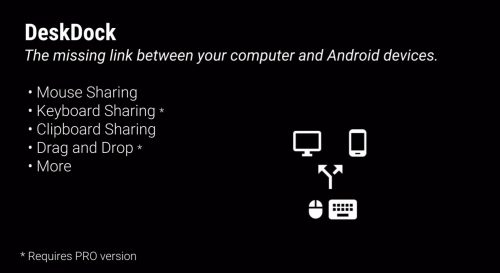
In the paid version of the app, DeskDock PRO, there are crucial features. Perhaps the most important is the one that allows typing on the mobile phone with the PC keyboard. Another very good one is the one that allows you to drag and drop files from the PC to the Android. You can also drag URLs or APKs that are installed automatically.
The PRO version also offers additional keyboard shortcuts. You can turn off the mobile screen, increase the volume or adjust the brightness of the screen. It would be good if the programmer also implements a shortcut to take screenshots.
The cost of DeskDock PRO is $ 5.60 on Google Play. It can be purchased from the same version for free.
Conclusion
I have personally found it quite productive to work on PC and Android simultaneously thanks to DeskDock. I have not found any fluency problem or anything like that. It has been very useful to work on the PC and answer WhatsApp, Facebook (one more alternative to PushBullet), calls, or an app is reviewed. Hopefully in the future the app will allow a wireless connection, which would make it much more practical.
5 APPS to see and control the PC from the cell phone
5 APPS to control Android from PC
How to PROJECT or see your cell phone on the PC
Receive updates: SUBSCRIBE by email and join 10,000+ readers. Follow this blog on Facebook and Twitter.