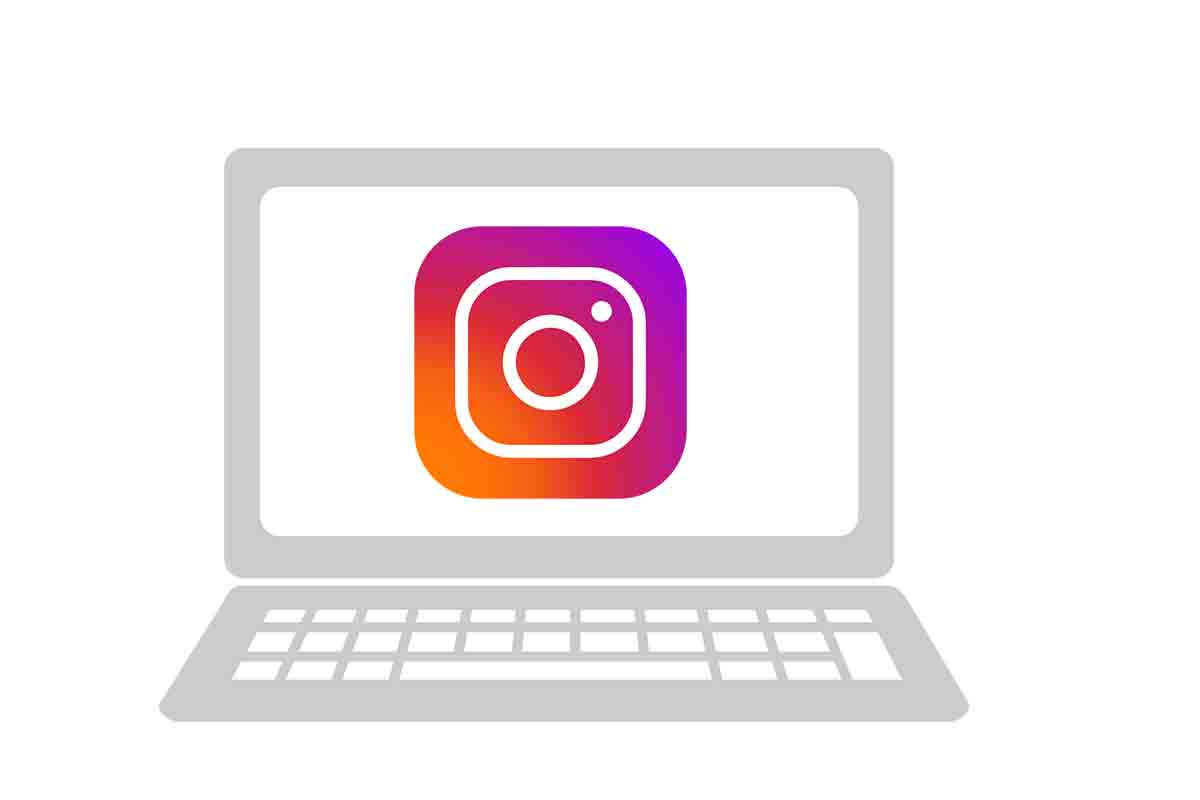
Instagram is one of the social platforms of the moment. In it we can see and publish our best photos to be seen by millions of users. But what if we have the photos or videos on the PC? Discover how to upload photos and videos to Instagram from your computer 2021.
With more than 1,200 million users worldwide, it is one of the most used social networks, especially among people between 25 and 34 years old. Thus, it is one of the favorite applications to share images and videos, but also to interact with other users. Every day, Instagram users give more than 4,000 million “likes” to publications. In addition, half of the users follow a company or business within the application.
Now Instagram has announced news in its service and one of the most anticipated has arrived, that of being able to share photos and videos from a PC . Something that until now could not be done because it was only possible from the mobile or Tablet.
Next, we will tell you how to upload photos and videos to Instagram from computer 2021. Thus, you will be able to share images or videos that you have stored on your PC from a recent trip or from a few years ago on the social network .
To know how to upload photos and videos to Instagram from computer 2021 follow the steps below.
- Open the Instagram page www.instagram.com in your computer browser
- Then you must log in by entering your username or phone number and password .
- Go to the icons in the upper right part of the screen and click on that has a + symbol inside a square.
- Now load the image or video either by clicking on “select from computer” and opening the place on the PC where you have it or by dragging and dropping on that square.
- Click on “Next”. Now you can apply “Filters” to the image. You can also make “Adjustments” to change the brightness, saturation, etc.
- Click “Next” again. It is time to put the text to the image, tag people or add the place where it was taken. In addition, you can activate or deactivate comments and write a text to give accessibility.
- To finish, click on “share”.
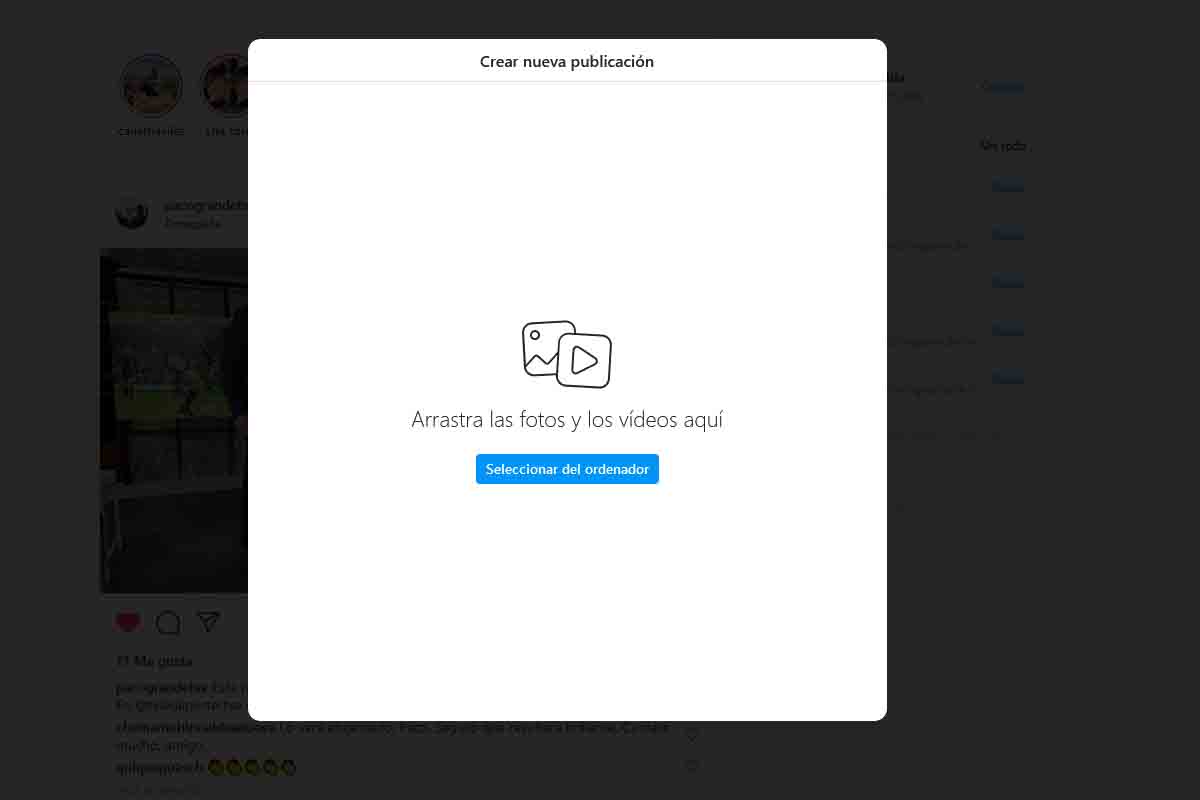
HOW TO UPLOAD PHOTOS TO INSTAGRAM WITHOUT LOSING QUALITY
You already know how to upload photos and videos to Instagram from computer 2021, but how to upload photos to Instagram without losing quality? Follow the recommendations that we show you below.
The best way to upload photos to Instagram without losing quality is by taking the photos with a professional camera and then transferring them to the mobile or taking them with the device’s own camera , but never with the camera of the Instagram application. To take photos with professional quality, save them on your PC and follow the steps that we have told you in the section on how to upload photos and videos to Instagram from your computer 2021.
The camera of the Instagram application or the camera of other applications such as WhatsApp always imply that quality is lost. Therefore, you have to take the photo with the mobile camera application and then open Instagram and create the publication by choosing that image from the gallery.
HOW TO UPLOAD PHOTOS TO INSTAGRAM WITHOUT BEING CUT OFF
And what do we do when we have images that are cut off when uploading them to Instagram? See how to upload photos to Instagram without getting cut off.
The first thing you should do to know how to upload photos to Instagram without being cut off is to open the application and click on the create publication button that you have at the top of the screen. Then select the image you want to publish and click on the icon with two angles that you have just above “recent”. There you can adapt the image to the publication so that it is not cropped. Once you have it, click on “next” and complete the process of sharing the image as you normally do.